What is Fastboot Mode Android? Picture this: your Android phone is like a high-performance race car, and Fastboot Mode is the secret pit stop where you can fine-tune its engine. It’s a special diagnostic and maintenance area, a hidden workshop within your device that allows you to perform advanced operations, from flashing new software to tweaking the system’s core. Think of it as the ultimate power-up for your Android, giving you the keys to unlock a whole new world of customization and control.
It’s a tool with a fascinating history, born from the need to offer developers and tech enthusiasts a way to interact with the Android system at a deeper level.
Fastboot isn’t just a modern innovation; it’s a testament to the evolution of mobile technology, a hidden gem for anyone eager to explore the depths of their device. Initially designed to streamline development and debugging, Fastboot has become a vital component for installing custom ROMs, recoveries, and kernels, offering users the power to transform their Android experience. It’s the gateway to a personalized Android universe, a place where you can shape your device to perfectly match your needs and desires.
Introduction to Fastboot Mode
Alright, let’s dive into the fascinating world of Fastboot mode on Android devices. It’s a crucial tool for anyone looking to tinker with their phone’s software, and understanding it is key to unlocking a whole new level of customization and control. Prepare to have your Android knowledge expanded!
What Fastboot Mode Is and Its Primary Function
Fastboot mode is a diagnostic and communication protocol built into Android devices. Think of it as a special boot state, separate from the main Android operating system. Its primary function is to allow users to flash or install new system images (like custom ROMs, kernels, and recoveries) onto their devices directly from a computer. Essentially, it provides a direct line of communication between your computer and your phone’s internal storage, bypassing the standard Android interface.
This direct access is what allows for significant modifications to the device’s software.
Analogy for Understanding Fastboot Mode
Imagine your Android phone is a house. The regular Android system is like living inside the house, using all the furniture and appliances. Fastboot mode, on the other hand, is like having the blueprints and construction tools. It allows you to rebuild or renovate parts of the house (the phone’s software) that are usually inaccessible while living there. You can replace the foundation, install new walls, or even completely change the interior design.
This gives you unparalleled control over the device’s software.
The History and Evolution of Fastboot Mode
Fastboot mode’s origins are rooted in the early days of Android’s open-source nature. As developers and enthusiasts sought greater control over their devices, the need for a standardized method of flashing system images became apparent. Fastboot emerged as a solution, initially developed by Google as part of the Android Open Source Project (AOSP). It was designed to provide a consistent way to update and modify Android devices, regardless of the manufacturer.Initially, Fastboot was a command-line tool, requiring users to connect their devices to a computer and issue commands through the terminal.
Over time, it evolved to become more user-friendly, with various graphical user interfaces (GUIs) and tools being developed to simplify the flashing process. The core functionality, however, has remained consistent: enabling direct communication with the device’s internal storage for software modifications.The evolution of Fastboot mode reflects the Android ecosystem’s continuous drive for customization and user empowerment. Its role in the Android world continues to be a cornerstone for software enthusiasts and developers.For instance, the command to unlock the bootloader of a Nexus device using Fastboot mode, which is often a prerequisite for flashing custom ROMs, is:
fastboot oem unlock
This command, executed from a computer connected to the device in Fastboot mode, allows users to gain root access and install custom software.
Accessing Fastboot Mode on Different Android Devices
Getting your Android device into Fastboot mode is like unlocking a secret compartment – it opens up a world of possibilities for customization and troubleshooting. It’s a critical step for flashing custom ROMs, recovering from software glitches, and performing advanced system modifications. Knowing how to access this mode is an essential skill for any Android enthusiast.
General Methods for Entering Fastboot Mode
The process typically involves a specific combination of physical buttons on your device. The most common approach involves powering off the phone and then pressing a combination of buttons while powering it back on. The exact buttons and timing can vary depending on the manufacturer and model. There isn’t a single universal method, unfortunately.
- Power Off the Device: Begin by completely shutting down your Android phone. This is the first and most crucial step.
- Button Combination: Simultaneously press and hold a specific combination of buttons. This typically includes the power button and either the volume up or volume down button.
- Power On: While holding the button combination, press and hold the power button until the device boots into Fastboot mode.
- Visual Confirmation: Once in Fastboot mode, you’ll usually see a screen with the Fastboot logo, the Android robot, or some text indicating the mode is active. This confirms you’ve successfully entered Fastboot mode.
Specific Button Combinations for Samsung Devices
Samsung devices often use a slightly different approach. Here’s how to enter Fastboot mode on most Samsung phones:
- Power Off: Shut down your Samsung device completely.
- Button Combination: Press and hold the Volume Down button and the Power button simultaneously.
- Enter Download Mode: While holding these buttons, connect your phone to a computer via a USB cable. This will typically bring you into Download Mode, which can then be used to access Fastboot mode depending on the specific model and the presence of tools like Odin. Download Mode is often a prerequisite to entering Fastboot.
- Confirmation: The screen will likely display a warning about downloading a custom OS or the Android logo. From here, you might be able to select an option to boot into Fastboot, or you might need to use a PC-based tool like Odin to initiate the process.
Steps to Access Fastboot Mode on Google Pixel Phones
Google Pixel phones, being stock Android devices, offer a more straightforward method for accessing Fastboot mode. Here’s how:
- Power Off: Power down your Pixel phone.
- Button Combination: Press and hold the Volume Down button and the Power button simultaneously.
- Fastboot Mode: Keep holding these buttons until the device enters Fastboot mode. You’ll typically see a screen with the Android robot and some text indicating Fastboot mode is active.
- Navigation: Use the volume buttons to navigate the menu and the power button to select options within Fastboot mode.
Button Combinations for Various Android Manufacturers
Navigating the Android ecosystem requires knowing the specific button combinations for different manufacturers. Here’s a table summarizing the most common methods. Remember that these can vary slightly based on the specific model, so always consult your device’s manual or online resources for precise instructions.
| Manufacturer | Button Combination (Power Off First) | Additional Notes | Example Model |
|---|---|---|---|
| Xiaomi | Volume Down + Power Button | May require holding the buttons for a longer duration. Some models might need to be connected to a computer. | Xiaomi Mi 11 |
| OnePlus | Volume Down + Power Button | The OnePlus logo usually appears first, and you may need to hold the buttons until the Fastboot screen appears. | OnePlus 9 Pro |
| Motorola | Volume Down + Power Button | Often requires holding the buttons for a few seconds. | Motorola Moto G Power |
| Google Pixel | Volume Down + Power Button | Simple and straightforward; the standard Android approach. | Google Pixel 7 |
Fastboot Mode s and their Functions

Fastboot Mode is a powerful tool in the Android ecosystem, allowing users to interact directly with their device’s firmware at a low level. Understanding the commands, or “s,” available within Fastboot is crucial for tasks like installing custom ROMs, flashing system images, and modifying the device’s boot process. These commands give you significant control over your Android device, but it’s important to use them with care, as incorrect usage can potentially brick your device.
Common Fastboot s: Purpose and Usage
The core functionality of Fastboot revolves around a set of specific commands. These commands dictate what actions Fastboot will perform on the connected Android device. Each command serves a unique purpose, contributing to the overall power and flexibility of Fastboot.
- flash: This is perhaps the most frequently used command. Its primary function is to write a specific partition image to a device’s partition.
- boot: This command is used to boot a kernel or recovery image directly from the connected computer, without permanently flashing it to the device.
- erase: As the name suggests, the `erase` command is used to wipe a specific partition on the device. This is often used before flashing a new image to ensure a clean installation.
Flashing Custom ROMs and System Images with “flash”
The `flash` command is the cornerstone of custom ROM installation and system image modifications. It works by writing the data from a provided image file to a specified partition on the device.For instance, to flash a system image, the command structure typically looks like this:
fastboot flash system system.img
In this example:
- `fastboot` is the command-line tool.
- `flash` is the action being performed.
- `system` specifies the partition to be written to (the system partition, containing the Android OS).
- `system.img` is the name of the image file containing the new Android OS.
When you execute this command, Fastboot will write the contents of `system.img` to the system partition, effectively replacing the existing operating system with the new one. This process is how custom ROMs are installed, and how you can revert to a stock ROM if needed. The `flash` command can also be used to update other partitions, such as the recovery partition, boot partition, and others, depending on the specific modifications you are trying to make.
The image file contains the necessary data to overwrite the existing content of the designated partition.
Booting Custom Kernels with “boot”
The `boot` command offers a flexible way to test custom kernels or recovery images without permanently installing them. This allows users to experiment with different kernels and recovery environments without risking potential issues that might arise from flashing.The command structure is relatively straightforward:
fastboot boot boot.img
Here:
- `fastboot` initiates the command.
- `boot` is the action, specifying that an image should be booted.
- `boot.img` is the image file containing the custom kernel or recovery.
Executing this command will load the kernel or recovery from the `boot.img` file into the device’s memory and initiate the boot process. The original system is not altered. If the custom kernel or recovery functions correctly, you can then choose to flash it permanently using the `flash` command. This “test before commit” approach reduces the risk of boot loops or other problems.
Commands for Bootloader Unlocking and Relocking
Unlocking and relocking the bootloader are critical steps when modifying an Android device’s software. These actions control whether or not you can install custom ROMs, kernels, and recoveries. The specific commands used for unlocking and relocking the bootloader can vary slightly depending on the device manufacturer, but the general principles remain the same.The commands for unlocking the bootloader are typically:
fastboot flashing unlockorfastboot oem unlock: These commands are used to unlock the bootloader, allowing you to flash custom images. The specific command varies by device. This action will usually wipe your device.fastboot flashing get_unlock_ability: This command is used to check if the device is unlockable.
Relocking the bootloader reverses this process, preventing modifications to the system. This command is typically:
fastboot flashing lockorfastboot oem lock: These commands relock the bootloader, preventing the flashing of custom images. This can often be used to return a device to its factory state.
It’s important to understand that unlocking the bootloader usually wipes the device’s data, so backing up important information before proceeding is essential. Relocking the bootloader will also wipe your device. Always research the specific commands for your device model, as they may vary.
Frequently Used Fastboot s and Their Descriptions
Here’s a list of the most commonly used Fastboot s and a brief description of their functions. This serves as a quick reference guide.
- flash <partition> <image.img>: Writes an image to a specific partition.
- boot <image.img>: Boots an image (kernel or recovery) without flashing it.
- erase <partition>: Erases a specific partition.
- getvar <variable>: Retrieves the value of a specific variable (e.g., `getvar unlocked`).
- devices: Lists connected devices in Fastboot mode.
- reboot: Reboots the device.
- reboot bootloader: Reboots the device into Fastboot mode.
- flashing unlock: Unlocks the bootloader (device-specific). This will wipe your data.
- flashing lock: Relocks the bootloader (device-specific). This will wipe your data.
- continue: Continues booting after an interruption (e.g., after flashing).
Fastboot Mode and Bootloader
The bootloader and Fastboot mode are like the dynamic duo of your Android device’s software ecosystem. They work in tandem, but they have distinct roles. Understanding their relationship is crucial if you’re venturing into the world of custom ROMs, rooting, or other advanced modifications.
Relationship Between Fastboot Mode and the Bootloader
The bootloader is the first software program that runs when your Android device powers on. It’s the gatekeeper, responsible for loading the operating system (Android) itself. Fastboot mode is a special diagnostic and flashing mode that the bootloader enables. Think of the bootloader as the house, and Fastboot mode as the service entrance.
Functions of the Bootloader and Fastboot Mode: Comparison and Contrast
The bootloader’s primary function is to initialize the hardware and load the operating system kernel. Fastboot mode, on the other hand, allows you to directly interact with the device’s partitions, enabling you to flash custom ROMs, recovery images, and other system-level modifications. They share the same physical space on the device’s storage, but they perform different operations. Here’s a comparison:
- Bootloader: Responsible for initializing the hardware, loading the kernel, and verifying the integrity of the operating system. It’s the initial software that runs during the boot process.
- Fastboot Mode: A diagnostic mode that allows flashing of system partitions (e.g., system, recovery, boot) via a computer connection. It’s a communication protocol, and a tool to modify the system.
Unlocking the Bootloader Using Fastboot Commands
Unlocking the bootloader is often a prerequisite for installing custom ROMs or rooting your device. The process usually involves a few Fastboot commands. Before starting, it is crucial to back up all your important data, as unlocking will typically wipe the device.
- Enable OEM Unlocking: Within the developer options on your Android device, you’ll need to enable “OEM unlocking.” This setting allows the bootloader to be unlocked. The setting might be hidden; if so, activate developer options by tapping the “Build number” several times in the “About phone” section.
- Connect to Computer and Enter Fastboot Mode: Connect your device to your computer via USB and boot into Fastboot mode. The method varies by device, but often involves pressing a specific button combination during startup (e.g., Volume Down + Power button).
- Execute the Unlock Command: Open a command prompt or terminal on your computer and navigate to the directory where the Fastboot tool is located. Then, execute the appropriate command for your device. For Google Pixel devices, the command is typically:
fastboot flashing unlock
The exact command may vary slightly depending on your device manufacturer and Android version. You may need to confirm the unlock on your device’s screen.
- Confirm the Unlock: The device will likely display a warning about unlocking the bootloader. You’ll usually need to confirm this action using the volume keys to select “Yes” and the power button to confirm.
- Reboot: After the unlock process completes, the device will typically reboot. The bootloader is now unlocked, and you’re free to flash custom software.
Implications of Unlocking the Bootloader: Potential Risks
Unlocking the bootloader comes with several implications, some of which are potential risks. It’s important to understand these before proceeding.
- Data Loss: As mentioned earlier, unlocking the bootloader usually wipes all data on your device. Be sure to back up everything important before starting.
- Warranty Voiding: Unlocking the bootloader often voids your device’s warranty. While this can sometimes be reversed by relocking the bootloader, it’s not always guaranteed.
- Security Vulnerabilities: Unlocked bootloaders make it easier to install unauthorized software, which could potentially expose your device to security risks. A malicious actor could exploit vulnerabilities in custom ROMs or recovery images.
- Bricking: There’s always a risk of “bricking” your device, rendering it unusable, if you flash incorrect firmware or encounter an error during the flashing process. It is important to download the correct files for your specific device model.
- Payment Apps and SafetyNet: Some payment apps and services like Google Pay may not function on devices with unlocked bootloaders, as they rely on security checks. The SafetyNet check, designed to detect modifications, can fail.
- OTA Updates: You typically won’t be able to receive over-the-air (OTA) updates from the manufacturer once the bootloader is unlocked. You will need to flash the updates manually.
Uses of Fastboot Mode
Fastboot mode isn’t just a techy playground; it’s a critical tool for anyone looking to truly customize or troubleshoot their Android device. This powerful mode allows for direct interaction with your phone’s core software, enabling advanced modifications that go far beyond the standard user interface. Think of it as the backdoor key to your phone’s inner workings. It’s how you can install entirely new operating systems, tweak the very heart of your device’s performance, and even recover from software mishaps that would otherwise brick your phone.
Flashing ROMs, Kernels, and Recoveries
Fastboot mode offers a versatile platform for making significant changes to your Android device’s software. These changes often involve flashing custom ROMs, kernels, and recoveries. This process allows users to gain greater control over their devices, potentially improving performance, adding new features, and extending the life of older devices.
Installing Custom ROMs
Installing a custom ROM is like giving your phone a complete makeover, replacing the manufacturer’s software with something new and exciting. This can offer a fresh user experience, enhanced features, and often, improved performance. Before you jump in, though, remember that installing a custom ROM can void your warranty and potentially cause issues if not done correctly. Proceed with caution and research the specific ROM for your device thoroughly.Here’s a breakdown of the general procedure:
- Unlock Your Bootloader: This is usually the first step, and it allows you to modify the system partitions. This process varies depending on your device manufacturer. It often involves using fastboot commands like
fastboot oem unlock
. Be warned: unlocking the bootloader usually wipes your data.
- Download the ROM and Necessary Files: You’ll need to download the custom ROM file (usually in a .zip format) and any other required files, such as a GApps package (Google Apps, if the ROM doesn’t include them). Make sure these files are compatible with your specific device model.
- Download and Install ADB and Fastboot: You’ll need the Android Debug Bridge (ADB) and Fastboot tools installed on your computer. These tools are used to communicate with your phone in Fastboot mode.
- Boot into Fastboot Mode: Turn off your phone. Then, press and hold the appropriate button combination (usually Power + Volume Down, but this varies) to enter Fastboot mode. Connect your phone to your computer via USB.
- Flash the ROM: This is where the magic happens. You’ll use fastboot commands to flash the ROM files to the appropriate partitions on your device. The exact commands vary depending on the ROM and your device, but they often involve commands like
fastboot flash system system.img
and
fastboot flash boot boot.img
.
- Flash Recovery (Optional): Many custom ROMs require a custom recovery, like TWRP. You’ll use fastboot to flash the recovery image, typically with a command like
fastboot flash recovery recovery.img
.
- Wipe Data/Factory Reset (if required): After flashing the ROM, you might need to wipe data and cache in the recovery. This step is often necessary to avoid boot loops or other issues.
- Reboot: Finally, reboot your phone. The first boot after flashing a new ROM can take a while. Be patient!
Illustrative Example: Imagine a phone with a dated Android version. By installing a custom ROM, the user can upgrade to a newer, more secure version of Android, effectively extending the phone’s lifespan and giving it access to modern features. This transformation, powered by Fastboot, can be likened to replacing an old engine with a new, more efficient one. The exterior (the phone’s appearance) remains the same, but the inner workings and performance are dramatically enhanced.
Screenshot 1: A command prompt window showing the user typing in the fastboot command to unlock the bootloader of their device. The device is connected to the computer via USB. The command is followed by a confirmation message, typically indicating the bootloader unlock process is starting.
Screenshot 2: The user is now using the fastboot command to flash the system image onto the phone. The command prompt window shows the progress of the flashing process, with messages indicating the data transfer and the writing to the device’s memory. The screen also provides real-time information about the operation.
Screenshot 3: The phone’s screen, in Fastboot mode, displays a visual representation of the flashing process. The image might include a progress bar or text indicating the stage of the installation. The interface provides feedback on the operation, and users can confirm that the system is being updated.
Screenshot 4: A custom recovery menu, like TWRP, appears on the phone’s screen. The menu shows options to wipe data, install the new ROM, and perform other tasks essential to the installation process. The touch interface is used to navigate and select the different options.
Flashing a Custom Recovery Using Fastboot
A custom recovery, such as TWRP (Team Win Recovery Project), is a modified recovery environment that replaces the stock recovery. It allows for more advanced operations, including flashing custom ROMs, kernels, and other modifications, as well as creating and restoring backups of your entire system.The process is fairly straightforward:
- Download the Recovery Image: Download the TWRP image file (.img) that is specifically designed for your device model.
- Boot into Fastboot Mode: Power off your phone, then boot into Fastboot mode using the correct button combination (usually Power + Volume Down). Connect your phone to your computer.
- Flash the Recovery: Use the fastboot command to flash the recovery image. The command is usually
fastboot flash recovery twrp.img
(replace twrp.img with the actual filename of the downloaded image).
- Reboot into Recovery: After flashing, you can either reboot your phone into the system or directly into the custom recovery. Use the appropriate button combination (usually Power + Volume Up) to enter the recovery.
Illustrative Example: Imagine your phone encounters a software issue, such as a boot loop, where it gets stuck in a constant restarting cycle. With a custom recovery installed via Fastboot, you can often perform a factory reset, restore a backup, or flash a new ROM to resolve the issue. This is similar to having a rescue tool that helps reset and restart the phone.
Flashing a Custom Kernel Using Fastboot
A custom kernel is the core of your Android system, controlling how the operating system interacts with your phone’s hardware. Flashing a custom kernel can offer performance improvements, battery life enhancements, and additional features.The process is similar to flashing a custom recovery:
- Download the Kernel Image: Download the kernel image file (.img) that is compatible with your device and the ROM you are using.
- Boot into Fastboot Mode: Power off your phone and boot into Fastboot mode. Connect your phone to your computer.
- Flash the Kernel: Use the fastboot command to flash the kernel image. The command is usually
fastboot flash boot kernel.img
(replace kernel.img with the actual filename of the downloaded image).
- Reboot: After flashing, reboot your phone.
Illustrative Example: A user might choose to flash a custom kernel to optimize their phone’s gaming performance. A custom kernel might offer enhanced CPU and GPU management, resulting in smoother gameplay and higher frame rates in demanding games. This is akin to upgrading the engine in a car to provide more power and better handling.
Troubleshooting Common Fastboot Issues
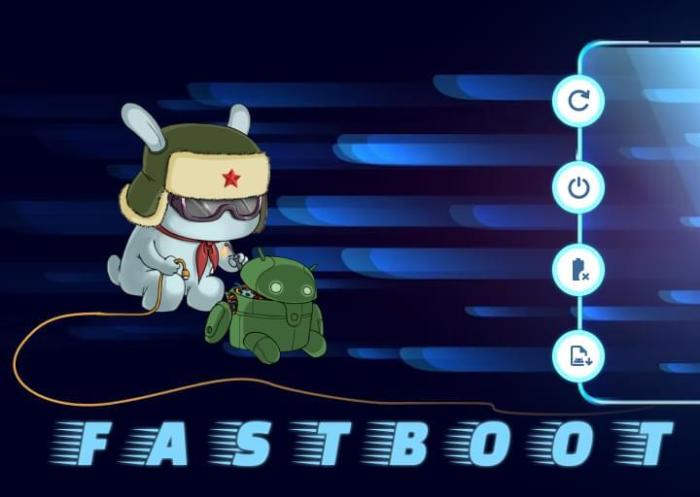
Fastboot, while a powerful tool, isn’t always a smooth operator. Sometimes, things go sideways, leaving you staring at a screen, wondering what went wrong. Don’t worry, even seasoned Android tinkerers run into these snags. This section is your troubleshooting toolkit, ready to tackle the most common Fastboot headaches.
Identifying Common Issues Encountered While Using Fastboot Mode
Fastboot’s journey can sometimes be a bumpy ride. You might find yourself facing problems, ranging from the device not being recognized by your computer to commands that simply refuse to execute. These issues can stem from a variety of sources, including driver problems, incorrect syntax, or even a faulty USB cable. Recognizing these common stumbling blocks is the first step toward getting back on track.
Providing Solutions for Fixing Device Recognition Problems
One of the most frustrating experiences is when your computer refuses to acknowledge your device in Fastboot mode. It’s like your phone has gone invisible! Thankfully, there are several troubleshooting steps to get things back on speaking terms.
- Driver Installation: Ensure the correct drivers for your specific Android device are installed on your computer. This often involves downloading them from the manufacturer’s website or using a driver installation tool. Consider the universal ADB and Fastboot drivers if specific ones are unavailable.
- USB Cable and Port: Try a different USB cable, preferably a high-quality one designed for data transfer. Also, test different USB ports on your computer, including those on the back panel, as they often provide a more stable connection.
- Fastboot Mode Activation: Double-check that your device is actually in Fastboot mode. The method for entering Fastboot varies by device; consult your device’s documentation or search online for the correct key combination (usually a combination of power and volume buttons).
- ADB and Fastboot Tool Updates: Ensure you have the latest version of the ADB and Fastboot tools installed. Outdated versions can sometimes cause compatibility issues. You can usually update these tools by downloading the latest Android SDK Platform-Tools from the official Android Developers website.
- Device Manager Inspection (Windows): On Windows, open Device Manager (search for it in the Start menu). Look for your device under “Other devices” or “Android devices.” If there’s an exclamation mark or question mark, it indicates a driver problem. Right-click the device, select “Update driver,” and choose the option to manually browse for the driver you downloaded earlier.
- Reboot and Retry: Sometimes, a simple reboot of both your computer and your Android device can resolve recognition issues.
Sharing Tips for Resolving Driver-Related Issues When Using Fastboot
Driver problems are often the root cause of Fastboot woes. When your computer can’t “talk” to your device, the commands simply won’t work. The good news is that these issues are frequently fixable.
- Driver Verification: After installing drivers, confirm they are correctly installed in Device Manager (Windows). Look for your device listed without any errors (e.g., exclamation marks).
- Driver Reinstallation: If you suspect driver issues, try uninstalling and reinstalling the drivers. Restart your computer after each installation.
- Driver Signing (Windows): On some Windows versions, driver signing may need to be disabled to install unofficial drivers. This involves restarting your computer and entering a special boot menu. Be cautious when disabling driver signing, as it can make your system more vulnerable.
- Using Alternative Driver Packages: If the official drivers aren’t working, try alternative driver packages like the Universal ADB Drivers. These can sometimes resolve compatibility issues.
- Compatibility Mode: If you’re using an older version of Windows, try running the driver installation in compatibility mode for an earlier version of Windows.
Detailing Troubleshooting Steps for When Fastboot Commands Fail to Execute
Even if your device is recognized, commands can still fail. This could be due to a variety of reasons, from incorrect syntax to problems with the bootloader itself. Here’s a systematic approach to diagnose and resolve command execution failures.
- Syntax Check: Double-check the Fastboot command syntax. Even a small typo can cause a command to fail. Review the command documentation or examples online.
- Permissions: Ensure you’re running the Fastboot command prompt with the necessary permissions (e.g., as an administrator on Windows).
- Device State: Confirm your device is in the correct state for the command you’re trying to execute. For example, some commands require an unlocked bootloader.
- Bootloader Status: Verify the bootloader status. If the bootloader is locked, many commands will be restricted. You may need to unlock the bootloader (which usually involves data loss) before proceeding.
- Image Compatibility: Ensure the images (e.g., recovery, system) you’re flashing are compatible with your device model. Flashing an incompatible image can brick your device.
- Error Messages: Carefully examine any error messages displayed by Fastboot. They often provide valuable clues about the cause of the failure.
- Factory Reset (If Applicable): In some cases, a factory reset from the recovery menu can resolve software conflicts that are preventing Fastboot commands from working correctly. Remember that this will erase all data on your device.
Creating a Blockquote Containing the Most Common Error Messages and Their Potential Causes
Here are some of the most frequent error messages you might encounter during Fastboot operations, along with their likely causes. This is your cheat sheet for quick problem identification.
< waiting for device >: The computer isn’t recognizing your device. Check drivers, USB cable, and device mode.
FAILED (remote: ‘…’) : This is a generic error, and the details after “remote:” are crucial. Common causes include incorrect commands, incompatible images, or bootloader restrictions.
error: cannot load ‘…’ : The specified file (e.g., an image) couldn’t be found or accessed. Check the file path and ensure the file exists in the correct directory.
Device is locked. Cannot flash. : The bootloader is locked, and the command is attempting to flash a partition that requires an unlocked bootloader.
Target reported max download size: … : The image file is too large for the device’s download buffer. This often happens when flashing a large system image. You might need to use a different Fastboot command or a modified flashing script.
Partition table doesn’t exist : The partition table is missing or corrupted. This can happen when flashing a modified or corrupted boot image.
Fastboot Mode and Android Development
Fastboot mode is a pivotal tool for Android developers, providing a low-level interface to interact with a device’s system. It enables developers to test, debug, and customize Android systems. Its capabilities are crucial in the iterative process of developing and refining software for a wide range of devices.
Developers’ Use of Fastboot for Testing and Debugging
Fastboot offers developers a direct path to manipulate a device’s core components. This direct access is invaluable for comprehensive testing and efficient debugging.Developers utilize Fastboot to:
- Flash custom builds: By flashing custom ROMs or modified system images, developers can assess their changes on real hardware, identifying compatibility issues and performance bottlenecks. This process allows for rigorous testing in diverse environments, mirroring how the software will function for end-users.
- Debug kernel-level issues: Fastboot provides access to the bootloader and kernel, enabling developers to diagnose problems related to the core operating system. Debugging often involves analyzing system logs and tracing errors, which is critical for resolving stability issues and optimizing performance.
- Recover from soft-bricks: When a device encounters software errors, such as a boot loop, Fastboot allows developers to reflash the stock ROM or a known good image, returning the device to a functional state. This recovery capability is essential for preserving development progress.
- Test hardware: Fastboot can facilitate the testing of hardware components by flashing diagnostic tools or custom kernels. This can help identify and resolve hardware-related problems, improving the overall reliability of the devices.
Fastboot Mode’s Role in Creating Custom Android Builds
The creation of custom Android builds, such as custom ROMs or modified system images, relies heavily on Fastboot. This process gives developers the flexibility to tailor the Android experience to their needs.Fastboot plays a critical role in the following ways:
- Flashing system images: Developers can flash custom system images, replacing the stock Android installation with their modified version. This process involves packaging the operating system components into an image and then using Fastboot to write that image to the device’s storage.
- Flashing boot images: Custom boot images, containing modified kernels and bootloaders, can be flashed using Fastboot. This is a common method for enabling root access, installing custom recoveries, and optimizing the device’s performance.
- Customizing partitions: Fastboot enables developers to manage and customize various partitions on the device’s storage. This may include resizing partitions, creating new partitions, or modifying existing ones to accommodate specific needs.
- Modifying bootloader settings: Fastboot allows developers to interact with the bootloader, enabling them to change settings, such as unlocking the bootloader or modifying the boot sequence. This capability gives developers granular control over the device’s boot process.
Examples of Fastboot Mode in Android Application Development
Fastboot is a powerful asset in the development cycle, from the initial stages of app development to the final deployment. Its utility spans various phases, ensuring a seamless and efficient workflow.Here are some real-world examples:
- Performance testing: Developers use Fastboot to flash custom kernels with performance optimizations or debug builds to test how their applications perform under different conditions. For instance, developers testing a new mobile game might use a custom kernel to monitor CPU and GPU usage. They would use the output to identify performance bottlenecks and optimize their game’s code for better performance.
- Compatibility testing: Fastboot allows developers to flash different Android versions or custom ROMs to ensure their application works correctly on a variety of devices and operating systems. For example, a developer might test their app on Android 10, Android 11, and Android 12 to ensure compatibility across multiple devices and versions. This ensures a wider audience can access the application.
- Debugging hardware interactions: When developing applications that interact with hardware components, such as sensors or cameras, developers use Fastboot to flash test images. For example, if a developer is working on a camera app, they might use Fastboot to flash a test image that allows them to analyze camera sensor data directly, enabling more accurate debugging.
- System-level integration testing: Developers use Fastboot to integrate their applications into the Android system by modifying system images or flashing custom partitions. For example, a developer creating a system-level app might use Fastboot to flash a modified system image with their application pre-installed, allowing for thorough testing and ensuring seamless integration with the operating system.
Demonstration of Fastboot for Pushing and Pulling Files
Fastboot offers the ability to push and pull files to and from a device, providing a convenient way to manage files during development and debugging. This is especially useful for transferring custom images, test data, and other files required for development.Here’s how developers use Fastboot for file transfer:
- Pushing files: The “fastboot push” command is used to transfer files from a developer’s computer to the device’s storage. For example, developers may push custom boot images, kernel modules, or testing data to the device.
- Pulling files: The “fastboot pull” command is used to retrieve files from the device’s storage to the developer’s computer. This is useful for debugging and analyzing system logs, configuration files, and other data stored on the device.
- File transfer example: Suppose a developer needs to analyze a specific log file to troubleshoot a system error. They can use the “fastboot pull” command to retrieve the log file from the device’s /data/log directory to their computer. The developer then examines the log file using their preferred text editor or analysis tools.
- Custom recovery example: Developers can use fastboot to push custom recovery images onto a device, enabling them to install custom ROMs or modify system files. This involves pushing the recovery image using the “fastboot flash recovery” command. The custom recovery allows the developer to sideload files, such as custom ROMs or system updates, via ADB (Android Debug Bridge).
Risks and Precautions of Using Fastboot Mode

Fastboot mode, while powerful, is a double-edged sword. It offers unparalleled control over your Android device, but this control comes with significant risks. Mishandling fastboot commands can lead to serious consequences, so a cautious and informed approach is paramount. Let’s delve into the potential pitfalls and the necessary safeguards to navigate this technical territory safely.
Potential Risks Associated with Using Fastboot Mode
The thrill of tweaking your device can quickly turn into a nightmare if you’re not careful. The most significant risk is “bricking” your device, rendering it unusable. This happens when a critical system component is corrupted or overwritten, leaving the device unable to boot. Think of it like a computer that won’t start after a failed operating system installation. Beyond bricking, there are other dangers to consider.
- Software Corruption: Incorrectly flashing firmware or system images can lead to software instability, causing frequent crashes, boot loops (the device endlessly restarting), or performance issues. Imagine your phone constantly freezing or taking forever to load apps.
- Hardware Damage (Rare): While less common, certain fastboot operations could, in extreme cases, potentially damage hardware components. This is typically due to incorrect voltage settings or improper flashing of low-level firmware. Think of it as accidentally frying your phone’s internal circuits.
- Data Loss: Fastboot operations, especially those involving flashing partitions, often require a full wipe of your device’s data. Without proper backups, you could lose everything – your photos, videos, contacts, and other important files. It’s like deleting your entire digital life with a single command.
- Security Vulnerabilities: Unlocking the bootloader, a common prerequisite for using fastboot, can potentially expose your device to security vulnerabilities. This is because the bootloader, once unlocked, no longer enforces the same security restrictions.
Safety Precautions Before Using Fastboot
Before even considering a single fastboot command, you must take certain steps to protect your device and your data. These precautions are your armor against the potential dangers. They are not optional; they are essential.
- Research and Preparation: Thoroughly research the specific fastboot commands and firmware files you intend to use. Understand what each command does and the potential consequences. Don’t blindly follow tutorials; verify the information and understand the risks involved. Think of it as studying the map before embarking on a journey.
- Driver Installation: Ensure you have the correct USB drivers installed for your Android device on your computer. These drivers allow your computer to communicate with your phone in fastboot mode. Without them, you can’t flash anything. It’s like having the right tools for the job.
- Battery Level: Keep your device’s battery charged to at least 50% or more before attempting any fastboot operations. A low battery could lead to interruptions during the flashing process, potentially causing issues. Imagine running out of gas mid-trip.
- Correct Files: Download the correct firmware files specifically for your device model and region. Using the wrong files can lead to serious problems. It’s like using the wrong ingredients for a recipe.
- Environment: Work in a stable and reliable environment. Avoid interruptions and ensure a stable power supply for both your computer and your phone. Think of it as working in a safe and quiet place.
Importance of Backing Up Data Before Flashing, What is fastboot mode android
Backing up your data is the single most crucial precaution. It’s your safety net. Fastboot operations often involve wiping the device’s internal storage, so without a backup, you’ll lose everything.
- Full Backup: Create a complete backup of your device’s data. This includes photos, videos, contacts, messages, application data, and any other important files.
- Backup Methods: Utilize various backup methods. Consider using Google’s backup service, a local backup on your computer, or a third-party backup application. Diversify your backup strategy.
- Verify Backup: After creating the backup, verify that it is complete and accessible. Ensure that you can restore the data successfully. Test the backup before you need it.
- Data Loss Scenarios: Recognize that data loss is a real possibility. Prepare for the worst-case scenario.
Warranty Implications of Unlocking the Bootloader
Unlocking the bootloader, a frequent requirement for using fastboot, often voids your device’s warranty. This is because unlocking the bootloader allows modifications to the device’s software, which the manufacturer may not support.
- Warranty Void: Unlocking the bootloader typically voids the manufacturer’s warranty. This means that if something goes wrong with your device, the manufacturer may refuse to repair or replace it under warranty.
- Manufacturer Policies: Different manufacturers have different policies regarding warranty and bootloader unlocking. Research your device’s manufacturer’s specific terms and conditions.
- Re-locking (Sometimes Possible): In some cases, you may be able to re-lock the bootloader before sending your device for repair, potentially restoring the warranty. However, this may not always be possible or successful.
- Considerations: Weigh the benefits of unlocking the bootloader (customization, advanced features) against the potential loss of warranty coverage. Evaluate if the benefits outweigh the risks.
Fastboot Mode vs. Recovery Mode
Okay, so you’ve dipped your toes into the world of Android modification, and you’re starting to hear about Fastboot and Recovery modes. Think of them as the dynamic duo of Android troubleshooting and customization. While they both allow you to manipulate your device’s software, they approach the task from different angles and with different toolsets. Understanding their distinctions is crucial for anyone looking to go beyond the basics.
Comparing and Contrasting Fastboot Mode and Recovery Mode
Fastboot and Recovery modes, while both serving as essential tools for Android device management, operate on distinct principles and serve different purposes. They provide different ways to interact with the device’s core software.* Fastboot Mode: Primarily used for low-level system operations, such as flashing firmware images (like the operating system itself), custom kernels, and recovery images. It communicates directly with the device’s bootloader via a computer, enabling actions that fundamentally alter the system.
Think of it as the surgeon performing a major operation on the phone’s brain.
Recovery Mode
This is a separate, self-contained environment that resides on your device. It allows you to perform tasks such as installing updates (both official and custom), wiping the cache partition, factory resetting your device, and applying sideloaded packages. It’s like having a dedicated technician for routine maintenance and minor repairs.They differ significantly in their access methods and functionalities. Fastboot typically requires a computer connection and the use of command-line tools, while Recovery mode can usually be accessed directly from the device itself, often through a combination of button presses during startup.
Functions Unique to Recovery Mode
Recovery mode offers a range of functions specifically designed for device maintenance and troubleshooting, acting as a safety net when the main Android system fails. These functions include:* Wipe Data/Factory Reset: This is your “nuclear option” for fixing a problematic device. It erases all user data, returning the phone to its original factory settings. It’s like hitting the reset button on your life (digitally speaking).
Wipe Cache Partition
The cache partition stores temporary files. Wiping it can resolve issues caused by corrupted cached data, improving performance and stability. It’s like cleaning out the digital cobwebs.
Apply Update from ADB (Sideload)
This allows you to install software updates directly from your computer, even if the over-the-air (OTA) update process is failing. It’s useful for installing custom ROMs or official updates that are not available through the normal channels.
Apply Update from SD card
Allows you to install update packages stored on an SD card. This is useful if you can’t access a computer or if you want to install an update offline.
Mount /system and other partitions
This function allows you to access and modify the system partition, enabling advanced customization and troubleshooting.Recovery mode is also essential for performing backups and restores, particularly with custom recovery environments. This allows you to create a snapshot of your system and easily revert to a previous state if something goes wrong.
Scenarios Where Recovery Mode is Preferred Over Fastboot Mode
There are specific situations where Recovery mode shines, offering a more convenient and often safer approach than Fastboot.* Installing OTA Updates: Official Android updates are typically installed through Recovery mode. This process is designed to be user-friendly and ensures the update is applied correctly.
Factory Resetting a Device
When you’re locked out of your phone or it’s experiencing severe software issues, Recovery mode provides a straightforward way to perform a factory reset.
Clearing the Cache Partition
If your device is running slowly or experiencing app crashes, wiping the cache partition in Recovery mode can often resolve the problem without data loss.
Sideloading Updates
If you need to install an update file that’s not available through the OTA system, Recovery mode allows you to sideload the update from your computer.
Installing Custom ROMs (with a custom recovery)
While Fastboot can flash custom ROMs, custom recoveries (like TWRP) provide a more user-friendly interface and advanced features specifically tailored for this purpose. They also often include backup and restore capabilities, which are crucial when flashing custom ROMs.Recovery mode is generally preferred when you need to perform actions that don’t involve directly flashing the system partition.
Differences in User Interface and Navigation Between Fastboot and Recovery Mode
The user interfaces and navigation methods of Fastboot and Recovery modes are distinctly different, reflecting their different purposes and target audiences.* Fastboot Mode User Interface: Fastboot mode has a very minimalist interface. Typically, it displays only the device’s model name, bootloader status, and sometimes the device’s serial number. The user interacts with it entirely through a computer using command-line tools (like `fastboot`).
There is no on-screen navigation. The commands are entered through a terminal or command prompt. For example, to flash a recovery image, you would use a command like:
`fastboot flash recovery recovery.img`
Recovery Mode User Interface
Recovery mode, on the other hand, usually features a graphical user interface, albeit a simple one. Navigation is typically done using the device’s volume buttons to move between options and the power button to select. The exact appearance varies depending on the recovery environment (stock recovery or a custom recovery like TWRP). Custom recoveries often offer a touch-based interface for easier navigation and a wider range of options.
For instance, in a stock recovery, you might see options like “Wipe data/factory reset,” “Apply update from ADB,” and “Reboot system now.” In TWRP, you would see a more visually appealing interface with options for backups, flashing, and more advanced features.
The Future of Fastboot Mode: What Is Fastboot Mode Android
Fastboot mode, a stalwart of the Android ecosystem, is constantly evolving alongside the operating system it serves. As Android progresses, so too must the tools that empower developers and enthusiasts to tinker with their devices. The future of Fastboot promises to be a dynamic landscape, shaped by advancements in hardware, software, and the ever-changing needs of the user community. Let’s delve into what the future holds.
Potential Advancements and Changes
The core functionality of Fastboot – the ability to flash images to device partitions – is unlikely to disappear. However, we can anticipate refinements and enhancements to streamline the process and offer greater flexibility. These potential advancements may include:
- Enhanced Security Integration: Future versions might see tighter integration with Android’s security features, such as Verified Boot and Secure Boot. This could involve more robust verification of images being flashed, potentially using hardware-backed key attestation to ensure the integrity and authenticity of the software. This would improve the overall security of the device.
- Improved User Interface: While the command-line interface remains the standard, there’s potential for more user-friendly tools. This could involve graphical interfaces (GUIs) that simplify the flashing process, making it accessible to a wider audience, including those less familiar with command-line operations.
- Over-the-Air (OTA) Integration: Fastboot could play a more significant role in OTA updates, particularly for devices with custom ROMs or modified bootloaders. This might involve features that allow users to seamlessly transition between different ROMs or revert to stock firmware.
- Modularization and Extensibility: Future versions of Fastboot might embrace a more modular architecture, allowing developers to extend its functionality with custom plugins or scripts. This could empower the community to create specialized tools for specific devices or tasks.
New Features and Functionalities in Future Android Versions
Android’s evolution will inevitably influence Fastboot’s capabilities. We can expect to see new features and functionalities emerge alongside the operating system updates:
- Support for Advanced Hardware: As Android devices incorporate more sophisticated hardware components, Fastboot will need to adapt. This could involve support for new storage technologies (like faster UFS or NVMe drives), advanced display technologies, and complex system-on-a-chip (SoC) architectures.
- Fine-Grained Partitioning Control: Future Android versions might allow for more granular control over device partitions. Fastboot could provide tools to manage these partitions effectively, enabling users to customize their devices to a greater extent.
- Enhanced Debugging Capabilities: As Android becomes more complex, debugging tools become increasingly important. Fastboot might integrate features that assist developers in diagnosing and resolving issues, such as logging capabilities, memory analysis tools, and real-time system monitoring.
- Seamless Transition to New Standards: Android is always incorporating new standards, such as newer USB specifications. Fastboot must keep pace with these developments to ensure compatibility and optimal performance.
Impacts of Future Android Updates on Fastboot Usage
Android updates have a direct impact on how Fastboot is used and the challenges it presents:
- Increased Complexity: As Android becomes more complex, flashing custom ROMs or modifications may become more challenging. Users might need to be more careful about compatibility and follow more intricate procedures.
- Security Considerations: Android’s emphasis on security will likely lead to stricter restrictions on Fastboot usage. Users might need to unlock their bootloaders, a process that could potentially void warranties or introduce security vulnerabilities if not done correctly.
- Device-Specific Variations: Android updates can introduce device-specific variations in Fastboot commands and procedures. Users will need to consult device-specific documentation and resources to ensure compatibility.
- Software Ecosystem Changes: The Android software ecosystem is dynamic, and future updates might impact the availability and functionality of custom ROMs, kernels, and other modifications.
