Embark on a journey into the world of Android and its hidden potential, beginning with SSH Server on Android. Imagine turning your pocket-sized powerhouse into a remote command center, accessible from anywhere in the world. This isn’t just about tech; it’s about freedom, about the ability to manage your files, control your device, and explore a whole new dimension of connectivity. From its humble beginnings to its current capabilities, SSH has evolved into a vital tool for security and control, and now, it’s at your fingertips on your Android device.
We’ll delve into the core concepts, revealing the simple yet powerful essence of SSH. We’ll demystify the prerequisites, navigating the technical landscape with ease. You’ll learn how to select the perfect app, configure it to your specific needs, and access your server from any location. Get ready to master the art of secure access, protect your digital domain, and discover the multitude of applications that await you.
Introduction to SSH Server on Android
Let’s dive into the fascinating world of Secure Shell (SSH) servers on Android! This guide is crafted to help you understand what an SSH server is, its historical journey, and the fantastic advantages of running one directly on your Android device. It’s like having a secret, secure back door into your phone, but don’t worry, we’ll explain everything clearly.
Understanding SSH and Its Purpose
Imagine you want to remotely control your Android device, securely transfer files, or even run commands on it from another computer. This is where SSH comes in handy. SSH, which stands for Secure Shell, is a network protocol that provides a secure way to access a computer or device over an unsecured network, like the internet. Think of it as a virtual, encrypted tunnel that allows you to connect to your Android device from another computer.
The primary purpose of an SSH server is to allow authorized users to securely connect to a remote system, execute commands, transfer files, and manage the system. It’s the digital equivalent of a secure key that unlocks your phone’s inner workings.
A Brief History of SSH and Its Evolution
The story of SSH began in 1995 with Tatu Ylönen, who created the first version of SSH as a more secure replacement for the earlier, less secure protocols like Telnet and FTP. These older protocols transmitted data, including usernames and passwords, in plain text, making them vulnerable to eavesdropping. SSH, on the other hand, encrypts all communication between the client and the server, protecting sensitive information.
Over time, SSH evolved, with OpenSSH becoming a popular open-source implementation. This evolution has led to its widespread adoption across various operating systems, including Linux, macOS, and Windows. The arrival of Android as a major player in the mobile world saw the adaptation of SSH, enabling users to leverage its security and functionality on their mobile devices. The ability to run an SSH server on Android is a testament to the platform’s openness and the growing demand for secure remote access solutions.
Benefits of Running an SSH Server on Android
Running an SSH server on your Android device opens up a world of possibilities. Here are some of the key advantages:
- Secure Remote Access: You can securely connect to your Android device from anywhere with an internet connection. This is particularly useful if you want to access your files or run commands on your phone while you’re away from home.
- File Transfer: SSH allows you to transfer files to and from your Android device securely. This is a much safer alternative to using unencrypted file transfer protocols.
- Command-Line Control: You can execute commands on your Android device remotely, giving you a powerful level of control over your phone’s operations. Imagine the ability to troubleshoot problems or automate tasks from a distance.
- Tunneling and Port Forwarding: SSH enables you to create secure tunnels for other applications, protecting your data and allowing you to bypass firewalls. Port forwarding is another feature that lets you access services running on your Android device from your local network.
- Enhanced Security: By using SSH, you encrypt all communication, protecting your data from eavesdropping and other security threats. This is a crucial step in safeguarding your personal information.
For example, imagine you are a photographer traveling and you need to back up your photos from your Android phone to a home server. With an SSH server on your phone, you can securely transfer the photos over the internet without worrying about someone intercepting your data.
Prerequisites and Requirements
Setting up an SSH server on your Android device might sound like something out of a sci-fi movie, but in reality, it’s a straightforward process. Before you can remotely access your device, you’ll need to ensure everything is in place. This includes hardware, software, and a few essential configurations. Think of it like preparing for a virtual voyage; you need your ship (the phone), your map (the software), and a clear route (the network setup).
Hardware and Software Prerequisites
Before diving in, let’s make sure you’ve got the right tools for the job. This section Artikels the essential hardware and software components you’ll need.
- Android Device: Obviously, you need an Android device. It should be running a relatively modern version of Android. Generally, Android 6.0 (Marshmallow) and later are recommended. This ensures compatibility with the latest security features and SSH server applications.
- Processing Power and RAM: While an SSH server doesn’t demand extreme resources, a device with a decent processor and at least 1GB of RAM is advisable. This ensures smooth operation and prevents your device from lagging, especially when multiple connections are active.
- Storage Space: You’ll need some free storage space on your device. The SSH server application itself doesn’t take up much space, but you’ll need room for any files you plan to transfer or manage remotely. Consider at least a few hundred megabytes, depending on your intended usage.
- Network Connectivity: You’ll need a stable internet connection. This can be either Wi-Fi or mobile data. The quality of your connection directly impacts the responsiveness of your SSH server. A faster, more reliable connection is always preferred.
- SSH Server Application: You’ll need an SSH server application from the Google Play Store. Several options are available, such as “SSHDroid” or “Termux” with an SSH server package. These applications act as the “engine” of your SSH server.
Permissions Required by SSH Server Apps
Like any app, an SSH server app needs certain permissions to function correctly. Understanding these permissions is crucial for security and privacy. Think of them as the keys to various doors within your phone’s system.
- Internet Access: This is arguably the most critical permission. The SSH server needs internet access to receive incoming connections and communicate with remote clients. Without this, your server is essentially isolated.
- Storage Access: Most SSH server apps will need access to your device’s storage. This is necessary to allow you to upload, download, and manage files on your device remotely.
- Network State Permissions: These permissions allow the app to determine the status of your network connection. This helps the app adjust its behavior based on whether you’re connected to Wi-Fi or mobile data.
- Wake Lock: Some apps may request the “wake lock” permission. This prevents the device from going to sleep while the SSH server is active, ensuring that the server remains accessible. However, excessive use of wake locks can drain your battery.
- Other Permissions: Depending on the specific SSH server app, it may require other permissions, such as the ability to read device information or access location data. Always review the permissions requested by an app before installing it.
Network Configurations and Their Impact on Accessibility
Your network setup plays a significant role in determining how easily you can access your SSH server. Different network configurations, like Wi-Fi and mobile data, have their own advantages and disadvantages.
- Wi-Fi: Using Wi-Fi for your SSH server generally offers the best performance and stability. When connected to Wi-Fi, your device typically has a private IP address within your local network. To access your server from outside your local network (e.g., from the internet), you’ll likely need to configure port forwarding on your router. This involves telling your router to forward incoming traffic on a specific port (usually port 22 for SSH) to your device’s internal IP address.
- Mobile Data: Using mobile data can be convenient, especially when you’re on the go. However, accessing your SSH server via mobile data can be more complex. Most mobile carriers use Carrier-Grade NAT (CGNAT), which means your device doesn’t have a public IP address. This makes it difficult to directly connect to your server from the internet. In this scenario, you might need to use a service like a dynamic DNS provider to get a domain name that points to your device’s IP address (if it changes) or explore solutions like SSH tunneling.
- Port Forwarding: If you’re using Wi-Fi and want to access your SSH server from outside your local network, port forwarding is usually essential. You’ll need to access your router’s configuration page (usually by typing its IP address in your web browser) and find the port forwarding settings. Configure your router to forward traffic on port 22 (or whatever port you’ve configured in your SSH server app) to your device’s internal IP address.
- Firewall Considerations: Both your device and your network might have firewalls. Ensure that the firewall on your device allows incoming connections on the port your SSH server is using. Additionally, if your router has a firewall, make sure it doesn’t block incoming SSH traffic.
- Dynamic DNS: If your device’s IP address changes frequently (which is common with mobile data and some Wi-Fi setups), using a dynamic DNS service is highly recommended. These services provide a domain name that automatically updates to reflect your device’s current IP address, making it easier to connect to your server.
Choosing an SSH Server App
Alright, you’ve got the itch to turn your Android device into an SSH server – fantastic! Now comes the fun part: picking the right app. The Google Play Store is teeming with options, each vying for your attention. But fear not, intrepid adventurer! We’re about to embark on a journey through the digital jungle, comparing and contrasting the top contenders to help you choose the champion that best suits your needs.
Let’s get cracking.
Comparing Popular SSH Server Applications
Selecting the perfect SSH server app is akin to choosing the right tool for the job. To assist you in this crucial decision, we’ll delve into a comparative analysis of some of the most prominent SSH server applications available on the Google Play Store. We’ll weigh their strengths and weaknesses, allowing you to make an informed choice that aligns with your specific requirements.
| App Name | Pros | Cons | Notable Features |
|---|---|---|---|
| SSHDroid |
|
|
|
| Simple SSH Server |
|
|
|
| KSshd |
|
|
|
| AndroSSH |
|
|
|
Factors to Consider When Selecting an SSH Server App
Choosing the right SSH server app involves more than just a quick glance at the app store ratings. Several crucial factors warrant careful consideration to ensure the app aligns with your needs and expectations. A well-considered decision ensures a smooth and secure experience.
- Ease of Use: Consider how intuitive the app’s interface is. If you’re new to SSH, a user-friendly app with a straightforward setup process is crucial. Apps like SSHDroid are often praised for their beginner-friendly design.
- Security Features: Security is paramount. Look for apps that support key-based authentication, which is significantly more secure than password-based authentication. Also, check if the app allows you to customize encryption algorithms and port settings. KSshd is a strong contender in this area.
- Performance: The app’s performance can significantly impact your experience. Test the app to ensure it handles your typical workload without lag or excessive battery drain. Simple SSH Server is known for its lightweight design and efficient performance.
- Features: Assess which features are essential for your use case. Do you need SFTP for file transfers? Are you interested in port forwarding or SSH tunneling? The more advanced features an app offers, the more complex it might be to set up.
- Updates and Support: Check the app’s update frequency and the developer’s responsiveness to user feedback. Regular updates often indicate ongoing security improvements and bug fixes. A responsive developer is a sign of good support.
Demonstrating the Installation and Setup of an SSH Server App
Let’s get practical! The process of installing and configuring an SSH server app can seem daunting, but with a step-by-step guide, it’s quite manageable. We’ll walk through the setup process using SSHDroid as an example, as it is generally considered a user-friendly choice. Remember, the exact steps may vary slightly depending on the app you choose, but the underlying principles remain consistent.
- Installation: Open the Google Play Store on your Android device. Search for “SSHDroid” (or your chosen app). Tap “Install” and wait for the app to download and install.
- Permissions: Once installed, open the app. You may be prompted to grant the app necessary permissions, such as access to your device’s storage. Grant these permissions as needed.
- Configuration:
- Open the SSHDroid app.
- Typically, you’ll see a switch to enable/disable the server. Toggle the switch to “On”.
- You may be prompted to configure the port number (usually the default is 2222) and the username and password for the SSH server.
- Consider enabling “Start on Boot” so the server automatically starts when your device powers on.
- Port Forwarding (if applicable): If you’re connecting from outside your local network, you’ll need to configure port forwarding on your router. This involves logging into your router’s configuration interface (usually via a web browser) and forwarding the port you selected (e.g., 2222) to your Android device’s local IP address. The exact steps vary depending on your router model.
- Connection:
- Open an SSH client on your computer (e.g., PuTTY on Windows, the built-in terminal on macOS/Linux).
- Enter your Android device’s IP address (found within the SSHDroid app), the port number you configured, and the username and password you set up.
- Click “Connect.” If everything is configured correctly, you should be connected to your Android device’s SSH server.
Important Note: Always use strong, unique passwords and consider enabling key-based authentication for enhanced security. Regularly update your SSH server app to patch security vulnerabilities.
Configuration and Setup
Setting up an SSH server on your Android device is akin to preparing a secure digital fortress. It requires careful planning and execution, ensuring you control access and protect your data. This section will guide you through the crucial steps of configuration, from choosing the right port to fortifying your server with robust security measures.
Port Selection, User Account Creation, and Password Management
Choosing the correct port, creating secure user accounts, and managing passwords are fundamental aspects of establishing a safe and functional SSH server. Neglecting these areas leaves your server vulnerable to attacks.To configure the SSH server effectively, you’ll need to consider the following:
- Port Selection: The default port for SSH is 22. However, for added security, it’s advisable to change this to a less common port. This practice, known as security through obscurity, makes it slightly harder for automated bots to find and target your server. Consider a port number above 1024 (avoiding well-known ports). You can configure the port in your chosen SSH server app’s settings.
- User Account Creation: Creating a dedicated user account specifically for SSH access is a crucial security measure. Avoid using the root account directly, as it has unrestricted privileges and is a prime target for attackers. Most SSH server apps allow you to create new users directly within the app’s interface. When creating the account, choose a unique username that doesn’t reveal any personal information.
- Password Management: The strength of your password is the first line of defense.
- Strong Passwords: Employ a strong, complex password. This should be a combination of uppercase and lowercase letters, numbers, and symbols. The longer the password, the better. Consider using a password manager to generate and securely store your passwords.
- Password Rotation: Regularly change your password. This limits the window of opportunity for attackers if a password is compromised.
- Password Complexity Requirements: Some SSH server apps allow you to enforce password complexity rules. Enable these if available, as they will enforce length and character type requirements.
Generating and Using SSH Keys for Secure Authentication
SSH keys offer a significantly more secure authentication method than passwords. They replace the need for typing a password every time you connect. Using SSH keys involves generating a key pair (a private key and a public key), distributing the public key to the server, and keeping the private key secure on your client device.Here’s how to generate and use SSH keys:
- Key Generation: Use an SSH client on your computer (or within the Android app itself, if supported) to generate an SSH key pair. The command typically looks like this:
ssh-keygen -t rsa -b 4096
This command generates an RSA key with a key size of 4096 bits. Choose a strong passphrase to protect your private key. The passphrase acts as a second layer of security, preventing unauthorized use of the private key even if it’s compromised.
- Public Key Distribution: Copy the contents of your public key (usually found in a file named `id_rsa.pub` or similar) to the authorized_keys file on the SSH server. The location of this file is usually `.ssh/authorized_keys` within the user’s home directory on the server. You may need to create the `.ssh` directory if it doesn’t exist.
- Configuring the Server: Configure your SSH server to use key-based authentication. This typically involves modifying the server’s configuration file (e.g., `sshd_config`). Ensure the following settings are configured:
- `PubkeyAuthentication yes`: Enables public key authentication.
- `PasswordAuthentication no`: Disables password authentication (recommended for enhanced security, once key-based authentication is working).
- Connecting with SSH Keys: When connecting to the SSH server, the client will automatically use your private key for authentication if it’s stored in the appropriate location. If the key is passphrase-protected, you’ll be prompted for the passphrase.
Using SSH keys is a far more secure approach. Consider a scenario: a common password is “password123”. A brute-force attack can easily crack such a password. However, with SSH keys, even if an attacker gains access to your public key, they cannot decrypt the private key without the correct passphrase (if one is used). Even a strong password is vulnerable to various attacks; SSH keys dramatically improve security.
Enabling or Disabling Specific SSH Features Based on Security Requirements
Tailoring the SSH server’s features to your specific security needs is a vital step in protecting your data. Disabling unnecessary features and configuring essential ones strengthens your server against potential threats.The following configurations can be adjusted to enhance security:
- Disable Password Authentication: Once you’ve successfully configured SSH key authentication, disable password authentication. This significantly reduces the attack surface, as it prevents brute-force attacks on passwords.
- Limit Login Attempts: Configure the server to limit the number of failed login attempts. After a certain number of failed attempts, the server can temporarily or permanently block the IP address of the attempted login. This helps to mitigate brute-force attacks.
- Disable Root Login: As mentioned earlier, disabling root login via SSH is highly recommended. This forces attackers to compromise a user account first, adding an extra layer of protection.
- Enable Two-Factor Authentication (2FA): Some SSH server apps may support two-factor authentication. Enabling 2FA adds an extra layer of security by requiring a second form of verification, such as a code from an authenticator app, in addition to the SSH key or password.
- Firewall Configuration: Utilize your Android device’s firewall or a third-party firewall app to restrict access to the SSH port. This will limit access to only trusted IP addresses or networks.
- Regular Updates: Keep your SSH server app and your Android operating system updated with the latest security patches. This will protect against known vulnerabilities.
For example, consider the scenario of a financial institution. Their security requirements would be significantly higher than those of a home user. They would likely disable password authentication, enforce strict key management, implement 2FA, and closely monitor all login attempts and system logs. The configuration for a home user, while still secure, might be less stringent, focusing on strong passwords or SSH keys and limiting the number of failed login attempts.
The principle is: assess your risk and configure your server accordingly.
Accessing the SSH Server
Alright, you’ve got your Android SSH server up and running – fantastic! Now comes the exciting part: actually connecting to it. Think of it like this: you’ve built a super-secret clubhouse, and now you need to figure out how to get your friends (your computers and other devices) inside. This section will be your map, guiding you through the ins and outs of accessing your shiny new SSH server, both locally and from the far reaches of the internet.
Prepare to unlock the full potential of your Android device!
Accessing the SSH Server from the Local Network
Accessing your SSH server from devices on the same local network is the simplest and most common scenario. It’s like having a key to the front door of your clubhouse. Here’s how to do it:First, ensure your Android device and the computer or other device you’re connecting from are on the same Wi-Fi network. Think of it as everyone needing to be invited to the same party.
Then, you’ll need the following information:
- The Android Device’s IP Address: This is the address that identifies your Android device on your local network. You can usually find this in your Android’s Wi-Fi settings. Look for something like “IP address” or “Network details.” It will look something like this: 192.168.1.100.
- The SSH Server Port: This is the port your SSH server is listening on. The default is usually port 22, but you might have configured a different one during setup. Check your SSH server app’s settings.
- Your Username and Password: These are the credentials you set up within your SSH server app or your Android system.
Now, you’re ready to connect! You can use an SSH client on your computer or another device. Common SSH clients include:
- For Windows: PuTTY (a classic!), or the built-in SSH client in newer versions of Windows (just open Command Prompt or PowerShell and type “ssh”).
- For macOS and Linux: The built-in terminal (just type “ssh”).
- For Android: There are numerous SSH client apps available on the Google Play Store (e.g., ConnectBot).
To connect, open your chosen SSH client and enter the following information:
- Host: The Android device’s IP address (e.g., 192.168.1.100).
- Port: The SSH server port (e.g., 22).
- Username: Your username.
- Password: Your password.
Once you’ve entered this information, click “Connect” or a similar button. If everything is configured correctly, you should be logged in to your Android device’s SSH server, and you’ll be presented with a command-line interface. Congratulations, you’ve successfully entered the clubhouse!
Accessing the SSH Server from a Remote Location Using Port Forwarding
Want to access your Android SSH server from anywhere in the world? That’s where port forwarding comes in. This is like setting up a secret back entrance to your clubhouse that’s accessible from the outside. However, it’s a bit more involved.Port forwarding allows you to access services on your local network (like your Android SSH server) from the internet. It works by configuring your router to forward incoming traffic on a specific port to your Android device’s IP address and the SSH server’s port.Here’s a step-by-step guide:
- Access Your Router’s Configuration: You’ll need to log in to your router’s administrative interface. This is usually done by typing your router’s IP address (e.g., 192.168.0.1 or 192.168.1.1) into your web browser. You’ll need your router’s username and password, which are often found on a sticker on the router itself or in its documentation.
- Find the Port Forwarding Settings: The exact location of the port forwarding settings varies depending on your router’s make and model. Look for sections like “Port Forwarding,” “Virtual Servers,” or “NAT (Network Address Translation).”
- Create a New Port Forwarding Rule: You’ll need to create a new rule that specifies the following:
- Service Name: A descriptive name for the rule (e.g., “SSH Android”).
- Protocol: Usually TCP (Transmission Control Protocol).
- External Port: The port you want to use to access your SSH server from the internet. This can be the same as your SSH server’s port (usually 22) or a different port (e.g., 2222). Using a non-standard port can sometimes improve security by making it less obvious that you’re running an SSH server.
- Internal Port: The SSH server’s port on your Android device (e.g., 22).
- Internal IP Address: The IP address of your Android device on your local network (e.g., 192.168.1.100).
- Save the Rule and Reboot Your Router: After creating the rule, save it and reboot your router to apply the changes.
Now, to connect to your SSH server from a remote location, you’ll need:
- Your Public IP Address: This is the IP address of your home network, as seen by the internet. You can find this by searching “what is my ip” on Google.
- The External Port You Specified in Your Router: (e.g., 22 or 2222).
- Your Username and Password: For your SSH server.
Using your SSH client, connect to your server using the following format:
ssh username@your_public_ip_address -p external_port
For example:
ssh user123@123.45.67.89 -p 2222
If you used port 22, you can often omit the “-p” option, like this:
ssh user123@123.45.67.89
Congratulations, you can now access your Android SSH server from anywhere in the world! Keep in mind that using port forwarding introduces some security risks. Make sure to use strong passwords and keep your SSH server software updated.
Troubleshooting Connection Issues When Accessing the SSH Server
So, you’re trying to connect, but things aren’t going smoothly? Don’t panic! Even the most seasoned tech wizards encounter connection hiccups. Here’s a breakdown of common issues and how to fix them:
- Connection Refused: This is the most common error. It means your SSH client can’t reach your SSH server.
- Check the IP Address and Port: Double-check that you’ve entered the correct IP address of your Android device and the correct SSH port. Typos happen!
- Verify the SSH Server is Running: Make sure your SSH server app is running on your Android device. Some apps have a “start” or “enable” button.
- Check the Firewall: Your Android device might have a built-in firewall, or you might be using a third-party firewall app. Make sure the firewall isn’t blocking SSH traffic. In most cases, you won’t need to configure a firewall on your Android device unless you have installed a third-party firewall app. If you have a firewall on your computer or router, ensure that port 22 (or your chosen port) is open for incoming connections.
- Router Issues: If you’re using port forwarding, make sure the port forwarding rule is correctly configured on your router. Ensure the correct internal IP address (your Android device) and the correct internal port (your SSH server) are specified. Try rebooting your router.
- Authentication Failed: You’re connecting, but you can’t log in.
- Check Your Username and Password: Make sure you’re using the correct username and password. Case sensitivity matters! Try resetting your password if you’re unsure.
- Check User Permissions: Ensure the user account you’re using has permission to log in via SSH. This is usually the default setting, but it’s worth checking in your SSH server app’s settings.
- Network Issues: Sometimes, the problem isn’t with your SSH server, but with your network connection.
- Check Your Internet Connection: Make sure both your Android device and the device you’re connecting from have a stable internet connection. Try browsing the web on both devices to test connectivity.
- Test with Another Device: Try connecting from a different device on the same network to rule out issues with your primary device.
- Try a Different Network: If you’re connecting remotely, try connecting from a different network (e.g., a friend’s Wi-Fi or a mobile hotspot) to see if the problem is with your home network.
- Port Forwarding Problems (Remote Access): If you’re trying to connect remotely and can’t, it’s often a port forwarding issue.
- Double-Check Your Public IP Address: Your public IP address can change. Make sure you’re using the correct one. Visit a website like “whatismyip.com” to verify.
- Test Port Forwarding: There are online tools available that can test if a specific port is open on your public IP address. Search for “port checker” online. If the port is closed, your port forwarding rule isn’t working correctly.
- Router Compatibility: Some routers have issues with port forwarding, especially older models. Try updating your router’s firmware. If that doesn’t work, you might need to consider upgrading your router.
If you’ve tried all of these troubleshooting steps and are still having trouble, consult the documentation for your SSH server app or seek help from online forums or communities dedicated to SSH and Android.
Security Best Practices
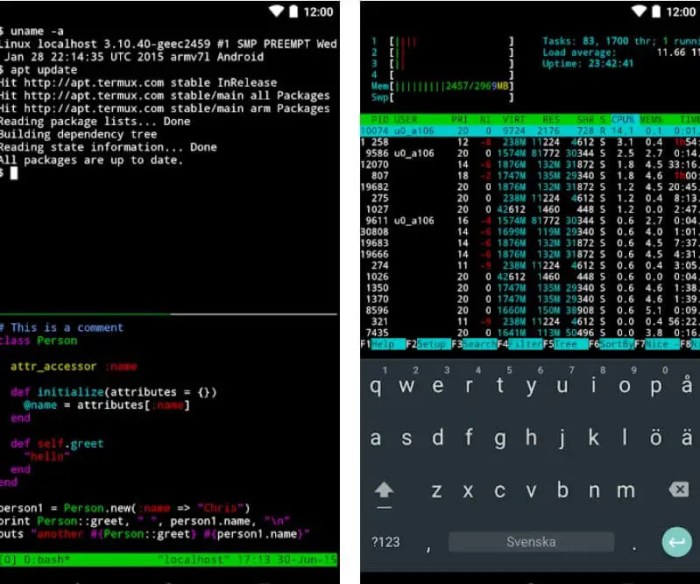
Securing your SSH server on Android is not merely a suggestion; it’s an absolute necessity. Think of it as fortifying your digital castle. Without proper defenses, you’re essentially leaving the drawbridge down and the gates wide open for anyone with malicious intent to waltz right in. This section will guide you through the essential steps to safeguard your server and keep your data safe from prying eyes.
Essential Security Measures
Implementing robust security measures is crucial for protecting your SSH server. These measures act as the first line of defense against unauthorized access and potential data breaches. Failing to implement these steps is like building a house without a roof – you’re essentially inviting trouble.
- Change the Default Port: The default SSH port (22) is public knowledge and a prime target for attackers. Changing it to a less common port, such as 2222 or a number in the higher ranges (e.g., 50000-65535), can significantly reduce the risk of automated attacks. However, ensure that the chosen port is not already in use by another application. This simple act of obscurity can deter many casual attackers.
- Disable Root Login: Disabling root login via SSH is a critical security measure. The root user has the highest level of privileges, and if compromised, an attacker gains complete control over your system. Configure your SSH server to allow login only with regular user accounts and then use the `sudo` command to elevate privileges when necessary.
- Use Strong Passwords or Key-Based Authentication: Forget the weak passwords. Employing strong, complex passwords (at least 12 characters, including uppercase, lowercase, numbers, and symbols) is fundamental. However, key-based authentication is even more secure. Generate an SSH key pair (a private key and a public key) and add the public key to your authorized_keys file on the Android device. This eliminates the need for passwords altogether.
- Implement a Firewall: A firewall acts as a barrier, controlling network traffic entering and leaving your device. Android, by default, has a built-in firewall. Configure it to allow traffic only on the SSH port and block all other unnecessary incoming connections. This limits the attack surface and prevents unauthorized access to other services running on your device.
- Regularly Monitor Logs: Regularly review your SSH server logs (typically located in `/var/log/auth.log` or similar) for suspicious activity, such as failed login attempts, unusual connection patterns, or any unauthorized access attempts. Analyzing these logs can help you identify and respond to potential security threats promptly.
- Keep Software Updated: Always ensure that your SSH server application and the underlying Android operating system are up to date with the latest security patches. Software updates often include critical security fixes that address known vulnerabilities.
Securing Against Brute-Force Attacks
Brute-force attacks involve an attacker systematically trying different passwords until they gain access to your system. They are a common threat, and taking steps to mitigate them is essential. Imagine a relentless hacker, methodically trying every possible combination to unlock your digital door. The following measures can significantly reduce the likelihood of a successful attack.
- Limit Login Attempts: Configure your SSH server to limit the number of failed login attempts allowed within a specific time frame. This prevents attackers from rapidly trying multiple passwords. Most SSH server applications offer configuration options to set a maximum number of attempts and a lockout period after exceeding the limit. For example, setting the `MaxAuthTries` option in the SSH configuration file to 3 and the `DenyUsers` option can help.
- Implement Fail2Ban or Similar Intrusion Detection System: Fail2Ban is a powerful tool that monitors log files for malicious activity, such as failed login attempts. When it detects a pattern of suspicious behavior, it can automatically block the offending IP address for a specified period. This helps to prevent brute-force attacks by automatically blocking attackers after a certain number of failed attempts.
- Use Two-Factor Authentication (2FA): Two-factor authentication adds an extra layer of security by requiring a second form of verification, such as a code generated by an authenticator app, in addition to the password. This makes it significantly more difficult for attackers to gain access, even if they manage to compromise your password.
- Change the Default Username: While not a primary security measure, changing the default username (e.g., “admin” or “user”) to a more obscure one can provide a small degree of additional security by making it slightly more difficult for attackers to guess your username. However, do not rely on this as a primary security measure.
- Monitor Network Traffic: Use network monitoring tools to track SSH traffic. This can help you identify unusual connection patterns that may indicate a brute-force attack in progress. Monitoring tools can alert you when a large number of login attempts originate from a single IP address.
Recommendations for Keeping the SSH Server Updated and Secure
Maintaining the security of your SSH server is an ongoing process, not a one-time task. It demands continuous vigilance and a proactive approach. Think of it as a constant battle against evolving threats. Here’s a set of best practices to keep your server protected.
- Regularly Check for Updates: Regularly check for updates to your SSH server application and the Android operating system. Software vendors frequently release security patches to address newly discovered vulnerabilities. These updates are crucial for protecting your server from known exploits.
- Subscribe to Security Alerts: Subscribe to security alerts from your SSH server application provider and Android OS vendor. This will provide you with timely notifications about security vulnerabilities and updates, enabling you to take prompt action.
- Implement a Patch Management System: If you manage multiple Android devices, consider implementing a patch management system to automate the update process. This ensures that all devices are consistently updated with the latest security patches.
- Back Up Your Configuration: Regularly back up your SSH server configuration files. In the event of a security breach or misconfiguration, you can restore your server to a known good state.
- Conduct Regular Security Audits: Periodically conduct security audits to assess the overall security posture of your SSH server. This can involve reviewing your configuration, testing your security measures, and identifying potential vulnerabilities.
- Educate Yourself on Security Best Practices: Stay informed about the latest security threats and best practices. Continuously educate yourself on SSH server security and the evolving landscape of cyber threats.
- Consider Security Auditing Tools: Use security auditing tools, like `nmap` or `OpenVAS`, to scan your server for vulnerabilities. These tools can help identify potential weaknesses in your configuration and security setup. They act as a second opinion, ensuring no critical vulnerabilities are missed.
Common Use Cases
The versatility of an SSH server on Android opens up a world of possibilities, transforming your device into a powerful tool for various tasks. From seamless file transfers to remote device control and data backups, the applications are numerous and incredibly useful. This section delves into some of the most common and practical use cases, illustrating how you can leverage the power of SSH to enhance your Android experience.
File Transfer
File transfer is a fundamental use case, simplifying the movement of data between your Android device and other computers. It provides a secure and efficient method, bypassing the need for physical connections or cloud storage for every transfer.To facilitate file transfers using SSH, utilize secure copy (SCP) or secure FTP (SFTP) clients. These protocols are built upon SSH, ensuring that your data is encrypted during transit.Here’s how it generally works:
- Establish the Connection: First, you need to establish an SSH connection to your Android device, using the IP address and port number specified in your SSH server configuration.
- Use SCP: For transferring individual files or directories, the SCP command is straightforward. For example, to copy a file named “document.txt” from your Android device to your computer, you might use a command like:
scp username@android_ip_address:/sdcard/document.txt /local/destination/folder/
This command copies the file to the specified local destination folder on your computer.
- Use SFTP: SFTP provides a more interactive experience, often with a graphical interface. SFTP clients allow you to browse the file system on your Android device and drag-and-drop files for transfer. This can be especially useful for managing large numbers of files.
- Encryption: Both SCP and SFTP protocols encrypt the data transmitted, providing security against eavesdropping and data breaches. This is a critical advantage over using unencrypted protocols.
This method is particularly useful for backing up photos, videos, or documents from your phone to a computer, transferring music to your device, or accessing files remotely while on the go.
Remote Execution
Remote execution empowers you to run commands on your Android device from a remote computer. This can be extremely handy for automating tasks, managing the device, or running scripts.This functionality involves using the SSH connection to send commands to the Android device’s shell. These commands are then executed, and the output is displayed on your remote computer’s terminal.Consider these scenarios:
- Executing System Commands: You can use commands like `ls` to list files, `df -h` to check disk space, or `top` to monitor system processes. This gives you a remote overview of your device’s status.
- Running Custom Scripts: If you have scripts written for Android, you can execute them remotely. For example, you might have a script to automate backing up specific app data or to perform other maintenance tasks.
- Automating Tasks: With remote execution, you can automate repetitive tasks, such as turning on Wi-Fi, adjusting the screen brightness, or even rebooting your device.
For instance, you might use the following command to reboot your Android device:
ssh username@android_ip_address “reboot”
(Note: You might need to have root access and/or the appropriate permissions for some commands.)The ability to remotely execute commands adds a layer of flexibility and control, making your Android device more manageable from any location with network access.
Data Backup
Backing up your Android device’s data is crucial for protecting against data loss. SSH offers a secure and efficient way to create backups.SSH provides several methods for backing up data, offering varying degrees of completeness and complexity.
- Backing Up Files and Folders: Using SCP or SFTP, you can copy specific files and folders to a secure location on another computer or server. This is the simplest form of backup and is ideal for backing up important documents, photos, and videos.
- Backing Up Application Data (Requires Root): If your device is rooted, you can use the `adb backup` command (accessible via SSH) to create a full backup of your applications and their data. This backup can then be transferred to a safe location.
adb backup -all -f backup.ab
This command will back up all apps and store the backup file named “backup.ab” on your Android device’s storage. You can then use SCP or SFTP to copy this file to a safer location.
- Using Backup Scripts: You can create custom scripts to automate the backup process. These scripts can combine the use of SCP/SFTP with other tools to backup specific directories, databases, or application data.
Consider this real-world example: A user regularly backs up their photos and videos from their Android device to a home server using a scheduled SSH script. If the device is lost or damaged, they can easily restore their precious memories from the backup.By implementing an SSH-based backup strategy, you can safeguard your data and ensure that you can recover it in the event of device failure, theft, or accidental deletion.
Remote Device Access and Control
SSH can provide you with remote access to and control over your Android device. This feature proves invaluable in various situations, from troubleshooting technical issues to managing your device from a distance.Remote access involves connecting to your Android device via SSH and then interacting with it through the command line or using tools that work over SSH.
- Command-Line Interface (CLI) Access: After establishing an SSH connection, you can access the device’s shell. From there, you can execute commands, manage files, and even control certain device functions. For instance, you could use commands to list installed applications, check battery status, or control Wi-Fi settings.
- Port Forwarding: SSH supports port forwarding, which allows you to access services running on your Android device from your remote computer. This can be used to access web servers, SSH clients, or other applications.
- Remote Desktop (Requires Additional Setup): While not a native SSH feature, you can use SSH in conjunction with a remote desktop application (like VNC) to view and control your Android device’s graphical user interface (GUI). This enables full remote control of your device.
For example, imagine you are traveling and need to troubleshoot an issue with your Android device. You can connect to your device via SSH from a remote location and attempt to diagnose and resolve the problem. This saves you the time and expense of physically accessing the device.Another scenario involves using SSH to control your Android device as a media server.
You can remotely manage your music library, control playback, and even stream content to other devices. This enhances the usability and accessibility of your device.
Advanced Configuration

So, you’ve got your SSH server humming along on your Android device. That’s fantastic! But the real fun – and power – comes with diving into the advanced configuration options. This is where you transform your humble Android server into a networking Swiss Army knife, capable of some truly impressive feats. Get ready to level up your SSH game!
Setting Up SSH Tunnels
SSH tunnels are a powerful feature, acting like secure pipelines for your network traffic. They encrypt your data and can bypass firewalls, making them invaluable for secure browsing, accessing resources behind firewalls, or even just making your internet connection more private.
- Local Port Forwarding: This allows you to access a service on a remote server as if it were running on your local machine. Think of it like a secret doorway.
- Remote Port Forwarding: Enables access to a service on your local machine from a remote server. Useful for sharing services with others.
- Dynamic Port Forwarding (SOCKS Proxy): This creates a SOCKS proxy, which allows you to route all your internet traffic through the SSH server, effectively masking your IP address and encrypting all your web browsing.
For instance, let’s say you want to access a web server running on a remote machine (192.168.1.100) on port
80. You can use local port forwarding
ssh -L 8080:192.168.1.100:80 user@your_android_ip
This command creates a tunnel. Now, when you access `http://localhost:8080` on your local machine, your traffic will be securely forwarded to the web server on the remote machine. It’s like magic, but with encryption! This is extremely helpful when working with services that are only accessible from within a particular network. The tunnel effectively lets you “virtually” join that network.
Customizing SSH Server Configuration Files
Fine-tuning the SSH server’s configuration is key to optimizing performance and security. The configuration file (typically `sshd_config` or similar, depending on your chosen app) controls various aspects of the server’s behavior. Modifying this file requires root access, which you’ve likely already granted to your SSH server app. Be very careful when making changes to this file; a small mistake can render your server inaccessible.
Always back up the original configuration before making any modifications.Here’s a breakdown of some key configuration options:
- Port: This specifies the port the SSH server listens on (default: 22). Changing this can improve security by making it less obvious to automated scanners. However, remember to update your SSH client to use the new port.
- PasswordAuthentication: Enables or disables password-based authentication. For better security, consider disabling password authentication and relying solely on key-based authentication. Set this to “no”.
- PermitRootLogin: Controls whether the root user can log in via SSH. It’s generally a good security practice to disable root login directly.
- AllowUsers: Specifies which users are allowed to connect. This can be used to restrict access to only specific users.
- DenyUsers: Specifies which users are
-not* allowed to connect. This provides another layer of control over who can access your server. - AuthorizedKeysFile: Points to the file containing authorized public keys for key-based authentication. Ensure this file has the correct permissions.
For example, to change the SSH port to 2222, you would edit the `sshd_config` file and find the line starting with `Port 22`. Change it to `Port 2222`. Then, restart the SSH server for the changes to take effect. Remember to update your SSH client to use port 2222 when connecting.
Using SSH for Port Forwarding and Other Advanced Networking Tasks, Ssh server on android
SSH’s versatility extends beyond simple remote access. It’s a powerful tool for various networking tasks, especially through port forwarding. Let’s explore some practical examples.
- Secure File Transfer (SFTP): SFTP (SSH File Transfer Protocol) is built on top of SSH, providing a secure way to transfer files between your Android device and other devices. Most SSH server apps support SFTP out of the box. Use an SFTP client (like FileZilla or Cyberduck) to connect.
- Remote Desktop Access: You can use SSH tunnels to securely access a remote desktop environment on your Android device. This is particularly useful for accessing your Android device’s graphical interface from another computer. You’ll typically need to install a VNC server on your Android device and then use SSH port forwarding to connect securely.
- Bypassing Geo-Restrictions: By using a dynamic port forward (SOCKS proxy), you can route your internet traffic through your Android device, effectively making it appear as though you are browsing from the location of your Android device. This can be useful for accessing geo-restricted content.
- Secure Database Access: You can use SSH tunnels to securely access databases running on a remote server. This is especially important for protecting sensitive data. You can forward the database port through the SSH tunnel and then connect to the database locally, as if it were running on your machine.
Imagine you’re traveling and want to access a website that’s blocked in your current location. You could set up a dynamic port forward on your Android SSH server and configure your browser to use the SOCKS proxy. This way, all your web traffic would be routed through your Android device, effectively bypassing the geo-restriction. This is similar to how VPNs work, offering a secure and private browsing experience.Consider a scenario where a software developer needs to access a development server located behind a corporate firewall.
Using SSH tunnels, the developer can create a secure connection, allowing them to work remotely and access necessary resources as if they were physically present within the corporate network. This capability dramatically enhances productivity and collaboration.
Troubleshooting
Running an SSH server on your Android device can be a fantastic way to access your files and manage your system remotely. However, like any technology, it’s not immune to issues. Don’t worry, though; most problems are easily solvable with a bit of detective work. This section is your troubleshooting toolkit, designed to help you conquer those pesky server hiccups and get back to secure, remote access.
Common Problems and Solutions
When setting up an SSH server on Android, several common problems can pop up. Let’s tackle some of the most frequent offenders and how to resolve them.
- Connection Refused: This is often the first hurdle. It usually means the SSH server isn’t running, or the firewall is blocking the connection.
- Solution: Double-check that your SSH server app is running. Verify the port number (usually 22, but confirm in your app’s settings) and that the app is actively listening. Make sure your device’s firewall isn’t interfering. Some Android firewalls or security apps can block connections; you may need to add an exception for the SSH server.
- Authentication Failures: Incorrect usernames, passwords, or key-based authentication issues are the culprits here.
- Solution: Carefully review your username and password. Remember that Linux (and thus, most Android SSH servers) is case-sensitive. If you’re using key-based authentication, ensure your public key is correctly placed in the `authorized_keys` file on your Android device, and the permissions are set correctly (typically read-only for the owner).
- Network Connectivity Problems: Your device might not be properly connected to the internet or local network.
- Solution: Confirm your Android device has a stable internet connection, whether Wi-Fi or mobile data. If you’re trying to connect from another device on the same local network, make sure they are on the same network. If connecting remotely, check your router’s port forwarding settings (if applicable) and that your public IP address is correct.
- Incorrect Port Forwarding: This is a common issue for those trying to connect from outside their local network.
- Solution: If you’re connecting from outside your home network, you’ll need to forward the SSH port (usually 22) on your router to your Android device’s local IP address. Check your router’s manual for instructions on how to do this. Make sure the port forwarding is set up for TCP (not UDP, usually).
- Permissions Issues: Incorrect file permissions can prevent you from accessing files or executing commands.
- Solution: If you’re encountering permission denied errors, use the `chmod` command (via SSH) to adjust the file permissions. Remember to be careful when modifying permissions; incorrect settings can compromise your device’s security. For example, to grant read and write access to a file for the owner and read-only access for others, you would use `chmod 644 filename`.
Diagnosing and Resolving Network-Related Issues
Network problems are often the trickiest to diagnose. Fortunately, several tools and techniques can help you pinpoint the source of the issue.
- Ping: The `ping` command is your first line of defense. It tests basic connectivity by sending ICMP echo requests to the target device.
- How to use it: From your client device (the one you’re trying to connect from), open a terminal or command prompt and type `ping
`. If you get replies, it means the devices can communicate at the IP level. If you get “Request timed out” or no replies, there’s a connectivity problem. - Traceroute (or Tracert): This command helps you identify the path your network traffic is taking and pinpoint where the connection might be failing.
- How to use it: From your client device, use `traceroute
` (Linux/macOS) or `tracert ` (Windows). This will show you each hop (router) along the path and the time it takes to reach each hop. If there’s a problem, it will likely show up as a timeout or a long delay at a particular hop. - Port Scanning: This helps you determine if the SSH port (usually 22) is open and listening on your Android device.
- How to use it: You can use online port scanners (search for “online port scanner”) or command-line tools like `nmap` (Network Mapper). From your client device, run `nmap -p 22
`. If the port is open, you’ll see a message indicating that. If it’s closed or filtered, there’s a problem with the server or firewall. - IP Address Verification: Ensure you are using the correct IP address for your Android device.
- How to use it: On your Android device, go to your Wi-Fi settings and look for the IP address assigned to your device. Alternatively, use an app like “IP Tools” or a similar network utility to find your device’s IP address. Double-check that the IP address you are using on your client device matches this address. For external connections, confirm your public IP address using a website like “whatismyip.com.”
Using Logs to Troubleshoot SSH Server Problems
Logs are your best friend when it comes to troubleshooting. They provide a detailed record of what’s happening with your SSH server, including connection attempts, authentication failures, and errors.
- Locating Log Files: The location of the log files depends on the SSH server app you are using. Consult your app’s documentation or settings.
- Example: In some apps, you might find the logs within the app itself, accessible through a “Logs” or “Activity” section. Other apps may store logs in the system’s log files, which you can access using a terminal app with root access (if your device is rooted).
- Interpreting Log Entries: Log entries often include timestamps, the source IP address, the username, the authentication method used, and any error messages.
- Example: A typical log entry might look like this: `[2024-03-08 10:30:00] [ERROR] Authentication failure for user ‘testuser’ from 192.168.1.100`. This entry tells you the time, the error type, the username that failed to authenticate, and the IP address of the failed connection attempt.
- Common Log Messages and Their Meanings: Here are some common log messages and what they indicate:
- “Connection refused”: The SSH server is not running or is not listening on the specified port.
- “Invalid user”: The username you provided is incorrect.
- “Authentication failure”: The password or key-based authentication failed.
- “Permission denied”: You do not have permission to access a specific file or directory.
- “Address already in use”: Another process is already using the SSH port (usually port 22).
- Analyzing Logs for Patterns: Look for repeated error messages, which can indicate a persistent problem.
- Example: If you see repeated “Authentication failure” messages from the same IP address, it could indicate someone is trying to brute-force your password. You might want to consider using a stronger password or enabling key-based authentication.
- Example using a hypothetical SSH server log: Let’s say you’re having trouble connecting. You check the logs and see the following entries:
- `[2024-03-08 14:00:00] [INFO] SSH server started, listening on port 22.`
- `[2024-03-08 14:05:00] [ERROR] Authentication failure for user ‘wronguser’ from 192.168.1.101.`
- `[2024-03-08 14:06:00] [ERROR] Authentication failure for user ‘wronguser’ from 192.168.1.101.`
- `[2024-03-08 14:07:00] [INFO] Connection from 192.168.1.102.`
- `[2024-03-08 14:07:05] [ERROR] Authentication failure for user ‘testuser’ from 192.168.1.102.`
- From these logs, we can deduce: The server is running and listening on port 22. Multiple failed login attempts are occurring from different IP addresses, indicating incorrect usernames or passwords. The fact that the server is still logging connection attempts shows that the server is functional. The errors are all related to authentication.
Alternatives and Considerations: Ssh Server On Android

So, you’ve got your SSH server humming along on your Android device. That’s fantastic! But before you start treating your phone like a miniature data center, let’s take a moment to explore some other options and think about whether SSH isalways* the right tool for the job. After all, the best tool is the one that fits the task, right?
Let’s dive in and see what’s out there.
Comparing SSH Servers with Other Remote Access Methods for Android
There are several ways to remotely access your Android device. Each method has its own strengths and weaknesses. Choosing the right one depends on your specific needs and priorities. Let’s compare some popular alternatives to SSH:
- Virtual Network Computing (VNC): VNC is a graphical remote access protocol. It allows you to see and interact with the Android device’s screen remotely. Think of it as looking at your phone’s screen from another device.
- Pros: You get a full visual interface, so you can see and use any app on your phone. This is ideal for tasks requiring a graphical user interface (GUI).
- Cons: Can be bandwidth-intensive, especially over slower connections. Security can be a concern if not configured properly. Requires a VNC server app on the Android device and a VNC client on the remote device.
- Remote Desktop Protocol (RDP): Similar to VNC, RDP provides remote access to a graphical desktop. RDP is often used to connect to Windows computers. While there are RDP clients available for Android, it’s less common to run an RDP server
on* Android.
- Pros: Generally offers better performance and security than VNC, especially on Windows systems.
- Cons: Primarily designed for Windows environments. Setting up an RDP server on Android can be complex.
- TeamViewer/AnyDesk/Other Remote Access Software: These are popular, cross-platform remote access tools. They offer a user-friendly experience and often include features like file transfer and chat.
- Pros: Easy to set up and use. Often provides good performance and security. Works across different operating systems.
- Cons: May require a subscription for commercial use. Can be reliant on a central server, which could be a privacy concern for some users.
- Cloud Services (e.g., Google Drive, Dropbox): While not direct remote access, these services allow you to access files stored on your Android device from other devices.
- Pros: Simple file sharing and access. Good for backing up data and syncing files.
- Cons: Doesn’t provide remote control of the device. Limited to file access.
SSH excels when you need secure, command-line access to your device. VNC is a better choice if you need to see the graphical interface. TeamViewer-like apps are often the simplest for general remote access. Cloud services are best for file synchronization.
Discussing the Limitations of Running an SSH Server on Android
While running an SSH server on Android is powerful, it has its drawbacks. Understanding these limitations is crucial for making informed decisions.
- Battery Drain: Running an SSH server in the background consumes battery power. This is especially true if you’re actively using the server or if it’s handling a lot of connections.
- Performance Impact: The Android device’s processing power is limited. Running an SSH server, especially with multiple concurrent connections, can impact the device’s performance, leading to slowdowns. This is particularly noticeable on older or less powerful devices.
- Network Dependency: SSH servers require a stable network connection (Wi-Fi or mobile data). If the connection is unreliable, you’ll experience dropped connections and a frustrating user experience.
- Security Considerations: While SSH itself is secure, the Android device’s security posture is a factor. Android’s security depends on the device’s software version, the presence of malware, and the user’s security practices. A compromised Android device could expose your SSH server to attackers.
- Complexity: Setting up and configuring an SSH server on Android can be more complex than using simpler remote access tools, especially for users unfamiliar with command-line interfaces.
- Limited Functionality: SSH is primarily a command-line tool. It’s not ideal for tasks requiring a graphical user interface. You can’t, for instance, easily browse the web or play games through an SSH connection.
- Port Forwarding and Network Configuration: You might need to configure port forwarding on your router to access your SSH server from outside your local network. This adds complexity and potential security risks if not done correctly.
Identifying Scenarios Where Running an SSH Server on Android Might Not Be the Best Solution
Sometimes, SSH just isn’t the best fit. Knowing when to choose another method is just as important as knowing when to use SSH.
- When you need a graphical interface: If you need to see and interact with your phone’s screen, SSH is not the way to go. VNC or a remote desktop solution is a better choice. For example, if you’re troubleshooting a specific app’s interface or need to access a graphically-intensive game.
- For casual users: If you’re not comfortable with the command line, SSH might be overwhelming. Simpler remote access tools like TeamViewer are more user-friendly. For example, helping a relative with their phone settings.
- For file transfer only: If you primarily need to transfer files, cloud storage services like Google Drive or Dropbox are easier to use.
- When security is paramount and the device is untrusted: If you’re concerned about the security of your Android device (e.g., it’s a public device or you suspect it might be compromised), using SSH is risky.
- When battery life is critical: If your phone’s battery life is a priority, running an SSH server in the background might not be ideal. Choose alternatives that consume less power. For instance, on a long trip without access to charging.
- For tasks requiring real-time interaction: SSH is not well-suited for tasks that demand low latency, such as playing online games.
- In situations with limited network bandwidth: SSH’s performance can suffer on slow or unreliable networks. Other remote access methods might be more efficient.
