Installing Linux on an Android tablet, sounds like a tech dream, doesn’t it? Imagine transforming your trusty slate into a versatile powerhouse, wielding the flexibility of a full-fledged operating system. This guide isn’t just a how-to; it’s an invitation to explore the fascinating world where Android meets the open-source spirit of Linux. We’ll delve into the possibilities, the challenges, and the sheer satisfaction of breathing new life into your device.
We’ll start by untangling the essentials: understanding the whys and hows, the advantages and potential drawbacks. From selecting the right distribution to wrestling with the bootloader, we’ll navigate the technical landscape together. You’ll learn the crucial steps of unlocking your tablet’s potential, creating backups, and choosing the perfect Linux flavor for your needs. Whether you’re a seasoned techie or a curious beginner, this journey promises a rewarding experience.
Introduction

The objective is to guide you through the process of installing a Linux distribution on your Android tablet, transforming it into a versatile, powerful computing device. This guide offers a comprehensive approach, suitable for both newcomers and those with some technical experience, providing step-by-step instructions, troubleshooting tips, and valuable insights.
General Concept of Installing Linux on an Android Tablet
The process essentially involves bypassing the Android operating system and booting a Linux distribution directly. This is typically achieved through the use of a bootloader, which allows you to select which operating system to load. Instead of Android, you’ll be running a full-fledged Linux environment, complete with a desktop environment, applications, and the command-line interface.
Benefits and Drawbacks of Running Linux on a Tablet
There are compelling reasons to consider this modification, as well as some important caveats to be aware of.
- Benefits: You gain access to a vast ecosystem of open-source software, from productivity suites like LibreOffice to development tools, all running natively. Linux offers greater customization options than Android, allowing you to tailor the system to your exact needs. Improved performance can be observed, particularly on older hardware, as Linux distributions can be more lightweight and resource-efficient than Android.
Enhanced privacy and security are often cited, due to the open-source nature of Linux and the ability to control system settings more granularly.
- Drawbacks: The process can be technically challenging and requires a certain level of comfort with command-line interfaces. Not all hardware components of your tablet, such as the camera, Wi-Fi, or touchscreen, may be fully supported, leading to compatibility issues. Battery life might be negatively impacted, depending on the chosen distribution and the efficiency of its drivers. You might lose access to Android-specific apps and features, which could be a significant drawback for some users.
The warranty of your tablet may be voided if the installation process goes wrong or causes damage.
Intended Audience for This Guide
This guide is primarily aimed at individuals who are curious about Linux and want to explore its capabilities on a tablet.
- Tech Enthusiasts: Individuals who enjoy experimenting with technology and are comfortable with the technical aspects of installing and configuring software.
- Students and Professionals: Those who require a portable device for programming, writing, or accessing specialized software, and who are willing to trade off some convenience for greater control and functionality.
- Users Seeking Customization: Individuals who want to break free from the limitations of Android and personalize their tablet experience to a greater degree.
- Users of Older Tablets: Those with older tablets that are no longer receiving Android updates and want to breathe new life into their devices. Installing Linux can often make older hardware feel significantly more responsive and usable.
Hardware and Software Requirements
Embarking on the journey of installing Linux on your Android tablet is akin to preparing for a grand expedition. Just as a seasoned explorer meticulously gathers their gear, we must assemble the necessary hardware and software tools to ensure a smooth and successful transition. This section will meticulously Artikel the essential components, transforming your tablet into a versatile Linux machine.
Identifying Necessary Hardware
The hardware prerequisites are fairly straightforward, but the specifics can vary depending on your tablet model and desired functionality. Let’s delve into the core components you’ll need.
- Your Android Tablet: The star of the show! Compatibility is key. While many Android tablets are technically capable, some models are more readily supported than others. Research your specific tablet model online to determine its Linux compatibility. Check forums, online communities, and dedicated websites like XDA Developers for user experiences and tutorials related to your device. Some tablets, such as those with Intel-based processors, might present more challenges.
- USB Devices: You’ll likely need a few USB devices. At a minimum, a USB keyboard and mouse are highly recommended for navigation and input, as touch-based interfaces can sometimes be cumbersome in a Linux environment. A USB hub might be necessary if your tablet only has one USB-C port, allowing you to connect multiple devices simultaneously. A USB drive is also useful for transferring installation files and backing up data.
- USB OTG Adapter: This is a critical component. An On-The-Go (OTG) adapter allows your tablet to act as a USB host, enabling it to connect to external USB devices like keyboards, mice, and USB drives. Make sure the adapter is compatible with your tablet’s charging port (USB-C or Micro-USB).
- MicroSD Card (Optional): If your tablet supports it, a microSD card can be invaluable for expanding storage. Linux distributions can be installed on a microSD card, offering a convenient way to dual-boot or experiment with different distributions without affecting your tablet’s internal storage.
Detailing the Required Software
Software is the engine that drives this transformation. The right tools are crucial for the installation process and the subsequent operation of your chosen Linux distribution.
- Bootloader: The bootloader is the initial program that runs when your tablet starts. It’s responsible for loading the operating system kernel. You’ll likely need to unlock your tablet’s bootloader, a process that varies depending on the manufacturer and model. Unlocking the bootloader can void your device’s warranty, so proceed with caution. The bootloader needs to be modified to load a custom kernel capable of running Linux.
- Custom Kernel: The kernel is the core of the Linux operating system, managing the hardware and providing essential services. You’ll need a custom kernel specifically built for your tablet model. This kernel will include drivers for your tablet’s specific hardware components, such as the touchscreen, Wi-Fi, and Bluetooth. Finding a pre-built kernel is often easier, but building your own kernel provides greater customization options.
- Linux Distribution: This is the operating system itself. You’ll choose a Linux distribution that is suitable for tablets, considering factors like resource usage, user experience, and available software. Popular choices include Debian, Ubuntu, and Fedora, but other distributions tailored for mobile devices are available.
- Installation Tools: You’ll need tools to prepare the installation media (USB drive or microSD card) and to flash the Linux distribution onto your tablet. These tools often include image writing software like Rufus (for Windows) or Etcher (cross-platform). You might also need a partition manager to create the necessary partitions on your storage device.
Comparing Linux Distributions for Tablets
Choosing the right Linux distribution is crucial for a satisfying tablet experience. The ideal distribution balances resource efficiency, user-friendliness, and software availability. The table below compares several popular choices, offering insights into their strengths and weaknesses.
| Distribution | Resource Usage (RAM) | User Experience | Software Availability | Tablet-Specific Features |
|---|---|---|---|---|
| Debian | Moderate (typically ~300MB at idle) | Highly customizable, can be tailored to a tablet interface with a suitable desktop environment (e.g., XFCE, LXDE). | Vast software repository, offering a wide range of applications. | Generally requires more manual configuration for tablet-specific features. |
| Ubuntu | Moderate to High (typically ~500MB+ at idle, depending on the desktop environment) | User-friendly, with a focus on ease of use. Can be adapted for tablet use with a touch-friendly desktop environment (e.g., GNOME). | Large software repository, including many popular applications. | Good hardware support and community support. Requires some customization for tablet-specific features. |
| Fedora | Moderate (typically ~400MB at idle) | Modern and up-to-date, with a focus on bleeding-edge technologies. | Good software availability, with a focus on free and open-source software. | Generally good hardware support, but can be less stable than Debian or Ubuntu. Requires customization for tablet-specific features. |
| PostmarketOS | Low (typically ~200MB at idle) | Designed specifically for mobile devices, offering a touch-friendly interface. | Smaller software repository, but growing rapidly. | Excellent tablet support, with many devices already supported. Optimized for mobile devices. |
| Manjaro | Moderate (typically ~400MB+ at idle, depending on the desktop environment) | User-friendly, based on Arch Linux, offering a rolling-release model. | Access to the Arch User Repository (AUR), providing a vast array of software. | Good hardware support, requires some customization for tablet-specific features. |
The RAM usage figures are estimates and can vary depending on the specific desktop environment, installed applications, and background processes. User experience is subjective and depends on your personal preferences and the chosen desktop environment. Software availability is a general indication of the number of packages available in the distribution’s repositories. Tablet-specific features refer to built-in support for touchscreens, on-screen keyboards, and other tablet-related functionalities.
Consider these factors when making your decision.
Preparation
Before embarking on the exciting journey of installing Linux on your Android tablet, we must prepare the ground. This involves two crucial steps: unlocking the bootloader and creating a full system backup. These actions are vital to ensure a smooth transition and provide a safety net should anything go awry. Think of it as preparing your launchpad and packing a parachute – essential for a successful mission.
Unlocking the Tablet’s Bootloader
The bootloader is a program that runs before your operating system boots up. It’s responsible for initializing the hardware and loading the operating system kernel. Unlocking the bootloader gives you the freedom to modify the system, which is essential for installing a custom operating system like Linux. However, this process often voids your device’s warranty, so proceed with caution.To unlock your tablet’s bootloader, you’ll generally need to follow these steps.
Remember that the exact process varies depending on your tablet’s make and model, so always consult the manufacturer’s instructions or community forums specific to your device.
- Enable Developer Options: Go to your tablet’s settings, usually under “About Tablet” or a similar section. Tap the “Build Number” repeatedly (typically seven times) until a message appears confirming that developer options are enabled.
- Enable USB Debugging and OEM Unlocking: Within the Developer Options, enable “USB debugging” and “OEM unlocking.” These settings allow your computer to communicate with your tablet and authorize bootloader modifications.
- Connect to a Computer: Connect your tablet to your computer using a USB cable.
- Install ADB and Fastboot: You’ll need the Android Debug Bridge (ADB) and Fastboot tools. These are command-line tools that allow you to communicate with your Android device. You can download them from the Android Developer website or install them through a package manager on your computer (e.g., `apt` on Debian/Ubuntu or `brew` on macOS).
- Enter Fastboot Mode: Power off your tablet. Then, press and hold a specific button combination (e.g., Power + Volume Down) to boot into Fastboot mode. The combination varies by device; consult your device’s documentation.
- Unlock the Bootloader: Open a terminal or command prompt on your computer and navigate to the directory where you installed ADB and Fastboot. Execute the command:
fastboot flashing unlockor
fastboot oem unlockYou may need to confirm the unlock on your tablet’s screen. Follow the on-screen instructions carefully.
- Reboot: Once the bootloader is unlocked, reboot your tablet. The first boot after unlocking may take longer than usual.
The Importance of Backing Up Your Android System
Before making any significant changes to your tablet, creating a full backup of your existing Android system is absolutely critical. This backup serves as your lifeline, allowing you to restore your tablet to its original state if the Linux installation fails, or if you simply decide to revert to Android. Think of it as having a backup copy of your precious data, protecting it from potential loss.
Without a backup, you risk losing all your data, including photos, videos, apps, and settings. This backup ensures you can always return to a functional Android system.
Steps for Creating a Full System Backup
Creating a full system backup involves several steps, and the specific method may vary depending on your tablet and your comfort level. The goal is to create a complete image of your existing Android installation.Here’s a breakdown of the process using a common tool, TWRP (Team Win Recovery Project), which is a custom recovery environment, allowing for backups and other system modifications.
Before you begin, you will need to install TWRP on your device.
- Install TWRP Recovery:
This involves downloading the TWRP image for your specific tablet model and flashing it using Fastboot. The process is similar to unlocking the bootloader, but you flash the recovery image instead of the bootloader.
- Boot into TWRP Recovery:
Power off your tablet and boot into recovery mode. This usually involves pressing a specific button combination (e.g., Power + Volume Up) while powering on the device.
- Create a Backup:
In TWRP, tap on the “Backup” button. Select all the partitions you want to back up. A full backup typically includes the “Boot,” “System,” “Data,” “Cache,” and “Vendor” partitions. Choose a location to save the backup (e.g., your tablet’s internal storage or an external SD card). Swipe to confirm the backup.
- Verify the Backup:
Once the backup is complete, it’s a good practice to verify its integrity. TWRP often includes a verification option. If available, use it to ensure the backup is not corrupted. Also, copy the backup files to your computer as an extra layer of security.
- Restore from Backup (if needed):
If you need to restore your tablet, boot into TWRP, tap on the “Restore” button, select the backup you created, and swipe to confirm the restore. This will overwrite your current system with the backed-up version.
Consider this scenario: You’re installing Linux, and something goes wrong, rendering your tablet unusable. Without a backup, you’re facing a potential data loss. With a full backup, you can restore your tablet to its original state and try again. This example highlights the importance of this step.
Choosing a Linux Distribution
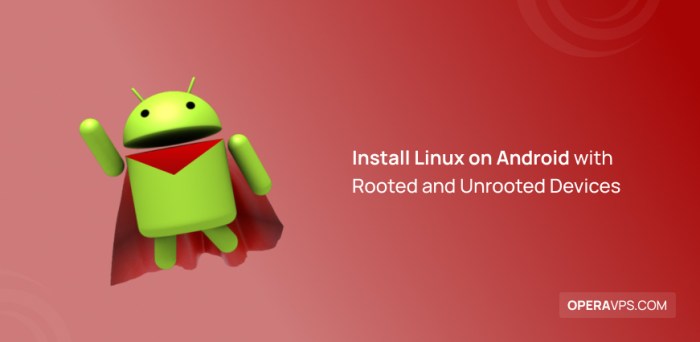
So, you’ve decided to breathe new life into your Android tablet with the power of Linux? Excellent choice! The next, and arguably most exciting, step is selecting the right Linux distribution. Think of it like choosing the perfect outfit for your tablet – you want something that fits well, looks good, and lets you do what you need to do.
Let’s dive into the options.
Popular Linux Distributions for Tablets
Several Linux distributions are particularly well-suited for tablet use, each offering a unique blend of features and user experiences. The best choice for you will depend on your specific needs and preferences.* Ubuntu: A widely popular and user-friendly distribution, Ubuntu boasts a large community, extensive software availability, and excellent hardware support. Its touchscreen-friendly Unity or GNOME desktop environments offer a modern and intuitive interface.
Imagine a sleek, polished interface that feels instantly familiar, even if you’re new to Linux.* Debian: Known for its stability and vast software repository, Debian is a rock-solid foundation for any Linux installation. While it may not have the flashiest interface out of the box, its flexibility allows you to customize it to your liking. Debian is like the dependable friend who’s always there when you need them, offering a reliable and consistent experience.* Manjaro: Based on Arch Linux, Manjaro offers a rolling-release model, meaning you get the latest software updates regularly.
It’s known for its user-friendliness, modern look, and pre-configured settings, making it a great choice for those who want a cutting-edge experience without the complexity of Arch Linux. Think of Manjaro as the cool, tech-savvy friend who always has the latest gadgets and is eager to share them.* Fedora: Another popular distribution, Fedora is known for its focus on free and open-source software and its commitment to providing the latest technologies.
It’s a good choice for users who want to stay on the cutting edge and are comfortable with a more advanced user experience. Fedora is like the adventurous explorer, always pushing the boundaries of what’s possible.
Comparison of User Interfaces and Features
The user interface (UI) is the visual and interactive aspect of your operating system. Different distributions offer different UIs, each with its strengths and weaknesses. The features available also vary, impacting your overall experience.* Ubuntu: Offers GNOME or Unity, both of which are touch-friendly. Unity, while discontinued, can still be installed. GNOME provides a clean and modern desktop environment with excellent touch support.
Ubuntu’s software center makes installing applications straightforward.* Debian: Offers various desktop environments, including GNOME, KDE Plasma, XFCE, and LXDE. This flexibility allows you to choose an interface that suits your preferences and hardware capabilities. Debian’s vast software repository ensures you have access to a wide range of applications.* Manjaro: Comes with various desktop environments pre-installed, including XFCE, KDE Plasma, and GNOME.
XFCE is lightweight and ideal for older tablets, while KDE Plasma and GNOME offer more modern and feature-rich experiences. Manjaro’s rolling-release model keeps your software up-to-date.* Fedora: Primarily uses GNOME, providing a modern and intuitive interface. Fedora is known for its focus on free and open-source software and its commitment to providing the latest technologies.
Factors to Consider When Selecting a Distribution
Choosing a Linux distribution for your tablet involves several key considerations. These factors will influence your overall experience and how well the distribution meets your needs.
- Touchscreen Compatibility: Ensure the distribution and its chosen desktop environment offer excellent touchscreen support, including gesture recognition and on-screen keyboards.
- Hardware Support: Check for compatibility with your tablet’s specific hardware, including Wi-Fi, Bluetooth, and any special features like the camera or stylus.
- User Interface (UI): Consider the UI’s aesthetics, ease of use, and touch-friendliness. Do you prefer a modern and polished look, or something more lightweight and customizable?
- Software Availability: Does the distribution have a wide range of available software? Consider the software repository and the availability of applications you need for your tablet.
- Community Support: A large and active community can be invaluable for troubleshooting issues and finding solutions.
- Updates and Stability: Consider the update frequency and the overall stability of the distribution. Rolling-release distributions offer the latest software but may be less stable than point-release distributions.
- Resource Usage: Consider the distribution’s resource usage, especially if your tablet has limited processing power or memory. Lighter desktop environments like XFCE or LXDE can improve performance on older hardware.
- Customization Options: How much can you customize the UI, settings, and overall look and feel of the system?
Installation Methods
Alright, you’ve chosen your Linux flavor, prepped your tablet, and you’re itching to get going. Now comes the exciting part: actuallyinstalling* Linux! But before we dive in, we need to decide
how* we want to run Linux on our Android device. We have two primary paths to explore
dual-booting and using a chroot environment. Each offers a different experience, with its own set of advantages and considerations.
Dual Booting vs. Chroot Environment
Understanding the fundamental differences between these methods is crucial. Think of it like this: dual-booting is akin to having two separate operating systems on your tablet, each with its own dedicated space. Chroot, on the other hand, is like running Linux
within* your Android system, a bit like a container.
Dual-booting provides a more “native” Linux experience. You’ll be booting directly into your chosen Linux distribution, with access to all its features and capabilities. This offers superior performance, especially for resource-intensive tasks. However, it requires partitioning your storage and can be a bit more complex to set up.A chroot environment, conversely, allows you to run Linuxinside* Android. It shares the Android kernel, which means it generally requires less setup and can be easier to revert if things go sideways.
You can switch between Android and Linux without rebooting. However, performance might be slightly lower due to the shared resources, and some hardware might not be fully supported. It’s a bit like having a Linux app running on your Android tablet.
Dual-Boot Installation Procedures
Let’s get down to the nitty-gritty of dual-booting. This method, while more involved, gives you a full-fledged Linux experience. Before we start, be absolutely certain you’ve backed up everything important! Dual-booting involves messing with your tablet’s storage, and data loss is a real possibility if things go wrong. Consider this your official “Data Safety Advisory”.First, we need to choose a dual-booting tool.
Popular choices include:
- LuneOS: Designed to run webOS and Linux.
- PostmarketOS: A Linux distribution specifically tailored for mobile devices.
- Manjaro ARM: The Arch Linux based distribution, well known for its simplicity and user-friendliness.
The installation process generally follows these steps, but remember that specific instructions can vary depending on your tablet model and the chosen dual-booting tool:
- Unlocking the Bootloader: This is often the first hurdle. The bootloader is a piece of software that loads your operating system. You’ll usually need to unlock it to install a custom OS. This process will vary greatly depending on your device manufacturer and model. Often, this involves enabling developer options, connecting your tablet to a computer, and using the Android Debug Bridge (ADB) and Fastboot tools.
Research the specific method foryour* tablet model. Be aware that unlocking the bootloader might void your warranty.
- Partitioning the Storage: You’ll need to create a dedicated partition on your tablet’s internal storage for Linux. This is where your Linux system will reside. The size of this partition will depend on your chosen distribution and the applications you plan to install. Allocate enough space; otherwise, you’ll be constantly battling for disk space. Be cautious during this step.
Incorrect partitioning can lead to data loss. Use a partitioning tool like GParted, if available on your chosen dual-booting tool, or use the tool integrated into your dual-booting software.
- Flashing the Linux Distribution: This is where you’ll “flash” the Linux distribution’s image file (often an .img or .iso file) to the partition you created. The process usually involves connecting your tablet to a computer and using a tool like Fastboot. The specific commands will vary depending on the dual-booting tool and the image file format.
- Installing a Boot Manager: A boot manager allows you to choose which operating system to boot into (Android or Linux) each time you start your tablet. The dual-booting tool you chose should provide a boot manager or instructions on how to install one.
- Installing Drivers: After the initial installation, you may need to install additional drivers for your tablet’s hardware (Wi-Fi, Bluetooth, touchscreen, etc.). Check the documentation for your chosen Linux distribution and tablet model.
It is important to emphasize that dual-booting is more involved and comes with the potential for device-specific complications. Carefully research the process for
your* specific tablet model.
Setting Up a Chroot Environment
Now, let’s explore the chroot method. This approach offers a simpler installation process, making it a great option for those new to Linux on Android.Setting up a chroot environment involves creating a separate, isolated file system within your Android system. This file system will contain all the necessary files and libraries for your chosen Linux distribution. You then “chroot” into this environment, effectively running Linux from within Android.Here’s how to set up a chroot environment:
- Choose a Chroot Environment Application: Several applications can help you set up a chroot environment. Some popular choices include:
- Termux: A terminal emulator that allows you to install packages and run commands.
- Debian noroot: Allows to run Debian distribution without rooting your device.
- Andronix: Provides pre-configured Linux distributions that are easily installed and managed.
- Install the Chroot Environment Application: Install your chosen application from the Google Play Store or from a trusted source.
- Download and Install a Linux Distribution: Within the application, you’ll typically download and install a pre-built root file system for your chosen Linux distribution (e.g., Debian, Ubuntu, Kali Linux). The application will usually handle the downloading and installation process automatically.
- Enter the Chroot Environment: Once the installation is complete, you’ll be able to enter the chroot environment. This is usually done by running a specific command within the application’s terminal.
- Update and Configure the Linux Environment: After entering the chroot environment, you’ll need to update the system packages and configure the environment to your liking. This usually involves running commands like `apt update` and `apt upgrade` (for Debian-based distributions).
- Installing Applications: You can now install applications within the chroot environment using your distribution’s package manager.
The beauty of a chroot environment is its relative simplicity. You can experiment with different Linux distributions without modifying your core Android system. If you want to uninstall Linux, you can simply delete the chroot environment’s files. It’s a safe and convenient way to experience Linux on your Android tablet.
Detailed Installation
Alright, you’ve chosen your Linux flavor, gathered your tools, and are ready to embark on the grand adventure of dual-booting your Android tablet. This is where the rubber meets the road, the moment you’ll transform your tablet into a multi-OS marvel. Let’s get down to the nitty-gritty of making this happen, ensuring a smooth and successful installation. Remember, patience and attention to detail are your best allies here.
Partitioning the Tablet’s Storage for Linux
Before we can install Linux, we need to carve out a dedicated space on your tablet’s storage. This is like setting up separate rooms in your house for different activities. Think of it as creating a “Linux Lair” for your new operating system. This process involves partitioning, which is essentially dividing your tablet’s storage into logical sections. Incorrect partitioning can lead to data loss, so proceed with caution and follow the steps carefully.
- Accessing a Partitioning Tool: You’ll typically use a partitioning tool from within your chosen Linux distribution’s installation environment (like a live USB). Tools like GParted are commonly used and provide a user-friendly graphical interface. Alternatively, some Android-based tools, like `Termux` with the `fdisk` or `parted` utilities, can manage partitions. However, using a Linux-based tool is generally recommended for its broader compatibility and functionality.
- Identifying Your Storage Device: The first step is to identify the correct storage device. In GParted or similar tools, this will usually be displayed as something like `/dev/mmcblk0` or `/dev/sda`, depending on your tablet and how it’s recognized. Double-check that you’re selecting the right device; accidentally modifying the wrong device can lead to significant data loss.
- Shrinking the Existing Android Partition: You’ll need to shrink the existing Android partition to create unallocated space for Linux. Select the partition containing your Android installation (usually labeled something like “Android,” “System,” or “Data”). Right-click on it and choose the “Resize/Move” option. Reduce the partition size, leaving enough space for your chosen Linux distribution, including room for the root partition, swap space (if you choose to use it), and a boot partition.
The amount of space you need will depend on your Linux distribution and intended usage. A general guideline is:
- Root Partition: Minimum 15-20 GB for most distributions.
- Swap Space: Often equal to or slightly less than your tablet’s RAM. Consider not using swap if your tablet has limited storage or is an eMMC device.
- Boot Partition: 500 MB – 1 GB.
Be mindful of your tablet’s storage capacity; if your tablet has limited storage (e.g., 32GB or less), you may need to make compromises on the size of the Linux partition.
- Creating the Linux Partitions: Once you have unallocated space, create the partitions for your Linux installation. You’ll typically need at least two:
- Root Partition ( / ): This is where the main Linux system files will be installed. Format it with a file system like ext4.
- Boot Partition ( /boot/efi or /boot ): This partition stores the bootloader and kernel. Format it with a FAT32 file system if using UEFI or a standard filesystem like ext4 if using legacy BIOS. The size should be sufficient to store the boot files.
Consider adding a swap partition, especially if your tablet has limited RAM. A swap partition acts as virtual RAM, using a portion of your storage to store data that doesn’t fit in RAM. This can improve performance, but it can also wear out your storage faster, especially on tablets using eMMC.
- Applying the Changes: After creating the partitions, apply the changes in the partitioning tool. This process may take a few minutes, depending on the size of the partitions and the speed of your storage. Be patient and do not interrupt the process.
- Verifying the Partition Table: After the partitioning is complete, carefully review the partition table to ensure that the partitions have been created correctly. Make sure that the file systems and sizes are as expected. If something looks wrong, you may need to start over.
Flashing a Linux Distribution Image to a Partition
With the partitions set up, it’s time to copy the Linux distribution image onto the dedicated space you created. This process is akin to moving into your new Linux Lair. You’ll be using a tool to write the Linux image to the root partition.
- Selecting the Right Image: Ensure you have the correct image for your Linux distribution and architecture (e.g., ARM64 for most modern Android tablets). Download the image from the official website of your chosen distribution. The image will typically be a `.img` or `.iso` file.
- Choosing a Flashing Tool: You’ll need a tool to write the image to your partition. Common options include:
- `dd` (command-line): A powerful and versatile tool available on most Linux systems. It can be used to write the image directly to the partition. This is the recommended approach for its simplicity and reliability.
- `Etcher` (graphical): A user-friendly, cross-platform tool that simplifies the flashing process.
- `Rufus` (graphical, Windows): A popular tool for creating bootable USB drives, which can also be used to flash images to partitions.
The choice of tool often depends on your comfort level and the operating system you are using to perform the flashing.
- Identifying the Target Partition: In the chosen flashing tool, you’ll need to select the partition you created for your Linux root. Be extremely careful to select the correct partition; flashing to the wrong partition can cause data loss. The partition identifier will usually be something like `/dev/mmcblk0p2` or `/dev/sda3`. Double-check the partition table you created earlier.
- Flashing the Image: Use the chosen tool to write the Linux image to the selected partition. This process will overwrite the existing data on that partition. The flashing process can take several minutes, depending on the size of the image and the speed of your storage. Do not interrupt the process.
- Installing the Bootloader: Once the image is flashed, you will need to install a bootloader. The bootloader is a program that runs before the operating system and allows you to select which operating system to boot. The process of installing the bootloader depends on the specific Linux distribution and boot method you are using. Common bootloaders include GRUB and systemd-boot. Follow the instructions provided by your chosen distribution.
The bootloader configuration must be correct for the dual-boot process to work.
- Verifying the Installation: After flashing the image and installing the bootloader, it is a good idea to verify the installation. You can do this by booting into your newly installed Linux system. If the system boots successfully, it means that the image was flashed correctly and the bootloader was installed correctly. If the system does not boot, you may need to troubleshoot the installation process.
Flowchart Illustrating the Dual-Boot Installation Process
To provide a visual guide, here’s a simplified flowchart illustrating the dual-boot installation process. This will help you understand the sequence of steps.“`graph TD A[Start: Preparation Completed] –> BChoose Linux Distribution; B –> CDownload Linux Image; C –> DBoot into Recovery/Live Environment; D –> EPartition Tablet Storage; E –> FCreate Partitions (Root, Boot, Swap (Optional)); F –> GSelect Flashing Tool; G –> HIdentify Target Partition; H –> IFlash Linux Image to Root Partition; I –> JInstall Bootloader; J –> KConfigure Bootloader (if needed); K –> LReboot Tablet; L –> MSelect Linux Distribution from Boot Menu; M –> NLinux Boots Successfully?; N — Yes –> O[Enjoy Linux on Your Tablet!]; N — No –> P[Troubleshoot Installation]; P –> E;“`This flowchart provides a simplified overview.
Each step can involve more detailed substeps, as described above. The flowchart emphasizes the core sequence of actions. For example, selecting the correct bootloader and configuring it correctly is crucial to a successful dual-boot setup. Remember to always back up your data before starting any partitioning or flashing process.
Detailed Installation
Alright, you’ve chosen your Linux flavor, prepped your tablet, and are ready to dive in. Now comes the nitty-gritty: getting that Linux goodness onto your Android device. This is where we get our hands dirty, so let’s make sure we do it right, step by step. We’ll be focusing on the Chroot procedure, a popular and versatile method.
Chroot Procedure
The Chroot method is like building a little Linux house inside your Android home. It lets you run a full Linux environment without actually replacing Android. This is super handy for experimenting and keeping your Android system safe. Let’s break down the process.Downloading and Extracting a Linux Distribution’s Root Filesystem is the initial step. This involves acquiring the core files that make up your chosen Linux distribution and placing them in a designated location on your Android tablet.To download and extract a Linux distribution’s root filesystem, the following steps are generally followed:
- Choosing a Distribution: First, pick your Linux flavor. This could be Debian, Ubuntu, Fedora, or any other distribution that supports ARM architecture.
- Downloading the Root Filesystem: You’ll need to download the root filesystem, which is usually a compressed archive (like a .tar.gz or .zip file). The download source will depend on your chosen distribution. Often, pre-built root filesystems are available online, optimized for ARM devices. If not, you might have to build your own, which is a more advanced process.
- Choosing a Storage Location: Decide where you want to store the root filesystem on your tablet. A common location is a folder on your internal storage or an external SD card. This location is important because you’ll need to reference it later.
- Extracting the Filesystem: Using a file manager app on your Android tablet (like Solid Explorer or File Manager+), extract the contents of the downloaded archive into your chosen storage location. This process creates the directory structure of your Linux system.
- Verifying the Extraction: After extraction, verify that the extracted files and folders are present in the chosen directory. You should see standard Linux directories like /bin, /boot, /etc, /lib, /usr, and /var.
Configuring the Chroot Environment is the next crucial step. This involves setting up the environment so that your Android system can access and interact with the Linux system you’ve just extracted. It’s like setting up the furniture in your new Linux house.To configure the chroot environment, consider the following points:
- Mounting Necessary Filesystems: The chroot environment needs access to certain filesystems to function correctly. This usually includes /proc (for process information), /sys (for system information), and /dev (for device files). You’ll typically use the mount command within your Android terminal emulator (like Termux) to mount these filesystems.
- Setting Up DNS Resolution: You’ll need to configure DNS resolution so your Linux system can access the internet. This often involves copying your Android’s /etc/resolv.conf file into your chroot environment or manually configuring DNS servers.
- Setting Up a User: It’s generally a good idea to create a user account within your chroot environment, separate from the root user. This enhances security and prevents accidental damage to the system. You’ll use the useradd command to create the user and then set a password with the passwd command.
- Installing a Package Manager: To install software within your chroot environment, you’ll need a package manager. This depends on your distribution (apt for Debian/Ubuntu, yum or dnf for Fedora, etc.). You’ll use the package manager to update the system and install any necessary software.
- Configuring the Network: Depending on your setup, you might need to configure your network settings within the chroot environment. This may involve setting up a static IP address or using DHCP.
Entering and Exiting the Chroot Environment requires the use of a terminal emulator on your Android device, and the use of specific commands. It is like opening the door to your Linux house and then locking it when you are done.To enter and exit the chroot environment, the following actions are usually performed:
- Entering the Chroot Environment: Use the chroot command along with the path to your extracted root filesystem. For example, if your root filesystem is in /sdcard/linux, the command would be something like:
chroot /sdcard/linux /bin/bash
. This command changes the root directory to your Linux environment and starts a bash shell.
- Accessing the Chroot Environment: Upon successful entry, your terminal prompt should change, indicating that you are now operating within the Linux environment. You can then run Linux commands as if you were on a regular Linux system.
- Exiting the Chroot Environment: To exit the chroot environment and return to your Android system, simply type
exit
in the terminal. This will close the shell and return you to your Android terminal.
- Alternative Exit Methods: In some cases, you might need to use a more forceful method to exit, such as closing the terminal emulator app or using the kill command to terminate the chroot process. This is less common but can be necessary if the system becomes unresponsive.
Post-Installation Configuration
Alright, you’ve battled through the installation, and now it’s time to make your shiny new Linux tablet actuallywork*. This phase is where you transform a bare-bones operating system into a personalized, functional machine. It’s like adding the spice to your culinary masterpiece – essential for a satisfying experience. Get ready to tweak, configure, and generally make things sing.
Configuring Wi-Fi and Bluetooth
Connecting your tablet to the digital world and other devices is essential for a complete experience. Setting up Wi-Fi and Bluetooth is usually straightforward, but the exact steps can vary depending on your chosen Linux distribution. However, the core principles remain the same.First, let’s connect to the internet via Wi-Fi.
- Open your system settings. This is usually accessible through the system tray, a menu in the top-right corner, or a dedicated “Settings” application.
- Look for a section related to “Network,” “Wi-Fi,” or “Wireless.”
- You should see a list of available Wi-Fi networks. Select your network.
- Enter your Wi-Fi password if prompted.
- Once connected, your tablet should have internet access. You can verify this by opening a web browser and browsing to a website.
Now, let’s explore Bluetooth setup.
- Return to your system settings.
- Look for a section related to “Bluetooth.”
- Ensure Bluetooth is enabled (there should be a toggle switch).
- Your tablet will begin scanning for available Bluetooth devices.
- Place the device you want to connect to (e.g., headphones, keyboard, mouse) in pairing mode. The exact method varies depending on the device. Refer to the device’s manual.
- Once your tablet detects the device, select it from the list and follow any on-screen prompts to pair. You might be asked to enter a pairing code.
- Once paired, the device should be connected. You can now use your Bluetooth device with your tablet.
Installing Drivers for Touch Screen and Other Tablet-Specific Hardware
This is where things can get a little more… interesting. Tablet hardware isn’t always perfectly supported out-of-the-box by all Linux distributions. This is due to the nature of the open-source community, where developers work to create support for various hardware components. However, fear not, because with a little patience and a dash of technical know-how, you can often get everything working beautifully.The primary challenge lies in finding and installing the correct drivers for your specific tablet model.
Driver availability and the installation process can vary wildly.First, let’s discuss touch screen drivers.
- Identify Your Touch Screen: The most important thing is to know the make and model of your tablet’s touch screen controller. You can often find this information by searching online for your tablet’s specifications or by examining the output of certain terminal commands.
- Search for Drivers: Once you know your touch screen’s model, search online for Linux drivers. Look for drivers specifically designed for your distribution or a similar one. Websites like the Arch Linux Wiki and forums dedicated to your tablet model are excellent resources.
- Installation Methods: The installation method depends on the driver. Some drivers come as pre-compiled packages that you can install using your distribution’s package manager (e.g., `apt` for Debian/Ubuntu, `pacman` for Arch Linux, `dnf` or `yum` for Fedora/CentOS). Others may require compiling from source code. This involves downloading the source code, using the terminal to compile it, and installing the resulting files.
This process is more complex but provides more customization.
- Calibration: After installing the touch screen driver, you may need to calibrate it. This involves running a calibration tool to align the touch input with the display. The exact process varies depending on the calibration tool, but it usually involves touching specific points on the screen as prompted.
Now, let’s cover other tablet-specific hardware.
- Audio: Ensure your audio drivers are installed and configured. This is usually handled automatically, but you may need to adjust audio settings in your system settings.
- Camera: Similar to audio, the camera may require driver installation. Search online for drivers for your tablet’s camera model.
- Buttons and Sensors: Tablet-specific buttons (volume, power) and sensors (accelerometer, gyroscope) may also require drivers. Look for drivers specific to your tablet model. This may involve searching for kernel modules or using custom scripts.
Let’s look at the most common terminal commands for initial system setup. These are essential for navigating and managing your system.
sudo apt update(Debian/Ubuntu)Updates the package lists.
sudo apt upgrade(Debian/Ubuntu)Upgrades installed packages.
sudo pacman -Syu(Arch Linux)Synchronizes packages.
sudo dnf update(Fedora)Updates the package lists and installed packages.
lsusbLists USB devices. Useful for identifying hardware.
lspciLists PCI devices. Useful for identifying hardware.
iwconfigDisplays information about wireless interfaces.
ifconfigDisplays and configures network interfaces.
sudo nano /etc/network/interfaces(Debian/Ubuntu)Edits network configuration (use with caution).
Remember, the world of Linux is constantly evolving. What works today might change tomorrow. Don’t be afraid to experiment, research, and seek help from the vast and supportive Linux community. You’ve got this!
Touchscreen and Input Configuration

Now that you’ve successfully installed Linux on your Android tablet, it’s time to fine-tune the user experience. This involves making sure your touchscreen responds accurately, and configuring your keyboard, mouse, and gestures for a seamless workflow. Think of it as tailoring your new Linux environment to perfectly fit your needs, turning your tablet into a powerful and versatile tool.
Touchscreen Calibration
Accurate touchscreen responsiveness is paramount for a smooth experience. Calibration ensures that the system correctly interprets your touch inputs. The process can vary slightly depending on your chosen Linux distribution and desktop environment. However, the underlying principles remain the same.To calibrate your touchscreen:
- Locate the Calibration Tool: Most desktop environments, such as GNOME or KDE Plasma, offer a built-in touchscreen calibration tool. Look in your system settings, typically under “Display” or “Hardware.” Alternatively, you might need to install a specific calibration package for your distribution. For example, on Debian/Ubuntu, you might use the `xinput_calibrator` package.
- Run the Calibration Tool: Launch the calibration tool. It will usually display a series of crosshairs or dots on the screen.
- Follow the On-Screen Instructions: The tool will guide you through the calibration process. You’ll typically be asked to tap or click on each crosshair or dot as it appears. Be precise, as this directly affects the accuracy of your touchscreen.
- Save the Calibration Data: Once the calibration is complete, the tool will generate a configuration file. This file stores the calibration data, ensuring your touchscreen functions correctly. Save this configuration file, usually in a specific directory like `/etc/X11/xorg.conf.d/`.
- Test and Adjust: After saving the configuration, test your touchscreen. If the accuracy isn’t satisfactory, you may need to repeat the calibration process and make further adjustments.
An example of the calibration process using `xinput_calibrator` might involve the following command in your terminal:
`sudo apt-get install xinput-calibrator` (Debian/Ubuntu) or `sudo pacman -S xinput-calibrator` (Arch Linux)
Then, run `xinput_calibrator` in the terminal, follow the on-screen instructions, and save the generated configuration. This ensures that the system will utilize the calibration data during future sessions.
Keyboard and Mouse Support Configuration
The ability to use a physical keyboard and mouse significantly enhances productivity, especially when working with Linux on a tablet. Fortunately, configuring these devices is generally straightforward.To configure keyboard and mouse support:
- Connect Your Devices: Connect your keyboard and mouse to your tablet. This can be done via USB (using an adapter if necessary), Bluetooth, or a dedicated docking station.
- Detect Your Devices: Most Linux distributions automatically detect connected keyboards and mice. You should see them recognized in your system settings.
- Configure Keyboard Layout and Settings: Go to your system settings and locate the “Keyboard” settings. Here, you can select your keyboard layout (e.g., US, UK, German), configure key repeat rates, and adjust other keyboard-related options.
- Configure Mouse Settings: Similarly, navigate to the “Mouse” settings. You can adjust the mouse pointer speed, acceleration, button assignments, and other relevant settings.
- Bluetooth Configuration (if applicable): If you’re using a Bluetooth keyboard or mouse, you’ll need to pair them with your tablet. In your system settings, locate the “Bluetooth” section and scan for available devices. Select your keyboard and mouse and follow the pairing instructions.
- Test and Adjust: After configuring your keyboard and mouse, test their functionality. Ensure that all keys and mouse buttons work as expected. Make any necessary adjustments to the settings.
For instance, in GNOME, you can find keyboard settings under “Region & Language” and mouse settings under “Mouse & Touchpad.” In KDE Plasma, these settings are typically located in the “Input Devices” section.
Customizing Gestures and Shortcuts
Gestures and shortcuts are powerful tools for streamlining your workflow and enhancing your tablet experience. Linux offers a high degree of customization, allowing you to tailor these features to your specific needs.To customize gestures and shortcuts:
- Explore Your Desktop Environment’s Settings: Your desktop environment (e.g., GNOME, KDE Plasma) provides settings for customizing gestures and shortcuts. Look for options related to “Gestures,” “Hotkeys,” or “Shortcuts.”
- Configure Multi-Touch Gestures: Many desktop environments support multi-touch gestures, such as two-finger scrolling, three-finger swipes, and pinch-to-zoom. Configure these gestures to perform actions like switching workspaces, opening applications, or adjusting volume.
- Create Custom Keyboard Shortcuts: Define custom keyboard shortcuts for frequently used actions. For example, you can create a shortcut to open a specific application, take a screenshot, or control media playback.
- Use Third-Party Tools (if necessary): If your desktop environment doesn’t offer the desired level of customization, you can explore third-party tools. For instance, tools like `xdotool` allow you to automate tasks and create custom shortcuts.
- Experiment and Iterate: Experiment with different gestures and shortcuts to find what works best for you. Don’t be afraid to try new things and adjust your configuration as needed.
As an example, in KDE Plasma, you can create custom keyboard shortcuts in the “System Settings” under “Shortcuts.” You can assign specific actions to key combinations, such as `Ctrl+Alt+T` to open a terminal or `Super+S` to take a screenshot. This level of customization allows you to create a personalized and efficient computing environment.
Optimizing Performance
Getting Linux purring like a kitten on your Android tablet takes a bit more than just installing it. We’re talking about squeezing every last drop of performance out of your hardware, making sure things run smoothly, and ensuring your battery doesn’t drain faster than a politician’s promises. Let’s dive into the nitty-gritty of optimizing your Linux tablet experience.
Resource Management
Effective resource management is crucial for a responsive and power-efficient Linux experience on your tablet. It’s all about making sure your system uses its resources wisely, so your tablet doesn’t feel like it’s wading through molasses.
- Process Prioritization: Linux allows you to prioritize processes. Using tools like `nice` and `renice`, you can tell the system which tasks are more important. For example, if you’re running a CPU-intensive task like video encoding, you might lower its priority so it doesn’t hog all the resources, leaving the system responsive for other tasks.
- Memory Management: Monitor your RAM usage. Tools like `top` and `htop` can show you which processes are memory hogs. If you’re running low on RAM, consider closing unnecessary applications or using lighter-weight alternatives. Also, adjust the swappiness value (the tendency of the system to use swap space) to balance performance and memory usage. A lower swappiness value (e.g., 10) can improve performance by keeping more data in RAM.
- CPU Governor: The CPU governor controls how your CPU scales its frequency. Different governors offer different performance and power consumption profiles. For example, the “performance” governor always runs the CPU at its maximum frequency, while the “powersave” governor keeps the CPU at its lowest frequency. The “ondemand” governor dynamically adjusts the CPU frequency based on demand, striking a balance between performance and power savings.
You can use the `cpupower` utility to check and change the governor.
Battery Life Optimization
Extending battery life on a tablet running Linux is a constant battle, but it’s one you can win with the right strategies. Every milliwatt saved translates to more time enjoying your tablet.
- Screen Brightness: The display is a major power consumer. Reduce screen brightness to the minimum comfortable level. Consider using automatic brightness adjustment if your tablet supports it.
- Wi-Fi and Bluetooth: Disable Wi-Fi and Bluetooth when not in use. They constantly scan for networks and devices, draining battery even when idle.
- Power Management Tools: Utilize tools like `powertop` to identify power-hungry processes and optimize power consumption. Powertop can suggest optimizations, such as enabling power-saving features for your Wi-Fi card or reducing the polling interval for your hard drive.
- Kernel Parameters: Modify kernel parameters related to power management. For example, you can adjust the “autosuspend” timeout for USB devices to put them into a low-power state when idle.
- Application Optimization: Be mindful of the applications you use. Some applications are inherently more power-hungry than others. Choose lightweight alternatives whenever possible. Close background processes that are not necessary.
Performance Tweaks and Configurations
Tweaking your system’s configuration can yield significant performance gains. This involves fine-tuning various aspects of your system to optimize responsiveness and efficiency.
- Choose a Lightweight Desktop Environment: The desktop environment significantly impacts performance. Consider using a lightweight environment like LXDE, XFCE, or i3wm instead of resource-intensive environments like GNOME or KDE. Lightweight environments consume fewer resources, resulting in faster performance and improved battery life.
- Use a Fast File System: The file system can influence overall system speed. Consider using a modern file system like `ext4` or `f2fs` (especially on flash-based storage) for better performance compared to older file systems like `ext3`.
- Disable Unnecessary Services: Disable services you don’t need to reduce resource consumption. Use systemd’s `systemctl` command to disable or mask services. This will prevent them from starting automatically and consuming resources in the background.
- Optimize Disk I/O: If your tablet uses a hard drive, consider defragmenting it periodically to improve read/write speeds. However, this is less relevant for solid-state drives (SSDs) which are common in modern tablets, and defragmenting an SSD is generally not recommended as it can reduce its lifespan.
- Kernel Optimization: Compile a custom kernel or use a pre-built kernel optimized for your tablet’s hardware. This can significantly improve performance and battery life. This requires more advanced knowledge, but the benefits can be substantial.
Applications and Software: Installing Linux On An Android Tablet
So, you’ve successfully installed Linux on your Android tablet – congratulations! Now comes the fun part: loading it up with the software that’ll turn it into a powerhouse of productivity and entertainment. Let’s dive into the world of applications and how to get them running on your new Linux setup.
Common Software Packages
The beauty of Linux is its vast and adaptable software library. Whether you’re a student, a creative professional, or just someone who enjoys a bit of digital tinkering, there’s a package out there for you.Here are some commonly used software packages that work well on a tablet:
- Web Browsers: Firefox and Chromium are excellent choices. They offer a familiar browsing experience with support for extensions and web apps, essential for daily usage.
- Office Suites: LibreOffice is a fantastic, free, and open-source office suite, including a word processor (Writer), a spreadsheet program (Calc), and a presentation creator (Impress). It’s compatible with Microsoft Office formats, making it easy to share and collaborate on documents.
- Media Players: VLC is a versatile media player that can handle nearly any audio or video format you throw at it. It’s user-friendly and supports a wide range of codecs.
- Image Editors: GIMP is a powerful, free, and open-source image editor, similar to Adobe Photoshop. It’s great for editing photos, creating graphics, and more.
- Note-Taking Apps: Joplin and Simplenote are good options for note-taking and organization, both supporting cross-platform synchronization, meaning your notes are accessible everywhere.
- E-book Readers: Calibre is an e-book management tool, allowing you to organize, convert, and read e-books in various formats.
- Terminal Emulators: If you’re going to get the most out of Linux, you’ll need a terminal. Applications like Konsole (KDE), GNOME Terminal, or Xfce Terminal are your gateways to the command line.
- File Managers: While most distributions come with a file manager, Thunar (XFCE), Dolphin (KDE), or Nautilus (GNOME) are great alternatives.
Installing Applications
Linux offers a couple of main ways to install applications: the terminal and graphical package managers. Both have their advantages.
Installing via the Terminal
The terminal is where you’ll get your hands dirty, but don’t worry, it’s not as scary as it looks. The process usually involves a single command. Different distributions use different package managers; here are a few examples:
- Debian/Ubuntu (and derivatives): Use `apt`.
- Fedora/CentOS/RHEL: Use `dnf` or `yum`.
- Arch Linux (and derivatives): Use `pacman`.
Here’s how it generally works:
- Open the terminal. You’ll find it in your applications menu.
- Update the package list. This tells your system what software is available. The command is usually something like:
sudo apt update(for Debian/Ubuntu)sudo dnf update(for Fedora/CentOS/RHEL)sudo pacman -Syu(for Arch Linux) - Install the software. The command usually involves the package manager followed by the install command and the name of the software. For example:
sudo apt install firefox(for Debian/Ubuntu)sudo dnf install firefox(for Fedora/CentOS/RHEL)sudo pacman -S firefox(for Arch Linux) - Enter your password when prompted, and confirm the installation if asked.
The system will download and install the software. It’s usually straightforward. The terminal shows the progress, including dependencies that need to be installed.
Installing via Graphical Package Managers
Graphical package managers offer a user-friendly interface, making software installation more accessible, especially for those new to Linux.Here are some popular examples:
- Ubuntu Software Center: A user-friendly graphical interface for installing, updating, and removing software on Ubuntu.
- Synaptic Package Manager: A more advanced package manager available on Debian-based systems, offering more control over software packages.
- GNOME Software: A modern package manager for GNOME desktop environments, providing a simple way to discover and install applications.
- Discover (KDE): A package manager for KDE Plasma desktop environments.
To install an application using a graphical package manager:
- Open the package manager. It’s usually found in your applications menu or system settings.
- Search for the software. Type the name of the software you want to install in the search bar.
- Select the software. Click on the software listing.
- Click the “Install” button. You might be prompted for your password.
- Wait for the installation to complete. The package manager will download and install the software.
Graphical package managers often provide additional information about the software, such as descriptions, screenshots, and user reviews.
Running Android Apps on Linux
This is where things get interesting, but it’s not always a straightforward process. Running Android apps on Linux is possible, but it depends on the distribution and the methods used. There are a few approaches.
Using Anbox
Anbox (Android in a Box) is a containerization solution that aims to run Android apps on Linux.Here’s a simplified overview:
- Installation: The installation process varies depending on your distribution. You’ll typically use your package manager. For example, on Ubuntu, you might use
sudo apt install anbox. - Setup: You’ll need to configure Anbox, which might involve installing a kernel module and setting up the necessary environment.
- App Installation: You can install Android apps by using APK files.
- Usage: Launch the Android apps through the Anbox environment.
The performance and compatibility of apps in Anbox can vary.
Using Waydroid
Waydroid is another containerization solution that focuses on running Android apps, specifically designed to work with Wayland display servers.
- Installation: The installation is generally done via the package manager, like
sudo apt install waydroid. - Initialization: The system needs to be initialized.
- APK Installation: Android applications are installed via APK files.
- Use: Android apps are launched from within the Waydroid environment.
Waydroid can offer better performance and compatibility than Anbox on Wayland systems.
Using Android Emulators
Another option is to use an Android emulator, such as:
- Genymotion: A powerful emulator, but it requires a paid license for commercial use.
- Android Studio’s Emulator: Integrated with Android Studio, it’s more geared toward developers.
These emulators create a virtual Android device on your Linux system, allowing you to run Android apps. They are often resource-intensive.Keep in mind that running Android apps on Linux can be tricky. Compatibility, performance, and the availability of features can vary significantly. Some apps may not work at all. It’s worth experimenting with different methods to see what works best for you.
It’s a journey of discovery.
Troubleshooting Common Issues
Embarking on the journey of installing Linux on your Android tablet can be a thrilling adventure, yet it’s not without its potential bumps in the road. Even the most seasoned tech enthusiasts sometimes encounter snags. Fear not, though! This section is designed to be your trusty companion, guiding you through the most common challenges and providing solutions to keep your project moving forward.
We’ll delve into the usual suspects – boot problems, Wi-Fi woes, and touchscreen troubles – equipping you with the knowledge to troubleshoot and conquer.
Identifying Common Problems Encountered During Installation
The installation process can present a variety of challenges, ranging from minor inconveniences to more significant roadblocks. Recognizing these common issues early on is crucial for a smooth transition. These problems can be categorized into several areas.
- Boot Failures: This is when your tablet fails to start after the installation, often displaying an error message or getting stuck on a boot screen. These failures can result from incorrect bootloader configurations, corrupted installation files, or incompatible kernel versions.
- Installation Errors: During the installation, you might encounter error messages that halt the process. These errors often point to problems with the installation medium (e.g., a corrupted ISO file), insufficient storage space, or incompatibility between the chosen Linux distribution and your tablet’s hardware.
- Wi-Fi Connectivity Problems: After a successful installation, connecting to the internet might be an issue. This can be due to missing drivers for your tablet’s Wi-Fi adapter, incorrect network configuration, or incompatibility between the Wi-Fi card and the Linux kernel.
- Touchscreen Malfunctions: The touchscreen, a primary interface on your tablet, may not function correctly. This could manifest as unresponsive touch input, incorrect calibration, or the absence of touch functionality altogether. This is often caused by the lack of drivers or improper configuration of the touch panel.
- Graphical Interface Issues: Your tablet might experience problems with the graphical user interface (GUI), such as a black screen after booting, display glitches, or poor performance. This is typically related to graphics drivers or the chosen desktop environment.
Solutions for Troubleshooting Boot Issues
When your tablet refuses to boot after the installation, it’s like finding a treasure chest locked shut. Don’t panic; with the right tools and knowledge, you can pick the lock. Several steps can be taken to diagnose and resolve these boot problems.
- Verify Bootloader Configuration: Double-check the bootloader settings, ensuring they point to the correct partition where Linux is installed. This often involves accessing the bootloader menu (usually by pressing a specific key combination during startup) and selecting the correct boot option. A common mistake is selecting the wrong partition or not selecting the Linux partition at all.
- Check Installation Media: Ensure that the installation medium (USB drive or SD card) is not corrupted. You can verify this by re-downloading the ISO file and using a checksum tool (like `md5sum` or `sha256sum`) to compare it against the official checksum provided by the Linux distribution. A corrupted installation medium can lead to boot failures.
- Review Kernel Parameters: The kernel parameters can affect how the system boots. You might need to add specific parameters to address hardware compatibility issues. For instance, adding `nomodeset` can help resolve display problems with certain graphics cards. These parameters are often modified within the bootloader settings.
- Use Recovery Mode: If your tablet has a recovery mode (often accessible by holding down specific buttons during startup), use it to attempt to repair the boot process. Recovery mode can provide options to fix boot issues, such as restoring a previous system state or repairing the bootloader.
- Examine Boot Logs: The boot logs contain detailed information about the boot process, including any errors that occurred. Access these logs (often found in `/var/log/boot.log` or using the `journalctl` command) to identify the root cause of the boot failure. This can provide valuable clues about driver issues or configuration problems.
Solutions for Resolving Wi-Fi and Touchscreen Problems
Once you’ve conquered the boot issues, the next hurdles are Wi-Fi and touchscreen functionality. These are essential for a usable tablet experience. Here’s how to tackle these challenges.
- Install Wi-Fi Drivers: The absence of Wi-Fi drivers is a frequent cause of connectivity problems. Identify your tablet’s Wi-Fi adapter model (often found in the device’s specifications or by examining the output of the `lspci` or `lsusb` commands in the terminal). Then, search for and install the appropriate drivers for your Linux distribution. Driver installation methods vary, so consult your distribution’s documentation.
- Configure Network Settings: After installing the drivers, configure your network settings. This includes connecting to your Wi-Fi network by entering the correct SSID and password. You might need to use a network manager (like NetworkManager) or manually configure the network settings in the terminal.
- Calibrate the Touchscreen: If your touchscreen is unresponsive or inaccurately calibrated, you might need to calibrate it. The method for calibrating the touchscreen varies depending on your distribution and the touch panel. Some distributions offer built-in calibration tools, while others require manual configuration using command-line tools.
- Install Touchscreen Drivers: Similar to Wi-Fi, the touchscreen might require specific drivers. Research your tablet’s touch panel model and search for drivers compatible with your Linux distribution. Installing these drivers often involves compiling and installing kernel modules.
- Check for Firmware Updates: Occasionally, the touchscreen or Wi-Fi adapter might have firmware updates that can improve functionality. Check your Linux distribution’s package manager or the device manufacturer’s website for firmware updates. Firmware updates can often resolve compatibility issues.
Customization and Tweaks
Now that you’ve got Linux humming on your Android tablet, it’s time to make it trulyyours*. This section is all about transforming your tablet’s Linux experience from functional to fantastically personalized. We’ll delve into the art of customization, turning your tablet into a digital reflection of your personality and preferences. Think of it as giving your tablet a stylish makeover and a performance tune-up, all rolled into one.
Customizing the Desktop Environment for a Tablet-Friendly Experience
The desktop environment is your primary interface, and its customization is key to a smooth tablet experience. Many default desktop environments aren’t inherently designed for touchscreens, so a little tweaking goes a long way.To optimize the desktop environment, you should consider the following points:* Choose a Touch-Friendly Environment: Some desktop environments, like KDE Plasma, offer excellent touch support out-of-the-box. Others, like XFCE, can be configured extensively to be touch-friendly.
Consider the specific features you want, as well as the community support for tablet-specific configuration.
Increase Icon and Font Sizes
This is a crucial first step. Larger icons and fonts make it easier to tap and read on a touchscreen. Most desktop environments offer settings to adjust these globally. You can usually find these settings within the “Appearance” or “Display” sections of your system settings.
Adjust Panel/Dock Placement and Behavior
Placing your panel (where your application launchers and system tray are) at the bottom or sides of the screen is generally better for touch. Consider using a dock that automatically hides itself to maximize screen real estate.
Configure Touch Gestures
Modern desktop environments often support touch gestures. Configure these to streamline navigation. For example, you can set a three-finger swipe up to show the application switcher, or a two-finger swipe to scroll.
Enable On-Screen Keyboard
Ensure your system automatically displays an on-screen keyboard when text input fields are selected. This is vital for a tablet. Many distributions will automatically detect your device and install one, but you may need to install and configure one yourself (e.g., onboard, Florence, or matchbox-keyboard).
Optimize Window Management
Tablet use often benefits from a window manager that allows for easy tiling or maximizing of windows. This is especially helpful when multitasking. Consider using a tiling window manager like i3 or Sway, or configuring your existing desktop environment to provide similar functionality.
Examples of System Tweaks to Improve Usability, Installing linux on an android tablet
Beyond the desktop environment, various system tweaks can dramatically enhance usability. These adjustments are like fine-tuning a musical instrument, making the entire experience smoother and more responsive.Here are some examples of system tweaks that you can consider:* Disable Unnecessary Services: Many services run in the background and consume resources. Disabling services you don’t use can improve performance and battery life.
Use the systemd manager (e.g., `systemctl`) or a graphical service manager (e.g., `systemd-manager`) to manage services. Be careful, as disabling critical services can render your system unusable.
Optimize Swap Usage
If your tablet has limited RAM, optimizing swap usage is important. You can adjust the “swappiness” setting to control how aggressively the system uses swap space. A lower swappiness value (e.g., 10-20) can improve performance by favoring RAM usage over swapping to disk. This can be configured in `/etc/sysctl.conf`. For example:
`vm.swappiness = 10`
* Install Lightweight Applications: Choose lightweight applications whenever possible. This reduces resource consumption and improves responsiveness. For example, use a lightweight text editor like `leafpad` instead of a more resource-intensive one like `Atom` or `Visual Studio Code`, unless you specifically need the advanced features of the latter.
Use a Low-Power CPU Governor
If your tablet has a CPU frequency scaling governor, such as `ondemand` or `powersave`, you can adjust it to favor battery life or performance. The `powersave` governor will typically prioritize battery life, while `performance` will prioritize speed.
Enable Hardware Acceleration
Ensure hardware acceleration is enabled for your graphics card. This can significantly improve the performance of graphical applications, especially games and video playback. You might need to install specific drivers or configure your X server (e.g., X11) or Wayland.
Adjust Touch Sensitivity and Calibration
Fine-tune touch sensitivity and calibrate your touchscreen for optimal accuracy. This is often done through your desktop environment’s settings or through specific calibration tools.
Enable Automatic Screen Rotation
If your tablet doesn’t automatically rotate the screen, make sure you have the appropriate packages installed and configured. This is crucial for a tablet experience. Packages such as `iio-sensor-proxy` are often required.
Detailing the Process of Installing Themes, Icons, and Fonts
Personalizing your Linux tablet extends beyond functionality; it’s about visual expression. Themes, icons, and fonts allow you to customize the look and feel of your desktop environment, creating a truly unique user experience.Here’s how to install these customization elements:* Themes: Themes change the overall appearance of your desktop, including window borders, buttons, and other interface elements.
Finding Themes
Explore websites like Gnome-Look.org or KDE-Look.org (depending on your desktop environment) to find themes. Many distributions also have themes available through their package managers.
Installation Methods
Package Manager
The easiest method is often to install themes through your distribution’s package manager. For example, on Debian/Ubuntu, you might use `sudo apt install `.
Manual Installation
Download theme files (usually in .tar.gz or .zip format). Extract the files to the appropriate directory, typically `~/.themes` (for user-specific themes) or `/usr/share/themes` (for system-wide themes).
Applying Themes
Open your desktop environment’s settings (e.g., “Appearance” or “Themes”) and select the desired theme.
Icons
Icon packs change the icons used throughout your system, giving your desktop a fresh look.
Finding Icon Packs
Similar to themes, you can find icon packs on websites like Gnome-Look.org or KDE-Look.org, or through your distribution’s package manager.
Installation Methods
Package Manager
Install icon packs using your package manager (e.g., `sudo apt install `).
Manual Installation
Download icon pack files (often in .tar.gz or .zip format). Extract the files to `~/.icons` (for user-specific icons) or `/usr/share/icons` (for system-wide icons).
Applying Icon Packs
Open your desktop environment’s settings and select the desired icon pack.
Fonts
Fonts impact the readability and visual style of text throughout your system.
Finding Fonts
You can find fonts online from various sources, including Google Fonts, DaFont, and many others.
Installation Methods
Package Manager
Some fonts are available through your package manager.
Manual Installation
Download font files (usually in .ttf or .otf format). Copy the font files to `~/.fonts` (for user-specific fonts) or `/usr/share/fonts` (for system-wide fonts). You may need to create these directories if they don’t exist. After installing fonts, you may need to run `fc-cache -f -v` in the terminal to update the font cache.
Applying Fonts
Open your desktop environment’s settings and adjust the default fonts for the interface, document titles, and other text elements.By carefully selecting and applying themes, icons, and fonts, you can craft a visually appealing and user-friendly Linux environment tailored to your tablet.
Security Considerations
Let’s be frank: running Linux on your Android tablet is like having a powerful, adaptable Swiss Army knife in your hands. But with great power comes great responsibility, especially when it comes to security. You’re opening up your tablet to the wider world of the internet, and that means you need to be prepared to defend it. Think of it as building a digital fortress.
Without proper defenses, your personal data and the integrity of your system are vulnerable. It’s not about paranoia; it’s about smart computing.
The Importance of Security
The importance of securing your Linux-powered tablet can’t be overstated. Consider your tablet a gateway to your digital life. It likely holds sensitive information: personal emails, banking details, social media accounts, and maybe even work-related documents. A security breach could lead to identity theft, financial loss, or even reputational damage. Furthermore, a compromised system can be used to launch attacks on other devices or networks, making you an unwilling participant in malicious activities.
Security is not just a technical issue; it’s a matter of personal privacy, financial well-being, and ethical responsibility. Neglecting it is like leaving the front door of your house unlocked.
Guidelines for Securing the System
Securing your Linux-on-tablet setup involves a multi-layered approach. It’s not about a single magic bullet, but rather a combination of practices that together create a robust defense.
- Keep Your System Updated: Regularly update your Linux distribution, kernel, and installed software. Updates often include security patches that address known vulnerabilities. Think of it as getting your car serviced to prevent breakdowns. Failing to update is like driving a car with worn-out brakes.
- Use Strong Passwords: This is cybersecurity 101, but it bears repeating. Create strong, unique passwords for all your accounts, including the root user. Consider using a password manager to generate and store complex passwords. A strong password is your first line of defense.
- Enable Two-Factor Authentication (2FA): Whenever possible, enable 2FA on your accounts. This adds an extra layer of security by requiring a second verification method, such as a code from your phone, in addition to your password.
- Install Security Software: Consider installing security software such as antivirus and anti-malware programs. While Linux is generally more secure than other operating systems, it’s not immune to threats. This is your second line of defense.
- Be Careful with Downloads and Links: Only download software from trusted sources. Be wary of clicking on suspicious links or opening attachments from unknown senders. Phishing attacks and malware can be distributed through these methods. Think before you click.
- Review Permissions: Regularly review the permissions of files and directories on your system. Ensure that only authorized users and processes have access to sensitive data.
- Use Encryption: Encrypt your tablet’s storage to protect your data if your device is lost or stolen. Encryption scrambles your data, making it unreadable without the correct decryption key.
- Regular Backups: Back up your important data regularly. In case of a security breach or system failure, you can restore your data from a backup. Backups are your insurance policy.
Setting Up a Firewall
A firewall acts as a gatekeeper, controlling the network traffic that enters and leaves your tablet. It filters incoming and outgoing connections based on predefined rules, blocking potentially malicious traffic and allowing only legitimate connections. Setting up a firewall is a crucial step in securing your Linux-on-tablet setup.
The steps for setting up a firewall will vary depending on your chosen Linux distribution. However, the general principles remain the same. The most common and recommended firewall is ufw (Uncomplicated Firewall). ufw provides a user-friendly interface to manage the more complex iptables firewall.
Here’s a general guide to setting up a basic firewall using ufw:
- Install UFW: If
ufwisn’t already installed, you can install it using your distribution’s package manager. For example, on Debian/Ubuntu-based systems, you would use:
sudo apt updatesudo apt install ufw - Enable UFW: Enable the firewall to start protecting your system.
sudo ufw enable - Set Default Policies: Configure the default policies for incoming and outgoing traffic. By default, UFW blocks all incoming connections and allows all outgoing connections.
sudo ufw default deny incomingsudo ufw default allow outgoing - Allow Specific Connections: Allow specific connections that you need. For example, to allow SSH (Secure Shell) connections, you would use:
sudo ufw allow ssh
or, for a specific port:sudo ufw allow 22 - Allow Connections to Specific Applications: UFW can also allow connections to specific applications. For example:
sudo ufw allow 'OpenSSH' - Check Firewall Status: Check the status of the firewall to verify that it’s active and the rules are applied correctly.
sudo ufw status - Disable UFW (if necessary): If you need to disable the firewall temporarily, use:
sudo ufw disable - Remove Rules: Remove unwanted rules to maintain a lean and effective configuration. For example, to remove a rule allowing SSH connections:
sudo ufw delete allow ssh
Important Considerations:
- Understanding Ports: Familiarize yourself with common ports and services. For example, SSH uses port 22, HTTP uses port 80, and HTTPS uses port 443.
- Testing Your Firewall: After configuring your firewall, test it to ensure it’s working as expected. Try connecting to your tablet from another device and verify that only allowed connections are successful.
- Regular Review: Regularly review your firewall rules to ensure they are still appropriate and up-to-date.
Advanced Topics
Diving into the realm of kernel compilation and customization unlocks a whole new level of control over your Android tablet’s Linux experience. While the pre-built kernels provided by distributions work admirably, tailoring a kernel to your specific hardware and usage patterns can yield significant benefits. This is where the magic of advanced tweaking truly begins, offering a personalized and optimized system.
Kernel Compilation Benefits
Compiling a custom kernel isn’t for the faint of heart, but the rewards can be substantial. Let’s examine some of the key advantages.
- Performance Optimization: A custom kernel allows you to fine-tune settings specific to your tablet’s processor, memory, and storage. You can enable or disable features, drivers, and modules to streamline performance, leading to a snappier and more responsive system. Imagine a race car meticulously tuned for a specific track – that’s the level of optimization we’re talking about.
- Hardware Support: While pre-built kernels often offer broad hardware support, a custom kernel can be tailored to incorporate drivers for specific components in your tablet that might not be included in the generic kernel. This is particularly useful for older or less common tablets.
- Security Enhancements: Custom kernels can incorporate security patches and hardening measures more rapidly than waiting for distribution updates. This proactive approach can significantly improve your tablet’s security posture.
- Battery Life Improvement: By disabling unnecessary features and optimizing power management settings, a custom kernel can contribute to extended battery life. This is especially important for tablets used on the go.
- Experimentation and Learning: Compiling a kernel is an excellent way to deepen your understanding of the Linux kernel and how it interacts with hardware. It’s a journey of discovery that can enhance your technical skills.
Kernel Compilation Process
Compiling a kernel is a multi-step process. This section provides the steps involved, with an emphasis on clarity and detail.
- Prerequisites: You’ll need a Linux distribution installed on your tablet (or a separate computer), the necessary build tools (like GCC, Make, and binutils), and the kernel source code. The source code can be obtained from kernel.org or from the repository of your Linux distribution.
- Configuration: This is where you tell the kernel what to include. Use the `make menuconfig` command in the kernel source directory. This will launch a text-based interface where you can enable, disable, and configure various kernel features. This is a critical step, so be patient and thorough.
- Compilation: Once configured, run the `make` command to begin the compilation process. This can take a significant amount of time, depending on your tablet’s processing power.
- Installation: After successful compilation, you’ll need to install the newly built kernel. This usually involves copying the kernel image and modules to the appropriate locations on your tablet’s file system and updating the bootloader configuration.
- Testing and Troubleshooting: After installation, reboot your tablet and test the new kernel. If problems arise, boot into the previous kernel and revisit the configuration and compilation steps.
Kernel Compilation Diagram
The kernel compilation process can seem daunting. Here’s a visual representation to help understand the flow.
The diagram begins with “Source Code” at the top, representing the kernel source code downloaded from a repository. Arrows flow down from “Source Code” to the next box, “Configuration.” This step uses a configuration tool, like `make menuconfig`, to select features and settings for the kernel. The next step is “Compilation,” where the source code and configuration settings are processed by build tools like GCC and Make to create the kernel image and modules.
Arrows from “Compilation” lead to “Installation,” which places the compiled kernel and modules in the tablet’s file system, and updates the bootloader. A final arrow leads from “Installation” to “Testing,” where the new kernel is booted and tested for functionality and stability. If errors occur, the feedback arrow goes back to “Configuration,” where the settings can be adjusted and the process repeated.
