How to calibrate touch screen android – Ever feel like your Android phone is playing a game of “guess where I tapped?” Perhaps your touch screen is a bit…off. Well, fret no more! We’re diving headfirst into the fascinating world of touch screen calibration, where we’ll transform your device from a frustrating experience into a seamless symphony of swipes and taps. Think of it as giving your phone a much-needed spa day, a digital makeover to restore its former glory.
This isn’t just about fixing a glitch; it’s about reclaiming the effortless interaction you deserve.
The journey begins with understanding the core principles behind your phone’s touch technology. We’ll explore the ‘why’ and ‘how’ of calibration, identifying those moments when your screen’s performance takes a nosedive. We’ll unearth the secrets of built-in tools and explore the helpfulness of third-party apps, giving you a detailed comparison to guide your choices. Furthermore, we’ll guide you through the calibration process step-by-step, providing clear instructions and visual cues, ensuring a smooth and successful experience.
Get ready to bid farewell to misinterpretations and embrace the precision of a perfectly calibrated touch screen.
Understanding Touch Screen Calibration

Alright, let’s dive into the fascinating world of touch screens and how we keep them working their best. It’s like tuning a musical instrument; a little adjustment can make a world of difference in how it performs. This section will explore the core concepts of touch screen technology and why calibration is so crucial for a smooth user experience.
Fundamental Principles of Touch Screen Technology
Touch screens have revolutionized how we interact with our devices. But how do they actually work? The magic lies in a few key technologies, each with its own strengths and weaknesses.
- Resistive Touchscreens: These are older technology, consisting of a flexible top layer and a rigid bottom layer, separated by a tiny gap. When you press the screen, the layers touch, completing a circuit. The device then calculates the touch point based on the resistance measured at that point. Think of it like a pressure-sensitive switch. While durable and functional with gloves, they’re not as responsive or clear as newer technologies.
- Capacitive Touchscreens: This is the most common type found in modern Android devices. These screens have a transparent conductive coating, usually made of indium tin oxide (ITO). When you touch the screen, your finger (which is also conductive) alters the electrostatic field on the surface. Sensors detect this change and pinpoint your touch location. Capacitive screens are known for their sensitivity and multi-touch capabilities.
- Infrared Touchscreens: These use an array of infrared beams and light sensors. When a finger or stylus breaks the beams, the touch location is determined. They are often used in larger displays, such as interactive kiosks.
- Surface Acoustic Wave (SAW) Touchscreens: These screens emit ultrasonic waves across the surface. When touched, the waves are absorbed, and the touch location is calculated. SAW screens offer excellent image clarity and durability.
Definition and Importance of Touch Screen Calibration
Think of touch screen calibration as fine-tuning your device’s ability to understand where you’re touching the screen. It’s the process of aligning the physical touch location with the device’s interpretation of that touch. Essentially, it ensures that when you tap a button on the screen, the device registers the tap at the correct spot.
Touch screen calibration is the process of adjusting the touch screen’s sensitivity and accuracy to ensure that the device correctly interprets user input.
The importance of calibration is multifaceted:
- Accuracy: Calibration ensures that the device registers touches precisely where you intend them to be.
- Responsiveness: A calibrated screen responds quickly and accurately to your touch, improving the user experience.
- Consistency: Calibration helps maintain consistent performance over time, as screen sensitivity can change with use and environmental factors.
Scenarios Requiring Touch Screen Calibration
There are several situations where touch screen calibration becomes necessary. These situations often point to the need for a recalibration to ensure the device performs as expected.
- After Screen Protector Installation: Installing a screen protector can sometimes slightly alter the distance between your finger and the screen’s sensors. This can lead to mis-taps and calibration issues.
- After Software Updates: Software updates, especially those that include changes to the touch screen drivers, can sometimes necessitate recalibration. The new software may interpret touch input differently.
- Drifting or Inaccurate Touch Responses: If you notice that your taps are consistently registering in the wrong place, it’s a clear sign that calibration is needed. For example, if you tap the “call” button but the device registers a touch on the “contacts” button.
- After Physical Damage: Even minor physical damage to the screen can affect its sensitivity and accuracy. Cracks or pressure points may require recalibration.
- Changes in Environmental Conditions: Extreme temperatures or humidity can sometimes affect touch screen performance. While rare, these conditions may necessitate calibration.
Step-by-Step Calibration Procedures (Built-in)
So, you’ve realized your Android touch screen isn’t quite hitting the mark? Fear not! The built-in calibration tools are your trusty sidekicks in this digital drama. These procedures are usually straightforward, acting as a digital eye exam for your device. Let’s get down to business and get your screen back in tip-top shape.
Accessing the Calibration Feature, How to calibrate touch screen android
Before you can perform the calibration, you need to find the settings. This can vary slightly depending on your Android version and the manufacturer’s customizations, but the general path remains the same. Here’s how you can typically access the touch screen calibration:
- Open Settings: Begin by finding the “Settings” app. It usually sports a gear icon, a cogwheel, or something similarly suggestive of configuration.
- Navigate to Display or System Settings: Inside Settings, look for “Display,” “Screen,” or sometimes “System.” If you don’t immediately see it, use the search bar within Settings and type “calibrate” or “touch.”
- Find the Calibration Option: Once in the relevant section, look for options like “Calibration,” “Touch Screen Calibration,” or “Recalibrate.” The exact wording will depend on your device. It may be hidden within advanced settings or accessibility features.
The Calibration Process
Once you’ve located the calibration option, it’s time to put it to work. The process generally involves interacting with on-screen targets.
- Initiate Calibration: Tap on the calibration option. You’ll likely see a prompt or a screen explaining the process.
- Target Interaction: The screen will usually display a series of targets, often small crosses or dots. You’ll be instructed to tap these targets as accurately as possible. The targets will move around the screen, ensuring you cover the entire display area.
- Follow On-Screen Instructions: Pay close attention to any on-screen prompts or instructions. These will guide you through the process. For example, you might be asked to tap, hold, or drag the targets.
- Repeat as Needed: The process might involve multiple rounds of target tapping. Be patient and accurate.
- Confirmation: Once the calibration is complete, you should receive a confirmation message. Your touch screen should now be calibrated.
Visual Cues and What to Expect
The calibration process isn’t just about tapping; it’s also about visual feedback. Here’s what you should anticipate seeing:
- Moving Targets: The most prominent visual cue will be the moving targets. These will shift positions across the screen, ensuring comprehensive calibration.
- Feedback Indicators: Some devices provide visual feedback, such as a change in color or size of the target when it’s successfully tapped. This offers immediate confirmation of your actions.
- Progress Bars: You might encounter a progress bar or indicator showing how far along you are in the calibration process. This gives you a sense of how much longer it will take.
- Confirmation Screens: After the calibration is done, expect a confirmation screen. This confirms the process has been completed and, potentially, provides an option to test the calibration.
Step-by-Step Calibration Procedures (Third-Party Apps)
Third-party touch screen calibration apps offer an alternative approach to improving touch accuracy on your Android device. These applications often provide more granular control and advanced features compared to the built-in calibration tools. Let’s delve into the typical procedures and considerations when using these apps.
Typical Calibration Procedures
The core process for calibrating your touch screen using a third-party app generally follows these steps. It is important to note that the specific interface and wording may vary depending on the app you choose.
- Installation and Launch: After downloading and installing the chosen app from the Google Play Store (or another trusted source), launch the application. This typically involves tapping the app’s icon on your home screen or app drawer.
- App Permissions: The app might request certain permissions, such as access to device settings. Grant these permissions as required to allow the app to function correctly.
- Calibration Initiation: The app will present a calibration screen. This screen usually features instructions and a “Start Calibration” or similar button. Tap this button to begin the process.
- Touch Point Targets: The app will display a series of targets, typically in the form of dots, crosses, or squares, that you need to tap. These targets will appear in different locations on the screen, often at the corners, center, and other key points.
- Touch Accuracy Assessment: As you tap each target, the app will record the position of your touch and compare it to the intended target location. This data is used to calculate the necessary adjustments.
- Calibration Data Processing: After tapping all the targets, the app processes the collected data. It uses this information to create a calibration profile for your device’s touch screen.
- Calibration Application: The app then applies the calibration profile. This involves adjusting the touch screen’s internal settings to compensate for any inaccuracies.
- Calibration Testing: Many apps provide a testing phase after calibration. This allows you to evaluate the improved accuracy by tapping on a grid or performing other touch-based actions.
- Calibration Saving and Application: The final step is often to save the calibration profile and apply it to the device’s system settings. This ensures that the calibration is consistently applied.
Common Settings and Adjustments
Third-party calibration apps often include a range of settings and adjustments to fine-tune the touch screen performance. Here are some examples of what you might encounter.
- Touch Sensitivity: This setting allows you to adjust the sensitivity of the touch screen. Increasing sensitivity can make the screen more responsive to light touches, while decreasing it can help prevent accidental touches.
- Touch Filtering: This feature filters out unwanted touch events, such as those caused by accidental brushes or static interference.
- Calibration Profiles: Many apps allow you to create and save multiple calibration profiles. This is useful if you use different screen protectors or have varying needs for touch accuracy in different situations.
- Gesture Recognition: Some apps offer settings to improve gesture recognition, such as swipe and pinch-to-zoom.
- Dead Zone Adjustment: Dead zones are areas on the screen that do not respond to touch. Some apps allow you to adjust or eliminate these zones.
- Advanced Calibration Options: More advanced apps may offer options to calibrate specific areas of the screen or to adjust the touch screen’s response time.
Potential Issues and Troubleshooting
While third-party calibration apps can be helpful, you might encounter certain issues. Here’s a look at some common problems and how to address them.
- Incompatibility: Some apps may not be compatible with all Android devices or operating system versions. Check the app’s compatibility information before installing it.
- Calibration Failure: The calibration process might fail if the app encounters errors or if the touch screen hardware is damaged. Try restarting the app or your device.
- Accuracy Issues: Even after calibration, the touch screen might not be perfectly accurate. This could be due to hardware limitations or software bugs. Retrying the calibration process might help.
- Screen Protector Interference: Screen protectors can sometimes interfere with touch screen accuracy. Ensure your screen protector is clean and properly installed. Consider removing it and recalibrating if problems persist.
- App Conflicts: Other apps, particularly those that modify system settings, could conflict with the calibration app. Try disabling or uninstalling potentially conflicting apps.
- Touch Screen Hardware Problems: In some cases, the touch screen hardware itself might be faulty. If calibration fails repeatedly or if the touch screen behaves erratically, you might need to have the device repaired or replaced.
Troubleshooting Common Calibration Issues
Even after a successful calibration, your Android touchscreen might still act up. Fear not! We’re diving into the common gremlins that can plague your screen and how to banish them. Think of it as a digital exorcism for your device. Let’s get to it!
Inaccurate Touch Response
This is the most frequent complaint: your taps don’t register where you expect them to. You tap a button, and something else happens, or nothing at all. This can be incredibly frustrating, like trying to herd cats with a laser pointer.The causes are varied. Let’s look at them:
- Hardware Issues: A cracked screen, a swollen battery pressing against the digitizer, or internal damage to the touch sensor itself can all lead to inaccurate responses. Think of it like a sprained ankle – it’s not going to perform perfectly.
- Software Glitches: Software bugs within the Android operating system or even specific apps can misinterpret touch inputs. It’s like a traffic jam on the digital highway, slowing everything down and causing confusion.
- Calibration Errors: As we discussed earlier, a poorly executed calibration can lead to persistent inaccuracies. It’s like aiming a rifle with a crooked scope.
- Environmental Factors: Extreme temperatures, humidity, or even direct sunlight can sometimes interfere with the touch sensor’s performance. Imagine trying to use your phone while wearing thick gloves on a freezing day – not ideal.
Here’s how to troubleshoot:
- Restart Your Device: A simple restart can often clear up temporary software glitches. It’s the digital equivalent of a good night’s sleep.
- Recalibrate Your Touchscreen: Go back through the calibration process, paying close attention to accuracy. Try multiple calibration apps to see if one works better.
- Check for Screen Damage: Inspect your screen for cracks, scratches, or any physical damage. If you find any, it might be time for a repair or replacement.
- Update Your Software: Ensure your Android operating system and all your apps are up-to-date. Software updates often include bug fixes that can improve touch response.
- Remove Screen Protectors: Some screen protectors, especially thick or poorly made ones, can interfere with touch sensitivity. Try removing the screen protector to see if the problem resolves.
- Clean Your Screen: Fingerprints, dust, and grime can affect touch accuracy. Use a microfiber cloth to clean your screen.
- Factory Reset (Last Resort): If all else fails, a factory reset will erase all your data and return your device to its original state. This can often resolve persistent software issues. Back up your data first!
Ghost Touches
Ghost touches are those maddening moments when your screen seems to tap itself. Your phone starts opening apps, typing random characters, or doing things you haven’t instructed it to do. It’s like your phone has a mind of its own (and a mischievous one at that).The potential culprits include:
- Hardware Problems: A failing digitizer or screen damage can trigger phantom touches. Think of it like a short circuit causing random electrical impulses.
- Software Bugs: As with inaccurate touch responses, software glitches can sometimes lead to ghost touches.
- Environmental Factors: Static electricity or even certain types of clothing can sometimes interfere with the touch sensor.
- Moisture: Water or condensation inside the device can cause erratic behavior.
Here’s how to address these phantom taps:
- Clean the Screen: Again, start with a clean screen.
- Inspect for Physical Damage: Check for cracks or any signs of physical stress on the screen.
- Restart Your Device: This can often clear up temporary software issues.
- Update Your Software: Keep your Android OS and apps current.
- Remove Screen Protectors: Test without the protector to see if it’s the culprit.
- Check for Water Damage: If you suspect moisture, try drying the device thoroughly. Consider taking it to a professional if the issue persists.
- Factory Reset (Last Resort): If nothing else works, a factory reset might be the solution, but back up your data first.
- Replace the Screen: If the issue persists and you’ve ruled out software problems, the screen might need to be replaced.
Hardware Considerations: How To Calibrate Touch Screen Android
Sometimes, the issue isn’t software; it’s the very foundation your touch screen is built upon. Just like a house needs a solid foundation, your Android device’s touch screen relies on functioning hardware to accurately register your taps and swipes. Understanding the potential hardware pitfalls is crucial for effective troubleshooting and ensuring optimal touch screen performance.
Impact of Hardware Problems on Touch Screen Performance
Hardware malfunctions can wreak havoc on touch screen accuracy and responsiveness. These issues manifest in various ways, from subtle glitches to complete touch failure. Think of it like this: your touch screen is a finely tuned instrument, and if even a single component is out of sync, the whole performance suffers. A faulty digitizer, for instance, might misinterpret your finger’s position, leading to inaccurate touches.
Similarly, a damaged display could exhibit dead zones or areas with erratic touch behavior.
Signs of Hardware Damage Affecting Calibration
Detecting hardware damage requires a keen eye and a bit of detective work. Look out for these telltale signs:
- Unresponsive Areas: Certain sections of the screen simply refuse to register touch inputs, no matter how hard you press. This could be due to a localized hardware failure.
- Ghost Touches: The screen acts on its own, registering touches even when you’re not interacting with it. This phantom activity often points to a faulty digitizer or a problem with the screen’s internal wiring.
- Inconsistent Accuracy: Touches consistently register in the wrong location, making it difficult to select the correct items or navigate the interface. This could be caused by damage to the touch sensor or display.
- Physical Damage: Obvious signs of physical damage, such as cracks, dents, or screen discoloration, can directly impact touch screen functionality. A cracked screen, for example, might disrupt the touch sensor’s ability to accurately detect your input.
- Unusual Behavior After Drops or Impacts: If the problems started after the device was dropped or experienced some kind of impact, it’s highly probable the hardware is the culprit.
Actions to Take if Hardware Issues Are Suspected
If you suspect hardware issues, don’t despair! There are steps you can take to assess the situation and determine the best course of action:
- Visual Inspection: Carefully examine the screen for any visible damage, such as cracks, scratches, or discoloration. Look closely at the edges of the screen, as these areas are particularly vulnerable to damage.
- Hardware Diagnostics: Many Android devices offer built-in hardware diagnostic tools. These tools can perform tests on various components, including the touch screen, to identify potential problems. Access your device’s settings and look for diagnostic options or check your device’s user manual for specific instructions.
- External Testing Applications: Download a touch screen testing app from the Google Play Store. These apps allow you to draw on the screen and visualize how the touch inputs are registered. This can help pinpoint areas with poor responsiveness or inaccurate touch detection.
- Factory Reset (with Caution): While a factory reset typically addresses software-related issues, it can sometimes resolve minor hardware glitches. However, be aware that a factory reset will erase all data on your device, so back up your important files before proceeding. If the problems persist after a factory reset, it’s highly likely the issue is hardware-related.
- Professional Repair or Replacement: If the above steps fail to resolve the problem, it’s time to seek professional help. Take your device to a qualified repair technician or contact the manufacturer for assistance. Depending on the extent of the damage, you may need to have the screen repaired or replaced.
Software and Driver Issues
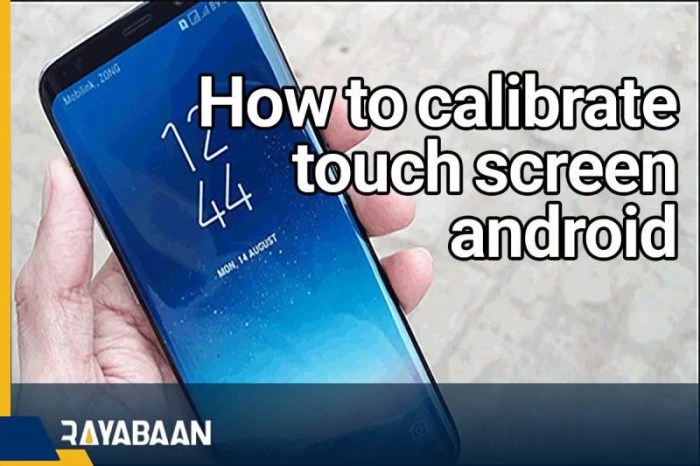
Sometimes, the ghost in the machine isn’t a hardware gremlin, but a software spirit causing havoc with your touchscreen. Software updates and driver conflicts are sneaky culprits that can throw off your calibration, making your taps and swipes a frustrating guessing game. Let’s delve into how these digital demons can mess with your touch experience and how to exorcise them.
How Software Updates Affect Touch Screen Calibration
Software updates, while generally beneficial, can sometimes introduce compatibility issues that disrupt the delicate dance between your finger and the screen. Updates to the Android operating system itself, or to the specific drivers that control your touchscreen, can alter the way the system interprets touch input. This can lead to miscalibration, where your taps register in the wrong spot, or your swipes are unresponsive.
Think of it like a language barrier; a software update might change the rules of how the touchscreen “speaks,” and if the calibration isn’t updated to match, things get lost in translation.
Checking for Software Updates and Driver Issues
The good news is that diagnosing these software-related woes is usually straightforward. Here’s a handy checklist:
- Checking for System Updates: Navigate to your device’s “Settings” menu. Look for options like “System,” “About Phone,” or “Software Update.” The exact wording varies depending on your device manufacturer and Android version. Within these sections, you should find a “Check for Updates” button. Tap it, and your device will search for the latest version of Android. If an update is available, download and install it.
This is often the first step in resolving calibration issues, as updates frequently include bug fixes and performance improvements.
- Checking for Driver Updates (Less Common): While Android generally handles driver updates automatically, some devices might allow for manual driver updates, particularly for the touchscreen controller. This is less common, but you can usually find driver information in the “Settings” menu, often under “Display” or “Touchscreen” settings. If available, look for an option to check for or update drivers. Keep in mind that driver updates are often handled by the device manufacturer, so you may need to visit their website or use their proprietary software to manage them.
- Investigating App Conflicts: Sometimes, a rogue app can interfere with your touchscreen’s functionality. If you notice calibration issues after installing a new app, consider uninstalling it to see if the problem resolves. You can also review app permissions in your settings to identify any apps that might be accessing touchscreen-related functions.
Resolving Conflicts or Updating Drivers for Optimal Touch Screen Performance
If you suspect a software or driver issue is at play, here’s how to troubleshoot:
- Performing a System Update: As mentioned earlier, updating your Android operating system is the primary line of defense. Go to “Settings” > “System” > “Software Update” and install any available updates. This process often includes driver updates and bug fixes that can resolve calibration problems.
- Reinstalling Touchscreen Drivers (If Possible): If your device allows it, try uninstalling and reinstalling the touchscreen drivers. This process varies by device, but you might find an option to “uninstall” or “reset” the drivers in your “Settings” menu. After uninstalling, restart your device, and the system should automatically reinstall the drivers.
- Identifying and Resolving App Conflicts: If you suspect an app is causing the problem, start by uninstalling recently installed apps. If the calibration issue disappears, you’ve found the culprit. You can then try reinstalling the app and adjusting its permissions to see if that resolves the conflict. Alternatively, look for alternative apps that offer similar functionality.
- Factory Reset (Last Resort): If all else fails, a factory reset can often resolve persistent software-related issues. This will erase all data on your device, so be sure to back up your important files before proceeding. To perform a factory reset, go to “Settings” > “System” > “Reset options” > “Erase all data (factory reset).”
- Contacting Device Support: If you’ve tried all the above steps and your touchscreen is still misbehaving, it’s time to contact your device manufacturer’s support team. They may have specific troubleshooting steps or be aware of known issues with your device model.
Advanced Calibration Techniques
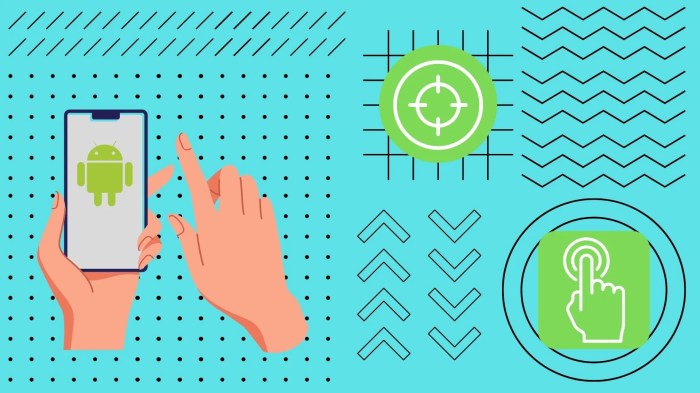
For those seeking peak performance from their Android touchscreens, the journey doesn’t end with basic calibration. Mastering advanced techniques allows for fine-tuning that can significantly enhance responsiveness and accuracy, especially on devices with unique hardware or software configurations. This section delves into these sophisticated methods, providing insights into optimizing your device for a truly exceptional user experience.
Specific Device Model Settings and Methods
Android device manufacturers often implement specialized calibration options or hidden settings to cater to their specific hardware and software integrations. Discovering and utilizing these can unlock a new level of touchscreen precision. This is where the real fun begins, as you explore the unique quirks of your device.
- Samsung Devices: Samsung, known for its Super AMOLED displays, frequently includes advanced touch sensitivity settings. These can be accessed through the device’s settings menu, typically under “Display” or “Accessibility.” Look for options such as “Touch Sensitivity” which allows you to increase sensitivity for use with screen protectors or gloves. Some Samsung devices also feature “Accidental touch protection,” which can be adjusted to prevent unwanted input while in a pocket or bag.
- Google Pixel Devices: Google Pixel phones often rely on sophisticated software algorithms to manage touch input. While direct calibration options might be limited, exploring the “Developer options” can reveal hidden settings. Enable “Show touches” to visualize touch input, aiding in identifying dead zones or inaccurate areas. Moreover, Google frequently releases software updates that improve touch responsiveness, so keep your device up-to-date.
- OnePlus Devices: OnePlus phones are known for their fast and fluid user experience. Within the settings, specifically under “Display” and “Gestures & motions,” you might find options to customize touch response. Some models offer the ability to adjust the “Screen-off gestures,” allowing for personalized interactions, which indirectly improves touch precision by minimizing unintended inputs.
- Xiaomi/MIUI Devices: Xiaomi’s MIUI interface offers a wealth of customization options. The “Touch assistant” feature, often found in the “Additional settings” menu, provides a floating button that offers shortcuts and can be used to test touch responsiveness. MIUI also incorporates system-level calibration routines, triggered during software updates, to optimize touch accuracy.
- Sony Xperia Devices: Sony Xperia devices often integrate advanced touch-related features, such as “Glove mode,” which increases touch sensitivity for use with gloves. This setting is usually found in the “Display” or “Accessibility” settings. Explore the “Display” settings for “Touch blocking” options, which can prevent accidental touches in specific scenarios, such as when gaming.
Customizing Calibration Settings for Optimal Results
The beauty of advanced calibration lies in its adaptability. Fine-tuning settings based on your usage habits and environment is key to achieving optimal results. Think of it as tailoring a suit; it needs to fit
you* perfectly.
- Adjusting Touch Sensitivity: Most Android devices offer adjustable touch sensitivity settings. Increasing sensitivity can be beneficial when using screen protectors or gloves, but it might lead to accidental touches. Experiment with different levels to find the sweet spot that balances responsiveness and accuracy.
- Using Calibration Apps Strategically: While built-in calibration tools provide a baseline, third-party apps can offer more granular control. When using these apps, focus on specific areas of the screen that exhibit issues. Calibrate those areas, then re-evaluate the overall performance. Remember to use reputable apps from trusted sources.
- Environmental Considerations: The ambient environment can influence touchscreen performance. Bright sunlight or extreme temperatures can affect the accuracy of touch input. If you notice issues in a specific environment, consider adjusting settings like touch sensitivity or using a screen protector designed for outdoor use.
- Screen Protector Impact: Screen protectors, while providing protection, can sometimes interfere with touch accuracy. Experiment with different screen protectors or remove the protector temporarily to determine if it’s the cause of calibration issues. Consider the thickness and material of the screen protector.
- Software Updates and Touch Performance: Software updates often include improvements to touch algorithms. Regularly updating your device can resolve touch-related issues and enhance overall performance. Always back up your data before a major software update.
Touch Screen Calibration and Screen Protectors
Screen protectors, those thin sheets of plastic or glass, are the unsung heroes of our mobile lives. They shield our precious touchscreens from scratches, smudges, and the inevitable wear and tear of daily use. However, these protective layers can sometimes introduce a bit of a wrinkle in the smooth operation of touch screen calibration. Let’s delve into how these protectors interact with your device’s calibration and what you can do to keep things perfectly aligned.
Impact of Screen Protectors on Touch Screen Calibration
The primary function of a touchscreen is to translate your finger’s physical touch into digital commands. Screen protectors, while beneficial, inevitably add a layer between your finger and the device’s sensor. This extra layer can affect calibration in several ways. The thickness of the protector can alter the distance between your finger and the screen’s surface, leading to inaccuracies. Also, the material itself can impact how the touch signals are interpreted.
For instance, a protector with poor optical clarity might distort the light and affect the sensor’s ability to accurately pinpoint your touch location. Furthermore, some protectors may introduce a slight air gap between the screen and the protector, further compounding the problem.
Guidelines for Selecting and Using Screen Protectors that Minimize Calibration Issues
Choosing the right screen protector can significantly reduce calibration headaches. It’s like picking the right partner; you want someone who complements, not complicates, your life. Here are some key considerations:
- Material Matters: Tempered glass protectors are generally preferred over plastic ones. They offer better clarity, durability, and often, a smoother touch experience, which helps with calibration accuracy.
- Thickness Counts: Opt for thinner protectors whenever possible. Thicker protectors increase the distance between your finger and the screen’s sensor, making calibration more challenging.
- Optical Clarity: Look for protectors with high optical transparency. This ensures that the screen’s image remains clear and the touch sensor receives accurate signals. The protector should not distort the colors or make the screen appear dull.
- Oleophobic Coating: A good oleophobic coating helps reduce fingerprints and smudges, improving touch responsiveness and reducing the need for frequent recalibration. It’s like having a self-cleaning oven for your screen.
- Installation is Key: Proper installation is crucial. Ensure there are no air bubbles or dust particles trapped under the protector, as these can interfere with touch sensitivity and calibration. Take your time, and follow the instructions carefully.
Methods for Calibrating a Touch Screen with a Screen Protector Applied
Even with the best screen protector, you might still need to calibrate your touch screen. Fortunately, the process is usually straightforward. Think of it as a quick tune-up to ensure everything runs smoothly. Here’s how to do it:
- Use Built-in Calibration Tools: Most Android devices come with built-in calibration tools, usually found in the settings menu under “Display” or “Touch Screen.” Follow the on-screen instructions to calibrate your screen. The process typically involves touching specific points on the screen to help the device understand where your finger is located.
- Third-Party Calibration Apps: If your device lacks built-in tools or if you’re still experiencing issues, consider using a third-party calibration app from the Google Play Store. These apps often offer more advanced calibration options and can help fine-tune your screen’s responsiveness.
- Recalibrate After Protector Replacement: Whenever you replace your screen protector, it’s a good idea to recalibrate your touch screen. This ensures that the new protector is properly integrated with your device.
- Clean the Screen: Before calibrating, make sure your screen is clean. Dust, smudges, and fingerprints can interfere with the calibration process. Use a microfiber cloth to gently wipe away any debris.
Illustrative Examples
Let’s dive into some real-world scenarios to help you visualize and understand the impact of touch screen calibration, or the lack thereof. These examples will bring the concepts to life, showing you exactly what to look for and how to recognize the telltale signs of calibration issues.
Touch Screen with Calibration Issues: A Case Study
Imagine a slightly older Android tablet, perhaps one you’ve had for a few years. Initially, the touch screen performed admirably. Now, however, things are a bit…off. When you tap the ‘X’ to close an app, it often registers a tap slightly to the right. Trying to select a small icon on the home screen requires multiple attempts, and sometimes you end up opening a completely different app.
Typing is a frustrating exercise in corrections, as the keyboard seems to consistently misinterpret your intended keystrokes. This is a classic case of a touch screen needing calibration. The touch input doesn’t align with the visual output, creating a user experience that’s anything but smooth.To illustrate this, let’s consider a scenario:
- The Issue: The user attempts to tap the “Settings” icon (a gear symbol) located in the upper right corner of the screen.
- The Reality: The touch is registered slightly to the right and down from the actual icon, perhaps landing on a nearby app icon or even the home screen wallpaper.
- The Consequence: The tablet either opens the wrong app, or the user is forced to repeatedly tap the “Settings” icon, growing increasingly frustrated.
This misalignment stems from the screen’s inability to accurately translate the user’s physical touch into the correct digital coordinates. Over time, factors like wear and tear, temperature fluctuations, or even software updates can subtly shift the touch screen’s responsiveness.
Visual Representation of Calibration Problems
Let’s visualize the problem. Picture a grid overlaying the tablet’s screen. The grid represents the touch screen’s coordinate system. Now, imagine a series of dots, each representing where the user
intends* to touch.
- The “Target” Dots: These are the points where the user
-thinks* they are tapping. They are, in this example, perfectly aligned with the intended icons or areas on the screen (e.g., the center of the “Settings” icon, the “X” button to close an app, specific letters on the keyboard). - The “Registered” Dots: These are the points where the touch screen
-actually* registers the touch. Due to calibration issues, these dots are consistently offset from the “Target” dots. For instance, the “Registered” dot for the “Settings” icon might be slightly to the right and down. The “Registered” dot for the letter “A” on the keyboard might be slightly above and to the left of the intended letter.
This visual representation makes it clear that the touch screen is misinterpreting the user’s input. The discrepancy between where the user touches and where the screenthinks* they touched is the core of the calibration problem. This leads to inaccurate selections, frustrating typing experiences, and an overall degradation of the user experience.
Calibrated Touch Screen: The Ideal Scenario
Now, let’s contrast the above with a perfectly calibrated touch screen. Imagine the same tablet, but this time, it has undergone a successful calibration process. The user taps the “Settings” icon, andprecisely* the “Settings” menu opens. Typing is effortless; each keystroke registers correctly. Navigating the interface is fluid and intuitive.
- The “Target” and “Registered” Dots: In this scenario, the “Target” and “Registered” dots are virtually identical. When the user taps a point on the screen, the screen registers the touch at the
-exact* location. - Accuracy: There’s no offset, no misinterpretation. The touch screen accurately translates the user’s physical touch into digital commands. The cursor follows the finger perfectly.
- The Experience: The user enjoys a seamless and responsive experience. Every interaction is precise and predictable.
This level of accuracy is what you should strive for when calibrating your touch screen. A well-calibrated screen enhances usability, minimizes frustration, and makes interacting with your device a pleasure rather than a chore. This level of precision often goes unnoticed, which is a testament to the fact that when things are working correctly, they simplywork*.
