Sent from My Android signature, a seemingly innocuous phrase, often concludes our digital missives. But have you ever paused to consider its purpose, its history, or its impact? This isn’t just about a default line of text; it’s a fascinating journey into the evolution of mobile communication. It all started with a simple, practical need to identify the sender’s device.
As technology advanced, this simple declaration has transformed into a branding opportunity, a potential security risk, and a window into our digital personas. We’ll delve into the origins, explore the customization options, and unravel the implications for email marketing, professional communication, and even our personal brand.
We’ll start by understanding why these signatures exist in the first place, tracing their evolution from a basic identifier to a canvas for self-expression. Then, we’ll navigate the settings on your Android device, showing you how to tailor your signature to reflect your unique style. We will also explore how it affects email marketing, and offer alternative options for a more polished look.
Finally, we’ll examine the security and privacy aspects and how to create a more compelling signature, while staying safe and secure. Prepare to uncover the hidden potential within this ubiquitous email appendage.
The Purpose of the “Sent from My Android” Signature
This seemingly innocuous phrase, “Sent from My Android,” has graced the digital communications of millions. It’s a ubiquitous tag, a digital watermark, and a subtle yet significant component of the email experience for both senders and recipients. Let’s delve into the reasons behind its existence, its evolution, and its impact on the world of email.
Primary Reasons for Automatic Inclusion
The primary driver behind the automatic addition of the “Sent from My Android” signature is to subtly advertise the device and, by extension, the Android operating system. This is a form of brand promotion, a passive marketing strategy employed by Google, the company behind Android. This simple line serves multiple purposes.
- Device Identification: It immediately identifies the sender’s device type. This can be helpful for recipients trying to understand the sender’s context, such as whether they’re likely to be at a computer or on the go.
- Brand Awareness: It subtly promotes the Android brand. Each email acts as a small advertisement, reinforcing the brand’s presence in the user’s mind.
- Default Configuration: It’s the default setting in many Android email clients. This ease of use encourages wider adoption of the signature.
Historical Context and Evolution, Sent from my android signature
The “Sent from My Android” signature, while seemingly simple, has a history rooted in the early days of mobile email. Its evolution reflects the changing landscape of mobile technology and marketing strategies.
Initially, mobile email clients were less sophisticated, and the signature served a more practical purpose: to indicate the email was sent from a mobile device. As smartphones became more prevalent and capable, the signature’s role shifted. It transformed from a simple identifier to a subtle marketing tool.
Over time, the wording has remained largely consistent, although variations have appeared depending on the email client and Android version. The signature’s persistence highlights its effectiveness as a low-cost, high-volume branding strategy. This simple signature leverages the sheer volume of emails sent from Android devices to amplify its reach.
Intended Audience and Impact
The intended audience for the “Sent from My Android” signature is primarily the recipient of the email. However, the impact is multifaceted.
The immediate effect is a subtle acknowledgment of the sender’s mobile device. It also subtly reinforces the Android brand, which can influence recipient perception over time.
Consider a scenario: a recipient receives an email from a colleague using an Android device. Each email subtly reinforces the sender’s tech choices. This continuous exposure can contribute to brand recognition and potentially influence future purchase decisions.
The impact can also extend to the sender. While seemingly minor, the signature can influence how a sender is perceived. It can imply accessibility, on-the-go communication, and a tech-savvy lifestyle.
The “Sent from My Android” signature is a powerful example of how subtle branding can be effectively integrated into everyday communication.
Customization Options on Android Devices
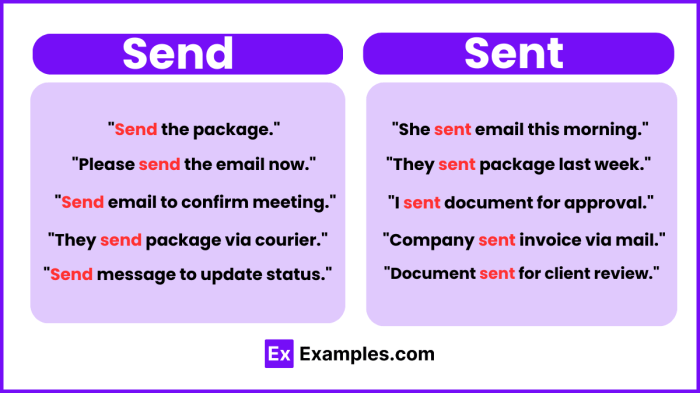
The “Sent from My Android” signature, while ubiquitous, doesn’t have to be a permanent fixture. Thankfully, Android offers several avenues for personalization, ranging from simple toggles to more involved custom creations. Understanding these options empowers users to craft an email experience that reflects their individual preferences and professional needs, ditching the default signature for something more tailored.
Native Android Settings for Signature Modification
Android provides built-in settings to manage the “Sent from My Android” signature, offering control over its presence or absence. This allows users to either eliminate the signature entirely or, in some cases, partially modify it.The primary location for these settings varies slightly depending on the specific email client and Android version in use. However, the general path is consistent:* Navigate to your device’s email application (e.g., Gmail, Samsung Email, etc.).
- Access the application’s settings, usually found by tapping the menu icon (three horizontal lines or dots) or through the app’s general settings menu.
- Look for an “Accounts” or “Settings” option. Within this, you’ll find a list of your email accounts.
- Select the specific email account you wish to modify.
- Within the account settings, search for an option labeled “Signature,” “Email signature,” or similar phrasing.
From there, you will typically find the following options:* Disable the Signature: A simple toggle or checkbox to completely remove the “Sent from My Android” signature.
Modify the Signature
Some email clients allow for basic text editing, enabling users to add a personalized signature or replace the default text.
Account-Specific Settings
Be aware that settings are often account-specific. This means you may need to repeat these steps for each email account you use on your Android device.
Steps to Create a Custom Signature Using the Device’s Email Client
Creating a custom signature on your Android device is a straightforward process, allowing for greater personalization than simply disabling the default. This allows you to include your name, title, contact information, or any other relevant details in your outgoing emails.Here’s how to craft a custom signature:
1. Access the Email Account Settings
Follow the steps Artikeld in the previous section to locate the signature settings for the desired email account.
2. Locate the Signature Field
Within the account settings, you’ll find a text field designated for the signature.
3. Enter Your Custom Signature
Type your desired signature text into the field. This can include your name, job title, company name, website URL, or any other information you want to share.
4. Formatting Options (if available)
Some email clients offer basic formatting options, such as bolding, italics, or changing the font size. Utilize these options to enhance the appearance of your signature.
5. Save Your Changes
Once you’ve entered and formatted your signature, save the changes by tapping a “Save,” “Done,” or similar button.
“A well-crafted email signature can act as a digital business card, providing recipients with quick access to your contact information and branding.”
For instance, a marketing professional might include their name, job title, company logo (if the email client supports it), and links to their social media profiles in their signature. A freelance writer might include their name, website URL, and a brief tagline.
Limitations of Customization Within the Default Settings
While Android’s native email clients offer a degree of customization for signatures, they often come with certain limitations. These restrictions can impact the overall design and functionality of your email signature.Common limitations include:* Limited Formatting Options: The built-in signature editors often provide a restricted set of formatting tools. Users may be limited to basic text formatting, such as bold, italics, and font size changes.
More advanced formatting, like custom fonts, image insertion (other than profile pictures), and HTML support, are often unavailable.
No Image Support
Most native email clients do not support the direct insertion of images, such as company logos or profile pictures, into the signature. This can hinder branding efforts and limit the visual appeal of the signature.
HTML Support Restrictions
While some email clients might allow for rudimentary HTML input, comprehensive HTML support is usually absent. This limits the ability to create more complex and visually engaging signatures with custom layouts and designs.
Device-Specific Variations
The features and capabilities of signature customization can vary significantly across different Android devices and email clients. What works on one device may not work on another.
Lack of Advanced Features
The default settings typically lack advanced features such as dynamic content, signature scheduling, or the ability to create different signatures for different recipients or email threads.
Impact on Email Marketing and Professional Communication

The seemingly innocuous “Sent from my Android” signature can have surprisingly significant repercussions, especially in the realms of email marketing and professional communication. It’s a subtle detail that can influence everything from your email’s deliverability to the perception of your brand. Understanding these impacts is crucial for anyone using email as a primary means of communication.
Email Deliverability and Open Rates
Email deliverability and open rates, the lifeblood of any successful email marketing campaign, are subtly impacted by the presence of a default signature. These factors, often influenced by technical and behavioral aspects, determine whether your message even reaches the intended recipient and, if so, whether it’s actually opened and read.The default signature, in its basic form, rarely directly causes emails to be marked as spam.
However, the lack of customization, the generic nature, and the potential for a less polished appearance can indirectly affect these metrics. For instance, some spam filters are triggered by unusual formatting or content, and a default signature, especially if it’s poorly formatted, might contribute to this.Moreover, open rates can be indirectly affected. A professional and customized signature, complete with branding and relevant contact information, subtly reinforces your brand’s credibility and the legitimacy of your email.
Conversely, the default signature suggests a lack of attention to detail and a potentially less professional approach. This can, in turn, influence a recipient’s willingness to open the email, particularly if they are unfamiliar with the sender or the brand.
Professional vs. Personal Communication
The use of the default signature in professional versus personal communication highlights contrasting expectations and norms. The acceptable level of formality and the desired degree of personalization vary significantly between these two contexts.In personal communication, the “Sent from my Android” signature is generally considered acceptable, even expected. It signals that the sender is mobile and likely responding quickly. It conveys a certain casualness and informality that aligns with the nature of personal exchanges.However, in professional communication, especially in the context of marketing or business development, the default signature is often seen as a significant misstep.
It implies a lack of attention to detail, a lack of investment in the recipient, and a generally unprofessional approach. This can be particularly detrimental in initial communications or with high-value clients. A customized signature, reflecting the sender’s role, brand identity, and contact information, is the standard and expected practice.Consider this: receiving an email from a potential client or a hiring manager with a default signature immediately creates a different impression than receiving one with a carefully crafted, branded signature.
The latter suggests professionalism, attention to detail, and a commitment to communication.
Pros and Cons of Default Signature in Marketing Emails
Email marketing is a crucial aspect of reaching potential customers, and the presence of the default signature can greatly impact the effectiveness of a campaign. To clarify the pros and cons, consider the following HTML table, presenting a clear comparison.“`html
| Pros | Cons | Explanation | Mitigation/Alternatives | |
|---|---|---|---|---|
| Convenience | Lack of Professionalism | The default signature is automatically included, saving time and effort for the sender. | Create a custom signature. Utilize email marketing platforms that allow you to set up default signatures. | |
| Familiarity | Reduced Brand Consistency | Most recipients are accustomed to seeing the signature, and it doesn’t immediately raise any red flags. | Incorporate brand colors, fonts, and a logo into your custom signature. Ensure consistency with your other marketing materials. | |
| Potential for Spam Filter Issues | Negative Perception of the Brand | Less likely to trigger spam filters directly. | The default signature can give the impression that the sender is not detail-oriented, which could be reflected on the brand as a whole. | Invest in a professionally designed email signature that includes your logo, contact information, and social media links. |
| Cost-Effective | Missed Opportunity for Promotion | It is free. | It does not provide any space to highlight promotions, upcoming events, or other relevant information. | Create a custom signature with a promotional banner or a link to your website. |
“`The table highlights the core trade-offs: convenience versus professionalism, familiarity versus brand consistency, and cost-effectiveness versus missed promotional opportunities.
Security and Privacy Implications
The seemingly innocuous “Sent from my Android” signature, while convenient, can unwittingly open a Pandora’s Box of security and privacy concerns. This seemingly minor detail can inadvertently leak sensitive information, making you a target for phishing attacks, malware distribution, and other digital threats. It’s crucial to understand these implications and take proactive steps to protect your digital footprint.
Device Information Disclosure
Your email signature, in its basic form, might seem harmless. However, it can inadvertently reveal details about your device. This information, combined with other publicly available data, could be exploited.For instance, simply stating “Sent from my Android” immediately narrows down the possible operating system. More sophisticated signatures might include the specific Android version, the device model (e.g., “Samsung Galaxy S23”), and even the email client used (e.g., “Gmail app”).
This information is a treasure trove for malicious actors.* Operating System Version: Knowing the Android version allows attackers to target known vulnerabilities specific to that version. Imagine an attacker discovering a critical flaw in Android 13. They could then craft a phishing email that exploits this vulnerability, knowing a significant portion of recipients are likely running that version. This is why software updates are so crucial.* Device Model: The device model helps attackers tailor their attacks.
Specific device models may have known security weaknesses or pre-installed malware. It helps attackers to craft more effective phishing emails and targeted malware.* Email Client: The email client can also provide clues. If the signature indicates the “Gmail app,” the attacker knows the user is likely accessing their email via a specific application, allowing them to tailor phishing emails to mimic the Gmail interface.* Location Clues (indirectly): While not directly revealed, the device information combined with other metadata (like IP address, if the email headers are examined) can give clues about your general location, especially if you have location services enabled.
Security Risks of Overly Detailed Signatures
While the basic “Sent from my Android” is relatively benign, a signature that goes into too much detail presents greater risks. Overly descriptive signatures become a potential vulnerability, creating a roadmap for attackers.Imagine a signature that includes your full name, job title, company address, and a direct phone number. This level of detail makes you a prime target for social engineering attacks.
Attackers can use this information to:* Phishing: They can craft highly personalized phishing emails that appear legitimate. They might impersonate your company’s IT department or a colleague, using your name, job title, and company information to gain your trust.* Spear Phishing: This is a more targeted form of phishing, where attackers specifically target individuals or groups within an organization.
Detailed signatures make spear phishing much easier.* Identity Theft: Providing too much personal information increases the risk of identity theft. Attackers can use this information to create fake accounts, access your financial information, or impersonate you.* Smishing (SMS Phishing): Your phone number, if included, opens the door to smishing attacks, where attackers send deceptive text messages to trick you into revealing personal information.
Privacy Best Practices for Email Signatures
To mitigate the security and privacy risks, it is essential to follow best practices when crafting your email signature. A minimalist approach is often the most secure.Here are some key bullet points to consider:* Keep it Concise: Include only the essential information. Your name, job title (if necessary), and company name are usually sufficient.* Omit Personal Information: Avoid including your personal phone number, home address, or any other private details.* Be Wary of Links: Only include links to your company website or professional social media profiles.
Double-check the URLs to ensure they are legitimate.* Review Regularly: Periodically review your signature to ensure it’s still appropriate and doesn’t contain any outdated or unnecessary information.* Use a Standard Template: If your company has a standard email signature template, adhere to it. This helps maintain consistency and reduces the risk of accidental information disclosure.* Consider “Sent from Mobile” Alternatives: Instead of “Sent from my Android,” consider a more generic phrase like “Sent from my mobile device” or simply omitting any signature altogether when sending from your phone.* Understand Your Audience: Consider who you’re emailing.
If you’re communicating with external contacts, be even more cautious about the information you include.* Stay Informed: Keep abreast of the latest security threats and best practices. The digital landscape is constantly evolving, so staying informed is crucial for protecting your privacy.
Remember: Your email signature is a digital handshake. Make sure it’s a firm, but secure one.
Branding and Personalization: Sent From My Android Signature
Let’s face it, your email signature is more than just a digital footnote; it’s a tiny billboard, a digital handshake, a chance to make a lasting impression. In today’s interconnected world, where every interaction contributes to your brand, personalizing your “Sent from my Android” signature is crucial. It’s about transforming a default setting into a powerful tool for self-promotion and professional polish.
Integrating Branding Elements
Think of your email signature as a mini-website. It’s a prime piece of real estate for showcasing your brand. Done right, it elevates your professional image; done wrong, it’s just another missed opportunity.
- Logos: A well-placed logo is instantly recognizable and reinforces brand identity. It provides visual consistency and builds trust. Consider the logos of major companies like Apple or Nike. Their logos are instantly identifiable and contribute significantly to brand recognition.
- Social Media Links: In this digital age, connecting with your audience on various platforms is essential. Including links to your LinkedIn profile, Twitter feed, or Instagram account provides opportunities for engagement and growth.
- Brand Colors and Fonts: Maintaining brand consistency across all touchpoints, including your email signature, strengthens brand recognition. Using your brand colors and fonts creates a cohesive and professional look.
- Call to Action: Encourage engagement by including a clear call to action, such as “Visit my website,” “Follow me on LinkedIn,” or “Download my ebook.” This is your chance to direct your audience to your desired action.
Impact of a Well-Designed Signature
A thoughtfully designed signature speaks volumes. It’s the silent ambassador of your brand, working for you with every email you send. It creates a strong first impression and leaves a lasting impact.
A well-crafted email signature can increase brand awareness by up to 20% and boost click-through rates by 15% (Source: Email Signature Statistics, 2023).
It demonstrates professionalism and attention to detail. It helps you stand out from the crowd and builds trust with your recipients. It also acts as a subtle reminder of your brand, keeping you top-of-mind.
Adding a Logo to Your Email Signature: A Step-by-Step Procedure
Adding a logo might seem daunting, but it’s a relatively straightforward process. Here’s how to do it on most Android devices.
- Prepare Your Logo: Ensure your logo is in a suitable format (e.g., JPEG, PNG) and optimized for email. A smaller file size is best to avoid slowing down email loading times. Consider a size of around 150×50 pixels, though this may vary based on your logo’s shape.
- Access Your Email Settings: Open your email app (Gmail, Outlook, etc.) and navigate to the settings. This usually involves tapping the menu icon (three horizontal lines or dots) and selecting “Settings” or “Accounts.”
- Select Your Account: Choose the email account you want to customize.
- Locate the Signature Settings: Look for an option labeled “Signature,” “Email Signature,” or something similar.
- Add the Logo: This is where the process varies slightly depending on the email app.
- Gmail: You might see an option to “Insert image” or a similar icon. Tap this and select your logo from your device. You may need to resize it.
- Other Apps: Some apps might require you to use HTML code to insert the image. In this case, you’ll need to upload your logo to a web server and use the image URL in the HTML code (e.g., <img src=”your_logo_url”>).
- Customize the Text (Optional): Add your name, title, contact information, and social media links.
- Save Your Signature: Tap “Save,” “OK,” or the checkmark icon to save your changes.
- Test Your Signature: Send a test email to yourself or a colleague to ensure the logo and signature appear correctly.
Remember, a well-crafted email signature is a subtle yet powerful tool for branding and personalization. By incorporating these elements, you can transform your “Sent from my Android” signature from a generic afterthought into a valuable asset for your personal and professional brand.
Troubleshooting Common Issues
Let’s face it, even with the best intentions, technology can sometimes throw a curveball. Email signatures on Android devices are no exception. You might be staring at a blank space where your carefully crafted signature should be, or perhaps your carefully formatted design has morphed into a chaotic mess. Don’t worry, though! We’re here to help you navigate the tricky waters of Android email signatures and get you back on track.
Identifying Common Problems Related to Email Signatures on Android Devices
The digital world, much like life itself, is full of surprises. One minute, your signature is perfectly rendered; the next, it’s a distorted shadow of its former self. Common culprits include formatting glitches, signature invisibility, and frustrating synchronization hiccups. These issues can range from minor annoyances to major disruptions in your professional communication. The good news is, most of these problems have relatively straightforward solutions.
Solutions for Fixing Email Signature Issues
Before you start tearing your hair out, let’s explore some solutions. The key is often to systematically eliminate potential causes. We’ll break down the common problems and provide actionable steps to get your signature back in order. Think of it as a digital rescue mission.
Troubleshooting Steps for Signature Display Issues
Sometimes, the simplest solutions are the most effective. Here’s a handy checklist to help you troubleshoot signature display problems on your Android device. Follow these steps methodically, and you’ll likely resolve the issue in no time.
- Check Your Signature Settings: Double-check that your signature is actually enabled within your email app’s settings. Sounds basic, but it’s often the first thing to overlook. Navigate to your email app’s settings (usually accessible via the menu or gear icon). Look for a “Signature” or “Email Signature” option. Ensure it’s toggled on.
- Verify Signature Content: Make sure your signature content is entered correctly. A single typo or misplaced character can wreak havoc. Review the text, formatting, and any included links.
- Inspect Formatting: Android email apps can sometimes struggle with complex formatting. Keep your signature simple. Avoid overly elaborate formatting, excessive font sizes, and complex tables, as these elements may not render correctly across all devices and email clients.
- Sync Your Account: Ensure your email account is syncing properly. Sometimes, a simple sync can resolve display issues. Within your email app settings, look for an option to “Sync Now” or “Refresh.”
- Restart Your Device: A classic trick, but often effective. Restarting your Android device can clear temporary glitches that might be affecting your email app.
- Update Your Email App: Outdated apps can lead to all sorts of problems. Check the Google Play Store for updates to your email app (Gmail, Outlook, etc.). Install any available updates.
- Clear Cache and Data (Carefully!): Clearing the cache and data for your email app can sometimes resolve display issues.
-Important:* This might require you to re-enter your account credentials. Go to your device’s Settings > Apps > [Your Email App] > Storage. Tap “Clear Cache” and “Clear Data.” Proceed with caution. - Reinstall the Email App: If all else fails, consider reinstalling your email app. This is a more drastic measure, but it can often resolve persistent issues. Uninstall the app, then reinstall it from the Google Play Store.
- Test on Different Email Clients: If possible, send a test email to yourself from a different email client (e.g., a webmail interface) to see how the signature renders. This can help isolate whether the problem is specific to your Android app or a more general issue.
- Consider HTML Formatting (with caution): Some email apps allow HTML formatting in signatures. While this offers more control, it can also lead to compatibility issues. If using HTML, keep it simple and test thoroughly across different devices and email clients.
Future Trends and Evolution
The digital landscape is in constant flux, and email, despite its age, continues to adapt. As mobile technology evolves, so too will the way we communicate through email, especially on platforms like Android. Predicting the future of the “Sent from My Android” signature isn’t just about anticipating technological advancements; it’s about understanding how user behavior and the demands of professional communication will shape its evolution.
Potential Future Developments in Email Signature Technology on Android
The “Sent from My Android” signature is poised for significant changes. These shifts will be driven by the need for increased functionality, enhanced personalization, and improved security. We can anticipate several key developments in the coming years.
- Dynamic Content Integration: Expect signatures to move beyond static text. They will likely incorporate dynamic content, such as real-time updates from social media profiles, recent blog posts, or even live availability calendars. Imagine a signature that automatically displays your current status as “Available” or “Out of Office,” directly pulled from your calendar. This will streamline communication and provide immediate context to recipients.
- AI-Powered Smart Signatures: Artificial intelligence will play a significant role. AI could analyze your email content and automatically suggest relevant information to include in your signature. For example, if you’re discussing a specific project, the signature might highlight your role in that project and link to related documents. This smart personalization will enhance efficiency and relevance.
- Enhanced Branding Capabilities: Customization options will become even more sophisticated. Users will have greater control over design elements, including fonts, colors, and the ability to integrate interactive elements like animated logos or short video clips. This will allow for more compelling branding experiences.
- Biometric Authentication: Security will be paramount. Signatures might incorporate biometric authentication, such as fingerprint or facial recognition, to verify the sender’s identity and ensure message integrity. This will add an extra layer of protection against phishing and spoofing.
- Integration with Emerging Technologies: Email signatures could integrate with emerging technologies such as augmented reality (AR) and virtual reality (VR). Imagine a signature that includes a link to a 3D model of your company’s product, or a virtual business card that users can view through their AR-enabled devices.
Predicting Changes in the “Sent from My Android” Signature
The evolution of the “Sent from My Android” signature will be driven by user needs, technological advancements, and the ongoing quest for professional and personalized communication. Consider these potential shifts:
- Reduced Prominence: The default “Sent from My Android” text might become less obtrusive, perhaps relegated to a smaller font or subtly integrated into a branded signature. This reflects a shift towards more polished and professional communication.
- Increased Customization Options: Android will likely offer more robust customization features, allowing users to create sophisticated signatures directly within their email clients. This could include pre-designed templates, drag-and-drop interfaces, and seamless integration with third-party signature management tools.
- Contextual Awareness: Signatures could become contextually aware, adapting their content based on the recipient or the content of the email. For example, a signature sent to a potential client might highlight relevant achievements, while a signature sent to a colleague might focus on contact information.
- Emphasis on Sustainability: With growing environmental awareness, signatures could incorporate elements that reflect a company’s commitment to sustainability. This might include links to environmental initiatives or certifications.
- Focus on Accessibility: Future signatures will likely prioritize accessibility, ensuring that they are readable and usable by people with disabilities. This could involve incorporating alt text for images, providing sufficient color contrast, and offering options for adjusting font sizes.
Designing a Hypothetical Email Signature of the Future
Let’s envision an email signature of the future, incorporating the trends we’ve discussed.Imagine an Android email signature that adapts to the recipient and the email’s content. The signature is displayed at the bottom of the email. It’s clean, modern, and branded with your company’s logo in the top-left corner. The logo is subtly animated. The right side of the signature displays your name, title, and contact information.
Below that, a line separates the static information from dynamic content.Below the static details, a section updates automatically. If you’re responding to a client, this section might display a short video introducing your team. If you’re discussing a specific project, it highlights your role in that project and provides links to relevant documents. A small social media icon bar allows users to easily connect with you on their preferred platforms.
The signature includes a subtle message about the company’s commitment to sustainability, accompanied by a small graphic. The entire signature is designed to be fully responsive and accessible on various devices. The signature is also secure, using end-to-end encryption and a verification system.The user interface (UI) for creating and managing this signature is intuitive. The user can select from a range of pre-designed templates and customize them with a drag-and-drop interface.
The UI also allows for the easy integration of dynamic content, such as social media feeds and calendar updates. A security section allows users to manage their encryption settings and enable biometric authentication.
