Android Oreo home screen—it’s more than just a place to launch apps; it’s the digital face you present to the world, a canvas for your digital life, and the gateway to your Android experience. Imagine a world where your phone anticipates your needs, where information flows seamlessly, and where every interaction feels effortlessly intuitive. This is the promise of the Android Oreo home screen, a refined and optimized experience designed to put you in control.
From the subtle yet impactful visual tweaks to the underlying performance enhancements, the Android Oreo home screen represents a significant step forward. This is where you’ll find everything, from quick access to your favorite apps through app shortcuts and the visual cues of notification dots to the expansive possibilities offered by widgets. We’ll delve into the core features, customization options, and troubleshooting tips to ensure you have a home screen that truly reflects your style and enhances your daily routine.
Overview of Android Oreo Home Screen
Android Oreo’s home screen introduced a refreshed user experience, building upon the foundations of its predecessors while incorporating significant visual and performance enhancements. This iteration focused on refining the user interface and optimizing system responsiveness.
Core Features and Visual Changes
The Android Oreo home screen underwent several visual overhauls to create a cleaner and more intuitive interface. These changes were aimed at improving the overall user experience and making the system more aesthetically pleasing.
- Adaptive Icons: One of the most noticeable changes was the introduction of adaptive icons. These icons could change shape based on the device’s theme or user preference. The system standardized the appearance of app icons, creating a more cohesive look and feel. For instance, an app icon might be displayed as a circle on one device and a square on another, all while maintaining the app’s branding.
This flexibility allowed for greater customization and personalization.
- Notification Dots: Notification dots, small circles that appear on app icons, were added to indicate unread notifications. Users could long-press an app icon to see a preview of the notifications. This feature streamlined the notification process, making it easier for users to stay informed without opening individual apps.
- Refined Search Bar: The search bar, a crucial element of the home screen, received a visual update. It was designed to be more prominent and user-friendly, providing quick access to Google search and app suggestions. This ensured a more seamless search experience.
Home Screen Layout Differences
Compared to earlier Android versions, the Oreo home screen featured several layout adjustments designed to improve usability and efficiency. These differences aimed to optimize the user’s interaction with the device.
- Simplified Dock: The dock at the bottom of the screen, where frequently used apps reside, was streamlined. It provided a clear and accessible space for users to place their favorite applications, promoting easy access.
- Improved App Drawer: The app drawer, accessible via a swipe up gesture, was reorganized to display apps in a more organized manner. This improvement made it easier for users to locate and launch applications.
- Contextual Actions: Oreo integrated contextual actions within the home screen. For example, long-pressing an app icon would reveal options such as uninstalling or accessing app info directly, reducing the need to navigate through settings.
Speed and Responsiveness Improvements
Android Oreo focused on significant performance improvements, particularly in the home screen’s speed and responsiveness. These enhancements were critical for a smooth and fluid user experience.
- Background Optimization: Oreo implemented background optimization features to limit the activities of apps running in the background. This minimized the drain on system resources, leading to a faster and more responsive home screen.
- Faster Boot Times: The system was optimized to boot faster. This reduced the time users had to wait after powering on their devices, making the overall experience more efficient.
- Enhanced Touch Response: Improvements to the touch response system made interactions with the home screen feel more immediate and precise. Swiping, tapping, and scrolling were all noticeably smoother.
Customization Options in Android Oreo Home Screen
Alright, let’s dive into the fun stuff: making your Android Oreo home screen trulyyours*. Forget the cookie-cutter look; with Oreo, you’ve got the power to personalize your digital space and make it a reflection of your personality and preferences. It’s like having a digital blank canvas, ready for your artistic touch.
Methods for Changing the Launcher
One of the most significant aspects of customization is the ability to swap out the default launcher. Think of the launcher as the control center of your phone’s home screen, the one responsible for the app drawer, widgets, and overall layout. Android Oreo allows you to easily switch between different launchers, giving you a wealth of options for how your phone looks and functions.Here’s how to change your launcher:
- Download a New Launcher: The first step is to download a launcher from the Google Play Store. Popular choices include Nova Launcher, Action Launcher, and Microsoft Launcher, each offering unique features and customization options.
- Set the New Launcher as Default: After installing a new launcher, open it. Android Oreo will usually prompt you to set it as the default launcher. If not, go to your phone’s settings, usually under “Apps” or “Home app,” and select the new launcher.
- Experiment and Tweak: Once your new launcher is set, explore its settings. Most launchers offer extensive customization options, including grid size, icon appearance, gesture controls, and more.
For example, Nova Launcher is celebrated for its flexibility, letting you tailor almost every aspect of your home screen. Action Launcher, on the other hand, emphasizes speed and efficiency with features like Quickdrawer and Covers. These choices aren’t just cosmetic; they can drastically alter how you interact with your device.
Options for Modifying Icon Packs
Icons are the visual shorthand of your digital life. They represent the apps you use most, and they contribute significantly to the overall aesthetic of your home screen. Android Oreo provides simple ways to change how your icons look.Here’s how to modify icon packs:
- Download an Icon Pack: Search the Google Play Store for “icon packs.” There’s a vast selection, ranging from minimalist designs to vibrant, themed sets.
- Apply the Icon Pack: The process for applying an icon pack depends on the launcher you’re using.
- With Many Launchers: Go to the launcher’s settings, find the “Appearance” or “Icon” settings, and select the icon pack you want to use.
- With Some Launchers: Some launchers may require you to select the icon pack directly from the pack’s app page in the Play Store.
- Customize Individual Icons (If Supported): Some launchers allow you to change individual icons, even if you’re using an icon pack. This gives you even more control over the look of your home screen.
Icon packs can completely transform the look and feel of your phone. Imagine changing from the stock icons to a sleek, monochrome set or a playful, cartoon-themed collection. The impact is immediate and significant. For instance, using a consistent icon style can create a polished, professional look, while a vibrant, colorful pack can make your phone feel more lively and engaging.
Managing and Customizing Widgets on the Home Screen
Widgets are the mini-apps that live on your home screen, providing quick access to information and functionality. From weather updates and calendar appointments to news feeds and music controls, widgets enhance the utility and interactivity of your phone.Here’s how to manage and customize widgets:
- Adding a Widget: Long-press on an empty space on your home screen. A menu should appear, offering options like “Widgets.” Tap on it to see a list of available widgets. Tap and hold the widget you want, and drag it to your desired location on the home screen.
- Resizing a Widget: Most widgets are resizable. Tap and hold a widget, and you should see handles appear around it. Drag these handles to change the widget’s size.
- Customizing Widget Settings: Some widgets have their own settings. Tap on the widget to access these settings and change things like the location displayed in a weather widget or the calendar view in a calendar widget.
The strategic use of widgets can significantly streamline your workflow. For example, a calendar widget allows you to quickly view your upcoming appointments without opening the full calendar app. A news widget keeps you updated on the latest headlines, and a music widget provides easy access to playback controls. The best part? You can arrange these widgets in a way that makes the most sense for your needs.
Different Themes Available to Customize the Home Screen
Android Oreo itself doesn’t offer a built-in “theme” feature in the traditional sense, but the combination of launchers and icon packs effectively allows you to create unique themes. The availability of themes depends on the launcher you are using. Some launchers offer built-in theme support. Others allow you to apply themes using icon packs and wallpaper changes. The following are examples of popular home screen theme types:
- Minimalist Themes: These themes typically feature clean lines, simple icons, and a focus on functionality. They often use a limited color palette and emphasize negative space.
- Material Design Themes: Inspired by Google’s Material Design guidelines, these themes feature vibrant colors, bold typography, and a consistent design language.
- Dark Themes: Dark themes use dark backgrounds and light text, which can be easier on the eyes, especially in low-light environments, and can save battery life on devices with OLED displays.
- Nature-Inspired Themes: These themes often use nature-themed wallpapers, icons, and widgets to create a calming and organic feel.
- Abstract Themes: These themes use abstract art, geometric patterns, and unusual color combinations to create a visually striking home screen.
- Custom Themes: Using launchers like Nova Launcher, users can create highly customized themes by combining different icon packs, wallpapers, and widget arrangements.
The possibilities are vast, limited only by your creativity and the options available through the Google Play Store. Consider, for example, creating a theme based on your favorite movie or game, using custom icons, wallpaper, and widgets to capture its essence. Or, opt for a practical, information-rich theme that keeps you updated on all the important aspects of your digital life.
App Shortcuts and Notifications: Android Oreo Home Screen

Android Oreo revolutionized the way we interact with our apps, offering faster access to frequently used functions and a more streamlined notification experience directly from the home screen. This section delves into the specifics of app shortcuts and notification dots, empowering you to navigate your device with greater efficiency.
App Shortcuts: Instant Access to App Features
App shortcuts, a hallmark feature of Android Oreo, allow you to jump directly into specific actions within an app without opening the app itself. Think of it as a super-powered right-click menu for your apps. This feature dramatically cuts down on the steps needed to perform common tasks, saving you precious seconds and making your device feel even more responsive.To access an app’s shortcuts:
- Long-press the app icon: Simply tap and hold the app icon on your home screen. A menu of available shortcuts will then appear.
- Select the desired shortcut: Choose the action you want to perform. Some examples include composing a new email, starting a new chat, or navigating to a specific location within a mapping app.
- Execute the action: Tap the shortcut to instantly launch the chosen function.
The availability of shortcuts varies depending on the app. Popular apps like Gmail, Google Maps, and WhatsApp often provide several useful shortcuts. Consider the Google Maps example; instead of opening the app and then searching for directions, a shortcut might allow you to directly navigate home or work with a single tap. This exemplifies the power of app shortcuts in streamlining everyday tasks.
Notification Dots: A Visual Cue for Updates
Notification dots, or notification badges, are small circles that appear on app icons when there are unread notifications. These dots serve as a visual alert, immediately drawing your attention to apps that require your attention. They provide a clear and concise way to stay informed about incoming messages, new emails, or updates from your favorite apps.The color and appearance of the notification dot often vary depending on the Android version and the manufacturer’s customizations.
However, the core functionality remains consistent: to notify you of pending notifications.To view the notifications:
- Observe the dot: Notice the colored dot on the app icon.
- Long-press the icon (again): This action reveals a preview of the notifications associated with that app.
- Interact with the notification: You can then tap on the notification to open it directly or swipe it away to dismiss it.
The use of notification dots is particularly helpful for managing your time effectively. By quickly glancing at your home screen, you can immediately identify which apps have new information, allowing you to prioritize your attention accordingly.
Managing Notification Settings
Taking control of your notifications is essential for maintaining focus and preventing information overload. Android Oreo provides robust tools for customizing notification behavior on a per-app basis. This guide illustrates how to manage these settings directly from your home screen.Below is a table that helps you configure the notification settings:
| Setting | Description | Options | Impact |
|---|---|---|---|
| Show Notifications | Controls whether the app is allowed to display notifications. | On / Off | If off, the app will not display any notifications, and no dot will appear. |
| Notification Style | Determines how the notification appears. | Default / Silent / Override Do Not Disturb | Affects the sound, visual alert, and whether the notification interrupts your current activity. |
| Importance | Defines the priority of the notification. | Urgent / High / Medium / Low | Affects the notification’s prominence and how it is displayed (e.g., sound, vibration, heads-up display). |
| Notification Categories | Allows for granular control over different types of notifications from a single app. | (Varies by app) | Allows you to customize notifications for specific app features (e.g., messages, comments, updates). |
By using this guide, you can fine-tune your notification settings, ensuring you only receive the alerts that matter most to you. This is essential for improving your productivity and minimizing distractions.
Widgets and Their Functionality
Android Oreo’s home screen is more than just a pretty face; it’s a dynamic hub of information and functionality, largely thanks to widgets. These small, self-contained applications live right on your home screen, providing quick access to information and actions without needing to open the full app. Think of them as tiny portals to your favorite apps, offering a personalized and efficient user experience.
Widget Types Supported by Android Oreo
Android Oreo supports a wide variety of widget types, catering to diverse user needs and preferences. These widgets can display everything from the latest news headlines to your upcoming calendar appointments, offering a customizable and streamlined experience.
- Information Widgets: These widgets are designed to display information at a glance. Examples include weather widgets showing current conditions and forecasts, news widgets providing headlines and summaries, and clock widgets displaying the time and date.
- Control Widgets: Control widgets allow you to interact with your device or apps directly from the home screen. Examples include Wi-Fi toggles, music player controls, and brightness adjustment sliders.
- Hybrid Widgets: Some widgets combine both information display and control functionality. For instance, a calendar widget might display upcoming appointments and also allow you to create new events.
- Interactive Widgets: Interactive widgets enable users to perform specific actions directly on the home screen. For example, a note-taking widget could allow users to quickly jot down a thought or reminder.
Examples of Useful Widgets and Their Functionality
Widgets significantly enhance the usability of your Android Oreo device. Here are some examples of how widgets can make your life easier:
- Google Calendar Widget: This widget displays your upcoming appointments, allowing you to quickly see your schedule for the day or week. You can tap on an appointment to view details or edit it. Imagine, instead of opening the full Calendar app, you glance at your home screen to see your next meeting, saving you precious seconds.
- Weather Widget: Provides current weather conditions, forecasts, and even severe weather alerts. It’s like having a meteorologist living on your home screen. Knowing the weather can influence what you wear and plan your day.
- Google Keep Widget: Allows you to create and view notes, lists, and reminders directly on your home screen. This is perfect for jotting down quick ideas or keeping track of your to-do list.
- Music Player Widget: Controls your music playback, allowing you to play, pause, skip tracks, and adjust the volume without opening the music app. This is particularly handy when you’re multitasking.
- Gmail Widget: Displays your inbox, allowing you to see unread emails and even compose new messages. It’s a quick way to stay on top of your communication.
Adding, Removing, and Resizing Widgets
Customizing your home screen with widgets is a straightforward process. Here’s how to manage them:
- Adding a Widget: Long-press on an empty space on your home screen. A menu will appear, often with an option labeled “Widgets.” Tap this, and you’ll see a list of available widgets. Tap and hold the widget you want to add, then drag it to the desired location on your home screen.
- Removing a Widget: Long-press on the widget you want to remove. A trash can icon will usually appear at the top or bottom of the screen. Drag the widget to the trash can to remove it.
- Resizing a Widget: Some widgets are resizable. Long-press on a widget. You may see handles (small dots) around the edges. Drag these handles to resize the widget to your liking. Not all widgets are resizable, and the resize options will vary depending on the widget.
Best Widgets to Use for Productivity
To boost your productivity, consider these widgets:
- Calendar Widget: Essential for scheduling and staying organized.
- Tasks Widget: Allows you to manage your to-do list directly from your home screen.
- Notes Widget: For quickly capturing ideas and reminders.
- Clock Widget with Timer/Stopwatch: For time management and tracking.
- Battery Widget: To monitor your device’s battery life at a glance.
Gestures and Navigation
Android Oreo introduced a more intuitive way to navigate your home screen, moving beyond the traditional three-button navigation. This shift to gesture controls enhances the user experience, providing a cleaner and more streamlined interaction with your device. Let’s delve into the specifics of these gestures and how you can personalize them to your liking.
Gesture Controls Available for Home Screen Navigation
The core of Android Oreo’s gesture navigation revolves around swipes and taps. Instead of dedicated buttons, you can use these gestures to perform actions such as going back, accessing the home screen, and switching between apps.
- Swipe Up (Home): A quick swipe up from the bottom of the screen takes you directly to the home screen. It’s the equivalent of pressing the home button.
- Swipe Up and Hold (Recents): Swiping up from the bottom and holding your finger for a moment reveals the recent apps screen, allowing you to quickly switch between running applications.
- Swipe from Edge (Back): Swiping inward from either the left or right edge of the screen functions as the “back” button, navigating you to the previous screen or app.
Detail How to Customize Gesture Settings
Customization options for gestures are generally found within your device’s settings menu, specifically under the “System” and “Gestures” sections. Here’s how you might tailor your gesture experience:
- Navigation Mode Selection: You’ll usually find an option to choose between gesture navigation, the traditional three-button navigation, or potentially other options offered by your device manufacturer.
- Sensitivity Adjustment: Some devices allow you to adjust the sensitivity of the edge swipes, which determines how easily the back gesture is triggered. This can be particularly useful if you find yourself accidentally triggering the back gesture frequently.
- Gesture Hints: Some manufacturers provide the option to enable or disable gesture hints, small visual cues at the bottom of the screen that indicate available gestures.
Demonstrate the Use of Swipe Gestures for Accessing Different Features
Let’s see how these gestures translate into practical use on your Android Oreo home screen.
- Returning Home: Imagine you’re deep within the settings menu. A quick swipe up from the bottom of the screen instantly brings you back to your home screen, offering an instant escape.
- Switching Apps: You are reading an article in a web browser, and you want to check your email. Swipe up from the bottom of the screen and hold. You’ll see a carousel of your recent apps. Swipe left or right to find the Gmail app, and tap to switch to it. This seamless transition is a major time-saver.
- Going Back: You’re browsing through a social media app. You tap on a post, and you’re viewing its details. A swipe from the left or right edge of the screen will take you back to the main feed, allowing for fluid navigation.
Performance and Optimization
Let’s face it, nobody enjoys a sluggish phone. The home screen, being the central hub of your Android experience, should be snappy and responsive. Luckily, Android Oreo offers various avenues to fine-tune performance and ensure a smooth, lag-free user experience. This section delves into the factors that can drag down your home screen’s performance and, more importantly, provides actionable steps to keep things running at their best.
Factors Affecting Home Screen Performance
Several elements can contribute to a less-than-stellar home screen experience. Understanding these culprits is the first step toward optimization. Consider your phone a well-oiled machine; these are the potential glitches that need addressing.* Excessive Widgets: Widgets, while convenient, consume system resources. Each widget constantly updates, pulling data and redrawing its content, which can tax the processor and battery.
Imagine each widget as a tiny worker constantly on the job. The more workers you have, the more likely the whole system will slow down.
Live Wallpapers
Live wallpapers are visually appealing, but they come at a cost. These dynamic backgrounds require significant processing power to render animations and respond to user interaction. It’s like having a full-blown animated movie playing in the background at all times, subtly draining your phone’s resources.
Large Number of Icons and Pages
A cluttered home screen with numerous icons and pages can slow down the launcher’s loading time and navigation. Think of it like a crowded storage unit; the more items you have, the longer it takes to find what you need.
Low Available RAM
RAM (Random Access Memory) is crucial for multitasking and running apps. If your phone’s RAM is constantly maxed out, the system has to swap data between RAM and storage, leading to lag. This is akin to having a small table to work on; the more you spread out, the more likely you are to knock things off.
Launcher Issues
Some launchers are more resource-intensive than others. A poorly optimized launcher can consume significant CPU and battery, hindering overall performance.
System Updates and Background Processes
Regular system updates, while essential for security and features, can sometimes introduce performance issues. Also, background processes from apps that run even when you are not actively using them can steal precious resources.
Methods for Optimizing Home Screen Performance
Thankfully, several optimization strategies can dramatically improve your home screen’s responsiveness. These methods involve careful management of resources and a few simple tweaks.* Limit Widgets: Reduce the number of widgets on your home screen to only those you frequently use. Consider using app shortcuts instead of widgets for less frequently accessed information.
Choose Static Wallpapers
Opt for static wallpapers instead of live wallpapers. This simple change can significantly reduce the load on your processor and improve battery life.
Organize Icons and Pages
Streamline your home screen by organizing icons into folders and minimizing the number of pages. Fewer icons mean faster loading times.
Clear App Cache
Regularly clear the cache of apps, especially the launcher itself. This frees up storage space and can improve performance. You can do this by going to Settings > Apps > [App Name] > Storage > Clear Cache.
Disable Unnecessary Animations
Some launchers allow you to disable animations, which can speed up transitions and improve responsiveness. Look for animation settings in your launcher’s settings menu.
Update Your Launcher
Ensure your launcher is up-to-date. Developers often release updates that improve performance and fix bugs.
Consider a Lightweight Launcher
If you’re experiencing significant performance issues, try a lightweight launcher known for its efficiency. Some examples include Nova Launcher or Action Launcher. These launchers are designed to be less resource-intensive.
Monitor Background Processes
Use the developer options (enable them in Settings > About Phone by tapping “Build number” seven times) to monitor background processes and identify apps that are consuming excessive resources. Close or restrict these apps if necessary.
Impact of Live Wallpapers on Home Screen Responsiveness
Live wallpapers, while visually captivating, have a demonstrably negative impact on home screen responsiveness. The constant rendering of animations and interactive elements places a continuous strain on the processor and GPU.Consider the “Galaxy S8” from 2017. Many users reported noticeable lag and battery drain when using live wallpapers, particularly those with complex animations. The phone’s Exynos 8895 or Snapdragon 835 processor, while powerful at the time, struggled to handle the constant demands of the live wallpaper alongside other background processes.
Switching to a static wallpaper often provided a marked improvement in responsiveness and battery life. This illustrates a real-world case where the visual appeal of a live wallpaper came at the cost of performance.
Tips to Improve Home Screen Performance, Android oreo home screen
Here’s a concise list of actionable tips to help you keep your Android Oreo home screen running smoothly:* Minimize Widgets: Reduce the number of active widgets.
Use Static Wallpapers
Replace live wallpapers with static images.
Organize Icons
Keep your home screen tidy and organized.
Clear Cache Regularly
Clear the cache of apps and your launcher.
Disable Animations (if possible)
Turn off animations in launcher settings.
Update Launcher
Ensure your launcher is up-to-date.
Consider a Lightweight Launcher
Explore alternative launchers if needed.
Monitor Background Processes
Identify and manage resource-intensive apps.
Home Screen Security and Privacy
Your Android Oreo home screen is more than just a pretty face; it’s a gateway to your digital life. Safeguarding it is paramount, ensuring your personal information remains secure and your device remains protected from prying eyes. Let’s delve into the security features, explore practical tips, and navigate the privacy settings that empower you to control your home screen’s security.
Security Features Integrated into the Android Oreo Home Screen
Android Oreo comes equipped with several built-in security features designed to fortify your home screen against unauthorized access. These features work behind the scenes to keep your data safe.
- Lock Screen Security: This is your first line of defense. Android Oreo offers a range of lock screen options, including PINs, passwords, patterns, and biometric authentication (fingerprint or facial recognition). Biometric authentication, when available on your device, is generally considered the most secure option.
- Google Play Protect: Integrated directly into the home screen environment, Google Play Protect constantly scans apps, both those installed from the Play Store and sideloaded ones, for malware and other security threats. It provides real-time protection and alerts you if it detects a potentially harmful application.
- App Permissions: Android Oreo gives you granular control over app permissions. You can specify which permissions each app has access to, such as location, contacts, camera, and microphone. This allows you to limit the data an app can access, reducing the risk of unauthorized data collection.
- Encryption: By default, Android Oreo encrypts your device’s data, making it unreadable to anyone who doesn’t have your lock screen credentials. This encryption protects your data even if your device is lost or stolen.
- Regular Security Updates: Google regularly releases security updates to address vulnerabilities in the Android operating system. These updates are crucial for patching security holes and protecting your device from the latest threats. Keep your device updated to the latest available version.
Tips on Securing the Home Screen
Securing your home screen is an ongoing process. Here are some actionable tips to bolster your defenses.
- Choose a Strong Lock Screen: Opt for a strong password or a complex pattern that is difficult to guess. Avoid using easily predictable information, such as your birthday or address.
- Enable Biometric Authentication: If your device supports it, use fingerprint or facial recognition for faster and more secure unlocking. This is often more secure than PINs or passwords.
- Review App Permissions Regularly: Periodically review the permissions granted to your apps. Disable any permissions that seem unnecessary or suspicious. Be particularly cautious with apps requesting access to sensitive information.
- Install Apps from Trusted Sources: Stick to the Google Play Store for downloading apps. Avoid sideloading apps from unknown sources, as they may contain malware.
- Keep Your Device Updated: Install security updates as soon as they become available. These updates often include critical patches that address known vulnerabilities.
- Use a Screen Lock Timeout: Set a short screen lock timeout so your device automatically locks after a period of inactivity. This prevents unauthorized access if you leave your device unattended.
- Consider a Third-Party Security App: While Android has built-in security features, you can supplement them with a reputable third-party security app. These apps often offer additional features like anti-theft protection and malware scanning.
- Be Wary of Phishing: Be cautious of suspicious links and attachments in emails, texts, and social media messages. These could lead to malware or phishing attacks that compromise your home screen and personal data.
Privacy Settings Available for the Home Screen
Android Oreo provides various privacy settings that allow you to customize your home screen experience and control how your data is used. These settings are crucial for maintaining your privacy.
- Location Services: You have control over location services. You can disable location services entirely, allow apps to access your location only while they are in use, or grant them access all the time. Be mindful of which apps you allow to track your location.
- Notifications: Manage your notifications to control which apps can send you alerts on your home screen. You can block notifications from specific apps or customize how they appear. This can reduce distractions and prevent sensitive information from being displayed on your lock screen.
- App Permissions: As mentioned earlier, app permissions are a key privacy tool. Review and manage the permissions granted to each app to limit data access.
- Google Account Settings: Within your Google account settings, you can control the data Google collects about you, such as your search history, location history, and activity on Google services. Review these settings and adjust them to your comfort level.
- Privacy Dashboard (Android 12 and later): Newer versions of Android offer a privacy dashboard that provides a consolidated view of the permissions granted to apps and how they are using your data. This makes it easier to monitor and control your privacy settings.
- Do Not Disturb Mode: Use Do Not Disturb mode to silence notifications and calls, preventing interruptions and keeping your screen private when you need focus or are in a sensitive environment.
Third-Party Launchers and Compatibility
Android Oreo, with its refined architecture, offers a playground for customization that goes beyond the standard options. One of the most exciting aspects of this is the ability to leverage third-party launchers, essentially giving your phone a complete makeover. These launchers provide a level of personalization that’s simply unmatched by the stock experience, transforming the way you interact with your device.
They’re like a wardrobe for your phone, allowing you to switch styles and features with a simple download.
Advantages of Using Third-Party Launchers
The benefits of embracing a third-party launcher are numerous and compelling. They represent a significant leap forward in tailoring your device to your specific needs and preferences.
- Enhanced Customization: Third-party launchers unlock a world of customization possibilities. You can alter everything from the icon packs and grid sizes to the animations and gesture controls. This level of control allows you to craft a home screen that perfectly reflects your personality and workflow.
- Feature Richness: Often, these launchers pack in features that aren’t available on stock Android. This might include advanced gesture support, built-in app lockers, or hidden app features.
- Performance Optimization: Some launchers are specifically designed to be lightweight and optimized for performance. This can lead to a snappier, more responsive experience, especially on older or less powerful devices.
- Regular Updates and Innovation: Developers of third-party launchers are constantly innovating, introducing new features and improvements. This means your home screen experience can evolve and adapt over time.
- Aesthetic Variety: Tired of the same old look? Third-party launchers offer a vast library of themes and styles, allowing you to completely change the visual appearance of your device.
Popular Third-Party Launchers Compatible with Oreo
The Android ecosystem is teeming with fantastic third-party launchers, each with its own unique strengths. These are some of the most popular and well-regarded options, all readily compatible with Android Oreo.
- Nova Launcher: Nova Launcher is a powerhouse, known for its extensive customization options and smooth performance.
- Action Launcher: Action Launcher is famous for its “Quickdrawer” and “Covers” features, providing a unique and efficient way to access your apps and widgets.
- Lawnchair Launcher: Lawnchair Launcher aims to bring the pure Android experience with a twist of customization.
- Microsoft Launcher: Microsoft Launcher seamlessly integrates with your Microsoft account and services, offering a streamlined experience for users within the Microsoft ecosystem.
- Apex Launcher: Apex Launcher provides a balance of customization, performance, and ease of use.
Comparison of Launcher Features
Choosing the right launcher depends on your individual needs. Here’s a comparison of key features across some of the most popular options, providing a snapshot to help you decide.
| Feature | Nova Launcher | Action Launcher | Lawnchair Launcher | Microsoft Launcher |
|---|---|---|---|---|
| Customization Options | Extensive, including icon packs, grid size, and gestures. | Good, with unique features like Quickdrawer and Covers. | Offers a clean, customizable Android experience with a focus on simplicity. | Focused on productivity, with options to customize the feed and home screen. |
| Performance | Excellent, known for its speed and responsiveness. | Very good, designed to be lightweight. | Smooth and responsive, aiming for a fast experience. | Good, optimized for productivity and Microsoft services. |
| Gestures | Supports custom gestures. | Supports gestures for app shortcuts and actions. | Offers gesture support. | Includes gesture navigation options. |
| Unique Features | Subgrid positioning, icon swipe actions, and app drawer customization. | Quickdrawer, Covers, and Shutters. | Google Feed integration and customizable search bar. | Integration with Microsoft services and a customizable feed. |
Troubleshooting Common Home Screen Issues
Let’s face it, your Android Oreo home screen is your digital command center. It’s where you launch apps, see notifications, and generally navigate the digital world. So, when things go sideways, it’s frustrating! Fortunately, most home screen hiccups are easily fixed. This section will walk you through the common problems and how to get your home screen back to smooth sailing.
Identifying Common Home Screen Problems Users Face
From sluggish performance to disappearing widgets, home screen woes can manifest in various ways. Understanding these issues is the first step toward a fix.* Lagging or Slow Performance: The home screen feels sluggish, with apps taking a while to open, transitions stuttering, or general unresponsiveness. This is often the most reported issue.
Widget Malfunctions
Widgets fail to update, disappear entirely, or display incorrect information. A weather widget that always shows sunshine when it’s pouring rain, for instance.
App Icon Disappearances
Icons vanish from the home screen, making apps inaccessible without searching in the app drawer. Imagine the panic when your most-used apps are gone!
Unexpected Crashes
The home screen app crashes, forcing you back to a blank or default state. This can be jarring, especially if you’ve spent time customizing.
Wallpaper Glitches
The wallpaper appears distorted, blurry, or resets to a default image. A beautiful landscape picture turning into a pixelated mess.
Notification Issues
Notifications are delayed, missing, or don’t display correctly. Missing an important email or alert because it never appeared.
Home Screen Layout Changes
The arrangement of apps and widgets is altered without your input. Someone playing a prank on your phone and rearranging everything while you’re away.
Freezing
The home screen becomes completely unresponsive, requiring a restart. The digital equivalent of a computer blue screen of death.
Providing Solutions for Fixing Common Home Screen Problems
Thankfully, many of these issues have straightforward fixes. Let’s get your home screen back in tip-top shape.* Restart Your Device: This is often the simplest and most effective solution for many problems. It clears temporary files and resets the system. Think of it as a digital reboot.
Check for Software Updates
Outdated software can cause all sorts of issues. Navigate to Settings > System > System update and install any available updates.
Free Up Storage Space
A full storage can significantly impact performance. Delete unnecessary files, uninstall unused apps, and clear the cache of apps.
Force Stop and Restart the Home Screen App
Go to Settings > Apps & notifications > See all apps, find your home screen app (often labeled “Launcher” or similar), tap “Force stop,” and then relaunch it. This is like giving the home screen a fresh start.
Clear Cache for the Home Screen App
Clearing the cache removes temporary files that can cause problems. (See instructions below for detailed steps.)
Review Permissions
Ensure the home screen app has the necessary permissions. Go to Settings > Apps & notifications > See all apps, find your home screen app, and check the permissions.
Disable Unnecessary Widgets
Too many widgets can slow down performance. Remove any widgets you don’t use regularly.
Check for Third-Party App Conflicts
Sometimes, other apps can interfere with the home screen. Try uninstalling recently installed apps to see if that resolves the issue.
Factory Reset (Last Resort)
If all else fails, a factory reset will erase all data on your device and restore it to its original state. Back up your data first! This is a complete reset, so use it as a last resort.
Change the Home Screen App
If the issue persists, try using a different launcher. This can help determine if the problem is with your current launcher.
Detailing the Steps to Clear Cache and Data for the Home Screen App
Clearing the cache and data for the home screen app can resolve many persistent issues. Here’s how to do it:
- Open Settings: Locate and tap the “Settings” app on your device. It usually has a gear icon.
- Navigate to Apps & Notifications: Scroll down and tap on “Apps & notifications.” This section manages all the applications installed on your device.
- See All Apps: Tap “See all apps.” This will show you a list of all the apps installed on your device, including system apps.
- Find Your Home Screen App: Scroll through the list and find your home screen app. It’s often labeled as “Launcher,” “Home,” or something similar, depending on your device and manufacturer.
- Tap on the Home Screen App: Tap on the app to open its settings.
- Tap on Storage & Cache: Tap on “Storage & cache.” This will give you options to clear the cache and data.
- Clear Cache: Tap on “Clear cache.” This will remove temporary files used by the app. This is a safe action and won’t delete any of your personal data.
- Clear Storage (Data): If clearing the cache doesn’t work, tap on “Clear storage.” This will remove all data associated with the app, including any custom settings and preferences. You may need to reconfigure your home screen after this.
Important
This will reset your home screen layout.*
- Restart Your Device (Optional): After clearing the cache or data, restart your device to ensure the changes take effect.
Important Note: Clearing data for the home screen app will reset your custom home screen layout, widgets, and settings to their default state. Be prepared to re-customize your home screen after this action. It’s often a good idea to write down or take screenshots of your current layout before clearing data, so you can easily recreate it.
Future of Android Home Screen
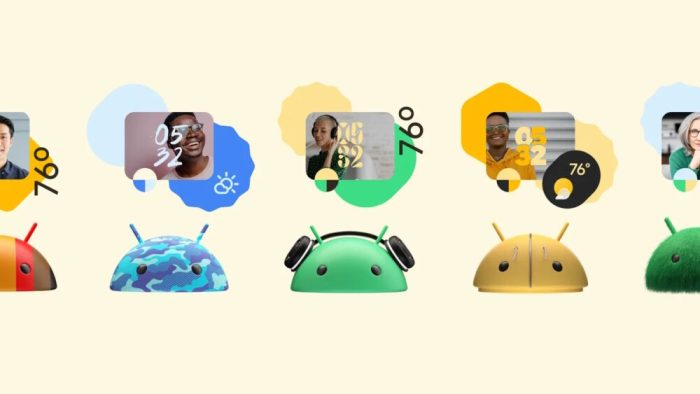
The Android home screen, the digital gateway to our mobile lives, is constantly evolving. It’s no longer just a static grid of icons; it’s a dynamic, personalized hub that anticipates our needs and connects us to the digital world in increasingly intuitive ways. As technology advances, the home screen is poised for a transformation, blending functionality, aesthetics, and intelligence to create a seamless and personalized user experience.
Trends in Home Screen Design
The trajectory of home screen design points towards several key trends. These trends are not just about aesthetics; they are driven by the need for enhanced usability, efficiency, and a more intimate connection between the user and their device.
- Adaptive and Dynamic Layouts: Home screens are becoming increasingly adaptive, responding to user behavior, time of day, and even location. Expect to see layouts that shift and change, prioritizing the apps and information you need most at any given moment. This could mean automatically displaying your calendar and travel information when you’re heading to work, or showcasing your favorite social media feeds during your downtime.
- AI-Powered Personalization: Artificial intelligence will play a central role in customizing the home screen experience. AI algorithms will learn your usage patterns, predict your needs, and proactively offer relevant content and actions. Imagine your home screen suggesting a restaurant based on your past dining preferences or automatically adjusting the volume of your music based on your environment.
- Enhanced Widget Integration: Widgets are already a key component of the Android home screen, and their importance will only grow. Future widgets will be more interactive, providing richer content and functionality directly on the home screen. Think of widgets that allow you to control smart home devices, manage your finances, or even play mini-games without opening the full app.
- Focus on Minimalism and Clarity: There’s a growing trend towards minimalist design, emphasizing clean layouts and intuitive interfaces. Future home screens will likely prioritize simplicity, reducing visual clutter and making it easier to find what you need quickly. This might involve hiding less-frequently used apps, streamlining navigation, and using subtle animations to provide feedback.
- Immersive and Interactive Experiences: Home screens are becoming more immersive, incorporating elements like live wallpapers, interactive animations, and gesture-based controls. Expect to see home screens that react to your touch, offer dynamic content, and provide a more engaging user experience.
Evolution of Home Screen Features
The evolution of home screen features is a journey from basic app launchers to intelligent, proactive interfaces. Each iteration has aimed to improve usability, personalize the experience, and anticipate user needs.
- From Static Grids to Customizable Layouts: The earliest home screens were simple grids of app icons. Over time, users gained the ability to customize layouts, add widgets, and personalize the appearance of their home screens.
- Introduction of Widgets and Quick Access: Widgets revolutionized the home screen, providing at-a-glance information and quick access to app features. Quick settings and notification panels further enhanced the user experience by providing easy access to frequently used settings and notifications.
- AI-Driven Suggestions and Smart Features: Recent advancements have incorporated AI-powered features, such as app suggestions, smart folders, and proactive information displays. These features aim to predict user needs and streamline the user experience.
- Gesture-Based Navigation and Dynamic Interfaces: Gesture-based navigation has replaced traditional navigation buttons, providing a more intuitive and immersive experience. Dynamic interfaces, such as live wallpapers and interactive animations, have added visual appeal and enhanced user engagement.
- Integration with Ecosystems and Cross-Device Functionality: Future home screens will likely be seamlessly integrated with other devices and services within the user’s ecosystem. This could include features like cross-device control, content sharing, and synchronized settings.
Future Home Screen Concept
Imagine a future home screen called “Aura,” designed to be an intelligent and adaptable interface. “Aura” isn’t just a launcher; it’s a dynamic hub that anticipates your needs and adapts to your life.
- Adaptive Layout: The layout of “Aura” constantly evolves. It uses AI to learn your habits and prioritize the apps and information you need most. For instance, if you regularly check your fitness app in the morning, the app icon will automatically appear in a prominent position. In the evening, if you frequently listen to music, the music widget might take center stage.
- Contextual Widgets: Widgets are central to “Aura.” These are not static boxes but interactive, context-aware elements. A travel widget might display flight information when you’re at the airport, and a weather widget could show the local forecast along with travel advice based on the weather conditions at your destination. A news widget could aggregate news articles based on your reading history, and a smart home widget allows control over all smart devices, with settings adjusted based on the time of day.
- Proactive Assistance: “Aura” actively anticipates your needs. If your calendar shows a meeting, it could automatically suggest directions, offer to book a ride, and provide a quick link to the meeting notes. If it detects that you’re in a new city, it might recommend nearby restaurants and attractions.
- Gesture-Based Navigation: Navigation is primarily gesture-based. Swiping up from the bottom could reveal the app drawer, swiping from the side could switch between apps, and long-pressing on an icon could reveal additional options.
- Personalized Theme and Aesthetics: The user can completely personalize the look and feel of “Aura.” Themes can be downloaded or customized, with options to change the icon shapes, fonts, and color palettes. A “Dynamic Theme” feature automatically adjusts the color scheme based on the time of day or the wallpaper.
- Seamless Integration: “Aura” is designed to work seamlessly across devices. Settings and preferences are synced across your phone, tablet, and even smart devices, providing a consistent experience.
