Android Apps Not Updating. Ever felt that slight frustration when your favorite app refuses to embrace the latest features? You’re not alone. It’s a common digital hiccup that can range from a minor annoyance to a potential security risk. We’re about to embark on a journey through the often-mysterious world of Android app updates, exploring why these updates sometimes go astray, what you can do to fix them, and how to keep your digital life running smoothly.
Imagine this as a treasure hunt where the treasure is a fully functional, up-to-date phone, ready to take on the world, one tap at a time.
From the early days of Android, when updates were a rare and somewhat clunky affair, to the streamlined processes we see today, the evolution of app updates has been remarkable. But with this progress comes a whole new set of potential pitfalls. We’ll delve into the common scenarios where updates fail, from the simple lack of storage space to the more complex issues of device compatibility and network hiccups.
We’ll also examine the consequences of ignoring those little update notifications, like exposing yourself to security vulnerabilities and missing out on the latest and greatest features.
Android Apps Not Updating: An Overview
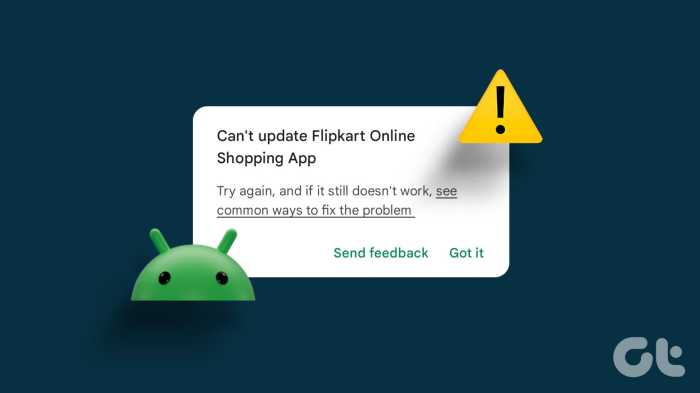
It’s a frustrating situation we’ve all encountered: that little notification telling you your favorite app needs an update, only to be met with…nothing. Your apps remain stubbornly stuck in the past, and you’re left wondering why. Let’s delve into the common scenarios that lead to this digital standstill and what it means for your Android experience.
Common Reasons for Update Failures
The reasons behind an app refusing to update can be surprisingly varied, ranging from simple oversights to more complex technical hurdles. Understanding these causes is the first step toward a smoother, more up-to-date mobile life.
- Insufficient Storage Space: One of the most frequent culprits. Your device simply doesn’t have enough room to download and install the new version. Think of it like trying to fit a new piece of furniture into a room already crammed with stuff.
- Network Connectivity Issues: A shaky Wi-Fi signal or a limited mobile data plan can interrupt the download process, leading to a failed update. Imagine trying to send a package across the country with a broken delivery truck – it’s not going to get there.
- Outdated Android Version: Older Android versions might not be compatible with the latest app updates. It’s like trying to run a modern video game on a computer from the early 2000s; it just won’t work.
- Corrupted Download: Sometimes, the download itself gets damaged during the process, rendering the update unusable. This is similar to receiving a damaged product from a retailer – it’s not going to function as intended.
- App Conflicts: Other apps on your device might interfere with the update process. Think of it like two chefs trying to cook in the same kitchen – it can get messy.
- Google Play Store Glitches: Occasionally, the Google Play Store itself experiences technical difficulties, preventing app updates from proceeding. This is akin to a temporary closure of a store due to unforeseen circumstances.
A Brief History of Android App Updates
The evolution of Android app updates mirrors the broader advancements in mobile technology. From the early days of manual downloads to the sophisticated, automatic systems we have today, the process has undergone a significant transformation.
Initially, app updates were a clunky affair. Users often had to manually download and install new versions, a process that was time-consuming and prone to errors. The introduction of the Google Play Store (formerly Android Market) marked a pivotal moment. The Play Store streamlined the update process, offering a centralized hub for apps and introducing features like automatic updates.
The system has continued to evolve. Google introduced background updates, allowing apps to update seamlessly without user intervention. Further refinements, such as differential updates (only downloading the changed parts of an app) have reduced download sizes and improved efficiency. Today, Android update systems have become increasingly sophisticated, employing algorithms to optimize the update process based on factors like network conditions and device usage patterns.
This has led to faster, more reliable updates.
Consequences of Not Updating Android Apps
Ignoring those update notifications might seem harmless, but the repercussions can be significant, impacting your security, device functionality, and overall user experience.
The potential dangers of not updating are considerable. Outdated apps often contain security vulnerabilities that hackers can exploit. Imagine leaving your front door unlocked – it makes you an easy target. Similarly, outdated apps can be susceptible to malware and data breaches, compromising your personal information.
- Security Risks: Updates frequently include patches that address known security flaws. Skipping updates leaves your device vulnerable to attacks.
- Feature Limitations: New features and improvements are typically rolled out in updates. Without them, you miss out on the latest enhancements.
- Performance Issues: Updates often include performance optimizations. Older versions may run slower or be prone to crashes.
- Compatibility Problems: As the Android operating system evolves, older app versions may become incompatible, leading to functionality issues.
- Bug Fixes: Updates correct bugs and glitches. Not updating can lead to persistent problems with app functionality.
Consider the case of a popular social media app that experienced a security breach due to an unpatched vulnerability. Millions of users’ data were exposed because they had not updated their apps. Or, think about the game that constantly crashed on an older device until a performance update was installed. These are real-world examples that illustrate the importance of keeping your apps up to date.
Causes
Android app update failures can be a real headache, leaving you stuck with outdated versions and missing out on the latest features and security patches. Understanding the common culprits behind these update woes is the first step toward a smoother, more up-to-date mobile experience. Let’s dive into the usual suspects.
Insufficient Storage Space
Your phone is like a digital apartment; if it’s too cramped, new tenants (apps and updates) can’t move in. One of the most frequent reasons Android apps fail to update is a lack of available storage space.The Android operating system, along with the apps themselves, requires a certain amount of free space to download, install, and run updates. If your device’s internal storage is nearing capacity, the update process will likely stall.
You might see an error message like “Insufficient storage available” or the update simply won’t progress. Think of it this way:
Trying to squeeze a new refrigerator into a kitchen already packed with appliances – it just won’t fit!
To resolve this, you need to free up some space. Consider deleting unused apps, clearing app caches, transferring photos and videos to the cloud or an external storage device, and removing unnecessary files. The amount of space needed varies depending on the app and update size, but it’s always a good idea to have at least a few hundred megabytes free, ideally more.
Weak or Unstable Internet Connection
Imagine trying to build a LEGO castle with a broken instruction manual and missing pieces – that’s what updating an app over a shaky internet connection feels like. A reliable internet connection is crucial for downloading and installing app updates.A weak or unstable Wi-Fi or mobile data connection can interrupt the download process, leading to update failures. This can manifest in several ways: the download might get stuck, the update might fail midway through, or you might receive an error message indicating a network issue.
Even if the download completes, a poor connection during installation can cause problems. Think about it:
Downloading a large file is like pouring water into a leaky bucket; you need a steady stream to fill it.
To combat this, try the following:
- Move closer to your Wi-Fi router or switch to a stronger Wi-Fi network.
- If using mobile data, ensure you have a strong signal.
- Restart your router or modem to refresh the connection.
- Temporarily disable other devices using the same network to free up bandwidth.
- Try updating the app at a different time of day, when network traffic might be lower.
Common Causes and Potential Solutions
Here’s a handy table summarizing the common causes of Android app update problems and some potential solutions:
| Cause | Description | Potential Solution | Additional Notes |
|---|---|---|---|
| Insufficient Storage Space | The device’s internal storage is full or nearly full, preventing the download and installation of updates. |
|
Check your device’s storage settings to see how much space is available. Apps can accumulate significant cache data over time. |
| Weak or Unstable Internet Connection | The device is unable to download the update files due to a poor Wi-Fi or mobile data signal. |
|
A stable connection is essential for downloading large update files. Consider running a speed test to assess your internet speed. |
| Corrupted Download or Installation Files | The update files are damaged during the download or installation process. |
|
This can sometimes happen due to temporary glitches or interruptions during the update process. |
| Outdated Google Play Store App | An outdated version of the Google Play Store can cause compatibility issues with app updates. |
|
Ensure your Play Store app is up-to-date to ensure compatibility with the latest app updates. |
Troubleshooting

Dealing with app update woes can feel like navigating a maze blindfolded, but fear not! We’ll illuminate the path, providing a clear, step-by-step guide to get your Android apps back on track. We’ll delve into common culprits and offer practical solutions, ensuring a smoother app update experience.
Steps to Resolve Update Issues
When encountering app update problems, a systematic approach is key. Begin with these initial checks and proceed through the list methodically to pinpoint the root cause and find a solution. Think of it as detective work for your phone.
- Restart Your Device: Sometimes, the simplest solution is the best. A quick restart can clear temporary glitches that might be interfering with the update process. Think of it as a digital “reset” button.
- Check Your Internet Connection: Ensure you have a stable Wi-Fi or cellular data connection. Try browsing the web or using another app to verify your internet is functioning correctly. A weak signal can lead to download failures.
- Verify Google Play Store is Working: Open the Google Play Store app and check if you can browse and download other apps. If the Play Store itself is experiencing issues, it could prevent app updates.
- Check Device Storage: Make sure you have enough free space on your device. Insufficient storage is a common cause of update failures. We’ll cover how to manage storage in more detail later.
- Clear Cache and Data for Google Play Store: Corrupted cache or data within the Play Store can sometimes block updates. Clearing these can resolve the issue. We’ll provide detailed instructions on this shortly.
- Check for Pending Updates: Go to the Google Play Store and navigate to “Manage apps & device.” See if there are any other apps queued for update that might be blocking the one you’re trying to install.
- Check App Permissions: Ensure the app has the necessary permissions to function correctly. Some updates require updated permissions to work properly.
- Uninstall and Reinstall the App: As a last resort, uninstalling and then reinstalling the app can often fix stubborn update issues. This is like hitting the “refresh” button, ensuring a clean installation.
- Contact App Developer: If all else fails, reach out to the app developer for assistance. They may be aware of specific issues or bugs related to the update.
Clearing Google Play Store Cache and Data
The Google Play Store, like any app, stores temporary files (cache) and user data. Over time, these can become corrupted, leading to update problems. Clearing the cache and data can often resolve these issues. Here’s how:
- Clearing the Cache: Clearing the cache removes temporary files.
- Open your device’s Settings app.
- Tap on “Apps” or “Applications” (the wording may vary depending on your device).
- Find and tap on “Google Play Store.”
- Tap on “Storage.”
- Tap on “Clear Cache.”
- Clearing the Data: Clearing the data resets the Play Store to its default state, deleting all saved settings and preferences.
- Follow steps 1-3 above.
- Tap on “Storage.”
- Tap on “Clear Data.” This will erase all your Play Store settings, including your download history and app preferences.
Checking and Managing Device Storage
Insufficient storage space is a frequent culprit behind update failures. Keeping an eye on your storage and freeing up space regularly is crucial for smooth app updates and overall device performance. Think of it as decluttering your digital home.
Checking Available Storage:
To check your device’s storage, navigate to your device’s Settings app, then look for a section labeled “Storage.” This section will show you how much storage you have available, as well as how much space is being used by different categories, such as apps, photos, videos, and audio files. You might find a visual representation, like a pie chart or bar graph, showing the distribution of your storage space.
The exact location and presentation can vary depending on your Android device’s manufacturer and version.
Freeing Up Space:
Once you’ve identified that you’re running low on storage, here are some common ways to free up space:
- Delete Unused Apps: Uninstall apps you no longer use. This is often the quickest way to free up significant space.
- Clear App Cache: Regularly clear the cache for apps, especially those that store a lot of data, such as social media apps and web browsers. This won’t delete your app data, but it will remove temporary files.
- Delete Unnecessary Files: Remove old photos, videos, and downloads. Consider backing up your photos and videos to cloud storage services like Google Photos or Dropbox to free up space on your device.
- Use a MicroSD Card (If Applicable): If your device supports it, move photos, videos, and other large files to a microSD card. This can significantly increase your available storage.
- Manage Downloads: Clear your downloads folder of files you no longer need.
Verifying and Troubleshooting the Internet Connection
A stable internet connection is absolutely critical for downloading app updates. A weak or intermittent connection can lead to failed downloads and frustrating update errors. Ensuring a solid connection is therefore paramount.
Verifying Your Internet Connection:
To check your internet connection, try the following:
- Test with Other Apps: Open another app that requires an internet connection, such as a web browser or a streaming service. If these apps are working, your internet connection is likely fine. If they’re not working, you’ll need to troubleshoot your internet connection.
- Check Your Wi-Fi Signal: If you’re using Wi-Fi, ensure you have a strong signal. Move closer to your router if necessary. You might see a visual indicator of your Wi-Fi signal strength in your device’s notification bar. A full or strong signal is ideal.
- Check Your Cellular Data Signal: If you’re using cellular data, ensure you have a strong signal. Check the signal strength indicator in your device’s notification bar.
Troubleshooting Internet Connection Issues:
- Restart Your Router: If you’re using Wi-Fi, try restarting your router. This can often resolve temporary connectivity issues. Unplug the router, wait 30 seconds, and plug it back in.
- Switch Between Wi-Fi and Cellular Data: If you’re having trouble with Wi-Fi, try switching to cellular data, and vice versa. This can help you determine whether the problem lies with your Wi-Fi network or your mobile data connection.
- Check Your Data Usage: Ensure you haven’t exceeded your data plan limit. You can usually check your data usage in your device’s settings or through your mobile carrier’s app.
- Contact Your Internet Service Provider (ISP): If you’re still experiencing problems, contact your ISP for assistance. They can help you diagnose and resolve any issues with your internet service.
Google Play Store
Let’s dive into the digital heart of your Android experience – the Google Play Store. It’s more than just a marketplace; it’s the gatekeeper of your apps, and understanding its settings is crucial for keeping your device running smoothly and securely. We’ll explore the hidden nooks and crannies of the Play Store’s configuration, empowering you to take control of your app update destiny.
Settings Affecting App Updates
Within the Google Play Store, several settings directly influence how and when your apps are updated. These settings are the keys to unlocking a personalized app management experience, allowing you to fine-tune how your device interacts with the digital world. They can be accessed by opening the Play Store app, tapping your profile icon (usually in the top right corner), selecting “Settings,” and then navigating to the “Network preferences” section.
- Automatic App Updates: This is the master switch for automated updates. When enabled, the Play Store will automatically download and install updates for your apps as they become available. You can choose from several options:
- Over any network: Updates will download and install regardless of your network connection (Wi-Fi or mobile data). This is the most convenient option, but can consume significant mobile data.
- Over Wi-Fi only: Updates will only download and install when you are connected to a Wi-Fi network. This is the most data-conscious option.
- Don’t auto-update apps: This completely disables automatic updates. You will need to manually check for and install updates.
- Download preferences: This setting, found within “Network preferences,” dictates how app downloads are handled. Specifically, it addresses the use of mobile data. You have three choices:
- Over any network: Downloads will proceed regardless of your network connection (Wi-Fi or mobile data). This is the default setting.
- Over Wi-Fi only: Downloads will only occur when you are connected to a Wi-Fi network. This is the most data-saving option.
- Ask me every time: The Play Store will prompt you before downloading updates over mobile data, giving you control over each download.
Automatic App Updates
The automatic app update feature is designed to keep your apps current with the latest features, bug fixes, and security patches. However, it’s not a one-size-fits-all solution. Enabling or disabling this feature depends on your personal preferences and data usage considerations.To enable or disable automatic app updates:
- Open the Google Play Store app.
- Tap your profile icon (top right).
- Tap “Settings.”
- Tap “Network preferences.”
- Tap “Auto-update apps.”
- Select your desired option (as described above).
Choosing to update automatically means you’ll always have the latest versions of your apps, enhancing security and potentially improving performance. Conversely, disabling automatic updates allows you to control when updates are installed, which can be useful if you have limited data or prefer to review the update information before installing. Consider the trade-offs: convenience versus control, data usage versus security.
For example, if you are on a limited data plan, selecting “Over Wi-Fi only” or disabling auto-updates might be preferable to avoid unexpected data charges.
Checking for Available App Updates Manually
Even with automatic updates enabled, or if you’ve chosen to disable them, it’s a good practice to periodically check for app updates manually. This ensures you’re not missing out on important updates, especially security patches.To manually check for app updates:
- Open the Google Play Store app.
- Tap your profile icon (top right).
- Tap “Manage apps & device.”
- Tap “Manage.”
- If updates are available, you’ll see a list of apps that can be updated. Tap “Update all” to update all apps, or tap the “Update” button next to individual apps.
This process allows you to review the update details, such as what’s new and what bugs have been fixed, before installing. You might find a new feature you’re excited about or learn about a critical security fix. Regular manual checks provide an extra layer of control and awareness over your app ecosystem.
Download Preferences and Implications
The “Download preferences” setting in the Play Store is a crucial tool for managing your data usage. It allows you to specify how you want app downloads to be handled, especially when using mobile data.Understanding the implications of each option is vital:
- Over any network: This is the least restrictive option, allowing downloads over both Wi-Fi and mobile data. While convenient, it can lead to unexpected data consumption and charges if you’re not careful.
- Over Wi-Fi only: This is the most data-conscious option. Downloads will only occur when you’re connected to a Wi-Fi network. This is ideal if you have a limited data plan or prefer to conserve your mobile data.
- Ask me every time: This option provides the most control. The Play Store will prompt you before downloading updates over mobile data, giving you the opportunity to choose whether to proceed. This is a good middle ground if you want to avoid accidental data usage but still want to be able to download updates when not on Wi-Fi.
Consider a real-world scenario: Imagine you’re traveling and using mobile data. If your download preference is set to “Over any network,” you might unknowingly download a large app update, consuming a significant portion of your data allowance. However, if you’ve selected “Over Wi-Fi only” or “Ask me every time,” you would be protected from this scenario. The “Download preferences” setting empowers you to make informed decisions about your data usage and ensure a cost-effective and controlled Android experience.
Device Compatibility: Android Apps Not Updating
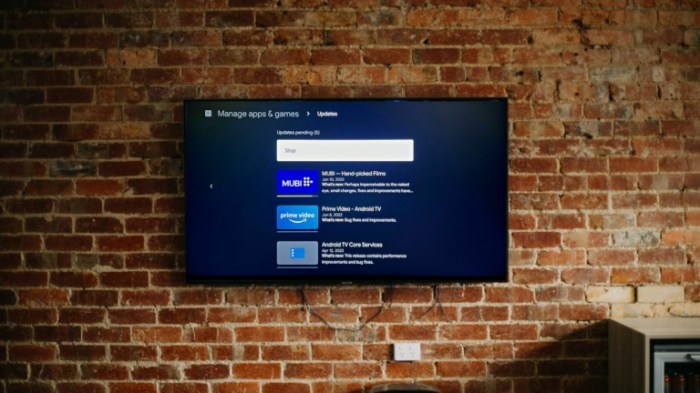
Let’s talk about the sometimes-tricky relationship between your Android device and the apps you love. Compatibility is a cornerstone of a smooth digital experience, and when it falters, app updates can become a source of frustration. Understanding how your device’s operating system and hardware play a role is key to keeping things running smoothly.
Android OS Version Compatibility
The Android operating system is constantly evolving, with new versions rolling out regularly. These updates bring fresh features, security enhancements, and often, improvements to how apps function. However, not all devices can keep up.The following points highlight the impact of Android OS version compatibility:
- App developers build their creations to work with specific Android versions or ranges of versions. An app designed for Android 13 might not function correctly, or at all, on a device running Android 7.
- Older devices are often left behind. As Android versions advance, support for older ones is gradually phased out. This means that eventually, a device running an outdated OS might not receive updates for newer apps.
- Google’s Play Store enforces version compatibility. When an app update is released, the Play Store checks the device’s OS version and only allows the update if the device meets the minimum requirements specified by the app developer.
- The consequences of incompatible OS versions can range from minor glitches to complete app failure. You might experience crashes, missing features, or an inability to even install the app in the first place.
Hardware Limitations Affecting App Update Availability
Beyond the operating system, the hardware inside your device can also be a barrier to app updates. While the software is the brain, the hardware is the body, and they must work in harmony.Here’s how hardware limitations come into play:
- Processing Power: Demanding apps require powerful processors. Older devices with slower CPUs may struggle to run updated apps that are optimized for newer, faster processors.
- RAM (Random Access Memory): Apps use RAM to store temporary data. Insufficient RAM can lead to performance issues, crashes, and prevent updates from installing if the updated app requires more memory.
- Storage Space: App updates often require more storage space than the original app. If your device’s internal storage is nearly full, you might not be able to download and install updates. This is especially true for large apps like games.
- Screen Resolution and Size: While not always a primary factor, some app updates might be optimized for specific screen resolutions or sizes. An app designed for a high-resolution display might not render correctly on an older device with a lower resolution.
Consider this example of an app’s requirements, which you might find on the Google Play Store:
App Name: Super Fun Game 3000
Requires Android: 8.0 and up
Minimum RAM: 3GB
Minimum Storage: 1GB available space
Processor: 1.4 GHz or faster
This example clearly shows that if your device doesn’t meet these criteria, you won’t be able to install or update the “Super Fun Game 3000.” You can see how the operating system, RAM, storage, and processing power are all intertwined to ensure an app functions as intended. The “Requires Android” line is crucial, as it sets the baseline for OS compatibility.
The RAM and storage specifications indicate the minimum hardware needed for the app to run without issues. The processor requirement further narrows down the range of compatible devices.
App-Specific Issues
Sometimes, the gremlins of the digital world decide to target individual apps, leaving you staring at an outdated version while everyone else is enjoying the latest features. It’s like your favorite restaurant is constantly serving yesterday’s leftovers while everyone else is feasting on a gourmet meal. This section delves into the quirky universe of app-specific update woes, offering solutions to get you back in the game.
Individual App Problems
The root of update troubles isn’t always a system-wide issue; sometimes, the culprit is the app itself. Developers, despite their best efforts, occasionally release updates with bugs that prevent smooth installation or operation. It could be a conflict with a specific device, a glitch in the update package, or simply a compatibility issue. Identifying these app-specific problems is the first step toward a solution.Here are a few examples of apps that have, at some point, experienced update glitches:
- Facebook: Known for occasional update hiccups, sometimes causing crashes or performance issues. Imagine the social media giant, a digital town square, suddenly going offline for some users.
- WhatsApp: Updates have, on occasion, resulted in messaging delays or problems with media downloads. Think of the frustration of missing a crucial message or failing to receive a vital image.
- Instagram: Updates can sometimes introduce bugs that affect the app’s visual display or functionality, like feed loading issues. The world of instant visuals and storytelling can be disrupted.
- Spotify: Audio streaming app, occasionally has problems with playback or login after updates. Imagine your favorite music getting interrupted.
- Games (e.g., Clash of Clans, Pokémon GO): Game updates, with their new features and bug fixes, can sometimes cause installation problems or compatibility issues, especially on older devices. A whole universe of fun and competition, just out of reach.
Addressing update problems related to a particular app requires a methodical approach. The good news is, in most cases, the solutions are relatively straightforward. It is important to remember that developers often release updates to fix bugs, so staying current is generally beneficial.Here’s how to troubleshoot:
- Check the App’s Permissions: Ensure the app has the necessary permissions to update. Go to Settings > Apps > [App Name] > Permissions and verify that storage and internet access are enabled. This is the equivalent of making sure the delivery truck has the keys to your building and the ability to find your address.
- Clear the App’s Cache and Data: Sometimes, old data can interfere with new updates. Clearing the cache and data can resolve conflicts. Go to Settings > Apps > [App Name] > Storage and tap “Clear Cache” and “Clear Data”. Think of it as hitting the reset button on your app.
- Force Stop the App: This is like giving the app a firm talking-to. Go to Settings > Apps > [App Name] and tap “Force Stop”. This can sometimes resolve temporary glitches.
- Restart Your Device: A simple restart can often resolve minor issues that are preventing the update.
- Check Your Internet Connection: Ensure you have a stable Wi-Fi or mobile data connection. A shaky connection can interrupt the download and installation process.
- Check Google Play Store Status: Make sure the Google Play Store app itself is updated and functioning correctly.
- Check Device Storage: Ensure you have enough storage space available on your device. Insufficient space can prevent updates from installing.
When all else fails, the nuclear option – uninstalling and reinstalling the app – is often the most effective solution. This wipes the slate clean and forces a fresh installation.Here’s a step-by-step guide to uninstalling and reinstalling a problematic app:
- Uninstall the App:
- From the Google Play Store: Open the Google Play Store, search for the app, and tap “Uninstall.”
- From Your Device’s Home Screen or App Drawer: Long-press the app icon and select “Uninstall” or drag it to the “Uninstall” option (location varies depending on your device).
- From Settings: Go to Settings > Apps > [App Name] and tap “Uninstall.”
- Restart Your Device: This step ensures that all traces of the app are removed.
- Reinstall the App: Open the Google Play Store, search for the app, and tap “Install.”
By following these steps, you can often overcome app-specific update issues and get back to enjoying your favorite applications. Remember, patience and a methodical approach are your best allies in the digital world.
Account and Permissions: Related Factors
Sometimes, the gremlins in your Android phone’s update system aren’t in the apps themselves; they’re lurking in the shadows of your Google account and the permissions you’ve granted. These seemingly small details can cause major headaches, preventing your apps from receiving their much-needed upgrades. Let’s shine a light on these hidden culprits.
Google Account Issues and App Updates
Your Google account is the central hub for all things Android, including app downloads and updates. Any hiccups in this account can cascade into update failures.To illustrate, consider a scenario where your account’s synchronization with Google services is disrupted. This disruption could be caused by various factors, from temporary server outages on Google’s end to incorrect account settings on your device.
When this happens, your device might not be able to verify your app purchases, access update information, or even authenticate your account properly. This, in turn, can prevent the Google Play Store from delivering updates.Here are some methods for checking and resolving Google account synchronization problems:
- Verify Account Synchronization: Open your device’s Settings app, navigate to “Accounts” or “Users & accounts,” and select your Google account. Ensure that “Sync account” is enabled. If not, toggle it on. If it’s already on, try toggling it off and then back on to refresh the connection.
- Check Sync Errors: Within the Google account settings, look for any sync errors. If you see errors, tap on the account to view the details and try to resolve them. This may involve re-entering your password or retrying the sync process.
- Clear Cache and Data for Google Play Services and Play Store: Go to Settings > Apps > See all apps > Google Play Services. Tap “Storage & cache” and then “Clear cache.” Also, clear the storage and cache for the Google Play Store app itself. Restart your device after clearing these.
- Remove and Re-add Your Google Account: As a last resort, try removing your Google account from your device and then adding it back. This can often resolve stubborn synchronization issues. Go to Settings > Accounts > Select your Google account > Remove account. Then, add the account back by going to Settings > Accounts > Add account > Google.
App Permissions and the Update Process, Android apps not updating
App permissions are the keys that unlock access to various features and data on your device. These permissions are crucial not only for the app’s functionality but also for its ability to update seamlessly. When permissions are misconfigured or conflicts arise, the update process can be stalled.For instance, an app that requires access to your storage might fail to update if the necessary storage permissions are revoked.
The Play Store might be blocked from writing the new version to your device’s storage, resulting in an update error. Similarly, apps that rely on location services might struggle to update if location permissions are denied.Here’s how to review and adjust app permissions:
- Access App Permissions: Go to Settings > Apps > See all apps. Select the app you’re having trouble updating.
- Review Permission Settings: Tap on “Permissions.” This will display a list of all the permissions the app requests, such as location, storage, camera, microphone, etc.
- Adjust Permissions as Needed: Toggle permissions on or off based on your needs and the app’s functionality. Be mindful of the permissions the app requires to function correctly.
- Consider the “Always Allow” option for Location: For apps that require location access, you can choose “Always allow” to grant the app access even when it’s not in use. However, use this option cautiously, only for apps you trust and that genuinely require constant location access.
- Check for Conflicting Permissions: Ensure that no other apps are interfering with the permissions of the app you’re trying to update. Conflicting apps could cause update issues.
Security Software: Interference with Updates
It’s a digital jungle out there, and your Android device is a valuable creature navigating it. To protect your device from the various threats lurking, you’ve likely installed security software. While these programs are generally designed to keep you safe, they can sometimes, in a rather ironic twist, hinder the very updates meant to bolster your defenses. Think of it like a overzealous security guard who accidentally locks you out of the building.
Interference Mechanisms
Security software, including antivirus apps and firewalls, operates by scrutinizing everything that enters and leaves your device. This can unfortunately include app updates. It’s all about risk assessment; the software is constantly analyzing the data packets associated with an update, trying to determine if they pose a threat. Sometimes, this analysis can be a little too cautious, resulting in false positives.
The update is flagged as potentially malicious and blocked, preventing the app from receiving its vital upgrades.
Examples of Blocked Updates
Here are some common scenarios where security software might inadvertently block app updates:
- Network Interference: The firewall component of your security software might interpret the connection attempts of the Google Play Store or specific apps as suspicious network activity, thus blocking the download or installation of updates. This is particularly common if the app uses unusual ports or protocols.
- File Scanning: The antivirus portion might scan the downloaded update files. If the security software detects code it doesn’t recognize or deems potentially risky (even if it’s perfectly safe), it might quarantine or delete the update package, preventing the app from updating. This is more common with apps that utilize advanced features or code obfuscation techniques.
- Permissions Conflicts: Some security apps monitor app permissions. If an update requests permissions that the security software finds questionable, it might block the update. This can lead to the update failing to install or the app malfunctioning after installation.
- Update Server Blocking: In rare cases, the security software might inadvertently block access to the update servers of specific apps or the Google Play Store itself, preventing the device from downloading updates. This is more common with less reputable security apps that may have overly aggressive blocking policies.
Temporarily Disabling Security Software
If you suspect your security software is the culprit, the first step is to temporarily disable it. This allows you to test whether the app update proceeds successfully.
- Disabling the Entire App: Most security apps allow you to disable their protection temporarily. Look for an option like “Disable Protection,” “Turn Off Security,” or a similar toggle in the app’s settings. Be aware that disabling your security software leaves your device more vulnerable to threats, so only do this for the minimum amount of time necessary to troubleshoot.
- Disabling Specific Features: Some apps allow you to disable specific features, such as real-time scanning or the firewall. This can be a less risky approach than disabling the entire app. For instance, you could temporarily disable the firewall to see if that resolves a network-related update issue.
- Restarting Your Device: After disabling the security software, restart your device. This can help ensure that all the security features are truly deactivated and that the system has a clean slate for the update process.
Adding Apps to the Exclusion List
If disabling the security software resolves the issue, you can often configure the software to allow updates for specific apps. This is usually done by adding the app to an exclusion list or a whitelist. The process varies depending on the security software you’re using. Here’s a general example:
Adding an App to the Exclusion List (Example)
1. Open your antivirus software.
2. Navigate to the settings or configuration area (often found under a gear icon or labeled “Settings”).
3. Look for a section related to exclusions, exceptions, or whitelisting. This might be labeled “Exclusions,” “Exceptions,” “Allowed Apps,” or similar.
4. Click the “Add” or “+” button to add a new exclusion.
5. In the “Add Exclusion” dialog, you’ll typically be prompted to specify what you want to exclude. You’ll need to choose the app you want to exclude. There are a few ways to do this:
- By App Name: You might be able to search for the app by name (e.g., “Google Play Store” or the specific app’s name).
- By Package Name: More advanced users can use the app’s package name. You can usually find the package name on the app’s Google Play Store page in the URL or using a third-party app.
- By File Path: In some cases, you might need to specify the file path of the app’s executable. This is usually more complex and less common for Android apps.
6. Select the app and click “OK” or “Save” to add it to the exclusion list.
7. Restart your device to ensure the changes take effect.
