Rename a file in android – Embark on a journey into the heart of your Android device, where the seemingly simple act of renaming a file unlocks a universe of organization and efficiency. From the chaotic clutter of a digital gallery to the meticulously arranged folders of a productivity guru, the ability to rename files is a fundamental skill. It’s the digital equivalent of labeling your spice rack or alphabetizing your bookshelf – a small act with a significant impact.
Imagine the freedom of effortlessly transforming a cryptic string of numbers into a descriptive title, instantly understanding the content and purpose of each digital asset. Whether you’re a seasoned tech enthusiast or a casual user, mastering this essential function is key to taking control of your mobile experience. This guide will provide you with all the knowledge to become a file-renaming ninja.
We’ll delve into the various methods available, from the built-in tools your Android provides to the powerful third-party applications that offer enhanced features. You’ll learn the ins and outs of file extensions, the importance of permissions, and even peek into the realm of advanced techniques like bulk renaming and regular expressions. Along the way, we’ll navigate the potential pitfalls, ensuring you’re well-equipped to handle any challenges that may arise.
Consider this your passport to a more organized and user-friendly Android experience.
Methods for Renaming Files on Android

Renaming files on your Android device is a fundamental task, essential for organization and efficient file management. Whether you’re a casual user or a power user, knowing how to rename files effectively is a valuable skill. This guide explores the various methods available, providing insights into their functionality and comparative advantages.
Built-in File Manager Methods
Most Android devices come equipped with a pre-installed file manager, offering a convenient way to rename files directly. This method is often the simplest and requires no additional downloads.To rename a file using the built-in file manager, typically:
- Open the file manager application.
- Navigate to the location of the file you wish to rename.
- Long-press the file to select it. This action often triggers a context menu.
- Look for an option labeled “Rename” or an icon representing a pencil.
- Tap the “Rename” option. A text field will appear, allowing you to edit the file’s name.
- Enter the new name and tap “OK” or a similar confirmation button.
This method is straightforward, offering a user-friendly interface for basic file renaming needs. However, the features can be limited compared to third-party alternatives.
Third-Party File Manager Applications
For users seeking more advanced features and customization options, third-party file manager applications provide a robust alternative. These apps, available through the Google Play Store, often offer enhanced functionality, including batch renaming, file compression, and more.Using a third-party file manager generally follows a similar process:
- Download and install a file manager app from the Google Play Store (e.g., Solid Explorer, File Manager by Xiaomi, etc.).
- Open the file manager app.
- Navigate to the file’s location.
- Long-press the file to select it.
- Look for a “Rename” option or icon. Some apps may present it directly, while others might require tapping a “More” or “Options” menu.
- Enter the new file name and confirm.
Third-party apps often include features like:
- Batch renaming: Rename multiple files simultaneously, using patterns or numbering.
- Advanced search: Quickly locate files based on name, size, or date.
- File compression and extraction: Create and manage ZIP archives.
- Cloud storage integration: Access and manage files stored in cloud services.
These features can significantly improve file management efficiency, particularly for users with extensive file collections.
Comparison of Built-in vs. Third-Party File Managers
The choice between a built-in and a third-party file manager depends on individual needs and preferences. The following table provides a comparison of their advantages and disadvantages:
| Feature | Built-in File Manager | Third-Party File Manager | Notes |
|---|---|---|---|
| Ease of Use | Generally simple and intuitive. | Can vary; some offer more complex interfaces but often with more customization. | Built-in managers are designed for simplicity. |
| Features | Limited to basic renaming and file management. | Offers a wide range of features, including batch renaming, cloud integration, and more. | Third-party apps cater to more advanced users. |
| Customization | Limited customization options. | Highly customizable, with options to change the interface, features, and more. | Allows for a personalized file management experience. |
| Performance | Performance varies depending on the device and the file manager’s optimization. | Performance can vary; some apps are optimized for speed and efficiency, while others might be resource-intensive. | Factors like device hardware and app optimization influence performance. |
| Security | Security is generally reliable, as it is provided by the device manufacturer. | Security can vary; it’s essential to choose reputable apps from trusted developers. | Always check app permissions and read reviews before installing. |
| Additional Functionality | Limited. | Batch renaming, file compression, cloud storage integration, advanced search, and more. | Third-party apps enhance the file management experience. |
This comparison highlights the trade-offs between the two approaches. Built-in file managers are ideal for basic tasks, while third-party apps provide a more comprehensive and customizable experience for power users.
Renaming Files Using Android’s Built-in File Manager

Android devices, in their beautiful diversity, offer a straightforward way to manage files: the built-in file manager. This tool, often pre-installed, provides a convenient interface for various file operations, including renaming. It’s like having a digital filing cabinet right in your pocket.
Accessing the Built-in File Manager on Different Android Devices
The location and name of the file manager application can vary slightly depending on the device manufacturer and the Android version. However, the core functionality remains consistent.The most common methods for accessing the file manager are:
- Through the App Drawer: Typically, you can find the file manager by swiping up from the home screen to access the app drawer. Look for an app named “Files,” “File Manager,” or something similar.
- Using the Settings App: Some devices allow access to the file manager through the Settings app. Navigate to “Storage” or “Files” within the settings.
- Via Pre-installed Apps: Many manufacturers pre-install a dedicated file manager app, often represented by an icon resembling a folder or a document. Look for it on your home screen or in the app drawer.
Renaming a File Using the Built-in File Manager: Step-by-Step
Renaming a file using the built-in file manager is usually a simple process. Here’s a general guide:
- Locate the File: Open the file manager and navigate to the folder containing the file you wish to rename.
- Select the File: Long-press (tap and hold) the file icon or name to select it. This action usually activates a selection mode, allowing you to choose multiple files if needed.
- Initiate the Rename Action: Look for an icon or option labeled “Rename.” This could be represented by an icon (e.g., a pencil or a series of dots) or a menu option that appears after selecting the file.
- Enter the New Name: A text input field will appear, allowing you to type in the new name for the file. Be careful to include the file extension (e.g., .jpg, .mp3) if you want to preserve the file type.
- Confirm the Change: Tap the “Rename” or “OK” button to apply the new name.
Handling Potential Issues: File Permissions
File permissions can sometimes pose a challenge when renaming files. If you encounter an error message indicating a lack of permission, here’s how to address it:
- Check File Location: Ensure you have the necessary permissions to modify files in the current location. Some system folders may have restricted access.
- External Storage: If the file is on external storage (like an SD card), make sure the file manager has permission to access and modify files on that storage. This is usually granted during app installation or within the app’s settings.
- Root Access (if applicable): In some cases, especially when dealing with system files, you might need root access (administrator privileges) to rename a file. However, this is generally not recommended unless you are an advanced user, as it can potentially compromise your device’s security.
User Interface and Common Features of the Built-in File Manager
The user interface (UI) of a built-in file manager typically follows a simple, intuitive design. Let’s delve into a detailed illustration.
Imagine the file manager app on a typical Android device. The main screen presents a list of folders and files, usually arranged in a grid or list view. At the top, there’s a navigation bar showing the current directory path. This bar is dynamic, allowing you to easily go back to previous folders by tapping on them. Below the navigation bar, there’s a search bar, allowing you to search for files by name.
Each file and folder is represented by an icon, accompanied by its name and, for files, often the file size and date modified. Tapping on a file typically opens it with the associated application. Long-pressing a file or folder activates the selection mode, where a checkmark or highlight appears to indicate the selected item.
At the bottom of the screen, or in a floating action button, there are often several options. One of these options is usually “Rename,” which is easily identifiable with a pencil icon. Tapping this option brings up a dialog box where you can input the new file name. The dialog box also typically displays the current file name for reference. Buttons like “Cancel” and “OK” (or “Rename”) are provided for finalizing the change.
The settings menu (usually accessible via three vertical dots or a gear icon) may offer options for sorting files (by name, date, size), changing the view (grid or list), and accessing storage information. Some file managers might include advanced features such as file compression, file sharing, and the ability to connect to cloud storage services.
Renaming Files Using Third-Party File Manager Applications
Sometimes, the built-in file manager just doesn’t cut it. For those moments, and for users seeking enhanced control and functionality, third-party file manager applications offer a robust alternative. These apps, readily available on the Google Play Store, provide a wealth of features designed to streamline file management, including powerful renaming capabilities. Let’s delve into the world of third-party file managers and discover how they can revolutionize your Android file management experience.
Identifying Popular Third-Party File Manager Applications
The Google Play Store is teeming with file manager applications, each vying for your attention. Identifying the popular and reliable ones is the first step toward efficient file management. These applications often boast millions of downloads and positive reviews, indicating their widespread acceptance and user satisfaction.
- File Manager by File Manager (by Mobile Clean): This is a popular and widely used file manager known for its user-friendly interface and comprehensive features.
- ES File Explorer File Manager (by ES App Group): While previously a top contender, its development has been discontinued. However, it remains installed on many devices and provides substantial features.
- X-plore File Manager (by Lonely Cat Games): X-plore is a feature-rich file manager with a unique dual-pane view, offering a different approach to file navigation.
Comparative Analysis of Popular File Managers
Choosing the right file manager can significantly impact your workflow. Here’s a comparative analysis of three popular options, focusing on their renaming features, ease of use, and additional functionalities. This comparison aims to provide a clearer understanding of the strengths and weaknesses of each application.
| Feature | File Manager (by File Manager) | ES File Explorer File Manager | X-plore File Manager |
|---|---|---|---|
| Bulk Rename | Yes, robust bulk renaming options with various patterns and replacements. | Yes, supports bulk renaming with limited options compared to File Manager. | Yes, offers bulk renaming capabilities with flexible options. |
| File Preview | Yes, supports preview for various file types, including images, videos, and documents. | Yes, provides file preview for images, videos, and some document formats. | Yes, offers file preview, including previews of images, videos, and some document formats, within the dual-pane view. |
| Search | Yes, a powerful search function to quickly locate files and folders by name or content. | Yes, includes a search function to find files and folders. | Yes, integrates a comprehensive search function to find files. |
| Cloud Integration | Yes, integrates with various cloud storage services such as Google Drive, Dropbox, and OneDrive. | Yes, supports integration with popular cloud storage services. | Yes, offers cloud storage integration, including Google Drive, Dropbox, and other services. |
Downloading, Installing, and Using a Third-Party File Manager to Rename Files
Getting started with a third-party file manager is straightforward. The process involves downloading the app from the Google Play Store, installing it on your device, and then using its features to manage your files.
- Downloading and Installing: Open the Google Play Store app. Search for your chosen file manager (e.g., “File Manager”). Tap the “Install” button. The app will download and install automatically.
- Opening the App: Once installed, locate the file manager app icon on your home screen or app drawer and tap it to open the application.
- Navigating to the File: Use the file manager’s interface to navigate to the folder containing the file you wish to rename.
- Renaming the File: Long-press the file you want to rename. This action usually brings up a context menu with various options. Select the “Rename” option.
- Entering the New Name: A text field will appear, allowing you to enter the new name for your file. Type the desired name and tap “OK” or a similar confirmation button.
- Bulk Renaming (If Applicable): Some file managers, like File Manager, offer bulk renaming features. Select multiple files, choose the bulk rename option, and apply a pattern or rule to rename them all at once. This can be extremely efficient for renaming a large number of files.
Features Making Third-Party File Managers Better
Third-party file managers often offer a range of features that surpass the capabilities of built-in file managers. These enhancements contribute to a more efficient and user-friendly file management experience.
- Enhanced Bulk Renaming: Third-party file managers frequently provide more sophisticated bulk renaming options, allowing users to apply complex patterns and rules to rename multiple files simultaneously. This is a significant time-saver when dealing with a large number of files. For example, imagine needing to rename hundreds of photos taken on a trip, adding a date prefix. Third-party apps can handle this easily.
- Advanced File Preview: Many third-party file managers offer superior file preview capabilities, supporting a wider range of file types and providing better preview quality. This can be especially useful for quickly reviewing images, videos, and documents.
- Dual-Pane View (X-plore File Manager): X-plore File Manager’s dual-pane view allows users to manage files in two different locations simultaneously. This feature is particularly useful for copying or moving files between folders, making the process much more efficient.
- Cloud Integration: The integration with cloud storage services like Google Drive, Dropbox, and OneDrive, is a common feature. This allows users to easily access, manage, and rename files stored in the cloud directly from the file manager. This eliminates the need to switch between apps and simplifies file management across different storage locations.
- Customization Options: Third-party file managers often offer more customization options, such as theme selection, icon customization, and various display settings, allowing users to personalize their file management experience to their liking.
Bulk Renaming Files: Rename A File In Android
Sometimes, you’re faced with a digital deluge – a flood of files that need organization. Whether it’s photos from a recent vacation, documents from a project, or music files you’ve been meaning to sort, the task of renaming each file individually can feel daunting, like trying to empty the ocean with a teacup. Thankfully, bulk renaming is here to save the day, transforming chaos into order with a few taps.
Understanding Bulk File Renaming
Bulk file renaming is the process of renaming multiple files simultaneously using a predefined pattern or set of rules. It’s the ultimate time-saver, eliminating the tediousness of renaming files one by one. The benefits are numerous: enhanced organization, improved file management, and the ability to quickly locate files based on their new, consistent names. Think of it as a digital decluttering, bringing structure and clarity to your file system.
It’s like having a personal assistant who handles all your file naming needs with efficiency and precision.
File Managers Supporting Bulk Renaming
The good news is that many Android file managers offer robust bulk renaming capabilities. This means you have options to choose from, based on your preference and the features you value.
- Built-in File Managers: Some Android devices include a basic file manager that supports bulk renaming. Check your device’s pre-installed apps.
- Third-Party File Managers: The Google Play Store is teeming with powerful file manager apps that specialize in bulk renaming. Popular choices often include File Manager by File Manager Team, Solid Explorer File Manager, and Total Commander. These apps often offer advanced features like pattern matching, date-based renaming, and the ability to add prefixes, suffixes, or replace existing text within filenames.
Performing Bulk Renaming: Step-by-Step
The specific steps for bulk renaming can vary slightly depending on the file manager you’re using, but the general process is similar across most applications. Let’s walk through the general process.
- Select Files: Open your chosen file manager and navigate to the folder containing the files you want to rename. Long-press on a file to enter selection mode, then tap on each additional file you wish to include.
- Initiate the Rename Process: Look for an option like “Rename,” “Bulk Rename,” or an icon that suggests multiple file actions (often three vertical dots or a menu icon). Tap on it to begin.
- Define the Naming Pattern: This is where the magic happens. You’ll typically be presented with options to customize the new filenames. This might include adding a prefix, suffix, sequential numbering, date and time stamps, or replacing specific text within the existing filenames. Some apps offer preview functionality, so you can see how the changes will look before applying them.
- Apply the Changes: Once you’re satisfied with the naming pattern, confirm your changes. The file manager will then rename all selected files according to your specifications.
Bulk Renaming Scenario: Photo Organization
Imagine you’ve just returned from a fantastic trip and have hundreds of photos to organize. You want to rename them to reflect the date and location. Bulk renaming is the perfect solution.Let’s say you took photos on July 4th, 2024, in Paris. Here’s how you could transform a disorganized mess into a neatly organized collection:
Before:
- IMG_0001.JPG
- IMG_0002.JPG
- IMG_0003.JPG
- …
After:
- 20240704_Paris_0001.JPG
- 20240704_Paris_0002.JPG
- 20240704_Paris_0003.JPG
- …
In this example, the renaming pattern combines the date (20240704), location (Paris), and a sequential number. This structure makes it easy to sort and search for photos based on date and location. The beauty of bulk renaming lies in its adaptability, allowing you to create custom naming conventions that perfectly fit your needs. The process becomes simple and easy.
File Extensions and Compatibility
When you’re renaming files on your Android device, it’s easy to focus solely on the name you want to give the file, but don’t forget the unsung hero: the file extension. This little bit of text, usually three or four letters at the end of a file name (like .jpg or .mp3), is crucial for your phone (and other devices) to understand what kind of file it’s dealing with.
Ignoring it can lead to some serious digital headaches, so let’s dive into why file extensions matter and how to handle them properly.Understanding file extensions is like knowing the language a file “speaks.” They tell your Android device (and other applications) what program to use to open and interpret the file’s contents. Think of it as a universal code that allows your phone to know, “Oh, this is a picture,” or “This is a song.” Without the correct extension, your device will be completely lost.
Importance of File Extensions
The file extension is a fundamental part of the file’s identity. It acts as a guide for the operating system, directing it to the appropriate software application to open and interpret the file. This process is essential for the file to be displayed, played, or executed correctly.
Handling File Extensions to Avoid Compatibility Issues
When renaming files, always pay close attention to the file extension. Avoid changing it unless you are absolutely sure about what you’re doing. If you’re simply organizing files, renaming the part before the period is usually safe. However, if you’re converting a file to a different format, you’ll need to change the extension accordingly, but this often requires using specific conversion software.
Common File Types and Their Corresponding Extensions
A variety of file types exist, each designed for a specific purpose. Recognizing the common file types and their associated extensions is crucial for effective file management.
- Images: These files store visual information. Common extensions include:
- .jpg or .jpeg (Joint Photographic Experts Group): Used for photographs, often compressed for smaller file sizes.
- .png (Portable Network Graphics): Ideal for images with transparency and sharp edges, commonly used for graphics and logos.
- .gif (Graphics Interchange Format): Supports animated images and simple graphics.
- .webp (Web Picture format): A modern image format optimized for the web, providing excellent compression.
- Audio: These files store sound data. Common extensions include:
- .mp3 (MPEG Audio Layer III): A widely used compressed audio format.
- .wav (Waveform Audio File Format): A lossless audio format, offering high quality but larger file sizes.
- .aac (Advanced Audio Coding): Another compressed audio format, often used by Apple.
- .flac (Free Lossless Audio Codec): A lossless audio format, offering high quality without data loss.
- Video: These files store moving images and sound. Common extensions include:
- .mp4 (MPEG-4 Part 14): A versatile format supporting a wide range of codecs.
- .avi (Audio Video Interleave): An older format, still widely supported.
- .mov (QuickTime Movie): Commonly used by Apple.
- .mkv (Matroska Video): A container format that can hold multiple video, audio, and subtitle tracks.
- Documents: These files store text and formatting information. Common extensions include:
- .pdf (Portable Document Format): Used for documents that need to be viewed consistently across different devices and operating systems.
- .doc or .docx (Microsoft Word Document): Used for text documents created with Microsoft Word.
- .txt (Plain Text File): Contains only plain text, without any formatting.
- .odt (OpenDocument Text): An open standard format for text documents.
- Archives: These files store multiple files and folders in a compressed format. Common extensions include:
- .zip (Zip Archive): A widely used format for compressing and archiving files.
- .rar (Roshal Archive): Another popular archive format, often used for larger files.
Incorrect Extension Changes and Corrupted Files
Changing a file extension incorrectly can lead to corrupted files. The file’s data remains unchanged; however, the operating system is tricked into using the wrong application to open the file. This often results in the file being unreadable or displaying incorrectly. Imagine trying to play a video file with a music player; it simply won’t work.
Example: Let’s say you have a photo named “vacation.jpg.” You accidentally rename it to “vacation.txt.” Your phone will now try to open the photo as a plain text file. The photo data is still there, but the application used to open it is wrong. When you try to open the “vacation.txt” file, you might see a garbled mess of characters, or your phone might display an error message because it cannot read the image data using a text editor.
The image is effectively corrupted from the phone’s perspective, even though the original data remains intact.
Permissions and Security Considerations
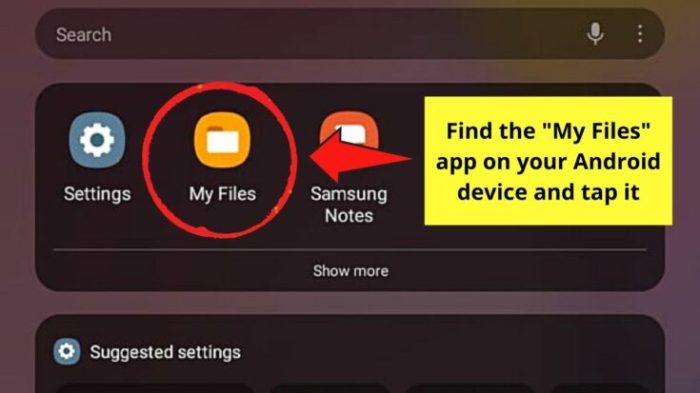
Navigating the Android file system and renaming files isn’t just about tapping and typing; it’s a delicate dance with permissions and security protocols. Think of these as the gatekeepers, ensuring your files are safe and your actions are authorized. Understanding these aspects is crucial to avoid headaches and keep your data secure.
File Permissions on Android and Their Impact
Android utilizes a sophisticated permission system to regulate access to files and resources. These permissions are the cornerstone of security, dictating which apps can read, write, or modify files. The impact on renaming is direct: without the correct permissions, renaming simply won’t work.
Here’s a breakdown of the key permission types that affect file renaming:
- READ_EXTERNAL_STORAGE: Grants an app the ability to read files from external storage (like your SD card). Necessary for apps to even
-see* the files they want to rename. - WRITE_EXTERNAL_STORAGE: This is the big one. Allows an app to write to external storage, which includes renaming files. Without this, renaming operations will fail. Note that, as of Android 11 (API level 30), apps are subject to scoped storage restrictions, impacting how this permission is used.
- MANAGE_EXTERNAL_STORAGE: This is a powerful permission, allowing apps to manage all files on external storage. Google Play Store restricts its use, as it gives apps broad access to user data.
Consider a scenario: You download a file from the internet, and an app tries to rename it. If the app lacks `WRITE_EXTERNAL_STORAGE` permission, it’s like trying to unlock a door without a key. The renaming process will be blocked.
Handling Permission Errors During File Renaming
Encountering a permission error during file renaming is a common hiccup. The good news? It’s usually fixable. The bad news? It often involves the user, not just the developer.
When a permission error arises, here’s what typically happens, and how to address it:
- Error Message: The app will likely display an error message. This message is the clue to the problem. It may state something like “Permission denied” or “Unable to rename file.”
- User Action: The user needs to grant the app the necessary permission. This usually involves going to the app’s settings in the Android system settings.
- Granting Permissions: Inside the app’s settings, the user will find a “Permissions” section. Here, they can grant or deny permissions. The user needs to enable the “Storage” permission (which often encompasses read and write access) for the renaming to succeed.
- Runtime Permissions (for Android 6.0 and higher): On newer Android versions, apps often request permissions at runtime, meaning when the app tries to access the file system. The app will display a dialog asking the user to grant or deny the permission. If the user denies the permission, the renaming will fail, and the app must handle this gracefully, usually by informing the user and providing guidance.
Imagine you’re using a file manager app. You try to rename a picture, but a permission error pops up. The app should then guide you to the settings, where you can enable the necessary permissions to rectify the issue. This proactive approach enhances the user experience.
Security Implications of File Renaming, Rename a file in android
File renaming, while seemingly innocuous, has significant security implications. If not handled properly, it can lead to data breaches or unauthorized access to sensitive information.
Consider these security risks:
- Data Exposure: A malicious app could rename a file containing sensitive data (like a password file or a private photo) to make it appear harmless or less conspicuous. Then, it could steal the data without raising suspicion.
- Information Leakage: Renaming files can inadvertently expose information. For example, a file named “credit_card_info.txt” is a red flag. A malicious app could rename it to something like “receipt.txt” to camouflage its true contents.
- Malware Disguise: Malware can use renaming to disguise itself as a legitimate file. A “.exe” file could be renamed to “.jpg,” tricking the user into opening it.
A hypothetical situation: A banking app stores transaction records. A compromised app could rename these files, making it harder to track fraudulent activity. This emphasizes the importance of secure coding practices and user awareness.
Examples of Incorrect Permissions Preventing File Renaming
Incorrect permissions are the most common cause of file renaming failures. These failures can manifest in several ways, and the root cause is often the app’s inability to write to the file’s location.
Here are some real-world examples:
- Renaming Files on SD Card: If an app doesn’t have `WRITE_EXTERNAL_STORAGE` permission, it can’t rename files stored on the SD card. The system will block the operation, resulting in an error message.
- Restricted Storage Areas: Android has protected areas of storage. An app without proper permissions cannot rename files in these protected areas. This could include system directories or files owned by other apps.
- Scoped Storage Issues (Android 11 and later): Android 11 introduced Scoped Storage, which further restricts apps’ access to external storage. Apps must use the MediaStore API or request specific permissions to manage files. Failing to adapt to these changes can prevent renaming operations.
A classic example: You download a file to your “Downloads” folder and then try to rename it using a file manager. If the file manager doesn’t have the necessary write permissions, the renaming will fail. This is often the user’s cue to check the app’s permissions in their device’s settings.
Advanced Renaming Techniques
Sometimes, you’re not just renaming a single file; you’re dealing with a digital mountain of them. That’s when simple renaming just won’t cut it. To conquer this challenge, you need advanced techniques, and at the forefront of these is the power of regular expressions. These are like a secret code for finding and changing text within file names, offering incredible flexibility and efficiency.
Using Regular Expressions
Regular expressions, often shortened to “regex,” are sequences of characters that define a search pattern. They are incredibly powerful tools for manipulating text, and in the context of file renaming, they allow for complex and automated modifications. Instead of manually changing each file name, you can define a pattern, and the file manager will apply that pattern to all the files that match.Consider this: you have a folder full of photos, all named with a date format you don’t like.
Instead of renaming each one individually, you can use a regex to find and replace the date format. This ability to perform global changes based on patterns is what makes regular expressions so valuable.
File Managers Supporting Regular Expressions
Not all file managers offer the advanced functionality of regular expression support. Here’s a look at some popular options that do:
- Total Commander: A powerful and feature-rich file manager known for its extensive capabilities, including robust regex support. It’s a favorite among power users.
- MiXplorer: A free and open-source file manager that boasts a clean interface and impressive features, including regex support for renaming.
- Solid Explorer: A visually appealing file manager that offers a dual-pane interface and supports regular expressions for renaming files.
- FX File Explorer: This file manager includes a regex search and replace function that provides users with a way to easily change file names using patterns.
These file managers provide the tools necessary to unlock the power of regular expressions for file renaming on your Android device.
Example of Using Regular Expressions
Let’s say you have a collection of files named like this:
- `IMG_20240501_123456.jpg`
- `IMG_20240501_123457.jpg`
- `IMG_20240502_090000.jpg`
You want to change the date format to `YYYY-MM-DD`. Here’s how you might use a regular expression in a file manager that supports it:
1. Open the File Manager
Launch your chosen file manager (e.g., Total Commander, MiXplorer).
2. Select the Files
Navigate to the folder containing the files and select all the files you want to rename.
3. Access the Rename Function
Find the “Rename” or “Batch Rename” option within the file manager. This will vary depending on the file manager’s interface.
4. Enter the Regular Expression
In the “Rename” dialog, you’ll typically find fields for “Find” and “Replace.”
- Find: Enter the regular expression pattern to match the existing date format:
IMG_(\d4)(\d2)(\d2)_(\d6)\.jpg - Replace: Enter the replacement pattern with the desired date format:
IMG_\1-\2-\3_\4.jpg
5. Apply the Changes
Confirm the changes and apply the renaming operation.
Result: The files will be renamed to:
- `IMG_2024-05-01_123456.jpg`
- `IMG_2024-05-01_123457.jpg`
- `IMG_2024-05-02_090000.jpg`
In this example, the regular expression:
(\d4)captures the year (four digits).(\d2)captures the month (two digits).(\d2)captures the day (two digits).\1,\2, and\3are backreferences, which represent the captured groups (year, month, and day) in the replacement string.
This method streamlines the renaming process, saving you significant time and effort.
Benefits of Using Regular Expressions for Large-Scale Renaming Operations
When you are faced with thousands of files that require renaming, the advantages of regular expressions become undeniable. Consider these benefits:
- Efficiency: Regular expressions automate the renaming process, saving hours or even days of manual work.
- Accuracy: Regex minimizes the risk of human error, ensuring consistency across all renamed files.
- Flexibility: Regex allows for complex and customized renaming rules that are impossible to achieve with basic renaming tools.
- Scalability: Regular expressions handle large volumes of files with ease, making them ideal for large-scale renaming operations.
Imagine a situation where a photographer has taken thousands of photos during a year, each named with a sequential number. Using regular expressions, the photographer can easily add a prefix with the date the photo was taken, allowing them to better organize and search through the photo collection. Without regular expressions, this task would be incredibly time-consuming and prone to errors.
Regular expressions provide a powerful and efficient way to manage and organize large numbers of files, saving time and improving accuracy.
Troubleshooting Common Renaming Issues
Renaming files on Android, while generally straightforward, can sometimes hit a snag. Whether you’re a seasoned techie or just starting out, you’re bound to run into a few bumps in the road. Don’t worry, though; most of these issues are easily fixed. This section dives deep into the most frequent problems and provides practical solutions to get you back on track.Navigating the world of Android file renaming can be a bit like a treasure hunt.
You might encounter cryptic error messages or find your renamed files mysteriously disappearing. The key is to understand the common pitfalls and equip yourself with the right tools and knowledge. We’ll explore solutions that range from simple adjustments to more advanced techniques, ensuring you’re well-prepared to tackle any renaming challenge.
Permission Errors
One of the most frequent headaches is dealing with permission errors. These errors essentially mean your app or file manager doesn’t have the necessary authorization to make changes to a particular file or directory. This is a common security measure designed to protect your data.To effectively address permission issues, consider the following points:
- Understanding the Error Message: The error message itself is your first clue. It often states something like “Permission denied” or “Unable to rename file.” Carefully read the message to understand where the problem lies.
- App Permissions: Ensure the file manager or app you’re using has the necessary permissions. Go to your Android device’s settings, find the app, and check its permissions. You might need to grant it access to storage or specific file types.
- File System Access: Android’s file system can be complex. Some areas, like the root directory, are heavily restricted. You may not have permission to rename files in these locations. Avoid trying to rename files in system directories unless you know what you’re doing.
- External Storage Permissions: If you’re working with files on an SD card or external storage, make sure the app has permission to access that storage. Android’s permission model for external storage can sometimes be tricky.
- Alternative File Managers: If you’re still facing permission issues, try using a different file manager app. Some file managers have better compatibility or handle permissions more gracefully.
- Android Version Considerations: Android versions have different permission models. Newer versions often have stricter controls. For instance, Android 11 and later introduced scoped storage, which further restricts app access to files.
File Not Found Errors
The dreaded “File not found” error can be frustrating, especially when you’re sure the file exists. This error suggests that the file you’re trying to rename either isn’t where you think it is or has been moved or deleted.Here’s how to troubleshoot this:
- Double-Check the File Path: Carefully verify the file path you’re using. A typo in the path can easily lead to a “File not found” error. Pay close attention to capitalization and special characters.
- Hidden Files: Some files are hidden by default. Your file manager may not show them. Check your file manager’s settings to see if it’s set to display hidden files and folders.
- File Location: Ensure the file is actually located in the directory you’re specifying. Sometimes, files get accidentally moved or saved in a different location than you expect.
- File Corruption: In rare cases, the file itself might be corrupted. Try opening the file to see if it works. If it doesn’t, it might be the root cause of the problem.
- Refresh the File Manager: Sometimes, the file manager’s view doesn’t update immediately. Try refreshing the view or closing and reopening the file manager app.
- Recent Changes: Consider any recent changes you made. Did you move or delete the file accidentally? Have you recently performed a system update? These actions can affect file locations.
Compatibility Problems
Compatibility issues can arise when dealing with certain file types or when using older or incompatible file managers. These problems can range from simple display errors to more complex issues that prevent renaming altogether.Here’s a breakdown of what you should know:
- File Extension Issues: Be cautious when changing file extensions. While renaming the extension might seem simple, it can render the file unusable if you’re not careful. For instance, changing a `.jpg` to `.png` might break the file if the underlying image data format is incompatible.
- Unsupported File Types: Some file managers might not support renaming all file types. If you’re trying to rename a less common file type, try a different file manager that offers broader support.
- Special Characters: Avoid using special characters (like `/`, `\`, `:`, `*`, `?`, `”`, ` ` or `|`) in filenames. These characters are often reserved by the operating system and can cause problems.
- Long Filenames: Android has limits on filename length. Very long filenames might cause issues. Keep filenames concise and easy to manage.
- App Compatibility: The app you’re using to rename the file might not be compatible with your Android version. Check the app’s compatibility information in the Google Play Store.
- Character Encoding: When renaming files containing non-ASCII characters, ensure that the file manager or app supports UTF-8 encoding. This is important for displaying and renaming filenames with characters from various languages correctly.
Frequently Asked Questions (FAQ)
Here are some frequently asked questions and their answers to help you navigate the file renaming process more effectively:
- Why can’t I rename a file? Common causes include permission errors, incorrect file paths, unsupported file types, or file corruption.
- What are the best file manager apps for renaming files? Popular options include Files by Google, Solid Explorer, and Total Commander. These apps often offer better features and compatibility.
- Can I rename system files? It is generally not recommended to rename system files, as this can cause your device to malfunction. Only rename system files if you fully understand the implications.
- What happens if I rename a file extension incorrectly? Incorrectly renaming a file extension can make the file unusable. Always ensure you know the correct extension before making changes. For instance, changing a `.txt` to `.doc` might not work because they are different file formats.
- How do I recover a renamed file? If you’ve renamed a file incorrectly and can’t open it, try renaming it back to its original name and extension. If that doesn’t work, you might need data recovery software, though the success of this depends on various factors.
- Why am I getting a “File already exists” error? This error means a file with the new name already exists in the same location. Double-check the destination directory and either rename the existing file or choose a different name for the file you’re renaming.
- Are there any security risks associated with renaming files? The act of renaming itself doesn’t inherently pose a security risk. However, renaming system files or files containing sensitive information can create problems if not handled carefully. Always be cautious when working with sensitive data.
