Ever wished you could rally the troops, share the latest meme, or coordinate a surprise party with a single tap? Well, buckle up, because learning how to set up a group text on Android is your ticket to communication camaraderie! Forget the days of individual messages – group texts are the ultimate digital town square, perfect for everything from quick check-ins with your squad to planning elaborate schemes with your closest confidants.
We’ll navigate the ins and outs, transforming you from a texting novice into a group chat guru.
We’ll delve into the straightforward methods of crafting group chats, exploring how to add your favorite people, and even gracefully removing those who might be causing a bit too much… “enthusiasm.” You’ll learn how to customize your group chats to match your personality, from renaming them to tweaking notifications so you never miss a beat (or a hilarious GIF). And because life isn’t always smooth sailing, we’ll tackle those pesky troubleshooting tips for when things go awry.
We’ll also take a peek at the differences between apps like WhatsApp, Telegram, and Signal to see what’s best for your needs, so you can choose the right tools for your digital adventures. Get ready to level up your texting game and become a group chat superstar!
Introduction: What is a Group Text on Android?

Alright, let’s get down to brass tacks. A group text on Android is basically a digital powwow, a virtual meeting of the minds (or at least, the thumbs) where multiple people can chat simultaneously. Think of it as a one-to-many conversation, a modern-day town hall, but instead of pitchforks and torches, you’ve got emojis and GIFs. It’s all about streamlining communication, whether you’re coordinating a pizza night or wrangling a family reunion.The beauty of group texting on Android lies in its simplicity and efficiency.
Instead of sending the same message individually to several contacts, you blast it out once, and everyone’s in the loop. This feature is a real time-saver and a serious boon for staying connected with a larger circle.
Benefits of Using Group Texts
Using group texts offers several advantages that can significantly improve communication efficiency. Here’s a breakdown of the key benefits:
- Instant Communication: Group texts provide immediate feedback and updates, allowing for real-time discussions.
- Centralized Information: All messages and responses are consolidated in one place, eliminating the need to search through individual conversations.
- Efficient Coordination: Organizing events, sharing schedules, or making decisions becomes much simpler when everyone is included in the same conversation.
- Cost-Effectiveness: Group texts utilize your existing text messaging plan, avoiding the need for separate apps or services.
Common Uses for Group Messaging
Group messaging is a versatile tool, perfect for a myriad of situations. Here are a few common scenarios where group texts shine:
- Family Communication: Keeping everyone updated on family activities, sharing photos, and coordinating schedules. Imagine Aunt Mildred sending a group text with a picture of her prize-winning zucchini, followed by a flurry of thumbs-up emojis – a classic family moment!
- Friend Groups: Planning get-togethers, sharing inside jokes, and staying connected with your social circle. Picture this: a group text thread buzzing with excitement about a weekend camping trip, complete with gear lists and campfire song suggestions.
- Work Teams: Coordinating projects, sharing updates, and facilitating quick communication within a team. Let’s say a team is working on a new software launch. Group texts can quickly relay crucial updates on bug fixes and marketing materials.
- Event Planning: Organizing parties, weddings, or any event that requires multiple participants. Think about a surprise birthday party where the organizer keeps everyone in the loop with a group text, sharing details on the venue, the guest list, and the all-important cake.
- Sports Teams and Clubs: Sharing schedules, announcing game updates, and coordinating team activities. Consider a local soccer team where the coach uses group texts to announce practice times and match locations.
Methods to Initiate a Group Text on Android: How To Set Up A Group Text On Android
Starting a group text on your Android device is a simple process, opening up a world of convenient communication with multiple people simultaneously. Whether you’re coordinating a dinner party, planning a weekend getaway, or just sharing funny memes with your friends, knowing how to create and manage group texts is a valuable skill. Let’s dive into the various ways you can get started.
Creating a Group Text Directly from the Messages App
The Messages app is your primary hub for all text-based communication. It offers a straightforward and user-friendly interface for initiating group texts. This method is the most direct and often the quickest way to get a group conversation going.To create a group text from the Messages app:
- Open the Messages app on your Android device.
- Tap the “Start chat” or “+” icon, typically located in the bottom right corner of the screen. This action signifies your intention to begin a new conversation.
- In the “To” field, start typing the names or phone numbers of the contacts you wish to include in your group. As you type, the app will suggest contacts from your address book.
- Select each contact from the suggestions or continue typing their full phone number. You can add as many contacts as you need.
- Once you’ve added all the desired recipients, tap the “Compose” or message input field.
- Type your message and tap the send icon (usually a paper airplane or arrow). Your message will be sent to all recipients in the group.
Remember, the appearance of the “Start chat” icon or “+” might vary slightly depending on your specific Android device and the Messages app version, but its function remains consistent. Once sent, the conversation will be visible as a single thread within your Messages app, allowing all participants to see and respond to each other’s messages.
Adding Contacts to a Group Text
Building a successful group text relies on getting the right people involved. After creating a group text, you may need to add more contacts. Here’s how you can do it, keeping the conversation inclusive and informative.To add contacts to an existing group text:
- Open the Messages app and select the group text conversation you want to modify.
- Tap the group name or the participants’ names at the top of the conversation. This action will reveal the group’s details.
- Look for an option like “Add people,” “Add participants,” or a similar label. The wording may vary depending on your device and app version.
- Tap this option, and you’ll be presented with your contact list.
- Select the contacts you want to add to the group.
- Once you’ve selected the desired contacts, tap “Done” or a similar confirmation button. The new contacts will be added to the group, and they will receive the previous messages, unless your messaging app has a specific setting to exclude this.
Adding contacts to a group is a dynamic process. It allows you to expand the circle of communication, ensuring that everyone who needs to be informed or included is part of the conversation.
Initiating a Group Text Using the “Contacts” App
While the Messages app is your go-to for texting, the “Contacts” app offers another way to initiate group texts, particularly useful when you want to create a group based on existing contact groups. This method can streamline the process, especially when you have pre-defined groups in your contacts.Here’s how to initiate a group text using the “Contacts” app:
- Open the “Contacts” app on your Android device.
- If you have already created a group in your contacts, find and tap on that group. If not, create a new group by tapping the “Create group” or “+” icon (the location may vary based on your device). Name the group, and add contacts to it.
- Within the group view, look for an option to “Send message” or a similar action. The exact wording might vary.
- Tap this option. The app will usually open the Messages app and pre-populate the “To” field with the phone numbers of all members of the selected group.
- Compose your message and tap the send icon.
This method is especially useful for sending the same message to a predefined group, such as a team, a family, or a club.
Methods for Initiating Group Texts: A Summary Table
Here’s a concise summary of the different methods for creating group texts, outlining the key steps involved and important considerations. This table allows for a quick reference, summarizing the methods.
| Method | Steps | Notes |
|---|---|---|
| From Messages App |
|
Fastest and most direct method. |
| Adding to an Existing Group |
|
Adds new members to an ongoing conversation. |
| From Contacts App |
|
Useful for sending to predefined contact groups. |
Adding and Managing Contacts in a Group Text
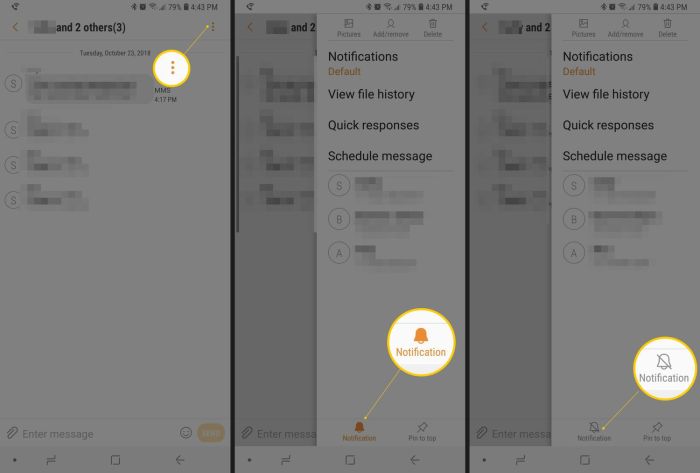
Navigating the social landscape of group texts on your Android device is a breeze once you know the ropes. This section delves into the practical aspects of managing your group conversations, from expanding your circle to gracefully exiting the chat. Think of it as your digital etiquette guide for the modern age of messaging.
Adding New Contacts to an Existing Group Text
Expanding your group is a simple process. Let’s say you’ve got a fantastic group chat going, and now you want to include your friend, Alex. Here’s how you do it:First, open the group text conversation. Then, look for the “Details” or “Group Info” option, which is usually represented by three vertical dots (⋮) or an “i” icon in the upper right corner of the screen.
Tap this to access the group’s settings. Inside the group settings, you’ll likely find an option like “Add contact” or a plus (+) icon. Tapping this will open your contacts list. Scroll through your contacts and select Alex’s name. They’ll be instantly added to the group, and a notification will likely appear in the chat informing everyone of the new member.
It’s like adding a new ingredient to a recipe – suddenly, you’ve got something even more delicious!
Removing Contacts from a Group Text
Sometimes, a member’s needs to bid farewell. Perhaps they’re overwhelmed, or maybe the conversation isn’t quite their cup of tea. Removing a contact is equally straightforward:Return to the “Details” or “Group Info” section of your group text, as described above. Within the group settings, you’ll see a list of all participants. Find the contact you wish to remove.
Tap and hold their name. This action usually brings up a menu with options, one of which will be “Remove” or “Delete”. Select this option. You might be prompted to confirm your decision. Confirming will remove the contact from the group.
They will no longer receive messages. It’s akin to carefully pruning a garden, ensuring only the most vibrant blooms thrive.
Muting or Leaving a Group Conversation
Sometimes, the chatter becomes too much. Perhaps you’re busy, or the notifications are overwhelming. Android offers two excellent options for managing these situations: muting and leaving.To mute a group, go back into the “Details” or “Group Info” section. You should find a “Mute notifications” option. Selecting this typically allows you to silence the group for a specified duration, such as 1 hour, 8 hours, or even indefinitely.
This will prevent distracting pop-ups and alerts. It’s like putting up a “Do Not Disturb” sign on your digital door.If you wish to leave the group entirely, the process is also found in the “Details” or “Group Info” section. Look for an option like “Leave group” or “Exit conversation.” Confirm your decision. Once you leave, you will no longer receive messages from the group, and your name will typically be removed from the participant list.
This is the equivalent of a polite exit, allowing you to gracefully step away.
Tips for Managing Large Groups
Managing large groups can be a bit like herding cats, but with a few strategies, you can keep things running smoothly:
- Establish Ground Rules: Before the conversation gets too far along, consider setting some basic guidelines. This could involve designating a specific topic for discussion, avoiding sensitive topics, or establishing a schedule for the chat. It’s like setting the rules of the game before you start playing.
- Use @Mentions: Many messaging apps allow you to “mention” specific people using the “@” symbol followed by their name. This is an excellent way to direct a message to a specific individual within the group, ensuring they see it.
- Consider Using a Separate App: For extremely large groups, consider using dedicated group messaging apps. These apps often provide features like polls, shared calendars, and advanced organization tools.
- Regularly Review Participants: Periodically check the group’s members to ensure everyone is still active and engaged. If someone has left or is no longer participating, consider removing them to keep the group tidy.
- Embrace the Power of Silence: Sometimes, the best way to manage a group is to let the conversation flow naturally. Avoid over-moderating unless absolutely necessary. A bit of self-regulation goes a long way.
Customization Options for Group Texts

Beyond the basics of initiating and managing group conversations, Android offers a range of customization options to personalize your experience. These features allow you to tailor group texts to your preferences, making them easier to manage and more enjoyable to participate in. Whether you want to distinguish between different groups or simply reduce notification overload, Android provides tools to achieve this.
Renaming a Group Text Conversation
Renaming your group chats is like giving each one a unique personality. It helps you quickly identify the conversation, especially if you have multiple active group threads. The process is generally straightforward across most Android messaging apps.To rename a group text:* Open the group text conversation you wish to rename.
- Tap on the group name or the information icon (usually represented by an “i” or three vertical dots) at the top of the screen. This will open the conversation details.
- Look for an option labeled “Rename,” “Edit Name,” or something similar.
- Tap on this option, and a text field will appear, allowing you to enter a new name for the group.
- Type in your desired group name and tap “Save” or the checkmark to confirm the change.
This simple act can transform your messaging experience. Imagine trying to keep track of “Family,” “Work Project,” and “Weekend Getaway” instead of just a string of random phone numbers. It’s a small change with a significant impact on organization.
Customizing Notification Settings for a Group Text
Tired of your phone buzzing incessantly with every message? Customizing notification settings is the key to maintaining your sanity. This allows you to control how and when you’re alerted to new messages in a group. You can tailor these settings to different groups, giving you granular control over your notifications.To customize notification settings:* Open the group text conversation.
- Tap on the group name or the information icon (again, the “i” or three dots).
- Look for a “Notifications” or “Customize notifications” option.
Within the notification settings, you’ll typically find options to
Change the notification sound
Select a unique sound to differentiate this group from other notifications.
Adjust the notification style
Choose between options like “Silent,” “Alert,” or “Pop-up.”
Set the notification importance
This controls how urgently the notification appears (e.g., whether it appears on your lock screen).
Enable or disable notifications
Completely mute the group if you need a break. By taking advantage of these settings, you can avoid notification fatigue and stay informed about the conversations that matter most. For example, you might set a quiet notification sound for a casual group and a more attention-grabbing sound for an urgent work-related group.
Changing the Color or Theme for a Group
While the extent of color and theme customization varies across different Android messaging apps, some offer the ability to visually distinguish group conversations. This is often an underappreciated feature that can greatly enhance the user experience.Unfortunately, many stock Android messaging apps do not support changing the color or theme of individual group chats. However, third-party messaging apps like Google Messages (if you are using a specific version or have a compatible device) and other alternatives frequently provide this functionality.To change the color or theme (if available):* Open the group text conversation.
- Tap on the group name or information icon.
- Look for options labeled “Color,” “Theme,” or “Customize.”
- Select a color or theme from the available options.
- Save the changes.
Changing the color or theme can make it easier to visually identify different group conversations. Imagine a scenario where the “Family” group has a warm, inviting color, while the “Work Project” group has a more professional, corporate theme.
Possible Customizations for Different Android Messaging Apps
Android’s messaging landscape is diverse, with various apps offering different levels of customization. Here’s a bulleted list highlighting some possible customizations you might find in different apps:* Google Messages:
Custom notification sounds for individual groups.
Ability to archive group conversations.
Option to mark conversations as read or unread.
Support for rich communication services (RCS), which can enhance group messaging with features like read receipts and typing indicators (availability depends on carrier support).
Some versions may support custom colors or themes (check your specific version).
Samsung Messages
Custom notification sounds and vibration patterns for groups.
Ability to pin important conversations to the top of your chat list.
Customizable chat bubbles and background colors.
Option to block or mute individual members within a group.
(While not a native SMS app, it’s widely used for messaging)
Custom notification sounds and wallpaper for individual groups.
Ability to mute groups for a specific duration (8 hours, 1 week, etc.).
Option to archive group chats.
Ability to create custom reactions to messages.
Signal
(Focuses on privacy)
Custom notification sounds and contact-specific settings.
Option to set disappearing messages for individual groups.
Ability to set a “safety number” to verify the security of the group conversation.
End-to-end encryption by default. –
Telegram
Custom notification sounds and colors for groups.
Ability to pin important chats to the top of your list.
Option to mute notifications for a specific duration.
Supports very large groups (up to 200,000 members).
Customizable themes.
These are just a few examples, and the specific features available may vary depending on the app and your Android device. Always explore the settings of your chosen messaging app to discover the full range of customization options available.
Troubleshooting Common Issues with Group Texts
Let’s face it, group texts are fantastic until they’re not. They’re a brilliant way to coordinate a night out with friends, plan a family gathering, or just share funny memes. But when things go awry, and messages fail to deliver, or those crucial photos won’t download, it can quickly turn into a frustrating experience. Fortunately, most of these issues are easily fixable.
Identifying Common Problems Users Face When Sending or Receiving Group Texts
Many users encounter recurring difficulties when using group texts. These problems can range from simple connectivity issues to more complex compatibility problems. Understanding these common pitfalls can help you diagnose and resolve problems efficiently.
- Undelivered Messages: One of the most frequent complaints is that messages simply don’t reach their intended recipients. This can be caused by various factors, including network issues, incorrect phone numbers, or the recipient’s phone being turned off.
- Delayed Messages: Sometimes, messages are delivered, but with a significant delay. This can disrupt the flow of conversation and make it difficult to coordinate activities in real-time.
- Missing Messages: A message or two may mysteriously vanish into the ether, leaving everyone confused. This can be particularly frustrating when discussing important plans or sharing crucial information.
- Multimedia Message (MMS) Problems: Sending and receiving photos, videos, or other media files can be tricky. MMS messages often fail to send or download correctly, resulting in broken links or error messages.
- Group Member Issues: Sometimes, a specific person in the group consistently has problems receiving messages, while others are fine. This suggests a problem specific to that individual’s phone or network.
- Incorrect Contact Information: A simple typo in a contact’s phone number can lead to messages being sent to the wrong person, or failing to deliver at all.
Explaining How to Troubleshoot Issues with Message Delivery, How to set up a group text on android
When your group text communication hits a snag, a systematic approach to troubleshooting is essential. The following steps will guide you through the process of diagnosing and fixing message delivery problems.
- Check Your Internet Connection: Ensure your phone has a stable internet connection, whether through Wi-Fi or mobile data. A weak or unstable connection can prevent messages from sending or receiving. If using Wi-Fi, try switching to mobile data and vice versa to see if the problem resolves.
- Verify Recipient Phone Numbers: Double-check that all phone numbers in the group text are correct. A single incorrect digit can prevent a message from reaching its intended recipient.
- Restart Your Device: A simple restart can often clear up temporary glitches that might be interfering with message delivery. Restarting the phone can reset the connection with the network.
- Check Your Messaging App Settings: Ensure your messaging app is configured correctly. Verify that group messaging is enabled and that you haven’t accidentally blocked any contacts.
- Clear Cache and Data: Sometimes, cached data can cause problems. Go to your messaging app’s settings and clear the cache and data. This will not delete your messages, but it will remove temporary files that might be causing issues.
- Update Your Messaging App: Make sure your messaging app is up-to-date. Updates often include bug fixes and performance improvements that can resolve delivery problems.
- Contact Your Mobile Carrier: If the problem persists, contact your mobile carrier. They can check for network issues in your area or troubleshoot problems with your account.
Providing Steps to Resolve Problems Related to Multimedia Messages (MMS) in Group Texts
Multimedia messages, or MMS, are often the source of frustration in group texts. Here’s how to troubleshoot those pesky picture and video delivery issues.
- Check Your Mobile Data: MMS messages require mobile data to send and receive. Ensure that mobile data is enabled on your phone.
- Verify MMS Settings: Go to your phone’s settings and check the MMS settings. Make sure that the settings are configured correctly for your mobile carrier. You may need to enter the correct APN (Access Point Name) settings, which you can usually find on your carrier’s website.
- Check the File Size: Large files, such as high-resolution photos or long videos, can be difficult to send via MMS. Consider compressing the file before sending it, or using a different method like sharing a link via a cloud storage service.
- Restart Your Phone: Restarting your phone can often resolve temporary issues that might be preventing MMS messages from sending or receiving.
- Clear the Cache: Similar to text messages, clearing the cache of your messaging app can sometimes help with MMS delivery problems.
- Update Your Messaging App: Make sure your messaging app is updated to the latest version.
- Contact Your Carrier: If you’ve tried all of the above steps and still can’t send or receive MMS messages, contact your mobile carrier for assistance. They may be able to identify and resolve any network-related problems.
Troubleshooting tips for MMS delivery:
If you consistently have problems with MMS delivery, it’s worth checking your mobile data settings and APN configuration. Incorrect settings are a common cause of MMS issues. Always make sure your mobile data is enabled when sending or receiving multimedia messages. For sending larger files, consider using a cloud storage service and sharing a link.
Different Messaging Apps and Group Text Functionality
The world of group messaging on Android isn’t a one-size-fits-all situation. While the default Android Messages app provides a basic group texting experience, a plethora of other messaging apps offer enhanced features, different levels of security, and unique functionalities. Choosing the right app depends on your priorities, whether it’s privacy, features, or the size of your group.
Comparing Messaging App Group Text Features
Let’s take a look at how some of the most popular messaging apps stack up against each other when it comes to group texts. This comparison will help you understand the strengths and weaknesses of each app.
| App | Group Size Limit | Features | Encryption |
|---|---|---|---|
| Android Messages (Default) | Typically limited by carrier; often around 10-20 participants, though this can vary. | Basic features: text, images, and video sharing. Limited customization options. No read receipts by default. | Standard SMS/MMS. Not end-to-end encrypted. Messages are generally stored on the carrier’s servers. |
| Up to 1024 participants. | Rich media sharing, voice and video calls within groups, read receipts, reactions to messages, group descriptions, and admin controls. Location sharing. | End-to-end encryption by default for all messages, calls, and media. | |
| Telegram | Up to 200,000 members for supergroups. | Cloud-based storage, bots, channels, rich media sharing, advanced admin tools, polls, and custom themes. Secret Chats offer end-to-end encryption. | Secret Chats offer end-to-end encryption. Cloud chats are encrypted between the client and the Telegram servers. |
| Signal | Up to 1000 participants. | Focus on privacy and security. End-to-end encryption by default, disappearing messages, read receipts, and screen security. | End-to-end encryption by default for all messages and calls. Signal uses its own protocol. |
Advantages and Disadvantages of Different Messaging Apps for Group Texts
Each app has its pros and cons, making it essential to weigh them based on your needs. For instance, while Signal is a privacy powerhouse, its feature set might feel limited compared to WhatsApp or Telegram.
- Android Messages: The advantage is its ubiquity; it’s pre-installed on most Android phones, making it easy to start group texts with anyone. However, the disadvantages include limited features, the lack of end-to-end encryption (meaning your messages aren’t as secure), and potential limitations imposed by your mobile carrier on group size.
- WhatsApp: Offers a great balance of features, ease of use, and end-to-end encryption. The disadvantage is that it requires everyone in the group to have the app installed, and it collects more user data than Signal.
- Telegram: Provides immense flexibility and customization options, especially in supergroups, along with cloud-based storage. However, the default chats aren’t end-to-end encrypted, and the sheer number of features can be overwhelming for some users.
- Signal: Is the champion of privacy, making it ideal for groups where security is paramount. The downside is that its feature set is less extensive than WhatsApp or Telegram, and it requires all participants to use Signal.
Privacy Settings in Messaging Apps for Group Texts
Privacy settings in group texts vary significantly between apps. Understanding these differences is crucial for protecting your personal information.
- Android Messages: Relies on standard SMS/MMS, meaning messages are not encrypted and can be accessed by the carrier. Privacy controls are limited to blocking numbers.
- WhatsApp: Offers end-to-end encryption by default, ensuring only you and the recipient can read messages. Group admins have some control over who can add members, and you can control who sees your profile information.
- Telegram: The privacy depends on the chat type. Regular chats store messages on Telegram’s servers and are encrypted between the client and the server. “Secret Chats” offer end-to-end encryption, but these are specific to one-on-one conversations. Group admins have the ability to manage group settings and members.
- Signal: Prioritizes privacy with end-to-end encryption for all messages, calls, and media. You can control who can add you to groups, and Signal offers features like disappearing messages.
Group Text Etiquette and Best Practices
Navigating the digital landscape of group texts can be a delicate dance. It’s a space where multiple personalities, opinions, and schedules collide. To ensure these digital gatherings remain productive, enjoyable, and respectful, a little bit of foresight and adherence to some basic principles is essential. This section will delve into the nuances of group text etiquette, offering practical advice and guidelines to help you become a group text guru.
Effective Communication in Group Texts
Clear and concise communication is paramount in any group setting, especially in the often-chaotic world of group texts. Avoid ambiguity and strive for brevity. Remember that not everyone may be privy to the entire context, so providing sufficient background information is key.When you are about to send a message, ask yourself:* Is this message necessary? Does it add value to the conversation?
- Is the tone appropriate for the group?
- Am I being respectful of others’ time and attention?
Consider the following:* Be mindful of the group’s purpose: Is it for coordinating a specific event, sharing information, or simply socializing? Tailor your messages accordingly.
Respond promptly (when possible)
While you don’t need to be glued to your phone, acknowledging messages in a timely manner shows respect for the sender. A simple “Got it” or “Thanks” can suffice.
Use proper grammar and punctuation
While casual language is often acceptable, avoid excessive slang or abbreviations that could be misinterpreted.
Avoid “reply all” when it’s unnecessary
Consider whether your response needs to be shared with the entire group. Often, a direct message to the sender is more appropriate.
Be patient and understanding
Group texts can be overwhelming. Not everyone will see your message immediately, and responses may be delayed.
Respecting Privacy in Group Conversations
Privacy is a fundamental right, and it’s especially important to consider it when engaging in group conversations. Confidentiality is crucial, and it’s essential to be mindful of what you share and who might be reading it.Consider the following:* Do not share personal information without consent: This includes addresses, phone numbers, or any other sensitive details. Always obtain permission before sharing someone else’s information.
Avoid gossiping or sharing confidential information
Group texts are not the place to discuss sensitive topics or spread rumors.
Be careful with screenshots
Do not share screenshots of group conversations without the consent of all participants. This is a significant breach of privacy.
Respect the group’s boundaries
If the group is discussing a sensitive topic, be mindful of the potential for emotional responses and avoid contributing to any negativity.
Avoiding Common Group Text Pitfalls
Group texts are a breeding ground for misunderstandings, miscommunications, and general mayhem. By proactively avoiding some common pitfalls, you can significantly improve the quality of your group text interactions.Consider the following:* Avoid sending multiple messages in rapid succession: This can flood the group and make it difficult for others to follow the conversation.
Don’t hijack the conversation
Stick to the original topic or wait for a natural break before introducing a new one.
Avoid passive-aggressive behavior
Address any issues or disagreements directly and respectfully.
Refrain from using group texts for arguments
It’s rarely productive and often escalates conflicts.
Be aware of time zones
Consider the time zones of all group members before sending messages, especially those that might be urgent.
Avoid sending large files or attachments without warning
Always give the group a heads-up before sharing large files or attachments.
Do not use group texts to repeatedly solicit votes or opinions
It can become irritating for others.
Refrain from including excessive emojis or GIFs
It can make the conversation harder to follow.
Avoid long walls of text
Break up your messages into smaller, more manageable chunks.
Do not add people to a group text without their consent
It’s polite to ask before adding someone.
Do’s and Don’ts of Group Texting
Here is a quick guide to help you navigate the world of group texts with grace and efficiency:* Do:
- Introduce yourself if you are new to the group.
- Keep messages concise and to the point.
- Use relevant emojis sparingly.
- Be mindful of time zones.
- Respect others’ opinions, even if you disagree.
- Use proper grammar and punctuation.
- Mute the group if it’s too distracting.
- Exit the group gracefully if you no longer wish to participate.
* Don’t:
- Share sensitive personal information without consent.
- Engage in arguments or negativity.
- Flood the group with irrelevant messages.
- Send multiple messages in rapid succession.
- Add people to the group without asking.
- Share screenshots without consent.
- Gossip or spread rumors.
- Expect an immediate response.
Illustrative Examples
Let’s bring this knowledge to life! Sometimes, the best way to learn is by doing. We’ll walk through creating and managing group texts on Android, offering a clear, step-by-step guide with detailed visual descriptions. Consider this your digital cheat sheet, ready to help you navigate the world of group messaging.We’ll be using the default Android Messages app for this demonstration.
The principles, however, are generally transferable to other messaging apps, with minor variations in interface. Remember, the goal is clear understanding, not app-specific expertise.
Creating a Group Text with Android Messages
This section will guide you through initiating a group conversation using the Android Messages app. Each step will be accompanied by a visual description to ensure clarity.
1. Opening the Messages App
First, locate the Messages app icon on your home screen or app drawer. It’s usually a speech bubble with a color scheme that matches your phone’s overall design. Tap the icon to launch the app. You’ll be greeted with your existing conversations, listed chronologically.
2. Initiating a New Conversation
Look for the “Start chat” or “+” icon, often located in the bottom right corner of the screen. Tap this icon to begin a new conversation.
3. Selecting Contacts
The next screen will present your contacts list. At the top, you’ll see a search bar. Begin typing the names of the people you wish to include in your group. As you type, the app will auto-suggest matching contacts. Tap each contact’s name to add them to the recipient list.
Each selected contact will appear in a chip above the contact list.
4. Composing and Sending the Message
Once you’ve added all the desired contacts, a text input field will appear at the bottom of the screen. Type your message in this field. You can also add attachments, such as photos or videos, by tapping the attachment icon (usually a paperclip) located to the left of the input field. Finally, tap the send icon (a paper airplane) to send your group text.
The screen will then display the group conversation, with all included contacts listed.
5. Visual Confirmation
After sending, the screen will transition to the group conversation view. You’ll see your message along with the messages from others in the group. Above the message thread, you will typically see the names or profile pictures of the group members, indicating the successful creation of a group text.
Adding and Removing Contacts
Managing your group is crucial. Learn how to adjust your group text membership effortlessly.
1. Accessing Group Details
Open the group conversation you wish to modify. Tap on the group name or the profile pictures of the group members at the top of the screen. This will open the group details or conversation settings.
2. Adding Contacts
Within the group details, look for an “Add people” or “+” icon, typically accompanied by a plus sign. Tapping this will open your contact list, allowing you to select additional contacts to add to the group.
Visual Aid
The contact list will appear, similar to when you initially created the group. The added contact’s name will appear under the members’ list.
3. Removing Contacts
Within the group details, locate the list of group members. Each member’s name will likely be accompanied by a symbol or icon, often a “minus” sign or a circle with an “x”. Tap this icon next to the contact you want to remove. A confirmation prompt may appear to ensure you intend to remove the contact.
Visual Aid
The selected contact’s name will disappear from the members’ list after confirmation.
4. Confirmation
The group conversation view will update to reflect the changes, showing the updated list of participants.
Customizing Group Conversation Settings
Personalizing your group chats can enhance your experience. Let’s delve into the options.
1. Accessing Customization Options
Open the group conversation. Tap on the group name or profile pictures at the top of the screen to access the conversation settings.
2. Changing the Group Name
Within the group details, there will usually be an option to edit the group name. Tap on the edit icon (often a pencil) next to the group name. A text input field will appear, allowing you to enter a new name for the group. Tap “Save” or a similar button to confirm the change.
Visual Aid
The group name at the top of the conversation screen will immediately update to reflect the new name.
3. Customizing Notification Settings
Within the group details, look for a “Notifications” or “Customize notifications” option. This will lead to a screen where you can adjust how you receive notifications for the group. Options typically include:
Notification Sound
Change the sound that plays when you receive a new message.
Vibration Pattern
Customize the vibration pattern for incoming messages.
Notification Behavior
Choose whether notifications should appear on your lock screen, and their level of importance.
Visual Aid
A preview of the notification sound or vibration will play when you select an option, allowing you to test the settings. The group icon in your notification shade will change according to your settings.
4. Muting Notifications
You may also find an option to mute notifications for the group, preventing any sounds or visual alerts for new messages.
Visual Aid
A “muted” icon (e.g., a bell with a slash through it) will appear next to the group name or in the conversation view, indicating that notifications are disabled.
List of visual aids needed for the guide.
- A screenshot of the Messages app home screen.
- A screenshot of the “Start chat” or “+” icon.
- A screenshot of the contact selection screen with search bar.
- A screenshot of the recipient list, showing selected contacts as chips.
- A screenshot of the message input field with the attachment icon.
- A screenshot of the sent message in the group conversation.
- A screenshot of the group details screen with the “Add people” icon.
- A screenshot of the contact list for adding new members.
- A screenshot of the group details screen with a member’s name and the “minus” sign icon.
- A screenshot of the group details screen, showing the edited group name.
- A screenshot of the notification settings screen with sound and vibration options.
- A screenshot of the group conversation view with the muted icon.
