Embark on an exciting journey into the realm of the linux android virtual machine, where the power of Android meets the versatility of Linux! Imagine having the entire Android ecosystem, from your favorite apps to the latest games, running seamlessly on your Linux desktop. This isn’t just a techy dream; it’s a practical reality, offering a world of possibilities for developers, enthusiasts, and anyone curious about exploring Android without the need for a physical device.
Get ready to dive deep, explore the tools, and unlock the full potential of this fascinating combination.
We’ll delve into the core concepts, exploring the ‘why’ and ‘how’ of bringing Android to your Linux system. We will explore the various virtualization options available, from the familiar to the cutting-edge, ensuring you have the knowledge to choose the perfect setup for your needs. We’ll walk you through the nitty-gritty of installation, configuration, and optimization, empowering you to create a smooth, responsive Android experience right on your computer.
Plus, we’ll navigate the tricky waters of troubleshooting, security, and advanced customization, making sure you’re well-equipped to handle any challenge that comes your way.
Overview of Linux Android Virtual Machines
Let’s delve into the fascinating world of Linux Android Virtual Machines (VMs), a powerful tool that combines the flexibility of Linux with the accessibility of the Android operating system. These VMs are more than just a technological curiosity; they’re a versatile resource for developers, testers, and anyone seeking to explore the Android ecosystem.
Definition and Purpose
A Linux Android virtual machine is, in essence, a software-based emulation of an Android device running within a Linux operating system. It allows users to run Android applications and the Android operating system itself on a Linux host machine, without requiring a physical Android device. Its primary purpose is to provide a safe, isolated, and easily reproducible environment for Android development, testing, and experimentation.
Think of it as having a miniature Android phone or tablet living inside your computer.
Benefits of Using a Linux Android Virtual Machine
There are several compelling advantages to employing a Linux Android VM. These benefits make it an attractive option for a variety of users.
- Development and Testing: Developers can rapidly test their Android applications on various Android versions and device configurations without owning multiple physical devices. This includes emulating different screen sizes, resolutions, and hardware capabilities. This is particularly useful for ensuring application compatibility across a wide range of devices.
- Isolation and Security: The virtual machine provides a sandboxed environment, isolating the Android operating system and its applications from the host Linux system. This isolation enhances security, as any malware or issues within the VM are contained and do not directly affect the host system.
- Resource Efficiency: VMs can be created, cloned, and deleted with relative ease, providing a streamlined workflow for development and testing. This is especially useful for quickly setting up and tearing down testing environments.
- Cost-Effectiveness: Instead of purchasing multiple physical Android devices, developers can utilize a single Linux machine to run multiple virtual devices, significantly reducing hardware costs.
- Cross-Platform Compatibility: Since the VM runs on Linux, it offers a consistent environment regardless of the host machine’s hardware, facilitating cross-platform development.
Typical Use Cases
The versatility of Linux Android VMs makes them suitable for a wide array of applications.
- Android Application Development: This is perhaps the most common use case. Developers use VMs to write, debug, and test Android apps.
- Android Game Testing: Game developers can test their games on different Android versions and device configurations to ensure optimal performance and compatibility. Imagine a game developer using the VM to test a graphically intensive game, adjusting settings, and observing the frame rate in real time, all without the limitations of a physical device.
- Mobile Application Security Testing: Security researchers can use VMs to analyze the security of Android applications and identify vulnerabilities.
- Reverse Engineering: Researchers and enthusiasts can use VMs to examine the inner workings of Android applications and the operating system itself.
- Application Compatibility Testing: Testing applications on different versions of Android, emulating different hardware configurations, and ensuring that the applications function correctly across a variety of devices.
- Learning and Experimentation: Individuals can use VMs to learn about Android development, explore the Android operating system, and experiment with different Android features and functionalities.
Choosing a Virtualization Software: Linux Android Virtual Machine
Selecting the right virtualization software is akin to choosing the perfect conductor for an orchestra. It’s the pivotal decision that dictates the performance, stability, and overall experience of running Android on your Linux system. A poor choice can lead to sluggish performance, compatibility issues, and a frustrating user experience. Conversely, the right software unlocks a world of possibilities, allowing you to seamlessly run Android apps, test your own creations, and enjoy the mobile experience on your desktop.
Identifying and Comparing Popular Virtualization Software Options
There’s a vibrant ecosystem of virtualization software available, each with its strengths and weaknesses. Understanding these differences is crucial to making an informed decision. We’ll examine some of the most popular choices, providing a comparative overview.
| Software | Primary Focus | Ease of Use | Performance | Android Compatibility |
|---|---|---|---|---|
| VirtualBox | General-purpose virtualization | Beginner-friendly | Good, can be optimized | Good, requires configuration |
| QEMU/KVM | Hardware virtualization | Advanced, command-line driven | Excellent, near-native performance | Requires significant configuration |
| VMware Workstation Player | Professional virtualization | User-friendly, paid version available | Very good | Good, depends on the configuration |
| Genymotion | Android emulation | Specifically designed for Android | Excellent, optimized for Android | Excellent |
Detailing the Specific Features and Functionalities of Each Software Option
Let’s delve deeper into each of these software options, exploring their unique features and functionalities.VirtualBox, developed by Oracle, is a popular open-source virtualization solution. Its user-friendly interface makes it an excellent choice for beginners. VirtualBox supports a wide array of guest operating systems, including Android. Key features include:
- Cross-platform compatibility: Runs on Windows, macOS, and Linux.
- Snapshot functionality: Allows users to save the state of a virtual machine.
- Shared folders: Enables easy file sharing between the host and guest operating systems.
- USB device support: Allows connecting USB devices to the virtual machine.
QEMU/KVM (Kernel-based Virtual Machine) is a powerful, open-source virtualization solution, particularly suited for Linux. It leverages the host system’s kernel for near-native performance. While more complex to set up initially, the performance benefits are significant. Key features include:
- Hardware virtualization: Utilizes the CPU’s virtualization extensions for enhanced performance.
- Nested virtualization: Allows running virtual machines within virtual machines.
- Command-line interface: Offers extensive control and customization options.
- Excellent performance: Due to direct hardware access.
VMware Workstation Player is a free virtualization software from VMware (with a paid professional version). It provides a polished user experience and robust performance. It’s a good choice for users who want a balance of ease of use and performance. Key features include:
- User-friendly interface: Intuitive and easy to navigate.
- Support for a wide range of guest operating systems.
- Snapshot functionality: Allows saving and restoring virtual machine states.
- Good performance: Offers optimized performance for virtual machines.
Genymotion is a specialized Android emulator. It’s designed specifically for Android development and testing, offering exceptional performance and compatibility. It’s a great option for developers and testers who need a fast and reliable Android environment. Key features include:
- Optimized for Android: Designed specifically for Android emulation.
- High performance: Offers excellent performance, especially for Android apps.
- Wide range of Android versions: Supports various Android versions.
- Developer-friendly features: Includes ADB integration and other development tools.
Explaining the Factors to Consider When Selecting Virtualization Software
Choosing the right virtualization software involves carefully considering several factors. This is a crucial step that directly impacts the success of your Android virtual machine setup.Consider these key factors:
- Performance Requirements: If you need high performance, especially for gaming or resource-intensive applications, QEMU/KVM or Genymotion are strong contenders. They offer optimized performance. If you are not concerned with high performance, VirtualBox or VMware Player are good options.
- Ease of Use: VirtualBox and VMware Player are generally easier to set up and use, making them ideal for beginners. QEMU/KVM, while powerful, requires more technical expertise. Genymotion has a more streamlined interface, geared towards Android use.
- Android Compatibility: While most software options can run Android, some, like Genymotion, are specifically optimized for it, leading to better compatibility and fewer issues.
- Hardware Resources: Virtualization requires significant resources (CPU, RAM, storage). Ensure your host system meets the minimum and recommended requirements for the chosen software and the Android version you intend to run. For example, if you plan to run a recent Android version, consider allocating at least 4GB of RAM to the virtual machine.
- Specific Needs: If you are a developer, Genymotion provides specific tools and integrations that can streamline your workflow. Consider your use case.
- Cost: VirtualBox and QEMU/KVM are free and open-source. VMware Workstation Player has a free version, while Genymotion offers both free and paid versions.
System Requirements and Preparation
Embarking on the journey of running an Android virtual machine (AVM) on Linux requires a careful assessment of your system’s capabilities and a bit of preparatory work. This section provides a comprehensive guide to ensure a smooth and successful experience, covering hardware and software prerequisites, along with the necessary steps to get your Linux environment ready for virtualization.
Hardware Requirements
The hardware requirements for running an Android virtual machine on Linux are crucial for determining the overall performance and usability of the virtual environment. Meeting or exceeding these specifications will significantly enhance your experience.The following are the key hardware components and their recommendations:
- Processor (CPU): A modern CPU with virtualization support (Intel VT-x or AMD-V) is essential. Multicore processors are highly recommended, as they allow for better resource allocation to the virtual machine. A CPU with at least four cores is a good starting point, but more cores will improve performance, especially when running multiple AVMs or resource-intensive Android applications.
- Memory (RAM): A minimum of 4GB of RAM is recommended, but 8GB or more is highly desirable. The Android virtual machine and the host operating system both consume RAM. The more RAM available, the smoother the operation, especially when running multiple applications within the AVM or when dealing with larger Android system images.
- Storage: Solid-state drives (SSDs) are highly recommended for the host system’s storage. SSDs provide significantly faster read and write speeds compared to traditional hard disk drives (HDDs). This will dramatically improve the performance of the AVM, including faster boot times, application loading, and overall responsiveness. A minimum of 20GB of free space is required for the AVM itself, but more space is recommended for storing multiple system images and other files.
- Graphics Card (GPU): While not strictly required for basic functionality, a dedicated graphics card can improve performance, especially when running graphically intensive Android applications or games. The GPU assists in rendering graphics, reducing the load on the CPU and improving the user experience. Integrated graphics cards can work, but a dedicated GPU will provide a better overall experience.
Software Requirements
Beyond the hardware, the software environment plays a crucial role in enabling and optimizing the performance of your Android virtual machine. The right software setup ensures compatibility and efficiency.The following software components are necessary for running an Android virtual machine on Linux:
- Operating System: A modern Linux distribution is required. Popular choices include Ubuntu, Debian, Fedora, and Arch Linux. Ensure that the chosen distribution is up-to-date with the latest security patches and system updates.
- Virtualization Software: You will need virtualization software to create and manage the Android virtual machine. Popular options include:
- QEMU/KVM: This is a powerful, open-source virtualization solution that is often a good choice for advanced users. It is known for its flexibility and performance.
- VirtualBox: A free and open-source virtualization software that is user-friendly and supports a wide range of operating systems. It is an excellent choice for beginners.
- VMware Workstation Player: A free virtualization software that offers good performance and is suitable for both personal and commercial use.
- Android Debug Bridge (ADB): ADB is a versatile command-line tool that allows you to communicate with the Android virtual machine. It is used for tasks such as installing applications, debugging, and transferring files. ADB is typically included with the Android SDK.
- Android SDK Platform-Tools: This package contains the necessary tools for interacting with the Android operating system, including ADB and Fastboot. It is essential for managing and interacting with your AVM.
Preparing the Linux System for Virtualization
Preparing your Linux system is essential for a seamless virtualization experience. This involves installing necessary software, configuring settings, and ensuring that your system is ready to host the Android virtual machine.The following steps Artikel the process of preparing your Linux system:
- Install Virtualization Software: The first step is to install your chosen virtualization software. The installation process varies depending on the Linux distribution and the chosen software. For example, on Ubuntu, you can typically install VirtualBox using the command:
sudo apt install virtualbox
For QEMU/KVM, you may need to install the following packages:
sudo apt install qemu-kvm libvirt-bin virt-manager
Follow the specific instructions for your distribution and virtualization software.
- Enable Virtualization in BIOS/UEFI: Ensure that virtualization is enabled in your computer’s BIOS or UEFI settings. This is typically found in the CPU configuration settings. If virtualization is not enabled, the virtual machine will not be able to function correctly. Restart your computer and access the BIOS/UEFI settings during startup (usually by pressing Del, F2, F12, or another key specified by your computer manufacturer).
Locate the virtualization settings and enable them.
- Configure User Permissions (Optional, but recommended): Add your user account to the necessary groups to access virtualization resources without needing root privileges every time. For VirtualBox, you’ll need to add your user to the “vboxusers” group. For QEMU/KVM, you may need to add your user to the “libvirt” group. The exact commands may vary depending on your Linux distribution, but they typically involve using the `usermod` command.
For example:
sudo usermod -a -G vboxusers your_username
sudo usermod -a -G libvirt your_username
After making these changes, you may need to log out and log back in, or restart your computer, for the changes to take effect.
- Install Android SDK Platform-Tools: Download and install the Android SDK Platform-Tools from the official Android Developers website. This package contains ADB and other essential tools for interacting with your AVM. You can typically extract the downloaded archive to a convenient location, such as your home directory. Then, add the `platform-tools` directory to your system’s PATH environment variable so you can run ADB commands from any terminal.
Obtaining and Preparing an Android System Image
Obtaining and preparing an Android system image is a critical step in setting up your Android virtual machine. The system image contains the Android operating system and is used to boot and run the AVM.Here’s how to obtain and prepare an Android system image:
- Choose an Android System Image Source: You have several options for obtaining an Android system image:
- Android Virtual Device (AVD) Manager (Recommended for Beginners): This is the easiest method. The AVD Manager is included with the Android SDK. It allows you to create and manage virtual devices with various Android versions and configurations.
- Download from Google (for advanced users): You can download system images directly from the Android Developers website. These images are typically in the form of system images compatible with the emulator.
- Build from Source (for advanced users): If you are comfortable with building from source code, you can build your own Android system images. This provides the most control but requires significant technical expertise.
- Using the AVD Manager (Most Common):
- Open the Android Studio application. Even if you don’t intend to use Android Studio for development, it includes the AVD Manager.
- Go to Tools -> AVD Manager.
- Click on “Create Virtual Device.”
- Select a hardware profile (e.g., Pixel 7, Pixel 6, etc.). You can choose from a range of devices.
- Select a system image. Choose an Android version (e.g., Android 14, Android 13, etc.). Download the system image if it’s not already downloaded. Choose the system image that suits your needs. Consider the API level and the target Android version.
- Configure the AVD settings. You can customize the virtual device’s RAM, storage, and other parameters. Adjust these settings to match your hardware capabilities.
- Click “Finish” to create the AVD.
- Preparing the System Image (If Not Using AVD Manager): If you are using a system image downloaded from other sources, you might need to convert or prepare it for use with your chosen virtualization software. This often involves the following:
- Extract the System Image: If the system image is in a compressed format (e.g., .zip, .img.xz), extract it to a directory.
- Create a Virtual Disk: Create a virtual disk image (e.g., a .vdi file for VirtualBox or a .qcow2 file for QEMU/KVM) to store the Android system. The size of the virtual disk should be sufficient for the system image and any applications you plan to install.
- Import the System Image: Import the system image into the virtual disk. This process depends on your chosen virtualization software.
Installation and Configuration
Embarking on the journey of setting up an Android virtual machine on your Linux system is an exciting endeavor. This section will guide you through the intricacies of the installation and configuration processes, ensuring a smooth and efficient experience. We’ll delve into the specifics, providing clear, step-by-step instructions to get you up and running in no time.
Step-by-Step Installation Process for Setting Up an Android Virtual Machine on Linux Using VirtualBox
Installing an Android virtual machine using VirtualBox is a straightforward process, provided you follow the instructions carefully. This section Artikels the necessary steps.
- Download and Install VirtualBox: First, ensure VirtualBox is installed on your Linux system. You can typically find it in your distribution’s software repository. For example, on Debian/Ubuntu, you can use the command:
sudo apt update && sudo apt install virtualbox virtualbox-ext-packThe
virtualbox-ext-packis important for USB support and other features. For Fedora/CentOS/RHEL, usesudo dnf install virtualbox virtualbox-ext-pack. - Download an Android x86 ISO: You’ll need an Android x86 ISO file. Android-x86.org is the official source for these. Choose an appropriate version (e.g., Android 9, 11, or 12) depending on your needs and system capabilities. Download the ISO file to your system.
- Create a New Virtual Machine in VirtualBox: Open VirtualBox and click the “New” button. In the “Create Virtual Machine” dialog:
- Give your VM a descriptive name (e.g., “AndroidVM”).
- Select “Linux” as the type and “Other Linux (64-bit)” as the version.
- Allocate a sufficient amount of RAM. 2GB is a good starting point, but more is better if you have the resources.
- Create a virtual hard disk. 20GB is generally sufficient, but you might need more if you plan to install a lot of apps.
- Configure the Virtual Machine Settings: After the VM is created, select it in VirtualBox and click “Settings.”
- System: In the “Processor” tab, allocate at least two CPU cores.
- Display: Increase the video memory to the maximum available. Enable 3D acceleration for better performance.
- Storage: In the “Storage” section, select the “Empty” optical drive and browse to the Android x86 ISO file you downloaded.
- Network: Configure the network settings. “NAT” is the easiest option for internet access. You can also choose “Bridged Adapter” to connect directly to your network.
- Start the Virtual Machine and Install Android: Start the VM. It should boot from the Android ISO.
- Select “Installation – Install Android-x86 to harddisk”.
- Follow the on-screen prompts to partition and format the virtual hard disk.
- Choose a file system (e.g., ext4).
- Install the GRUB bootloader.
- Choose whether to install the system as read-write. This allows you to modify the system files.
- Boot into Android: Once the installation is complete, reboot the VM. Select “Android-x86” from the boot menu.
- Initial Setup: The first time you boot, you’ll go through the standard Android setup process (language selection, Wi-Fi connection, Google account login, etc.).
Configuration of the Virtual Machine: Network, Storage, and Resource Allocation
After installing the Android virtual machine, configuring it properly is crucial for optimal performance and functionality. This section provides detailed guidance on configuring network settings, storage allocation, and resource allocation within VirtualBox.
- Network Settings: Network configuration ensures your virtual machine can connect to the internet and communicate with your host machine.
- NAT (Network Address Translation): NAT is the default setting. It allows the VM to access the internet through your host machine’s connection. The VM will have its own private IP address. This is the simplest configuration.
- Bridged Adapter: This option allows the VM to connect directly to your network, as if it were a separate physical device. It will obtain an IP address from your router.
- Internal Network: This creates a private network between your VMs, isolated from your host machine’s network. Useful for testing network configurations between multiple VMs.
Illustration:
A screenshot of the VirtualBox Network settings, highlighting the “Attached to:” dropdown menu. The menu options NAT, Bridged Adapter, Internal Network are clearly visible. A small caption below describes the significance of each option.
Caption: The “Attached to:” dropdown in VirtualBox’s network settings allows you to choose how your Android VM connects to the network. NAT provides simple internet access, Bridged Adapter connects the VM directly to your network, and Internal Network creates a private network between VMs.
- Storage Allocation: Adequate storage allocation is essential for installing apps, storing data, and ensuring smooth performance.
- Virtual Hard Disk Size: During VM creation, you specify the size of the virtual hard disk. Ensure it’s large enough for your intended use. A minimum of 20GB is recommended, but consider more if you plan to install many apps or download large files.
- Dynamic vs. Fixed Size: You can choose between a dynamically allocated (growing) or a fixed-size virtual hard disk. Dynamic allocation uses space on demand, while fixed-size allocates the full space immediately. Fixed-size disks generally offer slightly better performance.
Illustration:
A screenshot showing the VirtualBox Storage settings. The hard disk is listed with its size (e.g., 20GB). Below, the “Details” section displays the actual size used by the VM. A caption provides context.
Caption: The VirtualBox Storage settings allow you to manage the virtual hard disk. This image shows the allocated size (20GB) and the actual space used by the Android VM. Monitoring this helps prevent storage-related performance issues.
- Resource Allocation: Allocating sufficient resources (CPU and RAM) is crucial for the performance of your Android VM.
- CPU Allocation: In the VirtualBox settings, under “System” -> “Processor,” you can allocate CPU cores to the VM. Assign at least two cores for a smoother experience. More cores will improve performance, especially for demanding applications.
- RAM Allocation: Allocate a sufficient amount of RAM. 2GB is a reasonable starting point, but 4GB or more is recommended if your host machine has enough memory. This significantly impacts the VM’s responsiveness.
Illustration:
A screenshot of the VirtualBox System settings, focusing on the “Processor” tab. A slider allows you to select the number of CPU cores allocated to the VM. Another screenshot of the VirtualBox System settings, focusing on the “Motherboard” tab, with a slider to adjust the Base Memory (RAM). A caption explains the importance of each.
Caption: These settings in VirtualBox allow you to control resource allocation. The Processor tab lets you assign CPU cores, while the Motherboard tab lets you allocate RAM. Proper resource allocation directly impacts the Android VM’s performance. For example, if you run multiple apps in the VM, allocating more RAM and CPU cores will be necessary.
Optimizing Performance
So, you’ve got your Android virtual machine up and running, but it’s sluggish? Don’t fret! A little tweaking can go a long way. Let’s dive into some methods for squeezing every last drop of performance out of your virtual Android experience, making it feel less like wading through molasses and more like a smooth, buttery ride.
Adjusting Virtual Machine Settings
Fine-tuning the virtual machine settings is the first step toward a more responsive experience. Here’s a breakdown of the key areas to focus on:
Before you begin, remember to shut down your Android virtual machine. You can’t make these changes while it’s running. These settings are typically found within your virtualization software’s interface, often accessible through a “Settings” or “Configuration” menu.
- Allocating Resources: This is arguably the most crucial step. The amount of RAM and CPU cores you dedicate to the virtual machine directly impacts its performance.
Think of it like this: the more RAM and CPU cores you give the Android VM, the more “horsepower” it has to run. However, don’t go overboard! Over-allocating resources can actually
-hurt* performance, especially if your host machine (the one running the VM) doesn’t have enough to spare. It’s a delicate balancing act. Here’s what to consider:
- RAM: Start by allocating at least 2GB of RAM. For more demanding apps or games, consider 4GB or even 8GB, if your host machine allows. Keep an eye on your host machine’s RAM usage to avoid swapping (when your computer starts using hard drive space as RAM, which is
-very* slow). - CPU Cores: Assign at least two CPU cores. If your host machine has a powerful processor, you can experiment with assigning more. Again, don’t exceed the number of cores your host machine actually
-has*.
Example: If your host machine has 8GB of RAM and a quad-core processor, you might allocate 4GB of RAM and 2-3 CPU cores to the Android VM. This leaves enough resources for your host operating system to function smoothly.
- Hardware Virtualization: Enable hardware virtualization (VT-x or AMD-V) in your virtualization software’s settings. This is often enabled by default, but it’s worth double-checking. This allows the VM to directly access your CPU’s resources, significantly boosting performance.
Without hardware virtualization, the VM has to emulate the hardware, which is much slower. Imagine trying to drive a car with a manual transmission, but the car is controlled by a computer simulating the engine’s functions. It’s not going to be fast!
- Graphics Acceleration: Configure the VM to use hardware-accelerated graphics (if available). This offloads graphics processing to your host machine’s graphics card, freeing up the CPU and improving rendering performance.
This is especially important for gaming or running graphically intensive applications. Without hardware acceleration, the VM relies on software rendering, which is slow. Think of it like this: hardware acceleration is like having a dedicated graphics card for your VM, while software rendering is like using the integrated graphics on your CPU.
- Disk I/O: Optimize disk I/O settings. Some virtualization software allows you to choose the disk interface (e.g., SATA, NVMe). Selecting the fastest option available can improve read/write speeds, which benefits overall performance.
Faster disk I/O translates to quicker loading times and smoother application performance. It’s like having a super-fast hard drive for your VM.
Troubleshooting Common Performance Issues
Even with optimized settings, performance hiccups can still occur. Here’s how to diagnose and resolve common problems:
- Slow Boot Times: Long boot times can be frustrating.
If your Android VM takes ages to start, try these steps:
- Check RAM and CPU Allocation: Ensure you’ve allocated sufficient RAM and CPU cores.
- Review Disk I/O Settings: Make sure your virtual disk is configured to use the fastest available interface.
- Disable Unnecessary Startup Apps: Just like on a physical Android device, disabling apps that launch at startup can speed up the boot process. You can often do this within the Android VM’s settings or using a third-party app.
- Lagging or Stuttering: If the VM frequently lags or stutters during use, it’s likely a resource issue.
Here’s what to investigate:
- Monitor Resource Usage: Use your host operating system’s task manager (e.g., Task Manager on Windows, Activity Monitor on macOS, or `top` or `htop` in Linux) to monitor CPU, RAM, and disk I/O usage. If any of these resources are consistently maxed out, it indicates a bottleneck.
- Reduce Graphics Settings: If you’re playing games, lower the graphics settings within the game to reduce the load on the virtual machine.
- Close Unnecessary Apps: Close any apps running in the background within the Android VM that you’re not actively using.
- Network Performance Issues: Slow internet speeds can affect the user experience.
Troubleshoot network issues by:
- Check Network Configuration: Ensure the VM is using a bridged network adapter, which allows it to connect directly to your network.
- Test Internet Speed: Run a speed test within the Android VM to determine if the issue is with the VM or your internet connection.
- Review Host Network Settings: Make sure your host machine’s network connection is stable.
- App Crashes or Instability: Sometimes, apps within the VM may crash or behave erratically.
Address this by:
- Update the Android VM: Ensure your Android VM is running the latest version of the Android operating system.
- Update Apps: Keep apps within the VM up to date.
- Clear App Cache and Data: Clear the cache and data for problematic apps. This can often resolve issues.
- Reinstall Apps: If an app continues to crash, try uninstalling and reinstalling it.
Advanced Optimization Techniques
For the truly dedicated, here are a few more advanced optimization techniques:
- Use a Lightweight Android Distribution: Consider using a lightweight Android distribution designed for virtual machines, such as Bliss OS or PrimeOS. These distributions are often optimized for performance and may offer a smoother experience than a standard Android installation.
These distributions are often stripped down versions of Android, removing unnecessary features and bloatware, which can significantly improve performance.
- Consider a Different Virtualization Software: If you’re still experiencing performance issues, experiment with different virtualization software. Some software may perform better on your specific hardware configuration.
VirtualBox, VMware Workstation Player, and QEMU are popular choices, each with its own strengths and weaknesses. The “best” choice depends on your specific needs and hardware.
- Keep Your Host Operating System Updated: Ensure your host operating system is up-to-date with the latest security patches and drivers. This can improve overall system stability and performance, which indirectly benefits the virtual machine.
Regular updates often include performance improvements and bug fixes that can positively impact the performance of your virtual machine.
- Monitor Host Machine Temperature: Overheating can cause performance throttling. Monitor the temperature of your host machine’s CPU and GPU. If they are running hot, ensure adequate cooling.
Overheating can lead to significant performance drops as the system tries to prevent damage. A well-cooled system runs more efficiently.
Common Android Virtual Machine Software
Choosing the right Android Virtual Machine (AVM) software for your Linux system is crucial for a smooth and productive experience. Several options are available, each with its own strengths and weaknesses. Understanding these differences will help you select the tool that best fits your needs, whether you’re a developer, gamer, or simply curious about exploring the Android ecosystem. Let’s dive into some of the most popular choices.
Popular Software for Android Virtual Machines
The landscape of Android virtualization on Linux offers a variety of solutions. Here’s a look at some of the most widely used software, their key features, and how they stack up against each other.
- Genymotion: A powerful and versatile emulator designed for developers.
- Android Studio’s Emulator: Integrated directly into the Android Studio IDE, primarily for app development and testing.
- Bluestacks: A popular option for gaming and running Android apps on a desktop.
- Anbox (Android in a Box): Allows you to run Android apps natively on Linux using containerization.
- Waydroid: A container-based approach, similar to Anbox, for running Android applications.
Key Features and Functionalities of Each Software
Each software option brings a unique set of capabilities to the table. Let’s examine what makes each one stand out.
- Genymotion:
Genymotion is known for its speed and performance. It offers excellent compatibility with various Android versions and device profiles, allowing developers to test their apps on a wide range of virtual devices. It supports features like GPS simulation, camera access, and network emulation. It’s particularly useful for testing apps on different hardware configurations. Genymotion also integrates with Android Studio and other development tools, streamlining the development workflow.
- Android Studio’s Emulator:
This emulator is deeply integrated with Android Studio, providing a seamless experience for developers. It supports a wide array of Android versions and device configurations. It offers advanced features such as hardware acceleration, snapshotting (saving and restoring the emulator’s state), and the ability to simulate various network conditions and sensor data. The emulator also benefits from regular updates and improvements from Google, ensuring compatibility with the latest Android releases.
The user interface is well-integrated within the development environment, making it easy to access and manage virtual devices.
- Bluestacks:
Bluestacks is optimized for running Android games and applications on desktop computers. It provides a user-friendly interface and supports key mapping for games, making it easier to control games with a keyboard and mouse. It offers performance optimizations for gaming, including hardware acceleration. Bluestacks also has features like multi-instance support, allowing users to run multiple apps simultaneously. It regularly updates its game compatibility lists, ensuring support for the latest Android games.
It provides access to a large app store, making it simple to download and install applications.
- Anbox (Android in a Box):
Anbox takes a different approach by running Android within a container on your Linux system. This approach offers good performance and integration with the host system. It allows you to run Android apps natively without the need for full virtualization. Anbox integrates with the host system’s graphics and audio drivers, providing a native-like experience. It also allows access to the host’s file system, making it easy to transfer files between the host and the Android environment.
Anbox is open-source and provides a clean and lightweight environment.
- Waydroid:
Similar to Anbox, Waydroid also uses containerization to run Android applications on Linux. It offers a streamlined approach, focusing on running Android apps with minimal overhead. Waydroid supports a wide range of Android versions. It also integrates with the host system’s hardware and resources, providing good performance and responsiveness. It is a more modern implementation compared to Anbox and is under active development, ensuring support for the latest Android features and improvements.
It provides access to the host’s file system, and also allows you to install APK files directly. Waydroid is also open-source.
Comparison and Contrast of Software Options
Choosing the right AVM software involves understanding the trade-offs between different options. Consider these aspects when making your decision.
| Feature | Genymotion | Android Studio Emulator | Bluestacks | Anbox | Waydroid |
|---|---|---|---|---|---|
| Target Audience | Developers | Developers | Gamers & General Users | General Users & Developers | General Users & Developers |
| Performance | Excellent | Very Good | Good (Optimized for Gaming) | Good | Good |
| Ease of Use | Good | Good (Integrated with Android Studio) | Excellent (User-Friendly Interface) | Moderate (Requires some setup) | Moderate (Requires some setup) |
| Integration | Good (with IDEs) | Excellent (with Android Studio) | Good | Good (Native-like Integration) | Good (Native-like Integration) |
| Android Version Support | Excellent | Excellent | Good | Good | Good |
| Licensing | Commercial (with free version) | Free | Free (with optional premium features) | Open Source | Open Source |
| Key Features | Device Profiles, GPS Simulation, Network Emulation | Hardware Acceleration, Snapshotting, Sensor Simulation | Key Mapping, Multi-Instance, Optimized for Gaming | Native-like Integration, File System Access | Native-like Integration, File System Access |
Considerations:
- For Developers: Android Studio’s Emulator and Genymotion are excellent choices due to their comprehensive features and integration with development tools. The Android Studio Emulator provides a seamless experience for those already using the IDE, while Genymotion offers high performance and a wide range of device profiles.
- For Gamers: Bluestacks is specifically designed for gaming and provides an optimized experience with key mapping and performance enhancements.
- For General Users: Bluestacks offers a user-friendly interface and a vast library of applications. Anbox and Waydroid are good options for running Android apps natively on Linux.
- Performance Needs: If speed and performance are critical, Genymotion or the Android Studio Emulator (with hardware acceleration enabled) are great options.
- Resource Usage: Anbox and Waydroid are generally lighter on system resources compared to full-fledged virtual machines.
Troubleshooting and Common Issues
Venturing into the world of Android virtual machines on Linux can sometimes feel like navigating a maze. You might encounter a few bumps along the road, but fear not! This section is designed to be your trusty guide, helping you identify and conquer those pesky problems that might arise. We’ll delve into common issues, providing you with the tools and knowledge to troubleshoot effectively and get your Android virtual machine running smoothly.
Virtual Machine Fails to Start
Sometimes, your virtual machine might stubbornly refuse to boot up. This can be frustrating, but let’s break down the potential culprits and how to fix them.
- Insufficient System Resources: The most frequent offender is a lack of RAM or CPU power. Virtual machines, especially those running Android, are resource-hungry beasts.
- Troubleshooting: Check your system’s resource usage while attempting to start the VM. Use tools like `top` or `htop` in your Linux terminal to monitor CPU and RAM consumption. If your system is maxed out, this is likely the problem.
- Solution: Allocate more RAM and CPU cores to the virtual machine within the virtualization software’s settings. If your host machine lacks resources, consider closing unnecessary applications or reducing the resources allocated to the VM. For instance, if you have 8GB of RAM, and your host OS is using 2GB, allocate 2-3GB to the virtual machine.
- Virtualization Technology Issues: Your host system might not have virtualization enabled in the BIOS/UEFI, or the virtualization software might not be configured correctly.
- Troubleshooting: Verify that virtualization (Intel VT-x or AMD-V) is enabled in your BIOS/UEFI settings. Also, ensure that your virtualization software (VirtualBox, QEMU, etc.) is installed and configured correctly.
- Solution: Access your BIOS/UEFI settings during system startup (usually by pressing Del, F2, or another key). Enable virtualization technology. Reinstall or repair your virtualization software. If you’re using VirtualBox, make sure the VirtualBox kernel modules are loaded. You can verify this with the command `sudo systemctl status vboxdrv`.
- Incompatible Kernel Modules: In some cases, conflicting or outdated kernel modules can prevent the virtual machine from starting.
- Troubleshooting: Examine the system logs for error messages related to kernel modules. These logs are often found in `/var/log/kern.log` or `/var/log/syslog`.
- Solution: Update your kernel and related modules. You might need to reinstall your virtualization software after a kernel update. If you suspect a specific module is causing the issue, try removing or blacklisting it (though this should be done cautiously).
- Corrupted Virtual Machine Image: A corrupted virtual machine image can lead to startup failures. This might happen due to incomplete downloads or storage errors.
- Troubleshooting: Attempt to start the virtual machine from a different image if you have one. If that works, then the problem is the image.
- Solution: Re-download the Android image or reinstall the Android virtual machine. Make sure your storage device has sufficient free space and is functioning correctly. Consider checking the image’s integrity by comparing its checksum to the provided checksum (if available).
Performance Problems: Slow Operation and Lag
Slow performance and lag can significantly diminish the user experience of an Android virtual machine. Here’s how to address these performance bottlenecks.
- Insufficient Hardware Resources: Similar to startup issues, inadequate RAM, CPU, or storage can cripple performance.
- Troubleshooting: Monitor CPU usage, RAM consumption, and disk I/O during VM operation. Use tools like `top`, `htop`, or `iotop` to identify bottlenecks.
- Solution: Allocate more RAM and CPU cores to the virtual machine. If the disk I/O is slow, consider using an SSD (Solid State Drive) for the virtual machine’s storage or, if using an HDD, defragment it (though this is less effective). Reduce the screen resolution and graphical settings within the virtual machine to minimize resource usage.
- Incorrect Virtual Machine Configuration: Improperly configured settings can negatively impact performance.
- Troubleshooting: Review the virtual machine’s settings, paying close attention to display, networking, and storage configurations.
- Solution: Enable hardware virtualization in the VM settings (if not already enabled). Experiment with different display drivers and graphics acceleration options. Adjust the network configuration to match your network setup (e.g., bridged networking for direct access to your network). Consider increasing the video memory allocated to the VM.
- Outdated Virtualization Software: Using an outdated version of your virtualization software might lead to performance issues and compatibility problems.
- Troubleshooting: Check the version of your virtualization software and compare it to the latest available version.
- Solution: Update your virtualization software to the latest version. This often includes performance improvements and bug fixes. Regularly check for updates.
- Graphics Driver Issues: Problems with the host system’s graphics drivers can impact the performance of the Android virtual machine.
- Troubleshooting: Check your graphics drivers for updates and verify they are correctly installed.
- Solution: Update your graphics drivers to the latest versions. Consider trying different driver versions if you encounter issues. For example, if you’re using an NVIDIA GPU, install the latest proprietary drivers.
Network Connectivity Issues
Connecting your Android virtual machine to the internet is crucial for many applications. Here’s how to troubleshoot network problems.
- Incorrect Network Configuration: Improper network settings within the virtual machine can prevent internet access.
- Troubleshooting: Verify the network settings within the virtual machine’s configuration. Ensure the virtual machine is configured to use the correct network adapter and network mode (e.g., bridged, NAT).
- Solution: Choose the appropriate network mode. Bridged networking allows the VM to have its own IP address on your network. NAT (Network Address Translation) allows the VM to access the internet through your host machine. Configure the network adapter settings correctly, matching your host network’s configuration. Check the VM’s firewall settings to ensure it allows network traffic.
- Firewall Restrictions: Firewalls on the host system or within the virtual machine might be blocking network traffic.
- Troubleshooting: Check the firewall settings on your host Linux system and within the Android virtual machine.
- Solution: Configure your firewall to allow traffic to and from the virtual machine. This might involve opening specific ports or allowing the virtual machine’s IP address. Disable the firewall temporarily to test if it’s the cause of the problem.
- DNS Resolution Problems: Issues with DNS (Domain Name System) resolution can prevent the virtual machine from accessing websites.
- Troubleshooting: Test if the virtual machine can resolve domain names. Try pinging a website by its domain name and its IP address.
- Solution: Configure the virtual machine to use a reliable DNS server, such as Google’s (8.8.8.8 and 8.8.4.4) or Cloudflare’s (1.1.1.1 and 1.0.0.1). You can set the DNS servers in the network settings of the virtual machine.
- Host Network Issues: Problems with your host machine’s network connection can affect the virtual machine.
- Troubleshooting: Test your host machine’s internet connection. Check your router and network cables.
- Solution: Troubleshoot your host machine’s network connection. Restart your router and check your internet service. Ensure that your host machine has a stable internet connection.
Audio and Video Playback Problems
Experiencing audio or video playback issues in your Android virtual machine can be frustrating. Here’s how to troubleshoot these problems.
- Incorrect Audio and Video Settings: Improper configuration of audio and video settings can lead to playback issues.
- Troubleshooting: Verify the audio and video settings within the virtual machine’s configuration.
- Solution: Ensure that the correct audio and video drivers are selected. Experiment with different audio output devices and video rendering options. Consider increasing the video memory allocated to the virtual machine.
- Driver Compatibility Issues: Incompatible or outdated audio or video drivers can cause problems.
- Troubleshooting: Check for driver updates for your host system’s audio and video devices.
- Solution: Update your host system’s audio and video drivers. If you’re using proprietary drivers, ensure they are compatible with your Linux distribution and virtualization software. Sometimes, reverting to older driver versions can also help.
- Resource Constraints: Insufficient system resources can affect audio and video playback.
- Troubleshooting: Monitor CPU usage, RAM consumption, and disk I/O during audio and video playback.
- Solution: Allocate more RAM and CPU cores to the virtual machine. Close unnecessary applications to free up resources. Reduce the video resolution and graphical settings within the virtual machine.
- Codec Issues: Missing or corrupted codecs can prevent proper video playback.
- Troubleshooting: Verify that the necessary codecs are installed within the Android virtual machine.
- Solution: Install the required codecs within the Android virtual machine. This might involve installing a codec pack or using a media player that includes its own codecs. Some Android emulators may have built-in codecs, while others require manual installation.
Android App Compatibility Issues
Not all Android apps are guaranteed to work perfectly in a virtual machine. Here’s how to address compatibility problems.
- Hardware Compatibility: Some apps might require specific hardware features that are not emulated or supported by the virtual machine.
- Troubleshooting: Check the app’s requirements and compare them to the features supported by your virtual machine.
- Solution: Consider using a different Android virtual machine that supports the required hardware features. Alternatively, you might need to use a physical Android device to run the app. Some apps, especially those that heavily rely on sensors like GPS or the camera, might not function correctly in a virtual machine.
- Software Compatibility: Certain apps might not be compatible with the Android version or the virtual machine’s configuration.
- Troubleshooting: Check the app’s compatibility information and compare it to the Android version running in the virtual machine.
- Solution: Try a different Android virtual machine or a different Android version within the same virtual machine. Some apps are designed for specific Android versions and might not function properly on older or newer versions.
- Google Play Services Issues: Problems with Google Play Services can prevent apps from functioning correctly.
- Troubleshooting: Check if Google Play Services is installed and updated within the virtual machine.
- Solution: Update Google Play Services to the latest version. Clear the cache and data of Google Play Services and Google Play Store. Reinstall the affected app. Ensure the virtual machine has a working internet connection.
- App Crashes and Errors: Apps might crash or display errors due to various reasons.
- Troubleshooting: Check the app’s error messages and logs for clues about the cause of the crash.
- Solution: Clear the app’s cache and data. Reinstall the app. Try a different version of the app. Ensure the virtual machine has sufficient resources. Check the Android system logs for more detailed error information.
Consider the possibility that the app itself has bugs or is incompatible with the virtual machine environment.
Networking and Connectivity
Ah, networking. It’s the lifeblood of the digital age, and your Android virtual machine is no exception. Without a solid network connection, your virtual Android experience will be about as exciting as watching paint dry. Fortunately, setting up your virtual machine for internet access and network resource access is generally straightforward. Let’s dive in and get your virtual Android talking to the world (and your local network) in no time.
Configuring Network Settings for the Android Virtual Machine
The network configuration within your Android virtual machine largely depends on the virtualization software you’ve chosen. Generally, you’ll find these settings within the virtual machine’s configuration panel, often accessible through a right-click menu or a dedicated settings button. The key is understanding the different network modes available and selecting the one that best suits your needs.
- Bridged Mode: This mode connects your virtual machine directly to your physical network, essentially giving it its own IP address on your network. It’s like plugging your virtual Android directly into your router.
- How it works: Your VM gets an IP address from your router’s DHCP server, just like any other device on your network.
- Use case: Ideal if you need your virtual machine to be accessible from other devices on your network, or if you need to run server applications within the VM.
- Example: Imagine setting up a web server on your virtual Android; bridged mode would allow other devices on your network (like your laptop or another phone) to access that server by its IP address.
- NAT (Network Address Translation) Mode: This is the most common and often the default setting. Your virtual machine shares your host machine’s IP address and uses NAT to access the internet.
- How it works: Your VM uses your host machine as a gateway to the internet. The host machine handles the translation of network addresses, hiding the VM’s internal IP address from the outside world.
- Use case: Perfect for general internet browsing, app testing, and using the internet without needing to expose your VM to the entire network.
- Example: When you browse the web in your VM, it appears to the outside world that the requests are coming from your host machine’s IP address, not the VM’s.
- Host-only Mode: This creates a private network between your host machine and the virtual machine. The VM can communicate with the host but not directly with the internet or other devices on your network.
- How it works: The virtualization software creates a virtual network interface on your host machine and connects the VM to it.
- Use case: Useful for testing applications that need to communicate with the host machine, or for isolated testing environments.
- Example: You could use host-only mode to simulate a local server environment where your VM acts as a client, testing the communication between them without exposing either to the internet.
Accessing the Internet and Other Network Resources from Within the Virtual Machine
Once you’ve configured your network settings, accessing the internet should be a breeze, assuming your host machine has a working internet connection. In NAT mode, this is usually automatic. In bridged mode, the VM should obtain an IP address and DNS settings from your network’s DHCP server, allowing it to browse the web, download apps, and connect to online services.For accessing network resources, such as shared folders or network printers, the process varies slightly depending on your operating systems and network configuration.
- Shared Folders: If you want to share files between your host machine and the virtual machine, most virtualization software provides a way to set up shared folders.
- How it works: You specify a folder on your host machine to be shared, and the virtual machine can then access it as a network share. The exact method of accessing the shared folder from within the VM will depend on the Android version and any file explorer apps you’ve installed.
- Example: You could create a shared folder on your host machine called “AndroidVM_Files” and place APK files or other documents there. Then, within your Android VM, you could use a file manager app to access this shared folder and install the APKs.
- Network Printers: Connecting to a network printer from your virtual Android is possible, but it requires some setup.
- How it works: You might need to install printer drivers within the Android VM or use a printing service that allows you to print to the network printer. This can sometimes involve using third-party apps or services.
- Example: Consider using a cloud printing service. You install the cloud print app in your Android VM, and then configure it to connect to your network printer, which might involve adding your printer to the cloud service. Then, you can print documents from your VM.
Resolving Network Connectivity Issues
Network problems can be frustrating, but fortunately, they’re usually solvable. Here are some common issues and how to troubleshoot them:
- No Internet Access: If your virtual machine can’t connect to the internet, first check your host machine’s internet connection.
- Troubleshooting Steps:
- Verify host internet: Make sure your host machine has internet access.
- Check network settings: Double-check your virtual machine’s network settings. Ensure it’s configured correctly for the network mode you want to use (NAT, Bridged, or Host-only).
- Restart the VM: Sometimes, a simple restart of the virtual machine can resolve temporary network glitches.
- Firewall issues: Ensure that your host machine’s firewall isn’t blocking network traffic to or from the virtual machine.
- DHCP problems: If using bridged mode, verify that your network’s DHCP server is assigning IP addresses correctly.
- Example: If you’re using NAT mode and can’t browse the web, the problem might be with your host machine’s internet connection or firewall settings.
- Troubleshooting Steps:
- Cannot Access Network Resources: If you can access the internet but not network resources, the problem might be with the resource sharing settings or the virtual machine’s network configuration.
- Troubleshooting Steps:
- Verify shared folder settings: Double-check that the shared folder is correctly configured on your host machine and that the virtual machine has the necessary permissions to access it.
- Check firewall rules: Ensure that your host machine’s firewall allows network traffic between the host and the virtual machine.
- IP address conflicts: If using bridged mode, check for IP address conflicts on your network.
- File sharing protocols: Ensure the appropriate file sharing protocols (e.g., SMB/CIFS) are enabled on your host machine and that your virtual machine can communicate with them.
- Example: If you can’t access a shared folder, the problem might be that the folder hasn’t been shared correctly on your host machine, or that your VM doesn’t have the required permissions to access the share.
- Troubleshooting Steps:
- Slow Network Speed: If the network connection within your virtual machine is slow, there are a few things to consider.
- Troubleshooting Steps:
- Network adapter settings: Check the virtual machine’s network adapter settings and ensure that the correct network adapter type is selected. Some virtualization software provides different network adapter types (e.g., Intel PRO/1000 MT Desktop, VirtIO). Experimenting with different adapters may improve performance.
- Host machine resources: Ensure your host machine has enough CPU and RAM resources allocated to the virtual machine. A resource-starved VM will suffer from performance issues, including slow network speeds.
- Network congestion: Network congestion on your host network can affect the VM’s network performance.
- Virtualization software limitations: Some virtualization software may have inherent limitations that affect network performance.
- Example: If you notice slow download speeds in your VM, you might try increasing the allocated RAM or CPU cores to the VM.
- Troubleshooting Steps:
File Transfer and Data Management
Navigating the digital landscape within your Android virtual machine is like exploring a new frontier. You’ll need to move files between your host Linux system and the Android environment, ensuring you can bring your own digital baggage and manage the virtual space efficiently. This section details how to achieve this seamlessly.
Methods for Transferring Files Between Host and Android VM
Transferring files between your Linux host and the Android virtual machine is crucial for a smooth user experience. Several methods are available, each with its own advantages and considerations.
- Shared Folders: Many virtualization platforms, like VirtualBox and VMware, offer shared folder functionality. This allows you to designate a folder on your host machine and make it accessible within the Android VM. This is often the simplest and most direct method, providing a seamless file transfer experience. The shared folder appears as a network share within the VM, allowing you to copy, paste, and modify files as if they were stored locally.
- ADB (Android Debug Bridge): ADB is a versatile command-line tool primarily used for debugging Android devices, but it can also facilitate file transfers. You can use ADB to push files from your host to the VM’s storage or pull files from the VM to your host. This method is especially useful for automated tasks and transferring files when other methods are unavailable. The command `adb push ` pushes a file to the VM, and `adb pull ` pulls a file from the VM.
- Cloud Storage: Utilizing cloud storage services like Google Drive, Dropbox, or OneDrive provides a convenient and platform-agnostic method for file transfer. You can upload files from your host machine to your cloud storage account and then access them within the Android VM via the corresponding app. This approach offers the added benefit of data backup and accessibility from multiple devices.
- USB Passthrough (if supported): Some virtualization software allows you to “pass through” a USB device connected to your host machine directly to the Android VM. This can be useful for transferring files from a USB drive or connecting to an external storage device. However, this method’s effectiveness depends on the virtualization software’s support and compatibility with the specific USB device.
- Networking Protocols (e.g., FTP, Samba): Setting up a file server (e.g., FTP or Samba) on your host machine and accessing it from the Android VM can provide a flexible and robust file transfer solution, especially for larger files or frequent transfers. You’ll need to configure the file server and ensure network connectivity between the host and the VM.
Managing Data Storage Within the Virtual Machine
Effectively managing storage within your Android VM is essential for optimal performance and preventing data loss. Here’s a breakdown of key considerations.
- Virtual Disk Size: When creating your Android VM, you’ll specify a virtual disk size. This determines the maximum amount of storage available to the VM. Choose a size that accommodates your anticipated needs, considering the size of apps, media files, and other data you plan to store. It’s often better to overestimate than underestimate, as increasing the disk size later can be more complex.
- Internal Storage: The Android VM simulates internal storage, where apps and their data are stored. This storage is typically managed automatically by the Android operating system. Be mindful of the storage limits to prevent performance issues. Clearing cache and uninstalling unused apps are helpful strategies.
- External Storage (SD Card): The VM also simulates an SD card, which is used for storing media files, downloads, and other user-generated content. You can manage files on the SD card using a file manager app within the VM. Consider using the shared folder feature or cloud storage to back up important files stored on the SD card.
- File Management Apps: Utilize a file manager app within the VM to organize, copy, move, and delete files. This allows you to manage files on both internal and external storage efficiently. Popular file manager apps include Files by Google and Solid Explorer.
- Storage Optimization: Regularly monitor your storage usage. Uninstall unused apps, clear the cache of apps, and delete unnecessary files to free up space and maintain performance. Consider moving large files (like movies or music) to external storage if possible.
Installing and Using Apps from Outside the App Store
Beyond the Google Play Store, Android allows you to install apps from other sources. This expands the possibilities but requires caution.
- Enable “Unknown Sources”: Before installing apps from outside the Play Store, you must enable the “Install unknown apps” or “Allow app installs from unknown sources” setting in your Android VM’s settings. This allows the system to install apps from sources other than the official Play Store. This setting is usually found under the “Security” or “Apps” section of the settings menu.
- Downloading APK Files: You’ll need the APK (Android Package Kit) file for the app you want to install. You can download APK files from various websites. Ensure you download APKs from trusted sources to avoid malware. Popular APK repositories include APKMirror and APKPure.
- Transferring APK Files: Transfer the APK file to your Android VM using one of the file transfer methods described earlier (e.g., shared folders, ADB, cloud storage).
- Installing the APK: Open the file manager app within your Android VM and locate the downloaded APK file. Tap on the APK file to initiate the installation process. The system will prompt you to grant necessary permissions. Review the permissions carefully before granting them.
- Using the App: Once the installation is complete, you can launch the app from the app drawer or the home screen.
- Security Considerations: Always be cautious when installing apps from outside the Play Store. Only download APKs from reputable sources. Check the app’s permissions before installation, and avoid installing apps from untrusted or unknown sources. Keep your Android VM updated with the latest security patches to mitigate potential risks.
Android Virtual Machine Security
Using an Android virtual machine (AVM) offers a playground for experimentation and development, but it’s crucial to remember that this digital sandbox also presents potential security risks. Think of it like a funhouse mirror – it can be entertaining, but you need to be aware of what it reflects. This section dives into the security landscape of AVMs, providing insights and practical advice to help you navigate it safely.
Security Considerations in Android Virtual Machines
The inherent nature of a virtual machine, particularly when running an Android operating system, introduces several security considerations. Understanding these vulnerabilities is the first step towards building a robust security posture. These considerations are vital to safeguard your data and the host system.
- Malware Exposure: AVMs can be vulnerable to malware if you install applications from untrusted sources or if the AVM itself has security flaws. Think of it like downloading software from an unknown website; you could be inviting trouble.
- Data Leakage: Data can leak between the host system and the AVM. For instance, if the AVM has access to shared folders or the clipboard, sensitive information could be compromised.
- Network Vulnerabilities: If the AVM is connected to the network, it can be exposed to network-based attacks. This is similar to any device connected to the internet.
- Root Access and Custom ROMs: Installing custom ROMs or rooting an AVM can introduce security risks, as these modifications might bypass built-in security features. It’s like taking a car apart to customize it; you might accidentally disable some important safety features.
- Vulnerability in the Virtualization Software: The virtualization software itself (e.g., VirtualBox, VMware) can have vulnerabilities that, if exploited, could compromise both the AVM and the host system.
Securing the Virtual Machine and Protecting Against Malware
Protecting your AVM and preventing malware requires a multi-layered approach. It’s like building a fortress – several defenses are needed to withstand an attack. Here’s how to fortify your AVM:
- Install Applications from Trusted Sources: Only download apps from the Google Play Store or other reputable sources. This is your primary line of defense.
- Use an Antivirus: Install an antivirus application within the AVM to scan for and remove malware. Many Android antivirus apps are available.
- Keep the AVM Updated: Regularly update the Android operating system and any installed applications to patch security vulnerabilities. Software updates often include crucial security fixes.
- Isolate the AVM: Configure the AVM to run in a network isolated from your host machine if possible. This limits the potential for lateral movement if the AVM is compromised.
- Control Shared Resources: Carefully manage shared folders, the clipboard, and other shared resources to prevent data leakage.
- Review Permissions: Before installing any application, review its permissions. Be wary of apps that request excessive permissions that seem unrelated to their function.
- Use a Firewall: Implement a firewall on your host machine to control network traffic to and from the AVM. This can help block unauthorized access.
- Regularly Back Up Your Data: Create regular backups of your AVM’s data. This helps you recover quickly in case of a malware infection or data loss.
Best Practices for Maintaining Android Virtual Machine Security
Maintaining the security of your AVM is an ongoing process, not a one-time fix. It requires vigilance and consistent effort. It’s akin to maintaining a garden – it needs regular weeding, watering, and tending to thrive.
- Regular Security Audits: Periodically review the security configuration of your AVM and assess its vulnerabilities.
- Monitor Network Traffic: Monitor the network traffic to and from the AVM for suspicious activity.
- Stay Informed About Security Threats: Keep up-to-date with the latest Android security threats and vulnerabilities.
- Use Strong Passwords: Use strong, unique passwords for the AVM and any associated accounts.
- Disable Unnecessary Features: Disable any features or services within the AVM that you don’t need. This reduces the attack surface.
- Limit User Privileges: If possible, run the AVM with limited user privileges.
- Regularly Review Installed Applications: Periodically review the applications installed on the AVM and remove any that are no longer needed or are from untrusted sources.
- Consider Using a Security-Focused AVM: Some virtualization platforms offer specialized AVMs designed with security in mind, such as those that come pre-configured with security features.
Android Virtual Machine Alternatives
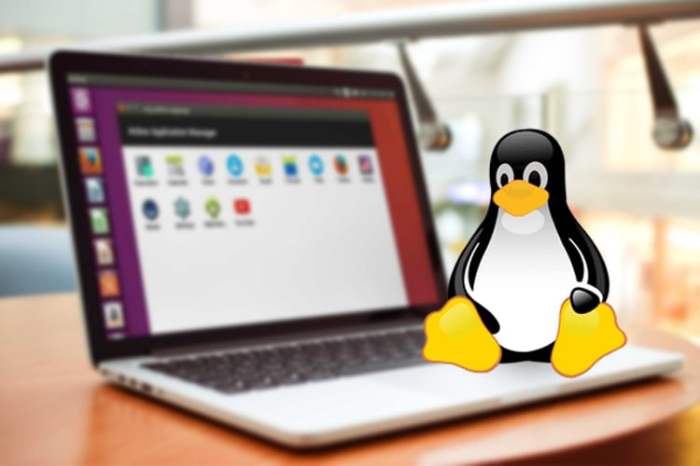
Sometimes, a full Android virtual machine is overkill. It consumes significant resources, and maybe all you need is a specific feature or to test a small app. Luckily, there are several alternatives that can offer a more streamlined experience, depending on your particular needs and available resources. Let’s explore these options and see how they stack up.
Using Android Emulators in Android Studio
Android Studio, the official Integrated Development Environment (IDE) for Android, comes with a built-in emulator. This is probably the most common alternative, particularly for developers.The advantages of the Android Studio emulator are:
- Integration: It’s tightly integrated with the Android development workflow, making it easy to build, test, and debug apps directly within the IDE.
- Customization: You can create a wide variety of virtual devices, from phones and tablets to wearables and Android TV devices, with different screen sizes, resolutions, and Android versions.
- Performance: The emulator can leverage hardware acceleration (if supported by your system) to improve performance.
- Features: It includes features like simulated location, network conditions, and sensor data.
However, the Android Studio emulator also has some disadvantages:
- Resource Intensive: Even with hardware acceleration, the emulator can still be resource-intensive, especially when running multiple instances or emulating high-end devices.
- Complexity: Setting up and configuring the emulator can be a bit involved, especially for beginners.
- Limited Use Cases: It’s primarily designed for developers and might not be the best choice for general Android usage.
Consider using the Android Studio emulator if you are developing Android apps, need to test on a variety of devices, or require fine-grained control over the emulated environment. For example, a developer creating a new social media app can use the emulator to test the app’s responsiveness on various screen sizes and orientations before releasing it to the public.
Using Web-Based Android Emulators
Another option is to use web-based Android emulators. These emulators run in your web browser and allow you to access Android apps without installing any software.The advantages of web-based Android emulators include:
- Accessibility: They are accessible from any device with a web browser, making them convenient to use on different platforms.
- Ease of Use: They are generally easy to set up and use, with a simple interface.
- No Installation Required: You don’t need to install any software on your computer.
However, web-based Android emulators also have some disadvantages:
- Performance: Performance can be slow, depending on your internet connection and the emulator’s capabilities.
- Limited Features: They often lack the advanced features of desktop emulators, such as hardware acceleration or access to all device sensors.
- Privacy Concerns: You might have to trust the provider with your data, as the emulator runs on their servers.
Web-based emulators are a good choice if you need quick access to Android apps on a variety of devices, are not concerned about advanced features, and are willing to accept potential performance limitations. A person who wants to quickly check an app on their laptop without downloading any software could find this useful.
Using Android Debug Bridge (ADB) with a Physical Device
For some tasks, you might consider using Android Debug Bridge (ADB) to connect to a physical Android device. This allows you to interact with the device from your Linux machine.The advantages of using ADB with a physical device include:
- Performance: You’re using the actual hardware of the device, so performance is generally excellent.
- Real-World Testing: You can test your app on a real device, which can reveal issues that might not appear in an emulator.
- Direct Access: You have direct access to the device’s features and sensors.
However, there are also some disadvantages:
- Requires a Device: You need to own a physical Android device.
- Setup: You need to enable developer options and USB debugging on your device and configure ADB on your computer.
- Portability: You are tied to your physical device.
Using ADB with a physical device is a great option if you need the best performance, want to test on real hardware, or need to access device-specific features. A game developer, for instance, could use this method to test how their game runs on a specific phone model with high-fidelity graphics.
Using Android Application Package (APK) Extractors and Desktop Apps
Sometimes, all you want is to run a specific Android app on your desktop. In these cases, you might be able to extract the APK file and use a desktop application that supports running APKs.The advantages of this method include:
- Simplicity: It’s often the simplest way to run a specific app.
- No Full Emulation: It avoids the overhead of a full Android virtual machine.
However, there are also disadvantages:
- Compatibility: Not all apps will work, and compatibility can vary.
- Limited Functionality: You might not have access to all the app’s features.
- Security Risks: Downloading APKs from untrusted sources can pose security risks.
This approach is best suited for running a specific, non-intensive Android app on your desktop. A user who just wants to check their favorite game can utilize this method.
Choosing the Right Approach
The best approach depends on your specific needs:
- Development and Testing: Use the Android Studio emulator for its integration, customization, and features.
- Quick Access and Convenience: Opt for a web-based emulator.
- Performance and Real-World Testing: Connect to a physical device using ADB.
- Running Specific Apps: Extract the APK and use a desktop application.
Consider the resources available, the features you need, and the level of performance required. Choosing the right alternative can save time, resources, and frustration. For instance, if you are a casual user who wants to play a game, a simple APK extractor might be the most suitable solution. However, a professional app developer would benefit the most from the powerful and flexible Android Studio emulator.
Advanced Usage and Customization

So, you’ve got your Android virtual machine up and running. Great! But the fun doesn’t stop there. This is where you really start to bend the machine to your will, customizing it to fit your specific needs and unlocking a whole new level of functionality. We’re talking about tweaking settings, installing advanced features, and using powerful tools to transform your VM from a simple emulator into a versatile powerhouse.
Let’s dive into the exciting world of advanced usage and customization.
Customizing the Android Virtual Machine
The beauty of a virtual machine lies in its flexibility. You can tailor it to mimic various devices and operating environments. This level of control allows you to test apps on different hardware configurations, experiment with various Android versions, and generally fine-tune your VM experience. Here’s how to get started:
Before diving into specific customizations, it’s worth emphasizing the importance of backing up your virtual machine’s state. This allows you to revert to a previous configuration if something goes wrong during the customization process, saving you time and potential headaches. Most virtualization software offers snapshotting features that make this process straightforward.
- Hardware Configuration: Adjust the virtual hardware to match your needs. This involves:
- CPU Cores: Allocate more CPU cores for improved performance, especially for demanding applications. However, avoid over-allocating, as this can negatively impact your host machine’s performance.
- RAM: Increase the RAM allocated to the VM for smoother multitasking and better performance. The amount you allocate will depend on your host machine’s resources and the applications you plan to run. For instance, if you’re testing graphically intensive games, consider allocating a substantial amount of RAM, perhaps 4GB or more.
- Storage: Adjust the virtual hard drive size to accommodate app installations, data storage, and future expansion. Consider the size of the apps and games you plan to install.
- Display Settings: Configure the display resolution and DPI (dots per inch) to simulate different screen sizes and densities. This is particularly useful for testing app layouts on various devices. You can simulate anything from a small phone to a large tablet.
- Android Version: Select the Android version you want to emulate. This is crucial for compatibility testing and development.
- Most virtualization software allows you to choose from a range of Android versions.
- Consider the target audience for your app. If it needs to support older devices, test it on older Android versions. If it targets the latest devices, test on the newest versions.
- Device Profile: Choose a pre-configured device profile or create a custom one.
- These profiles mimic the hardware specifications of real-world devices, such as the Google Pixel, Samsung Galaxy, or others.
- This is essential for accurate app testing and development, ensuring your app behaves as expected on different hardware.
- Network Settings: Configure the network connection to enable internet access.
- Bridged Mode: The VM uses your host machine’s network connection directly, appearing as a separate device on your network. This is useful for accessing network resources and testing network-dependent applications.
- NAT (Network Address Translation): The VM shares your host machine’s IP address and uses a private IP address internally. This is the default setting and provides a secure connection.
- Host-Only Adapter: The VM can only communicate with the host machine. This is useful for isolated testing environments.
- Input Settings: Configure input methods, such as keyboard and mouse, to enhance the user experience.
- Map keyboard shortcuts for common actions, like volume control and power.
- Enable mouse integration for seamless interaction.
Installing and Using Advanced Features Such as Root Access
Root access, or superuser access, grants you complete control over the Android operating system within your virtual machine. This allows you to modify system files, install advanced tools, and customize your VM beyond the standard limitations. However, it’s crucial to understand the risks involved. Modifying system files can potentially destabilize the system if done incorrectly.
Rooting your Android VM typically involves flashing a custom recovery image and installing a root management app, such as Magisk. The exact steps vary depending on the virtualization software and the Android version you are using. Make sure to consult the documentation for your specific software and version. Be careful, though; rooting can void the warranty of a real device, but in the case of a VM, the risks are limited to the VM itself.
- Enabling Root Access: The process usually involves:
- Flashing a Custom Recovery: This allows you to install custom ROMs and root packages.
- Installing a Root Management App (e.g., Magisk): This app manages root permissions for other apps.
- Benefits of Root Access:
- System-Level Customization: Modify system files and settings to customize the appearance and behavior of the OS.
- Advanced App Features: Utilize apps that require root access, such as system-level ad blockers, backup tools, and performance optimizers.
- Testing and Development: Debug applications and test advanced features that require root privileges.
- Risks of Root Access:
- Security Vulnerabilities: Rooting can expose your VM to security risks if you are not careful about the apps you install and the permissions you grant.
- System Instability: Incorrect modifications to system files can cause the VM to crash or become unstable.
- Potential for “Bricking”: While less likely with a VM than with a physical device, improper rooting procedures can render the VM unusable. This is usually fixable by reinstalling the VM.
Demonstrating the Use of Advanced Tools and Techniques for Enhancing the Functionality of the Virtual Machine
Once you’ve customized your VM and perhaps even rooted it, you can take advantage of a wide range of advanced tools and techniques to enhance its functionality and unlock its full potential.
These tools can be used for a variety of purposes, including performance optimization, app testing, and security analysis. Remember to research and understand the purpose and potential risks of any tool before using it. This is a journey of discovery, and the more you learn, the more you can do.
- ADB (Android Debug Bridge): A command-line tool that allows you to communicate with your Android VM from your host machine.
- Installation: ADB is typically included with the Android SDK (Software Development Kit).
- Usage: Use ADB to install and uninstall apps, transfer files, debug applications, and execute shell commands.
- Example:
adb install myapp.apkinstalls an application package (APK) file onto the VM.
- Screen Recording and Screen Capture Tools: Capture the activity on your VM’s screen.
- Purpose: Useful for creating tutorials, demonstrating app functionality, or documenting bugs.
- Tools: Use built-in screen recording features (available in newer Android versions) or third-party apps like AZ Screen Recorder (installable via ADB or the VM’s Play Store).
- Example: Record a video of a game being played on the VM to showcase its performance or create a walkthrough.
- Network Monitoring Tools: Analyze network traffic to troubleshoot connectivity issues and monitor app behavior.
- Purpose: Identify network bottlenecks, analyze data usage, and debug network-related issues.
- Tools: Use tools like Wireshark (on the host machine, capturing traffic from the VM’s network adapter) or Android-specific network monitoring apps (installable within the VM).
- Example: Analyze network traffic to identify why an app is slow or consuming excessive data.
- Performance Monitoring Tools: Monitor CPU usage, RAM usage, and other system resources to optimize performance.
- Purpose: Identify performance bottlenecks and optimize the VM’s settings.
- Tools: Use built-in Android system monitors (accessible through developer options) or third-party apps like CPU-Z or System Monitor (installable within the VM).
- Example: Monitor CPU usage while running a game to see if the CPU is being overloaded.
- Custom ROMs and Modifications: Experiment with custom ROMs and modifications to enhance the VM’s features.
- Purpose: Install custom ROMs that offer advanced features, performance improvements, and customization options.
- Tools: Requires rooting and flashing a custom recovery. Research and choose a custom ROM that is compatible with your Android version.
- Example: Install a custom ROM that includes features like advanced power management, improved battery life, and enhanced theming options.
Examples of Linux Distributions for Android Virtual Machines
Selecting the right Linux distribution is crucial for a smooth and efficient Android virtual machine (AVM) experience. The choice significantly impacts performance, compatibility, and the overall usability of your virtualized Android environment. Various Linux distributions cater to different needs, offering varying levels of resource consumption and pre-configured settings that can either streamline or complicate the setup process. This section provides a curated list of recommended Linux distributions for running AVMs, highlighting their advantages and performance characteristics.
Recommended Linux Distributions
Choosing a Linux distribution is like selecting the perfect base for a delicious meal; the right ingredients make all the difference. The following distributions are particularly well-suited for running Android virtual machines, offering a blend of performance, stability, and ease of use. Each has its strengths, making them suitable for different user preferences and hardware configurations.
| Distribution | Advantages | Considerations | Use Cases |
|---|---|---|---|
| Ubuntu |
|
|
|
| Debian |
|
|
|
| Arch Linux |
|
|
|
| Fedora |
|
|
|
Performance Comparison of Android Virtual Machines on Different Linux Distributions
The performance of an Android virtual machine can vary significantly depending on the underlying Linux distribution. This is primarily due to differences in kernel optimization, resource management, and the overall system overhead. The choice of desktop environment, drivers, and other system-level configurations also play a crucial role. For instance, a lightweight desktop environment like XFCE or LXDE on Debian or Arch Linux can often outperform a resource-intensive environment like GNOME on Ubuntu.Consider this hypothetical scenario: A user is running a graphically intensive Android game inside an AVM.
On Ubuntu, with its default GNOME desktop, the game might experience noticeable lag and stuttering due to the combined resource demands of the desktop environment and the virtual machine. However, the same game, running on Arch Linux with a lightweight desktop like i3, might offer a smoother and more responsive experience. The reduced overhead of the desktop environment frees up system resources, allowing the AVM to utilize more of the host machine’s processing power and memory.Another example can be seen in the use of virtualization technologies.
Ubuntu, with its broad hardware support, might offer better out-of-the-box performance for certain hardware configurations compared to a more specialized distribution like Arch Linux, which requires more manual driver configuration. However, with careful optimization and driver selection, Arch Linux can often achieve superior performance.In conclusion, while each distribution offers unique advantages, the ideal choice depends on individual needs and priorities.
Testing various distributions and fine-tuning configurations is often necessary to achieve optimal AVM performance. Remember that the “best” distribution is subjective and dependent on the specific use case, hardware, and user preferences.
Security and Privacy Considerations
Venturing into the world of Android virtual machines on Linux opens up a treasure trove of possibilities, from testing apps to exploring different Android environments. However, like any digital frontier, it’s crucial to be mindful of the potential dangers lurking within. This section will delve into the security and privacy aspects of using Android virtual machines, offering insights and actionable recommendations to keep your virtual adventures safe and sound.
Security Risks Associated with Android Virtual Machines
The convenience of Android virtual machines comes with its share of security risks. These risks stem from various factors, including the nature of virtualization itself and the vulnerabilities inherent in the Android operating system. Understanding these risks is the first step towards mitigating them.
- Malware Infection: Virtual machines, while isolated, can still be susceptible to malware. If you download and install applications from untrusted sources within your virtual machine, you risk introducing viruses, Trojans, or other malicious software. This malware can then compromise the data stored within the virtual environment or, in some cases, even attempt to breach the host system.
- Host System Vulnerability: A compromised Android virtual machine can potentially exploit vulnerabilities in the virtualization software or the underlying Linux host operating system. This could lead to a breach of your host system, granting attackers access to your personal data, files, and other sensitive information.
- Network Attacks: Android virtual machines are often connected to the network, either directly or through the host system. This makes them vulnerable to network-based attacks, such as man-in-the-middle attacks, where attackers intercept and potentially modify the communication between your virtual machine and other devices or servers.
- Data Leaks: Data stored within the Android virtual machine, such as login credentials, personal information, and app data, can be at risk. If the virtual machine is not properly secured, this data could be accessed by unauthorized individuals or leaked due to software vulnerabilities.
- Outdated Software: Running outdated versions of Android or virtualization software exposes you to known security vulnerabilities. Cybercriminals frequently exploit these vulnerabilities to gain access to systems and steal data. Keeping your software updated is crucial to patching these security holes.
Privacy Considerations When Using an Android Virtual Machine
Beyond security, privacy is another critical area of concern when using Android virtual machines. The way you use and configure your virtual machine can significantly impact your privacy.
- Data Collection: Android apps, by design, collect data about your usage, including your location, contacts, and browsing history. Within a virtual machine, these apps will continue to collect this data, potentially revealing sensitive information about your virtual activities.
- Tracking: Advertising networks and other tracking services can monitor your activity within the virtual machine, creating a profile of your interests and behavior. This information can be used to target you with personalized ads or even sold to third parties.
- Identity Risks: If you use your real identity within the virtual machine, for example, by logging into your Google account, you risk linking your virtual activities to your real-world identity. This could compromise your anonymity and privacy.
- App Permissions: Android apps request various permissions, such as access to your camera, microphone, and contacts. Granting these permissions within a virtual machine could expose your virtual environment to unnecessary risks. Carefully review and manage app permissions to limit data collection and potential misuse.
- Network Monitoring: Your internet service provider (ISP) or network administrator could potentially monitor your network traffic, including traffic generated by your Android virtual machine. This monitoring could reveal the websites you visit, the apps you use, and the data you transmit.
Recommendations for Enhancing Security and Protecting Privacy
Protecting your Android virtual machine requires a proactive approach. Here are some recommendations to enhance security and safeguard your privacy:
- Keep Software Updated: Regularly update your virtualization software (e.g., VirtualBox, QEMU), the Android operating system within the virtual machine, and all installed applications. Updates often include security patches that fix known vulnerabilities.
- Use a Secure Virtual Machine Configuration: Configure your virtual machine with security best practices in mind. This includes enabling features like disk encryption, limiting network access, and disabling unnecessary services.
- Install Security Software: Install a reputable antivirus or anti-malware solution within your Android virtual machine. This software can help detect and remove malicious software. Consider using a security suite that offers additional features like web filtering and real-time protection.
- Be Cautious About App Downloads: Only download applications from trusted sources, such as the Google Play Store or reputable app developers. Avoid downloading apps from unknown or untrusted websites, as they may contain malware.
- Use a VPN: Employ a Virtual Private Network (VPN) to encrypt your internet traffic and mask your IP address. This can help protect your privacy by preventing your ISP or network administrator from monitoring your online activity.
- Limit Permissions: Carefully review and manage app permissions within the Android virtual machine. Only grant necessary permissions to applications. Be wary of apps that request excessive permissions that seem unrelated to their core functionality.
- Use a Privacy-Focused Browser: Use a privacy-focused web browser within your virtual machine, such as Firefox with privacy-enhancing extensions or Brave. These browsers offer features like tracking protection and ad blocking to enhance your privacy.
- Avoid Using Your Real Identity: When using an Android virtual machine, consider creating a separate Google account or using a temporary email address to avoid linking your virtual activities to your real-world identity.
- Regularly Back Up Data: Regularly back up the data stored within your Android virtual machine. This ensures that you can recover your data in case of a security breach or system failure. Store your backups securely, preferably on an external drive or in an encrypted cloud storage service.
- Monitor Network Traffic: Use network monitoring tools to observe the network traffic generated by your Android virtual machine. This can help you identify any suspicious activity, such as unexpected connections to unknown servers.
- Consider Using a Firewall: Implement a firewall on your host system to control the network traffic to and from your Android virtual machine. This can help prevent unauthorized access to your virtual environment.
- Educate Yourself: Stay informed about the latest security threats and privacy best practices. The more you know, the better equipped you will be to protect your Android virtual machine and your privacy.
Use Cases and Applications
Android virtual machines on Linux unlock a treasure trove of possibilities, transforming your desktop into a versatile powerhouse. From testing apps to enjoying mobile games on a larger screen, the applications are as diverse as the users themselves. Let’s delve into the myriad ways these virtual machines are reshaping the digital landscape.
App Development and Testing
App developers rejoice! Android virtual machines on Linux provide an invaluable environment for rigorous app testing.
- Cross-Device Compatibility Checks: Developers can emulate various Android devices, screen sizes, and API levels. This ensures an app functions flawlessly across the entire Android ecosystem. Imagine testing your app on a Samsung Galaxy S23, a Google Pixel 7, and a budget-friendly Xiaomi Redmi simultaneously, all from the comfort of your Linux machine.
- Debugging and Performance Analysis: Virtual machines offer a controlled environment for debugging and performance analysis. Developers can isolate issues, monitor resource usage, and optimize their apps for peak performance. This leads to a smoother, more responsive user experience.
- Faster Iteration Cycles: Compared to testing on physical devices, virtual machines allow for faster iteration cycles. Developers can quickly make changes, test them, and iterate without the hassle of flashing devices or waiting for lengthy build times. This agility is crucial in the fast-paced world of app development.
Gaming on a Larger Screen
For mobile gaming enthusiasts, Android virtual machines on Linux offer a superior gaming experience.
- Enhanced Visuals and Performance: Playing Android games on a larger screen with a powerful Linux machine often results in improved graphics and smoother gameplay. This can transform a casual mobile game into an immersive experience.
- Keyboard and Mouse Control: Virtual machines allow for keyboard and mouse control, offering a significant advantage in many games, particularly strategy and action titles. This level of control isn’t available on mobile devices.
- Access to a Vast Game Library: The Google Play Store is readily available within the virtual machine, providing access to a vast library of games. This includes popular titles like “Genshin Impact,” “Call of Duty: Mobile,” and countless other games.
Productivity and Utility
Beyond gaming and app development, Android virtual machines can significantly enhance productivity.
- Running Android-Specific Apps: Users can run Android-exclusive apps, such as mobile banking apps or productivity tools, directly on their Linux desktop. This provides seamless integration of mobile functionality within the desktop environment.
- Testing Android-Based Operating Systems: Enthusiasts can explore and test various Android-based operating systems, such as LineageOS or custom ROMs, without affecting their primary system. This allows for experimentation and customization.
- File Sharing and Data Management: Android virtual machines facilitate easy file sharing between the Linux host and the virtual Android environment. This streamlines data management and workflow efficiency.
Security and Privacy, Linux android virtual machine
Android virtual machines provide an added layer of security and privacy.
- Isolated Environment: Virtual machines offer an isolated environment, preventing malware or malicious apps from infecting the host operating system. This is crucial for testing untrusted apps or browsing potentially risky websites.
- Privacy Enhancements: Users can utilize VPNs or other privacy-enhancing tools within the virtual machine, further protecting their online activity. This enhances security and anonymity.
- Secure App Testing: Developers and security researchers can use virtual machines to analyze and test potentially malicious apps in a safe and controlled environment. This helps identify vulnerabilities and mitigate security risks.
Education and Research
Android virtual machines are valuable tools for education and research.
- Learning Android Development: Students can use virtual machines to learn Android development without needing a physical Android device. This lowers the barrier to entry for aspiring developers.
- Mobile Device Forensics: Researchers can use virtual machines to analyze Android device images and conduct mobile forensics investigations. This provides a safe and controlled environment for examining data.
- Software Testing and Research: Researchers can use virtual machines to test various software and conduct research on mobile operating systems. This contributes to advancements in the field of mobile technology.
