Print from my Android phone – a phrase that once sounded like a tech-fueled fantasy is now a seamless reality! Imagine this: you’re on the go, a crucial document needs to be printed, and you’re not tethered to a desktop. This isn’t just about convenience; it’s about reclaiming your time and embracing the freedom of mobile productivity. We’re diving headfirst into the world of wireless printing, where your phone becomes your portal to paper, transforming digital files into tangible documents with a few taps.
From setting up Cloud Print to harnessing the power of Wi-Fi Direct and even exploring the surprising capabilities of USB printing, we’ll navigate the landscape of Android printing methods. Prepare to be amazed by how easily you can print photos, documents, and web pages, all from the palm of your hand.
This journey will uncover the best practices for printing various file types, troubleshoot common issues, and explore the vast world of mobile printing apps. We’ll delve into the security considerations, ensuring your print jobs remain confidential. And finally, we’ll equip you with the knowledge to choose the perfect printer companion for your Android device, guaranteeing a smooth and efficient printing experience.
Get ready to bid farewell to printer-related frustrations and say hello to a new era of effortless mobile printing!
Overview of Printing from Android
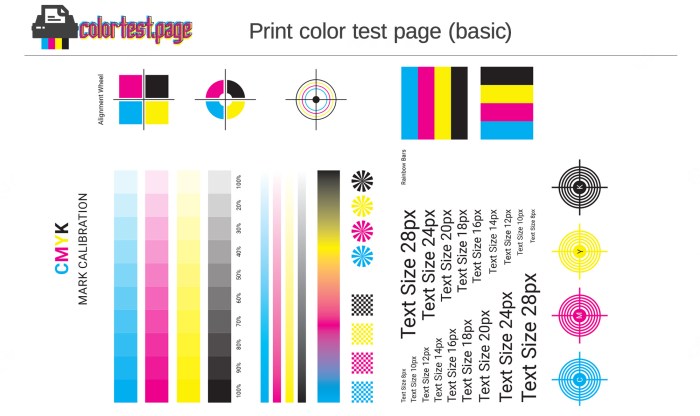
Printing directly from your Android phone is essentially beaming your digital documents, photos, and other content straight to a printer without the need for a computer as the intermediary. It’s about taking the power of your mobile device and extending it to a physical output, making your phone a mini-office in your pocket.
Defining Direct Printing from Android
Direct printing from an Android device involves transmitting data from your phone to a printer. This is typically achieved through various methods, eliminating the need to transfer files to a computer first. The process leverages technologies such as Wi-Fi Direct, cloud printing services, or printer-specific apps. This streamlined approach offers convenience and flexibility, allowing you to print from virtually anywhere.
Benefits of Mobile Printing
The advantages of printing directly from your Android device are numerous, significantly improving your workflow.
- Convenience: Print on the go, anytime, anywhere, provided you have a printer and a network connection. Imagine needing to print a boarding pass right before heading to the airport; mobile printing makes it seamless.
- Efficiency: Save time by skipping the transfer-to-computer step. No more emailing documents to yourself or connecting cables.
- Flexibility: Print from various apps and services, including Google Docs, Google Photos, and even cloud storage platforms.
- Cost Savings: Reduce reliance on physical document transfers. This can indirectly cut down on paper usage and related costs.
Requirements for Mobile Printing
Setting up mobile printing is relatively straightforward, but certain conditions must be met.
- A Compatible Printer: Your printer must support mobile printing. Most modern printers are equipped with this capability, but it’s essential to verify compatibility. Look for features like Wi-Fi Direct, AirPrint (for Apple devices, but often compatible with Android through apps), or cloud printing support.
- Network Connectivity: Your phone and printer need to be connected to the same network (Wi-Fi) or use a direct connection method like Wi-Fi Direct.
- Printing Service or App: You’ll need a printing service or app on your Android device. This could be a built-in service like the Android Printing Service or a printer-specific app provided by the manufacturer.
- Software Updates: Ensure both your phone’s operating system and the printer’s firmware are up-to-date. This often resolves compatibility issues and provides the latest features.
Methods of Mobile Printing
Several approaches enable printing from your Android device. Each method offers a slightly different user experience.
- Wi-Fi Direct: This method allows your phone to connect directly to the printer without a network. It’s like a private Wi-Fi connection just between your phone and printer. This is useful when you are away from your home or office network.
- Cloud Printing: Services like Google Cloud Print (though it is deprecated, alternative solutions exist) allow you to print to any printer connected to the internet. This is a great solution for printing from anywhere, as long as the printer is set up.
- Printer-Specific Apps: Many printer manufacturers provide apps for Android devices. These apps offer enhanced functionality and ease of use, including features like ink level monitoring and custom print settings.
- Mopria Print Service: Mopria is a print standard designed to simplify printing across various devices. The Mopria Print Service is often pre-installed on Android devices or can be downloaded from the Google Play Store.
Troubleshooting Common Mobile Printing Issues
Even with a straightforward process, you might encounter some hiccups. Common problems include:
- Printer Not Found: Ensure your printer is powered on, connected to the network, and within range of your phone. Double-check your network settings.
- Printing Errors: Check your printer’s status for error messages, such as low ink or paper jams.
- Compatibility Issues: Confirm that your printer supports mobile printing and that you have the correct app or service installed.
- Connectivity Problems: Verify that both your phone and printer are connected to the same Wi-Fi network or that Wi-Fi Direct is properly enabled.
Security Considerations in Mobile Printing
Mobile printing, like any networked activity, comes with security considerations.
- Network Security: Secure your Wi-Fi network with a strong password to prevent unauthorized access to your printer and potentially sensitive documents.
- Printer Security: Some printers offer security features like password protection or access controls. Use these features to limit who can print from your printer.
- Data Encryption: Printing services often encrypt data during transmission. Understand how your chosen service handles data security.
The Future of Mobile Printing
Mobile printing is continuously evolving, with trends shaping its future.
- Integration with IoT Devices: Expect closer integration with other smart devices, such as smart home assistants, for voice-activated printing.
- Enhanced Security Features: Biometric authentication and more robust encryption methods will likely become standard.
- Improved User Experience: Printing will become even more seamless, with simplified setup and advanced customization options.
- Sustainability Focus: Printing technologies will likely become more environmentally friendly, with features like automatic duplex printing and eco-friendly ink options.
Printing Methods
Ready to expand your Android’s printing prowess? We’ve already covered the basics. Now, let’s dive into the fascinating world of Cloud Print, a method that allows you to send your documents and images to a printer from virtually anywhere. It’s like having a personal print butler in the cloud!
Cloud Print Explained
Cloud Print, Google’s now-retired (but still functional in some instances) service, acted as a bridge between your Android device and your printer. Essentially, it took the print job, routed it through the internet, and sent it to your printer. This means you could print from your phone, tablet, or even your computer, regardless of where you were, as long as you had an internet connection.
It offered a flexible printing experience, perfect for those on the go or who needed to share a printer with others. It also opened up a whole new world of printing possibilities.
Setting Up Cloud Print on Android
The setup process for Cloud Print involves a few key steps. Since Google Cloud Print has been officially discontinued, the functionality is achieved primarily through alternative solutions. These solutions vary based on the printer’s capabilities and the user’s specific needs.To print using Cloud Print, you typically need to use a printer that supports Cloud Print directly or use a workaround.
Here’s a guide to setting up and using the alternative:
- Printer Compatibility: First, determine if your printer is Cloud Print-ready. Many newer printers directly support Cloud Print. If so, setting up the printer involves connecting it to your Wi-Fi network and registering it with your Google account. Consult your printer’s manual for specific instructions.
- Cloud Ready Printer Setup: If your printer supports Cloud Print, the setup typically involves the following steps.
- Connect your printer to your Wi-Fi network.
- Navigate to your printer’s control panel, or use the printer’s software on your computer, to find the Cloud Print or Google Cloud Print setup option.
- Log in to your Google account (the same account you use on your Android device).
- Your printer should now be registered with Cloud Print.
- Non-Cloud Print Ready Printer Workarounds: If your printer doesn’t support Cloud Print directly, you can use workarounds like a computer with a connected printer or third-party apps.
- Using a Computer: Ensure the printer is connected to a computer that is connected to the internet. Then, install the printer driver on your computer. Log in to your Google account on your computer, open Chrome, and navigate to Chrome settings.
In settings, go to “Advanced” and find “Printing”. In the “Google Cloud Print” section, select “Manage Cloud Print devices”. Follow the on-screen instructions to add your printer.
- Third-Party Apps: There are third-party apps available on the Google Play Store, such as “PrinterShare” or “Mopria Print Service”. These apps offer alternative ways to print from your Android device. Download and install the app of your choice. Follow the app’s setup instructions, which usually involve connecting to your printer via Wi-Fi or Bluetooth. These apps often support a wider range of printers.
- Using a Computer: Ensure the printer is connected to a computer that is connected to the internet. Then, install the printer driver on your computer. Log in to your Google account on your computer, open Chrome, and navigate to Chrome settings.
- Printing from Android:
- Open the document, image, or web page you want to print on your Android device.
- Tap the menu icon (usually three vertical dots or lines) and select “Print” or “Share” and then “Print”.
- Choose your printer from the list of available printers. If you’ve set up Cloud Print, your printer should appear here. If using a third-party app, select your printer from the app’s interface.
- Adjust the print settings, such as paper size, orientation, and number of copies.
- Tap the print icon to send the print job to your printer.
Troubleshooting Common Cloud Print Issues
Even with a well-oiled printing setup, issues can arise. Knowing how to troubleshoot these problems can save you time and frustration.
- Printer Not Appearing: If your printer isn’t showing up, double-check that your printer is connected to the same Wi-Fi network as your Android device. Ensure the printer is powered on and has paper and ink. Also, verify that your printer is properly registered with your Google account, or properly connected with your third-party app.
- Printing Errors: Printing errors can occur for several reasons. Check the printer’s display for error messages. Common issues include paper jams, low ink, or printer offline. Consult your printer’s manual for specific troubleshooting steps.
- Connectivity Problems: If you’re experiencing connectivity problems, ensure your Android device and printer have a stable internet connection. Restarting your router and printer can often resolve temporary connection issues.
- Third-Party App Issues: If you are using a third-party app, make sure the app is up to date. Sometimes, app updates can introduce bugs. Reinstalling the app can often resolve these issues. Check the app’s support documentation or contact the developer for assistance.
- Account Issues: Ensure you are logged into the correct Google account on your Android device and on the computer or device managing the printer. If you’ve changed your Google account password, you may need to re-register your printer.
Printing Methods

Ready to ditch the paper chase? Printing from your Android phone is easier than ever, allowing you to quickly transform digital documents, photos, and more into tangible realities. We’ve already explored the landscape of printing from your device. Now, let’s dive into the specifics of Wi-Fi Direct and wireless printing, exploring how these technologies streamline the process and offer you greater flexibility.
Wi-Fi Direct and Wireless Printers
Wi-Fi Direct offers a streamlined printing experience, bypassing the need for a traditional Wi-Fi network in many cases. It establishes a direct connection between your Android phone and the printer, simplifying setup and often improving speed. This technology is a game-changer for those times when a Wi-Fi router isn’t available or accessible.Connecting your Android phone to a Wi-Fi Direct printer is generally a straightforward process, making it accessible even for those less tech-savvy.
Here’s how you can typically achieve this:
- Enable Wi-Fi Direct on your printer: This step varies depending on your printer model, so consult your printer’s manual. Look for a button or menu option labeled “Wi-Fi Direct,” “Direct Print,” or something similar.
- Enable Wi-Fi Direct on your Android phone: On your Android device, go to your settings menu, and search for “Wi-Fi Direct” or “Wi-Fi”. You might find it under “Wi-Fi,” “Connections,” or “More networks.” Enable the feature.
- Search for available devices: Once Wi-Fi Direct is enabled on both devices, your phone should begin scanning for available printers. Look for your printer’s name in the list of available devices.
- Connect to the printer: Select your printer’s name from the list. You might be prompted to enter a password or PIN, often found on the printer’s display or in its documentation. Alternatively, some printers might require you to press a button on the printer to confirm the connection request from your phone.
- Print your document or photo: Open the document or photo you want to print, tap the print icon, and select your Wi-Fi Direct printer from the list of available printers. Adjust the print settings as needed and tap “Print.”
Let’s clarify the differences between Wi-Fi Direct and traditional Wi-Fi printing with a side-by-side comparison. This will illuminate the advantages and considerations of each approach.
| Feature | Wi-Fi Direct | Traditional Wi-Fi Printing |
|---|---|---|
| Network Requirement | Creates a direct connection between your phone and the printer,
|
Requires both your phone and printer to be connected to the
|
| Setup Complexity | Generally simpler, often involving enabling Wi-Fi Direct on both devices and connecting directly. | May involve more steps, including configuring the printer to join your Wi-Fi network and potentially installing printer drivers on your phone. |
| Router Dependency | Independent of a router; ideal when a Wi-Fi network is unavailable. | Relies on a functioning Wi-Fi router for communication. |
| Range | Typically shorter range, limited by the direct connection between the devices. | Generally offers a wider range, determined by the Wi-Fi router’s signal strength. |
| Security | Uses WPA2 or WPA3 encryption for secure connection. Ensure your printer supports secure connections. | Security is reliant on the security settings of your Wi-Fi router. |
| Common Use Cases | Printing in locations without a Wi-Fi network (e.g., on-the-go, temporary setups). | Printing in homes, offices, and other environments where a Wi-Fi network is readily available. |
Printing Methods

So, you’ve decided to unleash your inner print enthusiast and get physical copies of those digital masterpieces, eh? Excellent choice! While the wireless world is all the rage, sometimes you need a good, solid connection, and that’s where USB printing from your Android phone comes in.
It’s a bit like a trusty sidekick – reliable and always there when you need it. Let’s dive into how this works and what you need to make it happen.
USB Printing
Printing via USB from your Android phone involves a direct, wired connection to your printer. This method offers a straightforward approach, bypassing the complexities of wireless setups and potential network issues. It’s perfect for those times when you need a quick print and don’t want to fiddle with Wi-Fi or Bluetooth.The process is fairly simple, but it requires a bit of hardware.
Your Android phone needs to communicate with the printer, and since printers typically have a USB-A port and Android phones use a USB-C or Micro-USB port, you’ll need an adapter. Here’s a breakdown:* OTG Adapter (USB On-The-Go): This is the star of the show. You’ll need a USB OTG adapter, which essentially allows your phone to act as a host and connect to USB devices like printers.
These adapters come in various forms, depending on your phone’s charging port (USB-C or Micro-USB).
USB Printer Cable
You’ll also need a standard USB printer cable (USB-A to USB-B) to connect your printer to the OTG adapter.Here’s how to connect everything:
- Plug the USB printer cable into your printer and the USB-A port of your OTG adapter.
- Connect the OTG adapter to your Android phone’s charging port.
- On your phone, you might need to install a printing service app, such as the “HP Print Service Plugin” (if you have an HP printer) or a generic printing app from the Google Play Store.
- Within the printing app, your phone should detect the printer. Select the printer, and you’re ready to print!
The compatibility of USB printer models with Android phones can vary. While the operating system is generally supportive, it depends on the printer’s drivers and the capabilities of the printing service apps. While there isn’t an exhaustive, universally up-to-the-minute list, here are some printer models known to work well with Android via USB (this list is not exhaustive and compatibility can vary):* HP LaserJet series: Many models, including LaserJet Pro and LaserJet Enterprise series, are often compatible.
Canon PIXMA series
Some models like the PIXMA MG and TS series have been reported to work.
Brother printers
Certain Brother models, such as some of the DCP and MFC series, may offer compatibility.
Epson printers
Epson’s WorkForce and Expression series can be compatible.It’s essential to check the printer manufacturer’s website or the app’s compatibility list to confirm if your specific printer model is supported. Consider reading user reviews and forums to confirm the compatibility of your specific printer model with your Android phone before purchase or before attempting to print.
Printing via USB offers a direct connection, ensuring a stable and reliable printing experience. However, it requires a physical connection and is less flexible than wireless methods. Wireless printing, on the other hand, provides convenience but can be susceptible to network issues.
Printing Methods
Ready to dive deeper into the world of Android printing? We’ve covered the basics, and now it’s time to explore some more advanced techniques that will have you printing like a pro. Forget the frustration; embrace the convenience!
Printer-Specific Apps, Print from my android phone
Some of the most straightforward and feature-rich printing experiences come from dedicated apps created by printer manufacturers themselves. These apps often offer a seamless connection between your Android device and your printer, unlocking a host of printing options. Let’s take a look at how these apps work and how they can revolutionize your printing workflow.Printer manufacturers that provide dedicated Android printing apps include:
- HP: HP offers the “HP Smart” app, a comprehensive solution that supports a wide range of HP printers.
- Canon: Canon provides the “Canon PRINT Inkjet/SELPHY” app, designed to work seamlessly with Canon inkjet and SELPHY printers.
- Epson: Epson’s “Epson iPrint” app is a versatile tool compatible with many Epson printers.
- Brother: Brother offers the “Brother iPrint&Scan” app, catering to Brother printer users.
- Samsung (Now HP): While Samsung’s printer business was acquired by HP, some Samsung printers continue to be supported by HP Smart, or the app is still available in some regions.
These apps usually provide a more streamlined printing process, allowing users to tap into advanced features.These printer-specific apps boast an array of impressive features.
- Direct Printing: They allow direct printing from your Android device without the need for a computer. You can print photos, documents, web pages, and more.
- Printer Discovery and Setup: These apps automatically detect printers on your Wi-Fi network, simplifying the setup process.
- Advanced Settings: You can often adjust print settings such as paper size, print quality, color or black and white, and orientation directly from the app.
- Mobile Scanning: Many of these apps also include scanning functionality, enabling you to scan documents or photos using your printer’s scanner and save them to your device or cloud storage.
- Cloud Integration: Integration with cloud services like Google Drive, Dropbox, and OneDrive is common, allowing you to print files directly from these platforms.
- Maintenance Features: Some apps offer features for printer maintenance, such as checking ink levels, cleaning print heads, and aligning the printer.
- Template Printing: Certain apps provide pre-designed templates for printing various items like calendars, greeting cards, and labels.
Printing various document types using a printer app is a breeze. Here’s a quick guide:
- Download and Install the App: Download the appropriate app for your printer manufacturer from the Google Play Store.
- Connect to Your Printer: Ensure your printer is powered on and connected to the same Wi-Fi network as your Android device. Open the app; it should automatically detect your printer. If not, follow the app’s instructions to add your printer manually.
- Select the Document: Open the document, photo, or web page you wish to print. Most apps will have a “Print” option within the share menu or a dedicated print icon.
- Choose Print Settings: Before printing, you can customize the print settings within the app. Adjust the paper size, print quality, color options, and other preferences as needed.
- Print: Tap the “Print” button to send the document to your printer. The app will display the printing progress.
Let’s illustrate with an example. Suppose you want to print a photo from your Google Photos library using the HP Smart app.
Open the Google Photos app, select the photo, tap the share icon, and choose “Print.” The HP Smart app will open, allowing you to select your HP printer and adjust print settings before sending the photo to the printer.
This streamlined process simplifies printing, offering a user-friendly experience directly from your Android device. The simplicity and convenience of these dedicated apps make them a valuable tool for anyone who prints frequently from their phone.
Printing Supported File Types and Formats
Printing from your Android phone is a breeze, but the success of your print job hinges on the file format. Luckily, Android devices support a wide variety of file types, making it easy to print everything from your vacation photos to important work documents. Let’s dive into the specifics of what you can print and how to do it.
Supported File Formats
Android’s versatility shines through its broad support for file formats. You’ll find that most common file types are easily printable, giving you the flexibility you need.* Documents:
PDF (Portable Document Format)
The gold standard for document printing. PDFs preserve formatting across different devices and operating systems.
DOC/DOCX (Microsoft Word)
Widely used for creating and editing documents.
TXT (Plain Text)
Simple text files that are universally compatible.
ODT (OpenDocument Text)
An open-source document format, often used with LibreOffice or OpenOffice.
Images
JPEG/JPG (Joint Photographic Experts Group)
A popular format for photos, known for its good compression and relatively small file sizes.
PNG (Portable Network Graphics)
A lossless format, often used for images with transparency and high detail.
GIF (Graphics Interchange Format)
Commonly used for animated images, though printing them can sometimes be tricky.
BMP (Bitmap)
A lossless format, less common than others but still supported.
Web Pages
HTML (HyperText Markup Language)
The foundation of web pages. Printing web pages allows you to save and share content from the internet.
Other
XPS (XML Paper Specification)
A Microsoft format, similar to PDF. For example, imagine you’re planning a surprise birthday party. You’ve created the invitations in a DOCX file, the map in a JPEG, and found a cool recipe on a webpage. With Android’s file format support, printing all these elements is simple.
Printing Different File Types
The method for printing various file types can vary slightly, but the general process is consistent.* Printing Documents (PDF, DOCX, TXT, ODT): 1. Open the document using a compatible app (e.g., Google Docs, Microsoft Word, or a PDF reader). 2. Tap the menu icon (usually three vertical dots or lines). 3.
Select “Print.” 4. Choose your printer and adjust print settings (paper size, orientation, color, etc.). 5. Tap the print icon.
Printing Photos (JPEG, PNG, GIF, BMP)
1. Open the photo in your gallery app or a photo editor. 2. Tap the menu icon. 3.
Select “Print.” 4. Choose your printer and adjust print settings (paper size, orientation, print quality, etc.). 5. Tap the print icon.
Printing Web Pages (HTML)
1. Open the web page in your web browser (e.g., Chrome, Firefox). 2. Tap the menu icon. 3.
Select “Print.” 4. Choose your printer and adjust print settings (paper size, orientation, etc.). 5. Tap the print icon.
Sometimes, web pages might require adjusting the print settings to ensure all content is captured.
Consider the case of a student researching a project. They find crucial information on several websites, and by printing those web pages directly from their phone, they can have a physical copy to reference while writing their report.
Best Practices for Printing Various File Types
To ensure optimal print quality and a smooth printing experience, follow these best practices.* Documents:
Ensure the PDF is formatted correctly before printing to avoid layout issues.
DOCX/DOC
Use a compatible app for opening and printing to preserve formatting.
TXT
Plain text files are simple, but be mindful of line breaks and text wrapping.
ODT
Make sure your printing app supports the ODT format.
Images
JPEG/JPG
Select high-resolution images for better print quality.
PNG
PNG files preserve detail, making them excellent for printing graphics and images with sharp edges.
GIF
Be aware that animated GIFs will typically print as a single frame.
BMP
These files are large, so ensure you have sufficient storage space and consider adjusting the image size before printing to avoid excessive print times.
Web Pages
Readability
Review the print preview to ensure the content is readable and formatted correctly.
Settings
Adjust the page margins and scale in the print settings to fit the content on the page.
Background Graphics
Consider disabling background graphics in your print settings to save ink. Think about a graphic designer creating a portfolio. They can print high-resolution PNG images of their work directly from their phone, showcasing the detail and color accuracy of their designs to potential clients.
Troubleshooting Common Printing Issues
Printing from your Android device should be a breeze, but sometimes things go sideways. Fear not, fellow mobile print enthusiasts! We’re about to delve into the nitty-gritty of common printing hiccups and arm you with the knowledge to get those documents, photos, and spreadsheets flowing from your phone to your printer.
Connectivity Problems
Let’s face it, the digital age thrives on connections. When your phone can’t “talk” to your printer, the printing process grinds to a halt. Here’s how to navigate those frustrating moments.
A common culprit is a disrupted Wi-Fi connection. Ensure both your Android device and your printer are connected to the same Wi-Fi network. Sometimes, a simple restart of your router can do the trick. If you’re using Bluetooth, make sure it’s enabled on both devices and that they’re paired correctly.
Consider the printer’s network configuration. A printer with a static IP address that conflicts with your network’s DHCP range could cause connectivity issues. Verify the printer’s IP address and ensure it’s compatible with your network’s setup.
Here are some solutions to try:
- Check Wi-Fi: Confirm both your phone and printer are connected to the same Wi-Fi network. Restart your router.
- Bluetooth Pairing: If using Bluetooth, ensure it’s enabled and devices are paired.
- Printer IP Address: Verify the printer’s IP address is valid for your network.
- Printer Software/Drivers: Make sure the printer drivers are updated and compatible with your Android device. Check for updates on the printer manufacturer’s website.
- Network Interference: Keep the printer and phone away from other devices that may interfere with the signal, such as microwaves or cordless phones.
Print Quality Issues
Your document emerges, but the colors are off, the text is blurry, or there are streaks across the page. Printing quality woes can be incredibly annoying.
Poor print quality often stems from low ink or toner levels. Check the printer’s ink or toner cartridges and replace them if necessary. Using the wrong type of paper can also impact print quality. Make sure you are using paper that is suitable for your printer type.
Printer head alignment is critical for crisp prints. Run a print head alignment test from your printer’s settings menu. This process ensures the print heads are correctly positioned to deliver sharp text and images.
Consider these points for print quality troubleshooting:
- Ink/Toner Levels: Check and replace low ink or toner cartridges.
- Paper Type: Ensure you are using the correct paper type for your printer.
- Print Head Alignment: Run a print head alignment test.
- Print Settings: Adjust print settings (e.g., print quality, resolution) on your Android device or in the printer’s software.
- Clean Print Heads: Run the print head cleaning cycle if the print quality is consistently poor.
- Environmental Factors: Extreme temperatures or humidity can affect print quality.
Printer Errors
Printer errors can range from a simple paper jam to more complex hardware issues. Identifying the error and knowing how to resolve it can save you time and frustration.
Paper jams are a frequent occurrence. Carefully remove any jammed paper, being mindful not to tear it, and ensure the paper path is clear. Consult your printer’s manual for specific instructions.
If your printer displays an error message, carefully read the message. The message often provides clues about the issue. Common error messages include “Out of Paper,” “Ink Low,” or “Printer Offline.” The error message will guide you in taking the correct action to resolve the issue.
Explore these solutions for printer errors:
- Paper Jams: Carefully remove jammed paper, following your printer’s manual.
- Error Messages: Read and address any error messages displayed on your printer.
- Printer Status: Check the printer’s status through the printer’s app or settings. Ensure it’s not paused or offline.
- Restart Printer: Try restarting your printer to clear temporary errors.
- Driver Issues: Reinstall or update the printer drivers on your Android device.
- Hardware Problems: If you suspect a hardware problem, contact a qualified technician or the printer manufacturer’s support.
Diagnosing and Resolving Print Spooler Problems
The print spooler acts as a middleman, managing the printing process. When the spooler malfunctions, your print jobs can get stuck, delayed, or disappear entirely.
The print spooler’s health is crucial for smooth printing. If you experience printing delays or issues, the print spooler might be the culprit. Clearing the print spooler can resolve these issues.
Restarting the print spooler service on your Android device can often clear up minor issues. Go to your device’s settings, find the “Apps” or “Application Manager” section, locate the print spooler app, and force-stop it. Then, clear the cache and data, and restart your device.
Here’s how to address print spooler issues:
- Restart Print Spooler Service: Force-stop the print spooler app in your device settings, clear its cache and data, and then restart your device.
- Check Storage Space: Ensure your device has sufficient storage space, as a full storage can hinder the print spooler’s function.
- Update Print Spooler: Make sure the print spooler app is up to date. Check for updates in the Google Play Store.
- Reinstall Print Service Plugin: Remove and then reinstall the print service plugin for your printer.
- Factory Reset (Last Resort): As a last resort, consider a factory reset of your device. Be sure to back up your data before doing this.
Mobile Printing Apps and Utilities
Navigating the world of mobile printing can feel like untangling a particularly stubborn ball of yarn. Fortunately, a whole ecosystem of apps and utilities exists to smooth the process, transforming your Android device into a pocket-sized printing powerhouse. These tools vary in features and capabilities, catering to a range of needs from simple document printing to more complex tasks. Let’s delve into the options available, comparing their strengths and highlighting the advantages of leveraging these third-party printing solutions.
Popular Android Apps Designed for Mobile Printing
The Android ecosystem is brimming with apps dedicated to mobile printing. These applications act as intermediaries, bridging the gap between your phone and your printer. The right choice depends heavily on your specific requirements and the type of printer you own.
- HP Smart: This app, specifically for HP printers, offers a comprehensive suite of features. It allows you to print photos, documents, and web pages. Beyond printing, it includes features like scanning documents using your phone’s camera and managing printer settings. For example, it allows you to easily check ink levels and order supplies directly from the app.
- Canon PRINT Inkjet/SELPHY: Designed for Canon printers, this app provides similar functionality to HP Smart. It facilitates printing photos and documents, and it includes features for scanning and cloud integration, allowing you to print directly from services like Google Drive and Dropbox. Consider a scenario where a photographer on the go needs to quickly print proofs of their work; this app would be ideal.
- Brother iPrint&Scan: Brother’s offering allows printing from and scanning to your Brother printer. It supports a variety of file formats and offers features for editing and sharing documents. The app provides a user-friendly interface that simplifies the printing process.
- Epson iPrint: Epson’s app allows printing from and scanning to Epson printers. It supports a range of file formats and cloud services, similar to the other major printer manufacturers’ apps. It often features advanced settings for photo printing, such as color correction and border selection.
- PrintHand Mobile Print: A versatile third-party app that supports a wide array of printers from different manufacturers. It’s particularly useful if you have a printer that doesn’t have a dedicated app or if you want broader compatibility. PrintHand often offers advanced features, such as the ability to print directly from various cloud services and web pages.
Comparison and Contrast of Different Printing Apps
Choosing the right printing app involves comparing their features and assessing their suitability for your needs. The best app is often the one designed for your printer’s manufacturer, but third-party options offer valuable alternatives.
Here’s a comparison table that summarizes key features:
| App | Manufacturer Support | Key Features | Cloud Integration | Additional Features |
|---|---|---|---|---|
| HP Smart | HP | Print photos, documents, web pages | Google Drive, Dropbox, etc. | Scanning, ink level monitoring, supply ordering |
| Canon PRINT Inkjet/SELPHY | Canon | Print photos, documents | Google Drive, Dropbox, etc. | Scanning |
| Brother iPrint&Scan | Brother | Print, Scan | Yes | Editing, sharing |
| Epson iPrint | Epson | Print, Scan | Yes | Photo printing settings |
| PrintHand Mobile Print | Various | Print photos, documents, web pages | Google Drive, Dropbox, Box, OneDrive, etc. | Print from cloud services, web pages, advanced settings |
As you can see, manufacturer-specific apps offer the best integration with their printers, providing the most comprehensive features. Third-party apps like PrintHand excel in compatibility and versatility, especially when dealing with older printer models or a mix of printer brands. The choice depends on your specific setup and printing habits.
Advantages of Using Third-Party Printing Utilities
While manufacturer-specific apps are convenient, third-party printing utilities offer distinct advantages that can enhance your mobile printing experience. They often provide features that manufacturer apps may lack, broadening the scope of what you can print from your Android device.
- Cross-Platform Compatibility: Third-party apps like PrintHand often support a wider range of printers from various manufacturers. This is incredibly beneficial if you have multiple printers or if your printer doesn’t have a dedicated mobile app. Imagine a small business owner who uses different printers for different tasks; a cross-platform solution streamlines their workflow.
- Enhanced Features: Some third-party apps provide advanced printing options, such as the ability to print from cloud storage services (Google Drive, Dropbox, etc.), web pages, and even specific applications. These apps frequently include more control over print settings, such as color management, page layout, and scaling.
- Cost-Effectiveness: While some third-party apps may have a paid version with additional features, they often provide a free version with sufficient functionality for basic printing needs. This can be a cost-effective alternative to purchasing a new printer or relying on manufacturer-specific apps that may have limited free features.
- Regular Updates and Support: Third-party app developers often provide regular updates and support to ensure compatibility with new Android versions and printer models. This ongoing support ensures that the app remains functional and provides a consistent printing experience over time.
- User Experience: Some third-party apps have user-friendly interfaces that are easier to navigate than the manufacturer’s own apps. The ease of use can save time and frustration, particularly for users who are new to mobile printing.
Security Considerations for Mobile Printing: Print From My Android Phone
Printing from your Android device offers incredible convenience, letting you conjure up hard copies of documents, photos, and more with a tap. However, this convenience comes with a responsibility: safeguarding your data. Think of it like this – you wouldn’t leave your front door unlocked, right? Mobile printing requires the same level of vigilance. Let’s delve into the potential pitfalls and, more importantly, how to stay secure.
Security Risks Associated with Printing from a Mobile Device
The world of mobile printing is a fascinating blend of efficiency and vulnerability. Because of its nature, printing from your Android device introduces several security risks.The first major risk is unsecured network connections. Imagine sending your print job across a public Wi-Fi network. Anyone else on that network could potentially intercept your data. The data could be anything from a confidential company report to your personal banking details.Another significant risk is printer vulnerabilities.
Printers, like any other piece of technology, have their own set of security flaws. These vulnerabilities can be exploited by hackers to gain access to your network or steal sensitive information.Consider also the risk of compromised devices. If your Android device is infected with malware, that malware could potentially intercept your print jobs, or worse, use your device to gain access to your printer and the documents it holds.Furthermore, data breaches at the printer’s end are a concern.
If your printer has a hard drive (many do), that drive could be a treasure trove of sensitive data. If the printer is not properly secured, this data could be accessed by unauthorized individuals.Finally, there is the risk of physical security breaches. Think about a situation where you send a print job to a printer in a shared office space. Someone else could walk up to the printer and pick up your documents.
Advice on How to Secure Print Jobs and Protect Sensitive Information
Taking proactive steps can significantly enhance your mobile printing security posture. Implement these strategies for peace of mind.One crucial step is to use secure networks. Always connect to a secure, password-protected Wi-Fi network. If you must use a public Wi-Fi network, consider using a Virtual Private Network (VPN). A VPN encrypts your internet traffic, making it much harder for someone to intercept your print jobs.Another important step is to ensure printer security.
Change the default password on your printer. Update the printer’s firmware regularly to patch any known security vulnerabilities.It’s also essential to protect your Android device. Keep your device’s operating system up to date. Install a reputable mobile security app. Be careful about downloading apps from untrusted sources.For sensitive documents, use encryption.
Before printing, encrypt the document. This will render the document unreadable if it is intercepted.Finally, consider printer location. If you are printing sensitive documents, print them to a printer in a secure location. This could be a printer in your home office or a printer in a locked office.
Best Practices for Secure Mobile Printing Environments
Creating a secure mobile printing environment requires a multifaceted approach.First, implement strong authentication. Require users to authenticate themselves before printing. This could involve using a PIN code, a password, or biometric authentication.Second, use print management software. Print management software allows you to control who can print what, when, and where. It can also track print jobs and audit printing activity.Third, configure printer access controls.
Restrict access to printers based on user roles and permissions. This helps prevent unauthorized access to printers and documents.Fourth, secure print queues. Ensure that print queues are encrypted and that only authorized users can access them. This prevents unauthorized individuals from intercepting print jobs.Fifth, secure printer storage. If your printer has a hard drive, encrypt the hard drive.
If you are no longer using the printer, securely wipe the hard drive.Sixth, establish a print security policy. Develop a print security policy that Artikels your organization’s print security practices. This policy should be communicated to all users.Seventh, conduct regular security audits. Regularly audit your print environment to identify any security vulnerabilities. Address these vulnerabilities promptly.Eighth, provide user education.
Educate users about the importance of print security and the best practices for secure mobile printing. This will help to reduce the risk of human error.Ninth, consider cloud printing solutions. Cloud printing solutions offer enhanced security features. These solutions typically encrypt print jobs and store them securely in the cloud. They also offer features like user authentication and print job tracking.
Printer Selection for Android
Choosing the right printer for your Android device can feel like navigating a maze. Don’t worry, though; we’re here to illuminate the path, transforming this potential headache into a straightforward process. Selecting the perfect printer means considering your individual needs and the various technologies available, ensuring a seamless and satisfying mobile printing experience.
Printer Compatibility for Android Devices
Compatibility is paramount. Not all printers are created equal when it comes to Android. Fortunately, the vast majority of modern printers are designed with mobile printing in mind. This section focuses on ensuring your printer plays nicely with your Android gadget.The first step is to check for Android compatibility directly on the printer manufacturer’s website or in the product specifications.
Look for terms like “Android compatible,” “mobile printing,” “Wi-Fi Direct,” or “Google Cloud Print (deprecated but may still be supported).” Another way is to examine the printer’s connectivity options.A printer that supports Wi-Fi is ideal, as it allows for wireless printing from anywhere within your network’s range. Printers with Wi-Fi Direct let you connect directly to the printer without needing a Wi-Fi network, which is useful when you’re on the go or don’t have network access.
Bluetooth is another wireless option, though it typically has a shorter range than Wi-Fi. Finally, some printers offer USB connectivity, which requires a USB cable and an adapter if your Android device doesn’t have a standard USB port.
Comparing Inkjet and Laser Printers for Mobile Printing
Deciding between an inkjet and a laser printer is a crucial step. Both have their pros and cons, especially in the context of mobile printing.Inkjet printers are generally more affordable upfront and are excellent for printing photos and documents with vibrant colors. They use liquid ink sprayed onto the paper. However, inkjet printers can be slower than laser printers, and the ink cartridges need replacing more frequently, especially if you print often.
Inkjet printers are also more susceptible to ink drying out if not used regularly.Laser printers, on the other hand, use toner, a fine powder that’s fused to the paper using heat. They are typically faster, especially for printing large documents, and toner cartridges last longer than ink cartridges. Laser printers are ideal for printing text-heavy documents and are often more cost-effective for high-volume printing.
The initial cost of a laser printer is usually higher than an inkjet printer. Laser printers are generally not the best choice for photo printing.
Key Features to Consider When Choosing a Printer
Choosing a printer involves more than just picking a technology. Several features influence the mobile printing experience. This table breaks down key features to consider.
| Feature | Description | Considerations | Example |
|---|---|---|---|
| Connectivity | How the printer connects to your Android device. |
|
If you frequently print from different locations, Wi-Fi or Wi-Fi Direct is preferable. If you only print from a short distance, Bluetooth may suffice. |
| Print Quality | The resolution and color accuracy of the printed output. |
|
For professional-looking photos, look for printers with a high DPI (dots per inch) and excellent color accuracy. For basic documents, a lower DPI might be sufficient. |
| Print Speed | The number of pages the printer can produce per minute (PPM). |
|
If you print a lot of documents, a faster print speed will save you time. If you only print occasionally, speed may not be as critical. |
| Cost of Ownership | The total cost of printing, including initial printer cost, ink/toner, and paper. |
|
For high-volume printing, a laser printer with a higher-yield toner cartridge may be more cost-effective in the long run, even if the initial printer cost is higher. |
