Android phone text stored picture media location. Ever wondered where your digital life resides within that sleek device in your pocket? It’s a question that unlocks a fascinating world of data storage, organization, and security. We’re about to embark on a journey, a digital treasure hunt, if you will, to explore the hidden depths of your Android phone’s memory. From the cryptic world of databases that hold your heartfelt messages to the colorful galleries housing your captured memories, we’ll uncover the secrets behind how your phone manages your most precious digital assets.
We’ll unravel the intricate web of file formats, the silent guardians of your pictures and videos, and delve into the magic of metadata, those tiny digital whispers that tell tales of where and when your photos were born. Prepare to be enlightened as we navigate the terrain of data backup, recovery, and migration, equipping you with the knowledge to safeguard your digital legacy and move seamlessly between devices.
Get ready to transform from a passive user to a knowledgeable explorer of your Android phone’s inner workings.
Understanding Android Phone Data Storage
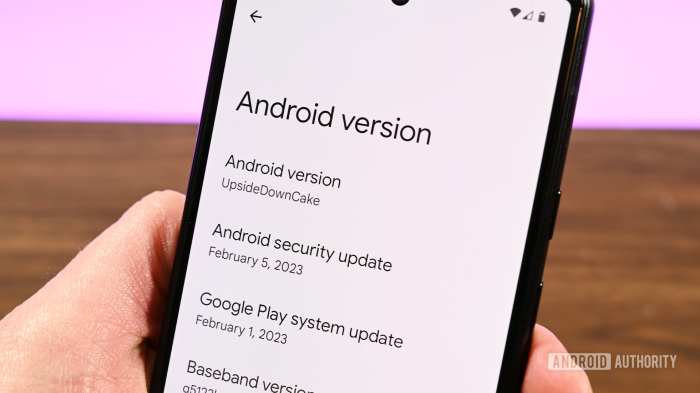
Let’s delve into the inner workings of how your Android phone manages its precious cargo: your data. From the fleeting texts to the cherished photos, everything has a place. Understanding these storage mechanisms is key to managing your phone’s memory and ensuring your digital life runs smoothly. We’ll explore the fundamental principles, the various storage locations, and the common file formats that make up your Android experience.
Text Message Storage Principles
Text messages, the digital breadcrumbs of our communication, are stored within a dedicated database on your Android phone. This database is typically managed by the operating system and the messaging application you use. The way this database works is quite organized, ensuring that your messages are stored efficiently and retrieved quickly.The storage process typically involves the following:
- Database Management: The Android operating system utilizes a database system, often SQLite, to store text messages. SQLite is a lightweight, self-contained, and transactional database engine.
- Message Attributes: Each text message is associated with several attributes, including: sender, recipient, message content, timestamp (date and time the message was sent or received), and status (e.g., received, read, sent).
- Indexing: To facilitate efficient retrieval, the database uses indexing. Indexes are created on columns like the sender’s phone number or the timestamp. This allows the phone to quickly locate specific messages based on search criteria.
- Storage Location: The exact location of the database file can vary slightly depending on the Android version and manufacturer, but it’s typically located within the phone’s internal storage.
- Backup and Restore: Messaging apps often provide backup and restore functionality. These backups typically involve creating a copy of the database file or exporting messages in a different format.
Picture Storage Locations on Android Devices
Pictures, capturing moments and memories, are stored in a variety of locations on your Android phone, depending on how they were acquired and how you’ve chosen to manage them. Understanding these locations is crucial for organizing your photos and ensuring they’re backed up effectively.Here’s a detailed overview of where your pictures might reside:
- Internal Storage (DCIM Folder): This is the most common location for photos taken with your phone’s camera. The “DCIM” (Digital Camera Images) folder is the standard directory for storing camera-captured images and videos. Within the DCIM folder, there may be subfolders, such as “Camera” or folders created by specific apps.
- Internal Storage (Other App Folders): Many apps store images within their own dedicated folders in internal storage. For example, social media apps like Instagram and Facebook will save downloaded or created images in their respective directories.
- External Storage (SD Card): If your phone has an SD card slot and you’ve configured your camera settings to save photos there, images will be stored on the SD card within the DCIM folder or other designated folders. This is a common practice to conserve internal storage space.
- Cloud Storage: Services like Google Photos, Dropbox, and OneDrive offer cloud storage for your photos. When you upload photos to these services, they are stored on the service provider’s servers, accessible from any device with an internet connection.
- Downloads Folder: Images downloaded from the internet, such as those saved from web pages or received via email, are typically stored in the “Downloads” folder.
Typical File Formats for Media Storage
Android phones support a wide array of file formats for storing media. Knowing these formats allows you to understand how your phone processes and displays images, videos, and audio files. Each format has its own strengths and weaknesses.Here’s a breakdown of the typical file formats:
- Pictures:
- JPEG (.jpg, .jpeg): The most common format for photos, known for its good balance between file size and image quality. JPEG uses lossy compression, meaning some data is discarded to reduce file size.
- PNG (.png): A lossless format, meaning no data is lost during compression. PNG is often used for images with transparency and is preferred for graphics and screenshots.
- GIF (.gif): Primarily used for animated images, but can also store static images. GIFs support a limited color palette.
- WebP (.webp): Developed by Google, WebP offers superior compression compared to JPEG and PNG, resulting in smaller file sizes without sacrificing quality.
- Videos:
- MP4 (.mp4): A widely supported format, compatible with most devices and platforms. MP4 offers good video and audio quality with relatively small file sizes.
- 3GP (.3gp): A format often used for older phones and mobile video recording.
- MKV (.mkv): A versatile container format that can hold multiple video and audio tracks, subtitles, and other metadata.
- MOV (.mov): A format developed by Apple, often used for videos recorded on iPhones but is also supported on Android.
- Audio:
- MP3 (.mp3): The most popular format for music, known for its good compression and widespread compatibility.
- AAC (.aac): A more advanced audio format that often provides better quality than MP3 at similar bitrates.
- WAV (.wav): A lossless format, preserving the original audio quality. WAV files are typically larger than compressed formats.
- FLAC (.flac): Another lossless format, offering excellent audio quality and efficient compression.
Android Data Storage Hierarchy: A Visual Representation
Imagine your Android phone as a well-organized city. At the foundation is the hardware, the city’s infrastructure. Then comes the operating system, the city’s government, managing all the resources. The apps are like individual businesses and homes, storing their own data within the city’s framework.Here’s a visual representation, presented as a table, illustrating the data storage hierarchy:
| Level | Description | Components | Examples |
|---|---|---|---|
| Hardware Level | The physical components of the phone that store data. |
|
|
| Operating System Level | The Android operating system manages the storage and file system. |
|
|
| Application Level | Individual applications store their data within designated areas. |
|
|
| User Level | The user interacts with the data through applications. |
|
|
This hierarchy shows the layered approach to data storage, from the hardware at the base to the user’s interaction at the top. Each level depends on the one below it, ensuring a structured and organized system for managing all your digital content.
Text Message Storage and Retrieval: Android Phone Text Stored Picture Media Location
Retrieving text messages from your Android phone is like embarking on a treasure hunt, but instead of gold doubloons, you’re seeking digital memories. Understanding where these messages are stashed and how to access them is key to unlocking this treasure trove of information. Let’s delve into the fascinating world of Android text message storage and retrieval.
Databases and File Extensions
Android phones primarily utilize SQLite databases for storing text messages. These databases are structured to efficiently manage and retrieve large amounts of data, including text messages, contact information, and other relevant details.The core database file typically used for SMS and MMS messages is the `mmssms.db` file. This database stores all the information related to your text messages, including the message content, sender, recipient, date and time, and other metadata.
The associated file extension is `.db`. Within this database, several tables hold the information. For example, the `sms` table stores SMS messages, and the `pdu` table stores MMS messages.
Accessing and Reading Text Messages
Accessing and reading text messages stored within the Android phone’s storage requires a bit of technical know-how, but it’s entirely achievable with the right tools and knowledge. The process usually involves connecting your Android device to a computer and using specialized software or tools to extract and view the database files.
1. Establish a Connection
Connect your Android phone to your computer using a USB cable. Ensure that USB debugging is enabled on your phone. This setting allows your computer to communicate with your phone for data transfer and access.
2. Gain Access (Rooting)
In many cases, you will need to root your Android device to gain full access to the file system. Rooting grants you administrator-level permissions, allowing you to access protected files and folders, including the database files where text messages are stored. However, this process can void your device’s warranty and pose security risks if not done carefully.
3. Extract the Database
Using a data recovery tool or a file explorer, locate the `mmssms.db` file. This file is typically located in the `/data/data/com.android.providers.telephony/databases/` directory, although the exact location can vary depending on the Android version and device manufacturer.
4. Analyze the Database
Open the `mmssms.db` file using a SQLite database browser. This tool allows you to view and interact with the data stored within the database.
5. View Text Messages
Navigate to the `sms` or `pdu` tables within the database. The `sms` table will contain SMS messages, while the `pdu` table will contain MMS messages. You can then view the message content, sender, recipient, date and time, and other relevant information.
Differentiating SMS and MMS Messages
Distinguishing between SMS and MMS messages within the storage structure involves examining the database tables and their respective fields.SMS messages are typically stored in the `sms` table. Key fields to identify SMS messages include:* `type`: This field often indicates the message type, with values like 1 (received), 2 (sent), etc.
`body`
This field contains the actual text message content.
`address`
This field stores the sender or recipient’s phone number.MMS messages are stored in the `pdu` table. Key fields to identify MMS messages include:* `msg_box`: This field indicates the message box (e.g., inbox, outbox).
`ct_t`
This field represents the content type, indicating if the message contains text, images, audio, or video.
`text`
This field contains the text part of the message, if any.
`data`
This field stores the actual multimedia content, often in a binary format.By examining these fields, you can accurately differentiate between SMS and MMS messages within the database. For example, if the `ct_t` field contains values such as `image/jpeg` or `audio/mp3`, you can identify the message as an MMS.
Tools and Methods for Extracting Text Messages
Extracting text messages from Android phones can be achieved through various tools and methods. Each approach has its own set of advantages and disadvantages.Here’s a list of common tools and methods:* Android Data Recovery Software:
Pros
User-friendly interfaces, often capable of recovering deleted messages, supports various file formats.
Cons
Can be expensive, may require rooting the device, recovery success rates can vary.
SQLite Database Browsers
Pros
Free or low-cost, allows direct access to database files, useful for advanced users.
Cons
Requires technical knowledge of databases, may not recover deleted messages, can be time-consuming.
Mobile Forensic Tools
Pros
Comprehensive analysis capabilities, supports a wide range of devices, provides detailed reports.
Cons
Expensive, requires specialized training, may be overkill for simple tasks.
ADB (Android Debug Bridge)
Pros
Free, part of the Android SDK, can be used to pull database files.
Cons
Requires technical knowledge, may require rooting, limited data recovery capabilities.
Third-Party Backup Apps
Pros
Easy to use, often creates backups that can be restored on other devices.
Cons
May require ongoing subscriptions, may not back up all message types or attachments, data privacy concerns.
Manual File Browsing (Rooted Devices)
Pros
Direct access to files, no need for specialized software.
Cons
Requires a rooted device, can be risky if not done correctly, requires technical knowledge.
Picture Storage and Organization
Let’s delve into the fascinating world of how your Android phone meticulously stores and organizes those precious visual memories. From the moment you snap a photo to when you decide to share it with the world, a complex system of folders, metadata, and albums works behind the scenes to keep everything in its place. Understanding this system allows you to manage your photos effectively, find them easily, and even troubleshoot storage issues if they arise.
Default Picture Storage Locations
Your Android phone, by default, stashes your pictures in a few key locations. These locations are determined by the phone’s operating system and, often, by the manufacturer. They are designed to provide a logical structure for your photos and to ensure they are accessible by various apps.The primary default location is usually the “DCIM” folder, which stands for “Digital Camera Images.” Inside DCIM, you’ll typically find a subfolder named “Camera,” where photos taken with the default camera app are stored.
This is the most common and standard location. Other apps, like those for taking screenshots, may create their own subfolders within DCIM, such as “Screenshots.” The DCIM folder is generally located in the phone’s internal storage, although some phones might allow you to set the SD card as the default storage location.Another common storage location is the “Pictures” folder, which may contain images downloaded from the internet, shared via messaging apps, or saved from other applications.
This folder provides a more general storage area for images that aren’t necessarily taken with the camera app. Similar to DCIM, the “Pictures” folder can also contain subfolders created by different apps.The factors influencing folder creation are varied. The most significant is the application that creates the image. The camera app will always default to the DCIM folder. Other apps, such as social media platforms or image editing tools, often create their own subfolders within the “Pictures” folder to organize the images they handle.
The phone’s operating system and the user’s settings can also influence folder creation, particularly if the user has configured the phone to save photos to a specific SD card location. Furthermore, some manufacturers customize their Android versions, potentially adding or modifying storage locations.
The Role of Picture Metadata
Every picture you take or save on your Android phone is accompanied by a treasure trove of information known as metadata. This hidden data provides crucial context for your images, helping you to organize, search, and understand them.Metadata includes a range of details, the most important being the date and time the picture was taken. This allows your phone to chronologically sort your photos, making it easy to browse your memories by date.
Location information, if enabled in your camera settings, is also a critical part of the metadata. This data, often in the form of GPS coordinates, allows you to pinpoint the exact place where the picture was taken.Beyond date, time, and location, metadata can also include the camera model, exposure settings (like aperture, shutter speed, and ISO), and even the type of device used to capture the image.
This information can be incredibly useful for troubleshooting image quality issues or simply understanding the technical aspects of photography. For example, if you notice blurry images, you can examine the metadata to see if the shutter speed was too slow, leading to camera shake.
Metadata is the unsung hero of your photo library, providing the essential context that makes your pictures truly valuable.
Albums Versus Folders in Picture Organization
Android phones offer two primary methods for organizing your pictures: albums and folders. While both serve to group images together, they function differently. Understanding these differences is key to effectively managing your photo collection.Albums are essentially virtual groupings of pictures. They don’t physically move the pictures from their original storage location. Instead, they create pointers or links to those pictures, allowing you to view the same image in multiple albums without duplicating the file.
Think of albums as playlists for your photos. You can create albums based on events, people, or any other criteria you choose. This offers flexibility in how you categorize and browse your images.Folders, on the other hand, are the physical containers where your pictures are actually stored. As discussed earlier, the DCIM and Pictures folders are examples of this. When you take a picture with your camera app, it’s saved directly into a folder.
When you download a picture from the internet, it’s typically saved to a folder as well. Folders provide a structured hierarchy for your files, making it easier to manage storage and understand where your pictures are located on your device.Albums are managed by the gallery app or photo management application. Folders are managed by the operating system and file manager.
The interaction between albums and folders is crucial; the album’s organizational structure is based on the files located within the folders.
Comparing Default Camera App and Other Applications Storage
Here’s a comparison of how pictures are stored depending on the source, designed to offer a clear overview:
| Feature | Default Camera App | Pictures Saved from Other Applications (e.g., Messaging Apps, Web Browsers) |
|---|---|---|
| Default Storage Location | Typically DCIM/Camera folder on internal storage or SD card (if configured). | Typically Pictures folder on internal storage or a subfolder within Pictures created by the app. Downloads folder. |
| Folder Structure | Photos are usually organized chronologically within the Camera folder. May include subfolders based on date or other criteria. | Folder structure is determined by the application that saves the pictures. May include folders for specific apps, events, or categories. |
| Metadata Usage | Rich metadata including date, time, location (if enabled), camera settings, and more. | Metadata may vary depending on the source. May include date, time, and some application-specific information. Location data may or may not be included. |
| Album Integration | Photos are easily added to albums within the default gallery app or photo management apps. | Photos are easily added to albums within the default gallery app or photo management apps. They are treated like any other image file on the device. |
Media File Formats and Compatibility

Android phones, being the versatile devices they are, embrace a wide array of media formats. This adaptability ensures users can enjoy their favorite content, from stunning photographs to catchy tunes, without a hitch. However, understanding the intricacies of these formats and how Android handles them is crucial for a smooth and enjoyable media experience. Let’s delve into the specifics.
Common Media File Formats
Android supports a comprehensive selection of media file formats, catering to diverse content types. This broad compatibility is a key factor in the platform’s popularity.* Images:
JPEG (.jpg, .jpeg)
A widely used format, perfect for photos, offering a good balance between file size and image quality.
PNG (.png)
Ideal for images with transparency and sharp lines, often used for graphics and logos.
GIF (.gif)
Best known for animated images, but also supports static images with a limited color palette.
WebP (.webp)
A modern format developed by Google, offering superior compression and quality compared to JPEG and PNG.
BMP (.bmp)
An uncompressed format, resulting in larger file sizes but preserving image details.
HEIF (.heif, .heic)
High Efficiency Image File Format, a modern format offering better compression than JPEG, often used on iOS devices.
Videos
MP4 (.mp4)
A very popular format, supporting various codecs and often used for streaming and general video playback.
3GP (.3gp)
A format designed for older mobile devices, commonly used for video recording and playback.
WebM (.webm)
An open-source format optimized for the web, offering good compression.
MKV (.mkv)
A versatile container format that can hold multiple video, audio, and subtitle tracks.
AVI (.avi)
A widely compatible format, though sometimes lacks support for modern codecs.
Audio
MP3 (.mp3)
A universally recognized format for audio, offering a good balance between quality and file size.
AAC (.aac)
A high-quality audio format, often used in streaming and for music downloads.
WAV (.wav)
An uncompressed format, preserving audio quality but resulting in larger file sizes.
FLAC (.flac)
A lossless audio format, providing the highest possible audio quality.
OGG (.ogg)
An open-source format, often used for streaming and music playback.
Codecs and Their Impact on Playback
Codecs, short for “coder-decoder,” are essential for compressing and decompressing media files. They are the unsung heroes behind smooth video and audio playback. Android supports a variety of codecs, but their performance can vary depending on the device and the file itself.* Video Codecs:
H.264 (AVC)
A widely used codec, offering good compression and quality, supported by most Android devices.
H.265 (HEVC)
A more efficient codec than H.264, providing better compression and quality, but may require more processing power.
VP9
An open-source codec developed by Google, optimized for web video.
MPEG-4 SP
An older codec, may not be supported by all devices.
Audio Codecs
AAC
A high-quality codec, commonly used for music downloads and streaming.
MP3
A widely compatible codec, offering a good balance between quality and file size.
Vorbis
An open-source codec, often used for streaming.
FLAC
A lossless codec, preserving the highest audio quality.The impact of codecs on playback is noticeable. A video encoded with H.265 may look better and take up less space than one encoded with H.264, but if the device’s processor isn’t powerful enough, it might stutter during playback. Similarly, a FLAC audio file will sound richer than an MP3, but it will also consume more storage space.
Therefore, the choice of codec and the device’s capabilities are intertwined.
The Role of Android MediaStore
The Android MediaStore is the central hub for managing media files on the device. It acts as a database, indexing and organizing all media files, including images, videos, and audio. This indexing process enables quick access to media through apps like the Gallery or music players. The MediaStore simplifies how the system and apps interact with media files.* Indexing and Organization: The MediaStore automatically scans storage locations for media files.
When a new file is added, it extracts metadata like title, artist, album, and resolution. This information is then stored in a database, allowing apps to quickly retrieve and display media.
Accessibility for Apps
Apps use the MediaStore API to access media files. This API provides methods for querying, adding, deleting, and updating media entries. This ensures a consistent way for apps to interact with media, regardless of the storage location.
Storage Management
The MediaStore also plays a role in managing storage space. It helps identify duplicate files and provides information about the size of media files. This information is useful for users to manage their storage efficiently.The MediaStore’s organization ensures that users can easily find and access their media files, regardless of where they are stored on the device.
Potential Compatibility Issues and Resolutions
Despite the broad support for media formats, compatibility issues can arise. These issues can manifest as a video failing to play, an image not displaying, or audio files sounding distorted. The following bullet points highlight potential problems and provide solutions.* Unsupported Codec: A video file may fail to play if the device doesn’t support the codec used for encoding.
Resolution
Install a third-party media player, such as VLC for Android, which supports a wider range of codecs.
Corrupted File
A damaged media file can prevent playback.
Resolution
Try downloading the file again, or if it’s a locally created file, attempt to recover it using data recovery software.
File Format Not Supported
Some less common formats might not be directly supported by the default Android media player.
Resolution
Use a third-party media player that supports the file format.
Storage Location Permissions
The app attempting to access the media file might not have the necessary permissions.
Resolution
Grant the app the required storage permissions in the device’s settings.
File Naming Conventions
Certain special characters or overly long file names can sometimes cause issues.
Resolution
Rename the file, ensuring it uses standard characters and a shorter name.
Operating System Version
Older Android versions may lack support for newer codecs.
Resolution
Ensure the Android device is running the latest available software update, or consider using a third-party media player with broader compatibility.
Hardware Limitations
The device’s hardware, particularly the processor, may not be powerful enough to decode certain high-resolution or complex media files.
Resolution
Try playing the file at a lower resolution or bitrate, or consider using a different device.
DRM (Digital Rights Management) Restrictions
Some media files, particularly those downloaded from subscription services, may have DRM restrictions that prevent playback on certain devices or apps.
Resolution
Ensure the device and app support the DRM used by the media provider. Contact the provider for assistance if issues persist.
Location Data Integration with Media
Ah, the world of smartphones! They’re not just phones anymore; they’re pocket-sized portals to everything, including your memories, meticulously documented and ready to be revisited. And a key element of this digital archiving is the ability to pinpointwhere* those memories were made. Let’s dive into how your Android phone cleverly marries your pictures with their geographical origins.
Embedding Location Data in Picture Metadata
Picture metadata is like a secret dossier attached to each photo you take. It’s a collection of information about the image – the camera settings, the date and time, and, crucially, the location where the photo was snapped. This location data, also known as geotags, is embedded directly within the image file itself. This means that even if you share the picture with someone, the location information often travels with it, unless you actively remove it.
Android Phone Capture and Storage of Location Data
The process by which your Android phone captures and stores location data is surprisingly straightforward. It’s a dance between your phone’s GPS, the camera app, and the image file format (usually JPEG or HEIF).* First, your phone’s GPS receiver (or its reliance on Wi-Fi or cellular networks for approximate location) kicks into gear. It triangulates your position.
- Next, when you open your camera app and take a photo, the app checks the GPS data.
- Finally, the app then embeds this GPS data into the image file’s metadata, specifically in the EXIF (Exchangeable Image File Format) data section. This metadata includes latitude, longitude, and sometimes altitude.
Think of it like this: your phone is a digital cartographer, meticulously mapping your photographic adventures.
Viewing and Interpreting Location Information on Android
Seeing the location information associated with your pictures is as easy as pie. Here’s how you can do it:* Using the Gallery App: Most Android gallery apps (like Google Photos or Samsung Gallery) allow you to view the location of a photo directly. Open the photo, look for an “info” or “details” option (often represented by an “i” icon), and you should see the location displayed on a map or as a text address.
Third-Party Apps
There are also many third-party apps designed specifically for viewing and managing photo metadata. These apps often provide more detailed information, including the ability to edit or remove location data. Examples include “ExifTool” or “Photo Metadata Viewer”.
Checking File Properties
Alternatively, you can often view the metadata of a photo by accessing its file properties through a file manager app. This may show the EXIF data, including location information.Understanding this location information unlocks a whole new level of organization and appreciation for your photos.
Geotagging allows for the creation of interactive maps showcasing where photos were taken. This is a powerful way to relive trips, share memories, and even analyze photography trends. Imagine creating a digital travel journal where you can click on a point on a map and see all the photos you took at that location! This functionality extends beyond personal use, allowing for professional applications like property photography, where precise location data is crucial for real estate listings and site surveys.
Security and Privacy Considerations
In this digital age, your Android phone is a treasure trove of personal information. Protecting this data is paramount. From your text messages to your cherished photos and videos, understanding the security measures in place and practicing good digital hygiene is crucial. This section delves into the safeguards Android employs, the best practices to keep your data safe, and the potential risks lurking in the shadows.
Android Data Protection Mechanisms
Android incorporates several layers of security to safeguard your stored data. These measures are designed to prevent unauthorized access and protect your privacy. One key element is the operating system’s architecture, built with security in mind from the ground up. Android utilizes a sandboxing mechanism, which isolates apps from each other and the system, limiting the potential damage from a compromised application.
Furthermore, the operating system employs encryption to protect data at rest. This means that if your phone is lost or stolen, the data stored on it is unreadable without the correct decryption key, which is usually tied to your device’s passcode or biometric authentication.Android also features regular security updates. These updates are critical for patching vulnerabilities and addressing emerging threats.
The Android ecosystem’s security model is constantly evolving to stay ahead of the curve in the face of ever-changing threats.
Best Practices for Securing Media and Text Messages
Taking proactive steps to secure your media and text messages is essential. These practices significantly reduce the risk of unauthorized access to your personal information.
- Use Strong Passwords and Biometrics: Employ a strong, unique password or PIN for your device. Regularly change your password and consider using biometric authentication, such as fingerprint or facial recognition, for added security.
- Enable Two-Factor Authentication (2FA): Activate 2FA on all your accounts that support it. This adds an extra layer of security by requiring a second verification method, such as a code sent to your phone or email, in addition to your password.
- Keep Your Software Updated: Always install the latest Android updates and security patches as soon as they become available. These updates often include crucial security fixes.
- Be Cautious About App Permissions: Review app permissions carefully before installing any new app. Only grant permissions that are necessary for the app to function. Be wary of apps that request excessive permissions.
- Use Secure Messaging Apps: Consider using end-to-end encrypted messaging apps like Signal or WhatsApp to protect the privacy of your text messages. These apps encrypt messages so that only the sender and recipient can read them.
- Back Up Your Data Regularly: Regularly back up your photos, videos, and text messages to a secure location, such as an encrypted cloud storage service or an external hard drive. This ensures that you can recover your data in case of loss, theft, or device failure.
- Avoid Public Wi-Fi: Be cautious when using public Wi-Fi networks, as they can be vulnerable to security breaches. If you must use public Wi-Fi, use a Virtual Private Network (VPN) to encrypt your internet traffic.
- Be Careful with Phishing Attempts: Be vigilant about phishing attempts, which are designed to trick you into revealing your personal information. Never click on suspicious links or provide personal information to unknown sources.
- Use a Trusted Antivirus/Anti-Malware App: Install a reputable antivirus or anti-malware app to scan your device for malicious software.
- Review Your Privacy Settings: Regularly review and adjust your privacy settings on your Android phone and within your apps to control what data is shared and with whom.
Risks of Unauthorized Access to Android Phone Data
Unauthorized access to your Android phone data can lead to a variety of serious consequences. The risks extend far beyond mere inconvenience and can have significant financial, reputational, and even legal implications.The most obvious risk is the potential for identity theft. Cybercriminals could use your personal information, such as your name, address, social security number, and financial details, to open fraudulent accounts, make unauthorized purchases, or commit other forms of identity fraud.
Moreover, unauthorized access can lead to financial losses through the theft of credit card information, bank account details, or other sensitive financial data.Your reputation can also suffer if your personal photos, videos, or private messages are leaked or shared without your consent. This could cause embarrassment, damage relationships, and even lead to harassment or stalking.In addition, unauthorized access can expose your location data, revealing your whereabouts and movements.
This information could be used to track you, stalk you, or even target you for physical harm. Furthermore, sensitive business or professional information could be compromised, leading to potential legal or professional repercussions.
Cloud Storage vs. Local Storage for Pictures: Security and Privacy, Android phone text stored picture media location
The choice between storing your pictures on the cloud or locally on your device involves a trade-off between convenience, security, and privacy. The following table highlights the key differences:
| Feature | Cloud Storage | Local Storage | Considerations |
|---|---|---|---|
| Accessibility | Accessible from any device with an internet connection. | Accessible only from the device on which the pictures are stored. | Cloud storage offers greater flexibility, but local storage provides greater control over data access. |
| Security | Security depends on the cloud provider’s security measures. Data is typically encrypted at rest and in transit. | Security depends on the device’s security measures (passcode, encryption). Risk of data loss due to device theft or damage. | Cloud providers invest heavily in security, but you’re reliant on their protocols. Local storage puts control in your hands, but requires diligence. |
| Privacy | Cloud providers have access to your data, although they typically claim not to view it without your consent. Terms of service should be reviewed. | You have complete control over your data. No third-party access is possible unless you explicitly share it. | Cloud services’ privacy policies can be complex. Local storage offers more privacy, but it’s your responsibility to keep the device secure. |
| Data Loss | Risk of data loss if the cloud provider experiences a breach or outage. Usually, multiple backups are in place. | Risk of data loss due to device failure, theft, or accidental deletion. You are responsible for backups. | Cloud services offer redundancy. Local storage requires proactive backups to prevent data loss. |
Data Backup and Recovery Methods
The digital world, much like a well-organized library, demands meticulous archiving. Android phones, being miniature digital universes, are no exception. Protecting your precious data – from heartfelt text exchanges to cherished photos and videos – is paramount. Thankfully, several robust methods exist to safeguard your memories and communications, ensuring you’re prepared for the inevitable digital hiccups.
Methods for Backing Up Text Messages and Media Files on Android Phones
Backing up your data is akin to having an insurance policy for your digital life. It’s a proactive measure that safeguards against data loss due to device failure, accidental deletion, or other unforeseen circumstances. Android offers various avenues for creating backups, each with its own advantages.
- Google Drive Backup: This is the most straightforward and integrated method. Android phones, by default, are linked to a Google account. Google Drive allows for automatic backups of your device data, including text messages (SMS and MMS), photos, videos, and device settings.
- Local Backup: Many Android manufacturers provide a built-in backup utility that saves your data to your device’s internal storage or an external storage device, such as an SD card or a USB drive.
- Third-Party Apps: A plethora of third-party applications, available on the Google Play Store, offer specialized backup solutions. These apps often provide advanced features, such as scheduled backups, cloud storage integration, and granular control over what data to back up. Examples include SMS Backup & Restore and Titanium Backup (for rooted devices).
- Manual Backup: For a more hands-on approach, you can manually copy your media files to a computer or external storage. This method gives you complete control over your backup process.
Steps Involved in Restoring Data from a Backup on an Android Phone
Restoring data from a backup is like resurrecting your digital life from the ashes. The process, while varying slightly depending on the backup method used, is generally straightforward.
- Google Drive Restore: During the initial setup of a new Android phone or after a factory reset, you’ll be prompted to sign in to your Google account. The system will then ask if you want to restore data from your Google Drive backup. Simply select the most recent backup, and the restoration process will begin.
- Local Backup Restore: If you have a local backup, you’ll typically find a restore option within your phone’s settings, usually under the “Backup & Reset” or “System” section. Select the backup file, and the phone will restore your data.
- Third-Party App Restore: Each third-party app will have its own restoration process, which is usually found within the app’s settings. Follow the app’s instructions to restore your data.
- Manual Restore: If you manually backed up your media files, simply copy them back to your phone’s internal storage or SD card.
Recovering Deleted Text Messages and Media Files Using Various Tools and Techniques
Accidental deletions are an unfortunate reality of the digital age. Thankfully, even if you’ve accidentally deleted a text message or a cherished photo, there’s a chance to recover it. The success rate of data recovery depends on several factors, including the type of storage, the time elapsed since deletion, and whether the data has been overwritten.
- Using Third-Party Data Recovery Apps: Several data recovery apps, such as Dr.Fone and EaseUS MobiSaver, are available for Android. These apps scan your phone’s storage for deleted files and attempt to recover them. The success rate varies depending on the app and the type of data being recovered.
- Using Computer-Based Data Recovery Software: If your phone is connected to a computer, you can use computer-based data recovery software to scan your phone’s storage. These programs often offer more advanced recovery capabilities.
- Checking Cloud Storage: If you have cloud backups enabled, check your cloud storage accounts (Google Photos, Dropbox, etc.) to see if the deleted files were backed up.
- Rooting Your Device (Advanced): Rooting your Android device gives you greater control over your system and access to more advanced data recovery tools. However, rooting can void your warranty and carries inherent risks. Use with caution.
Advantages and Disadvantages of Different Backup Solutions for Android Phones
Choosing the right backup solution involves weighing the pros and cons of each method. Here’s a breakdown to help you make an informed decision:
- Google Drive Backup:
- Advantages: Seamless integration, automatic backups, free storage (up to a certain limit), easy restoration.
- Disadvantages: Requires a Google account, limited free storage, depends on internet connectivity for backups and restores.
- Local Backup:
- Advantages: No internet required, fast backup and restore speeds, often includes more data than Google Drive.
- Disadvantages: Requires sufficient storage space on your device or external storage, backup file can be corrupted.
- Third-Party Apps:
- Advantages: Advanced features, scheduled backups, granular control over data selection, can backup to multiple locations.
- Disadvantages: Requires installing an app, potential for data privacy concerns (depending on the app), some apps require payment for advanced features.
- Manual Backup:
- Advantages: Complete control over the backup process, ensures you have a copy of your files, easy to implement.
- Disadvantages: Time-consuming, requires manual effort, prone to human error (forgetting to back up).
Data Migration Between Android Devices

Switching phones? It’s a bittersweet moment, isn’t it? Excitement for the shiny new device mixed with the dread of losing everything. Fear not, fellow Android adventurers! Migrating your precious data – those cherished texts and unforgettable media – is easier than you might think. Let’s embark on a journey to ensure a smooth transition, leaving no digital artifact behind.
Different Methods for Transferring Data
The digital world offers a plethora of pathways to transport your digital treasures. Understanding these methods is key to selecting the perfect route for your data migration.* Android’s Built-in Features: Google, in its infinite wisdom, has baked in several ways to make this process a breeze. Think of it as a well-worn path, readily available and often the simplest solution.
Third-Party Apps
For those seeking a bit more control or specialized features, the app store is overflowing with migration tools. Consider these the specialized vehicles, offering unique capabilities and tailored experiences.
Manual Transfer
The old-school approach, involving copying files directly. This method is like a trusty old bicycle: reliable, but perhaps not the fastest way to travel.
Cloud Storage
Utilizing cloud services such as Google Drive or Dropbox to act as a temporary holding space. This is like a post office, safely storing your data for later retrieval on your new device.
Step-by-Step Guide for Migrating Data Using Android’s Built-in Features
Let’s harness the power of Android’s built-in tools. This is a journey through familiar terrain, ensuring a smooth transition with minimal fuss.
1. Preparation is Key
Ensure both your old and new phones are charged. A dead battery mid-transfer is a digital disaster! Also, make sure you have a stable Wi-Fi connection – a slow connection is the bane of any data migration.
2. Using Google Account
During the setup of your new phone, you’ll be prompted to sign in with your Google account. This is the cornerstone of the process. Once logged in, your device will begin syncing data associated with your Google account, including contacts, calendar events, and app data. This is your digital passport, ensuring your essential information travels with you.
3. Using Google Backup
On your old phone, navigate to Settings > System > Backup. Ensure that the “Back up to Google Drive” option is enabled. This will back up your device settings, app data, and other important information. This is your safety net, catching anything missed during the initial sync.
4. Transferring Media and Text Messages
Using Google Photos
Photos and videos are automatically backed up to Google Photos if you have enabled the feature. Simply install Google Photos on your new phone and sign in with your Google account. Your media will magically reappear.
Using Google Messages
Text messages can be backed up to Google Drive via Google Messages settings. On your new phone, open Google Messages, and ensure that message backup is enabled.
5. Device-to-Device Transfer (Android 12 and later)
Newer Android versions often offer a direct device-to-device transfer option during the initial setup of your new phone. This feature, typically accessed during the setup wizard, allows you to transfer data directly from your old phone to your new one via a wired or wireless connection.
6. Restoring from Backup
After signing in and completing the setup process on your new phone, it will automatically start restoring data from your Google account and backup. This process may take some time, depending on the amount of data being transferred.
The Role of Third-Party Apps in Data Migration
While Android’s built-in tools are excellent, third-party apps offer additional flexibility and features. They are the specialized tools in your digital toolbox, each designed for a specific task.* EaseUS MobiSaver: Known for its user-friendly interface and ability to recover deleted data, it can also facilitate data transfer between devices.
MobileTrans
This app from Wondershare supports transferring a wide range of data types, including WhatsApp chats and other app data, offering a more comprehensive migration solution.
Smart Switch (Samsung Devices)
For Samsung users, Smart Switch is a powerful tool that simplifies the migration process, supporting both wired and wireless transfers.These apps often provide a more streamlined experience, especially for users migrating from other operating systems or who require more granular control over the transfer process. They are the seasoned navigators, guiding you through the complexities of data migration.
Comparing and Contrasting Data Migration Methods
Choosing the right method depends on your needs. This table offers a side-by-side comparison.
| Method | Speed | Ease of Use | Pros & Cons |
|---|---|---|---|
| Android’s Built-in Features | Moderate, depending on data size and internet speed | Very Easy, often automated | Pros: Pre-installed, no additional apps needed, integrates seamlessly with Google services. Cons: Limited control over specific data transfer, reliance on Google services. |
| Third-Party Apps | Variable, often faster than built-in methods | Easy to Moderate, depends on the app | Pros: More control over data selection, supports wider data types, often faster. Cons: Requires installing and learning a new app, potential for data privacy concerns. |
| Manual Transfer | Slow, especially for large media files | Moderate, requires some technical knowledge | Pros: Full control over data selection, no reliance on cloud services. Cons: Time-consuming, prone to errors, requires manual organization. |
| Cloud Storage | Depends on upload and download speeds | Easy to Moderate, requires cloud storage setup | Pros: Accessible from anywhere, data backup in case of phone loss. Cons: Requires cloud storage subscription, upload/download times can be long. |
