Open source android emulators beckon, promising a portal to the vast and vibrant universe of Android, right from your desktop. Imagine a world where you can experience the latest apps, test your own creations, and explore the ever-evolving landscape of mobile technology, all without reaching for your phone. This isn’t just about running apps; it’s about empowerment. It’s about taking control, customizing your experience, and diving deep into the inner workings of Android itself.
We’ll be traversing the digital landscape, uncovering the hidden gems, and empowering you with the knowledge to navigate this exciting realm.
These virtual machines replicate the Android experience, offering developers and enthusiasts alike a powerful way to interact with the operating system. Unlike their closed-source counterparts, open-source emulators champion transparency, allowing for modification, and fostering vibrant communities that constantly innovate and improve. From running the latest games to debugging complex applications, the possibilities are endless. We’ll delve into the core functionalities, explore the top contenders, and guide you through the setup process, ensuring you’re ready to embark on your own Android adventure.
Introduction to Open Source Android Emulators
Welcome to the fascinating world of open-source Android emulators! These powerful tools allow you to run Android applications on your computer, offering a convenient and versatile way to experience the mobile operating system without needing a physical Android device. They’re like having a virtual Android phone right on your desktop, ready to run your favorite apps and games.
Fundamental Concept of Android Emulation
Android emulation is, at its core, the process of simulating the Android operating system within another environment, typically a computer. Think of it as creating a digital replica of an Android device on your machine. This replica behaves almost identically to a real Android phone or tablet. The emulator essentially tricks applications into believing they are running on an actual Android device.
It achieves this by providing the necessary hardware and software components that the app expects, such as the CPU, memory, screen, and input methods. This process relies heavily on virtualization, where software creates a virtual machine that can host the Android operating system.
Rationale for Using Open-Source Emulators Versus Proprietary Alternatives
The decision to choose an open-source Android emulator over a proprietary one comes with a compelling set of advantages. While proprietary emulators often provide a polished user experience and may be backed by larger companies with dedicated support teams, open-source alternatives offer unique benefits that can be highly appealing to developers, enthusiasts, and anyone who values control and flexibility.
Advantages of Open Source: Customization, Community Support, and Transparency
Open-source emulators shine in several key areas, setting them apart from their closed-source counterparts.
- Customization: Open-source emulators empower users with unparalleled customization options. Because the source code is freely available, users can modify the emulator to suit their specific needs. This level of flexibility allows for tailoring the emulator to run specific applications, optimize performance for particular hardware configurations, or even add entirely new features. Imagine being able to tweak the emulator to perfectly simulate the hardware of an older Android phone for testing compatibility, or modifying the emulator’s network settings to mimic different network conditions for application testing.
This level of control is simply not available with proprietary software.
- Community Support: Open-source projects thrive on the collaborative efforts of a global community of developers and users. This vibrant ecosystem translates into robust support, with users able to access help through forums, online documentation, and direct interaction with developers. If you encounter an issue or have a question, chances are someone else has already experienced it and a solution is readily available.
The collective knowledge and dedication of the community ensure that open-source emulators are constantly improving, with bug fixes, new features, and performance enhancements regularly released.
- Transparency: The open-source nature of these emulators guarantees transparency. The source code is publicly available, allowing anyone to inspect it, understand how the emulator works, and verify its security. This level of openness builds trust and ensures that there are no hidden backdoors or malicious code. This is in stark contrast to proprietary software, where the inner workings are often a closely guarded secret.
This transparency is particularly important for security-conscious users and developers who need to ensure the integrity of the environment in which they are testing their applications.
Key Features and Capabilities

Android emulators are digital environments that mimic the behavior of Android devices, allowing developers and users to run Android applications on their computers. These virtual devices offer a convenient way to test apps, experience the Android ecosystem, and even play games without needing a physical smartphone or tablet. The core functionalities of these emulators are multifaceted, enabling a wide range of uses, from basic app testing to complex development scenarios.
Core Functionalities
Android emulators are designed to replicate the essential features of a real Android device. They provide a virtualized hardware environment, allowing applications to run as if they were on a physical phone or tablet.
- Running Applications: The primary function is to execute Android applications. This includes apps downloaded from the Google Play Store, as well as those developed by users or sideloaded from external sources.
- Internet Access: Emulators typically include internet connectivity, allowing apps to access online resources, download data, and interact with web services. This is crucial for testing apps that rely on network connections.
- Hardware Simulation: Emulators can simulate various hardware components, such as the touchscreen, GPS, camera, and sensors (accelerometer, gyroscope, etc.). This allows developers to test how their apps interact with different device features.
- Multimedia Support: They often support multimedia functionalities, including audio playback, video playback, and camera usage, enabling testing of apps that use these features.
- User Interface Simulation: Emulators accurately render the Android user interface, allowing users to experience the device’s look and feel.
Features in Open-Source Emulators
Open-source Android emulators often boast a range of features that enhance their usability and functionality, making them attractive choices for developers and enthusiasts. These features are frequently community-driven, with contributions from developers around the globe.
- Support for Different Android Versions: A crucial aspect is the ability to emulate different Android versions, from older releases to the latest ones. This is essential for testing app compatibility across a wide range of devices.
- Hardware Acceleration: Many emulators utilize hardware acceleration technologies, such as OpenGL and virtualization, to improve performance. This can significantly speed up the emulation process, making apps run smoother.
- Debugging Tools: Emulators often come equipped with debugging tools, such as the Android Debug Bridge (ADB), which allows developers to inspect and debug their applications in real-time.
- Customization Options: Users can typically customize various emulator settings, such as screen resolution, device model, and resource allocation, to match their testing needs.
- Snapshot and State Saving: Some emulators offer snapshot capabilities, allowing users to save the emulator’s state and quickly restore it later. This is useful for testing specific scenarios or resuming development work.
Comparison of Popular Open-Source Emulators
The following table provides a comparative overview of the core features and capabilities of several popular open-source Android emulators. This comparison highlights their strengths and weaknesses, helping users choose the emulator that best suits their needs.
| Emulator | Android Version Support | Hardware Acceleration | Debugging Tools | Notable Features |
|---|---|---|---|---|
| Android Emulator (Official) | All Android versions | Yes (OpenGL, HAXM) | ADB, Logcat, Android Studio integration | Integrated with Android Studio, supports Google Play Services, frequent updates |
| Genymotion | Android 4.1 to Latest | Yes (OpenGL) | ADB, Genymotion Debugger | Fast performance, easy device selection, supports various device profiles, good for game development |
| Bluestacks | Android 5.1.1 to Latest | Yes (OpenGL) | ADB (Limited), Built-in debugging tools | Designed for gaming, pre-installed apps, supports keyboard mapping, optimized performance for games |
| Anbox | Android 7.1 | Yes (Limited, via containerization) | ADB (via container), Limited Debugging | Runs Android in a container, integrates with Linux, good for running Android apps on Linux desktop |
Popular Open Source Android Emulators
The open-source world has gifted us with a plethora of Android emulators, each striving to offer the best possible experience for developers, gamers, and anyone else eager to explore the Android ecosystem on their desktops. These emulators, built by dedicated communities and individuals, represent a fantastic blend of innovation and accessibility, constantly evolving to meet the ever-changing demands of Android applications and hardware.
They provide invaluable tools for testing, development, and, of course, a little bit of fun.
Popular Open Source Android Emulators: A Deep Dive
Let’s dive into some of the most popular open-source Android emulators, examining their key features, user experiences, and system requirements. This overview will help you decide which emulator best suits your specific needs.
Here’s a breakdown of some prominent players in the open-source Android emulation arena:
- Android Emulator (by Google): The official emulator from Google is a powerhouse designed primarily for developers. It’s deeply integrated with Android Studio and provides the most accurate representation of the Android operating system, down to the tiniest details. Its primary focus is on ensuring application compatibility and performance across a wide range of Android devices.
- User Interface and User Experience: The Android Emulator is primarily accessed through Android Studio. Its user interface is integrated into the development environment, offering a seamless experience for developers. It features a device manager where you can create and configure virtual devices with different screen sizes, Android versions, and hardware profiles. The emulator itself offers a clean, functional interface that mimics the appearance of a real Android device.
- System Requirements:
- CPU: Intel or AMD CPU with support for virtualization (VT-x or AMD-V).
- RAM: At least 4 GB, recommended 8 GB or more.
- Storage: At least 2 GB of available disk space, recommended SSD.
- Genymotion: While not entirely open-source (the core emulator is proprietary), Genymotion offers a free personal use version based on the open-source VirtualBox. It’s known for its excellent performance and ease of use, making it a favorite among both developers and gamers. Genymotion focuses on providing a fast and efficient emulation experience, particularly for testing and debugging.
- User Interface and User Experience: Genymotion boasts a user-friendly interface with a clean and intuitive design. The device management features are straightforward, allowing users to easily create and manage virtual devices. Genymotion also offers advanced features such as GPS simulation, sensor control, and the ability to simulate network conditions.
- System Requirements:
- CPU: Intel or AMD CPU with support for virtualization (VT-x or AMD-V).
- RAM: At least 2 GB, recommended 4 GB or more.
- Storage: At least 100 MB of available disk space, recommended SSD.
- Bluestacks: Bluestacks is a well-known Android emulator that’s been around for quite some time. While not entirely open-source, it provides a free version based on its proprietary core. It’s designed for gaming and offers a user-friendly experience with optimized performance for running Android games on a PC. It’s very popular among gamers.
- User Interface and User Experience: Bluestacks has a polished and user-friendly interface. The interface is optimized for gaming, offering features such as keymapping, multi-instance support, and game optimization settings. It also includes a built-in app store and access to a wide variety of games.
- System Requirements:
- CPU: Intel or AMD CPU.
- RAM: At least 4 GB.
- Storage: At least 5 GB of available disk space.
- Android-x86 Project: This project is a port of the Android operating system to the x86 architecture, allowing it to run natively on PCs. While not strictly an emulator in the traditional sense, it allows you to install and run Android directly on your hardware. It’s a great option for those seeking a more native-like Android experience.
- User Interface and User Experience: The user interface closely resembles the standard Android experience. The installation process may require some technical expertise, but once installed, it provides a near-native Android experience. The interface will look and behave like a standard Android device.
- System Requirements:
- CPU: x86-based processor.
- RAM: At least 1 GB, recommended 2 GB or more.
- Storage: At least 4 GB of available disk space.
- KVM (Kernel-based Virtual Machine) with Android-x86: While KVM itself is a virtualization infrastructure and not an emulator in the traditional sense, it can be combined with Android-x86 to provide a highly performant Android emulation environment. This setup offers excellent performance and is favored by those seeking to optimize their emulation experience.
- User Interface and User Experience: The user interface mirrors the Android-x86 experience. The primary difference is the enhanced performance and responsiveness, making it a good choice for demanding applications and games. The setup requires a good understanding of virtualization technologies.
- System Requirements:
- CPU: x86-based processor with virtualization support (VT-x or AMD-V).
- RAM: At least 2 GB, recommended 4 GB or more.
- Storage: At least 4 GB of available disk space.
The variety of open-source Android emulators demonstrates the dynamic nature of the Android ecosystem. Each emulator, with its unique strengths and system requirements, caters to different needs and preferences. Whether you’re a developer, a gamer, or simply curious about exploring Android on your desktop, there’s an open-source emulator out there that’s perfect for you.
Setting Up and Configuring Emulators
Setting up and configuring open-source Android emulators can seem daunting at first, but fear not! The process, while requiring a few steps, is straightforward and ultimately unlocks a world of possibilities for app developers, testers, and enthusiasts alike. This guide will walk you through the essential steps, ensuring a smooth and successful setup.
Downloading and Installing a Specific Open-Source Android Emulator (Example: Android Studio’s Emulator)
The Android Studio emulator is a powerful and popular choice, deeply integrated with the Android development environment. Let’s get you set up.First, you’ll need to download Android Studio. You can find the latest version on the official Android Developers website. This is a one-stop shop for all things Android development. The website will detect your operating system and provide the appropriate download link.Once the download is complete, run the installer.
The installation process typically involves accepting the license agreement, choosing the installation location, and selecting the components you want to install. It’s generally recommended to install all components, including the Android SDK and the emulator.After the installation finishes, launch Android Studio. You’ll likely be greeted by a welcome screen. From here, you’ll want to create a new project or, if you’re not planning on developing, you can simply close the project setup wizard.Now, to create a virtual device, click on the “AVD Manager” icon.
This icon looks like a small phone with an Android logo. You’ll find it in the toolbar or under the “Tools” menu. The AVD Manager is where you manage your virtual devices.Click the “Create Virtual Device…” button. This will open a dialog where you can configure your virtual device.Here’s a breakdown of the steps:
- Choose Hardware: Select the hardware profile for your virtual device. This determines the screen size, resolution, and other hardware characteristics. You can choose from a range of pre-defined devices, such as Pixel phones, Nexus tablets, or create a custom hardware profile. Consider the target devices for your app when making this selection.
- System Image: Select the Android version (system image) for your virtual device. This is crucial as it determines the Android API level and features available to your emulator. You’ll need to download the system image for the desired Android version if you haven’t already. This is usually done through the AVD Manager. Different system images are available, including those with Google Play services and those without.
- Verify Configuration: Review the device configuration. You can customize various settings, such as the emulator’s performance settings and advanced features, like camera emulation.
- Finalize and Launch: Click “Finish” to create the virtual device. Once created, you can launch the emulator by clicking the play button next to the device in the AVD Manager.
The emulator will then start, and you’ll see the Android home screen, ready for you to explore.
Using Emulators for App Testing and Development
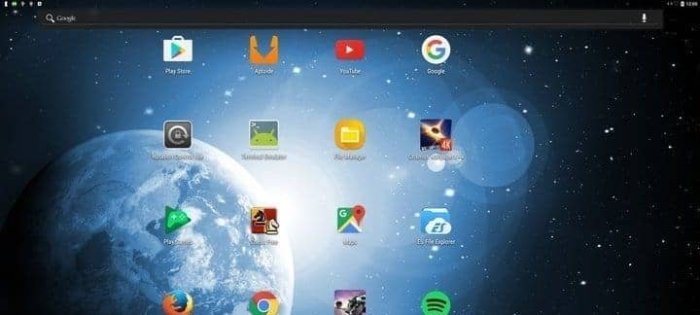
Alright, let’s dive into the nitty-gritty of how these open-source Android emulators become your best friends in the world of app development. They’re not just for show; they’re the workhorses that let you test, debug, and perfect your apps before they hit the real world. Get ready to explore the practical side of these digital doppelgängers.
Testing Android Applications Across Devices and Versions
Emulators are invaluable for ensuring your app shines on a variety of devices and Android versions. Think of it like this: you wouldn’t build a car without testing it on different roads, right? Similarly, you need to test your app on different “roads” – various devices and Android versions – to ensure a smooth ride for your users.Testing across a range of devices and Android versions ensures your app’s compatibility and usability.
This involves:
- Device Emulation: You can configure the emulator to mimic different devices, from smartphones to tablets, each with varying screen sizes, resolutions, and hardware specifications. For instance, you might simulate a Google Pixel 7 Pro or a Samsung Galaxy Tab S8 to see how your app adapts to their unique characteristics.
- Android Version Emulation: Emulators allow you to run different Android versions, from the latest releases to older ones. This is crucial for ensuring backward compatibility. For example, if your app targets Android 13 but needs to work on Android 10, the emulator lets you test it on both.
- Configuration Options: Emulators offer extensive configuration options, allowing you to simulate different network conditions (like 3G or Wi-Fi), GPS locations, and even battery levels. This helps you test how your app behaves under various real-world scenarios.
- Automated Testing: Many emulators integrate with automated testing frameworks, enabling you to run tests and receive immediate feedback. This speeds up the testing process and helps identify bugs more efficiently. For instance, using tools like Espresso or UI Automator, you can automate UI interactions within the emulator to ensure all the features are working as expected.
Debugging Apps within an Emulator Environment
Debugging in an emulator environment is a critical part of the development process. It’s where you hunt down and squash those pesky bugs that threaten to ruin your app’s user experience. The process involves identifying, analyzing, and fixing errors, making sure your app functions as intended.The procedures for debugging apps within an emulator environment typically involve:
- Connecting to the Emulator: Once your app is built and running in the emulator, you need to connect your IDE (Integrated Development Environment), such as Android Studio, to the emulator. This connection allows you to monitor your app’s behavior and set breakpoints.
- Setting Breakpoints: Breakpoints are markers in your code that pause execution at a specific line. When your app reaches a breakpoint, the debugger stops, allowing you to inspect variables, step through the code line by line, and analyze the app’s state.
- Inspecting Variables: While debugging, you can examine the values of variables to understand how your app is behaving. This helps you identify unexpected values or errors in calculations.
- Using Logcat: Logcat is a tool that displays system messages, error messages, and custom log statements from your app. It’s invaluable for tracing the execution flow, identifying the source of errors, and understanding the behavior of your app.
- Analyzing the Stack Trace: When an error occurs, the stack trace provides information about the sequence of method calls that led to the error. Analyzing the stack trace helps you pinpoint the exact location of the error in your code.
Common Tools and Techniques for App Testing within an Emulator
Testing within an emulator requires a specific set of tools and techniques to be effective. These tools help you simulate various scenarios, automate testing, and gather crucial information about your app’s performance.Here are some common tools and techniques used for app testing within an emulator:
- Android Debug Bridge (ADB): ADB is a command-line tool that allows you to communicate with the emulator. You can use ADB to install and uninstall apps, push and pull files, and execute commands on the emulator. It is a cornerstone of the Android development workflow.
- Emulator Snapshot: Emulators support taking snapshots, which are saved states of the emulator. You can quickly restore the emulator to a previous state, which is useful for testing specific scenarios or reverting to a known good configuration.
- Instrumentation Testing Frameworks: Frameworks like Espresso and UI Automator are used to automate UI tests. These tools allow you to write scripts that simulate user interactions, such as tapping buttons, scrolling through lists, and entering text. They provide valuable feedback on the usability and functionality of the app.
- Performance Profiling Tools: Android Studio’s Profiler and similar tools are used to analyze your app’s performance. These tools provide insights into CPU usage, memory allocation, network activity, and more. This helps you identify and optimize performance bottlenecks.
- Network Testing Tools: Tools that simulate network conditions are crucial for testing apps that rely on internet connectivity. These tools allow you to simulate different network speeds, latency, and packet loss to ensure that your app behaves correctly under various network conditions.
Customization and Modification
Open-source Android emulators, in their very nature, are designed to be malleable. This inherent flexibility is what sets them apart, offering a playground for users to tailor their virtual Android experiences to their specific requirements. Whether you’re a seasoned developer, a curious enthusiast, or someone with a very specific use case, the ability to customize these emulators unlocks a world of possibilities, from aesthetic tweaks to deep-level functional enhancements.
Ways to Customize Open-Source Emulators
The beauty of open-source lies in its accessibility. You’re not locked into a rigid, pre-defined product; instead, you’re presented with a foundation you can build upon. There are numerous avenues to personalize your emulator, ranging from simple configuration adjustments to complex code modifications.
- Configuration Files: Most emulators store their settings in easily accessible configuration files. These files typically control aspects like screen resolution, memory allocation, networking settings, and hardware acceleration. Modifying these files is often the first step in customizing your emulator.
- User Interface (UI) Customization: While the core functionality might remain the same, you can often tweak the emulator’s UI. This might involve changing the theme, adjusting window sizes, or even adding custom buttons or panels.
- Plugin and Extension Integration: Many emulators support plugins or extensions, allowing you to add new features or integrate with other tools. This could range from adding support for specific hardware to integrating with debugging tools or performance analysis utilities.
- Source Code Modification: For the truly adventurous, modifying the emulator’s source code provides the ultimate level of customization. This involves delving into the emulator’s codebase, understanding its inner workings, and making direct changes to the core functionality.
Examples of Modifications
The scope of modifications is vast, limited only by your imagination and technical expertise. Here are a few examples to illustrate the possibilities:
- Appearance Changes: Imagine changing the emulator’s skin to match a specific device, altering the color scheme to suit your preferences, or even creating a completely custom UI. This can range from simple theme changes to a complete overhaul of the user interface.
- Adding Custom Features: You could add features tailored to your specific needs. For example, if you’re a game developer, you might add support for custom game controllers or create tools for analyzing game performance.
- Integration with Other Tools: Open-source emulators can be seamlessly integrated with other tools in your workflow. This could involve integrating with debugging tools, continuous integration systems, or even scripting languages to automate tasks.
- Performance Optimization: By modifying the emulator’s core, you can often optimize its performance for specific tasks. This could involve tweaking memory allocation, optimizing graphics rendering, or implementing custom caching mechanisms.
Detailed Illustration of Modifying the Emulator’s Core Files
The process of modifying the emulator’s core files can seem daunting, but it’s often a structured and manageable process. Let’s break down a typical workflow, represented visually without needing actual image links:
Step 1: Preparation and Setup
Imagine a large, rectangular workspace. At the top-left corner, a virtual Android device icon sits, connected by a thick, blue arrow to a computer monitor icon in the center of the workspace.
This represents the emulator’s initial state – running on your computer. Below the monitor, a stack of books labeled “Emulator Source Code” is placed. Next to it, there’s a laptop icon with an open text editor showing a code file, and a folder icon labeled “Project Directory”.
Step 2: Accessing the Source Code
A light-blue, curved arrow emerges from the “Emulator Source Code” stack and points to the laptop icon.
The text editor window now shows a file open, with lines of code visible. Next to the laptop, a magnifying glass hovers above the folder icon, symbolizing the act of browsing and navigating the project’s structure.
Step 3: Locating the Target File
Inside the folder icon, a smaller, yellow folder icon is highlighted, indicating the file being selected. A dashed line from the highlighted folder leads to a specific line of code within the text editor, where a particular code section is highlighted.
This represents the location of the specific code you wish to change.
Step 4: Making the Modifications
The highlighted section of code in the text editor now shows a small, red “X” icon next to it, and a new, green, highlighted line of code, representing the changes being made. The laptop icon now has a small wrench icon overlaid, symbolizing the process of modifying the code.
Step 5: Compiling the Changes
From the laptop, a green arrow emerges and points to a command-line interface (CLI) icon. Inside the CLI, text is shown that says “make” or “build” or similar. This represents the process of compiling the modified source code into an executable file.
Step 6: Testing and Validation
From the CLI icon, another green arrow connects back to the monitor icon, and the virtual Android device icon.
This indicates the emulator is being restarted or reloaded with the new, modified code. On the screen, the Android logo appears, signifying the emulator’s start-up process. Below the monitor, a small magnifying glass hovers over a stack of books, labeled “Testing Documentation”, representing the process of validating the changes.
Step 7: Deployment and Use
If testing is successful, the virtual Android device icon is now shown as being fully active, and the monitor displays the emulator’s modified interface.
A checkmark icon appears next to the virtual device, indicating the modification has been successfully implemented and is ready for use.
This visual representation simplifies the process. It begins with accessing the source code, then pinpointing the necessary file, making changes, compiling the modified code, and finally, testing the result. This iterative process allows for experimentation and refinement, ultimately leading to a customized emulator perfectly tailored to your needs.
Security and Privacy Considerations
Open-source Android emulators, while incredibly useful, are like a double-edged sword. They offer a fantastic playground for developers and enthusiasts, but they also introduce potential security and privacy vulnerabilities that need careful consideration. Navigating this landscape requires a keen understanding of the risks and a proactive approach to safeguarding your digital footprint. Think of it like this: you’re building a fortress, and you need to know where the weak points are to properly defend it.
Potential Security and Privacy Risks
The open-source nature of these emulators, while beneficial in many ways, can also create openings for security breaches. Let’s delve into some of the common threats that you should be aware of.
- Malware Infection: Emulators, just like real Android devices, are susceptible to malware. If you install applications from untrusted sources (e.g., sideloading APKs from unknown websites), you risk infecting the emulator with malicious software. This malware could steal data, monitor activity, or even take control of the emulator.
- Data Breaches: Emulators can store sensitive data, such as login credentials, personal information, and app data. If the emulator is compromised, this data could be exposed. Think of it like leaving your diary open for anyone to read.
- Network Snooping: Emulators communicate over the network, making them vulnerable to network-based attacks. An attacker could potentially intercept network traffic to steal data or inject malicious code. This is akin to someone eavesdropping on your phone calls.
- Vulnerability Exploitation: Open-source emulators, like any software, can contain vulnerabilities. If these vulnerabilities are exploited, an attacker could gain unauthorized access to the emulator or the host system. It’s like finding a hidden door in your fortress.
- Privacy Leakage: Emulators may inadvertently leak information about your activity to third parties. For example, if you’re testing an app that collects location data, the emulator could reveal your IP address or other identifying information.
Security Features in Open-Source Emulators
Fortunately, many open-source emulators incorporate security features to mitigate some of these risks. These features are designed to create a more secure environment for your activities.
- Sandboxing: Some emulators use sandboxing to isolate the emulator environment from the host system. This means that if the emulator is compromised, the damage is contained within the sandbox, preventing it from affecting the rest of your computer. This is like building a separate, secure room for your experiments.
- Network Isolation: Network isolation prevents the emulator from directly accessing the host network. This can help to prevent network-based attacks and limit the scope of potential damage. Think of it as creating a virtual firewall around the emulator.
- Regular Updates: Many open-source emulators receive regular security updates to patch vulnerabilities and improve security. Keeping your emulator updated is crucial to protecting yourself from known threats. This is like constantly repairing and reinforcing your fortress walls.
- Permissions Management: Emulators often allow you to control the permissions granted to applications. This lets you restrict access to sensitive data and features, minimizing the risk of data breaches.
Best Practices for Securing an Emulator Environment
Taking proactive steps can significantly enhance the security of your emulator environment. Implementing these best practices will help to create a safer and more private experience.
- Use a VPN: A Virtual Private Network (VPN) encrypts your internet traffic and masks your IP address, protecting your privacy and security. It’s like wearing a disguise while exploring the digital world.
- Install Apps from Trusted Sources: Only install applications from reputable sources, such as the Google Play Store or the official website of the app developer. Avoid sideloading APKs from untrusted sources, as they may contain malware.
- Disable Unnecessary Permissions: Review and disable any unnecessary permissions requested by the apps you install in the emulator. This limits the data that apps can access.
- Keep the Emulator Updated: Regularly update your emulator to ensure that you have the latest security patches and bug fixes. This is like keeping your tools sharp and your equipment in top condition.
- Use Strong Passwords: Protect your emulator with a strong password and enable two-factor authentication whenever possible. This adds an extra layer of security to your account.
- Monitor Network Traffic: Use network monitoring tools to observe the network traffic generated by the emulator. This can help you identify any suspicious activity.
- Consider Disk Encryption: If the emulator stores sensitive data, consider encrypting the disk to protect your data in case of a breach.
- Isolate the Emulator: If possible, run the emulator on a separate virtual machine to isolate it from your main operating system. This adds an extra layer of security.
Community and Support
The vibrant lifeblood of any open-source project, including Android emulators, is the community. Without the dedication and collaboration of users, developers, and enthusiasts, these tools would stagnate. The community not only provides support but also drives innovation, offering bug fixes, new features, and a constant stream of improvements. This collaborative spirit ensures that emulators remain relevant and adapt to the ever-changing landscape of Android development.
The Role of the Open-Source Community
The open-source community plays a multifaceted role in the support and development of Android emulators. It’s a symbiotic relationship, where users contribute to the project and, in turn, benefit from the collective knowledge and effort.The core contributions include:
- Bug Reporting and Fixing: Users actively identify and report bugs, which developers then address. This iterative process ensures the emulator’s stability and reliability.
- Feature Development: Community members suggest and implement new features, such as improved graphics rendering or support for the latest Android versions. This collaborative effort keeps the emulators up-to-date with the latest Android innovations.
- Documentation and Tutorials: The community creates and maintains comprehensive documentation, tutorials, and guides, making it easier for new users to get started and for experienced users to troubleshoot issues. This helps to reduce the learning curve.
- Testing and Feedback: Users test new releases and provide feedback, ensuring the emulator functions correctly across various hardware configurations and use cases.
- Translation: Translators help to make the emulator accessible to a global audience.
Available Channels for Help and Assistance
Access to support is crucial for any user, and open-source Android emulators offer a variety of channels to get the help you need. These channels are designed to cater to different preferences and levels of expertise.The primary channels for obtaining help and assistance are:
- Forums: Online forums dedicated to the specific emulator or Android development in general are invaluable. Users can ask questions, share solutions, and discuss issues with other members of the community. Examples include the official forums of the emulator projects (e.g., the BlueStacks forum), Stack Overflow (using appropriate tags), and general Android development forums.
- Documentation: Comprehensive documentation is a cornerstone of any good open-source project. These documents often include installation guides, user manuals, troubleshooting tips, and API references. It’s usually found on the project’s website or in a dedicated documentation repository.
- Online Communities: Platforms like Reddit (e.g., r/androiddev), Discord servers, and Telegram groups provide real-time support and allow for quick interactions with the community.
- Issue Trackers: Many projects use issue trackers (e.g., GitHub Issues, GitLab Issues) to manage bug reports, feature requests, and other issues. Users can search for existing issues, report new ones, and track the progress of fixes.
- Mailing Lists: Some projects maintain mailing lists where users can subscribe to receive announcements, discuss development, and ask questions.
Frequently Asked Questions and Troubleshooting Tips
Common issues and troubleshooting tips are often the first port of call for users encountering problems. These address the most frequent challenges faced when using Android emulators.Here’s a list of frequently asked questions and their answers:
- Why is my emulator running slowly?
- Ensure that hardware virtualization (e.g., Intel VT-x or AMD-V) is enabled in your computer’s BIOS settings. This significantly improves emulator performance.
- Allocate more RAM and CPU cores to the emulator within its settings.
- Close any unnecessary applications running in the background.
- Consider using a less resource-intensive emulator, or adjust graphics settings within the emulator.
- How do I install an APK file?
- Drag and drop the APK file onto the emulator window.
- Use the emulator’s built-in file manager to browse to the APK file and install it.
- Use the `adb install ` command in the command line (Android Debug Bridge).
- The emulator is not connecting to the internet.
- Check your computer’s internet connection.
- Ensure the emulator is configured to use the correct network settings (e.g., bridged networking or NAT).
- Verify that your firewall is not blocking the emulator’s network traffic.
- How do I fix errors related to Google Play Services?
- Ensure that the Google Play Services app is up-to-date within the emulator.
- Clear the cache and data for the Google Play Services app.
- If the issue persists, try reinstalling Google Play Services or resetting the emulator to factory settings.
- The emulator crashes frequently.
- Update the emulator to the latest version.
- Check for driver updates for your graphics card.
- Reduce the emulator’s resource allocation (RAM, CPU cores) if your system is underpowered.
- Consider using a different emulator.
- How can I transfer files between my computer and the emulator?
- Use the emulator’s built-in file manager.
- Drag and drop files onto the emulator window (supported by some emulators).
- Use the `adb push ` command in the command line (Android Debug Bridge).
Future Trends and Developments

The world of open-source Android emulators is a dynamic landscape, constantly evolving to meet the demands of developers, testers, and enthusiasts. As technology progresses, so too must the tools that facilitate its creation and analysis. Let’s delve into the exciting trends shaping the future of these emulators and what we can expect in the years to come.
Emerging Trends in Android Emulation
Several key trends are currently driving innovation in the realm of open-source Android emulators. These developments promise to enhance performance, expand capabilities, and improve the overall user experience.
- Enhanced Performance and Optimization: Expect to see continued improvements in emulator performance, driven by advancements in hardware and software. This includes optimizing resource usage, reducing lag, and improving frame rates, allowing for a smoother and more responsive experience, particularly on lower-end hardware.
- Improved Compatibility and Support: Emulators will need to keep pace with the ever-changing Android ecosystem. This means ensuring compatibility with the latest Android versions, APIs, and hardware features, including support for foldable devices and emerging technologies.
- Integration with Cloud-Based Services: Cloud integration will become more prevalent, enabling users to run emulators remotely, access virtualized environments, and leverage cloud-based testing and development tools. This can streamline workflows and provide access to powerful resources on demand.
- Focus on Security and Privacy: Security will be a paramount concern. Emulators will need to offer robust security features, including secure boot, data encryption, and protection against malware, ensuring a safe and trustworthy environment for users.
- Advanced Debugging and Testing Tools: Expect more sophisticated debugging and testing tools integrated directly into emulators. These will help developers identify and fix bugs, optimize performance, and ensure app quality.
Possible Future Developments in Open-Source Android Emulators, Open source android emulators
The future of open-source Android emulators holds tremendous potential. We can anticipate several significant advancements that will reshape how we interact with and develop for the Android platform.
- AI-Powered Emulation: Artificial intelligence will play an increasingly significant role, automating testing processes, optimizing performance, and providing intelligent recommendations to developers. AI could analyze app behavior, identify potential issues, and suggest improvements.
- Cross-Platform Compatibility: Emulators might expand beyond Android, potentially allowing developers to test their apps on multiple operating systems and devices simultaneously. This could include emulating iOS or other platforms within the same environment.
- Hardware Virtualization Advancements: Further advancements in hardware virtualization will lead to improved performance and efficiency. This means faster boot times, smoother graphics, and better overall responsiveness.
- Specialized Emulators for Specific Use Cases: We could see the emergence of specialized emulators tailored for specific purposes, such as gaming, IoT device testing, or augmented reality development.
- Decentralized and Community-Driven Development: The open-source nature of these emulators will continue to foster a strong community. Expect even greater collaboration, leading to faster innovation and the development of cutting-edge features.
“In the coming years, open-source Android emulators will become indispensable tools for developers. They will evolve from mere simulation environments into powerful, intelligent platforms, seamlessly integrated with cloud services and fueled by artificial intelligence. These emulators will not only facilitate app development and testing but also revolutionize how we interact with and understand the Android ecosystem.”
