How to use inspect element on android – Ever wondered how websites look so polished on your Android device? Or perhaps you’ve wrestled with a frustrating layout glitch on your phone’s browser? The answer, my friend, lies in a powerful tool: Inspect Element. This isn’t just for desktop developers anymore; it’s a mobile marvel, a secret weapon in the arsenal of anyone who builds or tinkers with websites.
Prepare to unlock the inner workings of web pages directly on your Android, gaining insights and control you never thought possible. From understanding the basics to mastering advanced techniques, this journey will equip you with the knowledge to debug, design, and dominate the mobile web.
Inspect Element, at its core, allows you to peek under the hood of any webpage. It’s like having an X-ray vision for the internet, revealing the HTML structure, CSS styles, and JavaScript code that bring a website to life. This ability is a game-changer for web developers, allowing for instant fixes and optimizations directly on mobile devices. Whether you’re a seasoned coder or a curious beginner, the benefits are clear: faster debugging, improved responsive design, and a deeper understanding of how websites function on the go.
Get ready to transform from a passive observer to an active participant in the web design process, right from the palm of your hand.
Introduction to Inspect Element on Android

Alright, let’s dive into the fascinating world of Inspect Element on your Android device! It’s a powerful tool, a digital magnifying glass, if you will, that allows you to peek behind the curtain of websites and web applications. It’s not just for web developers; it’s a valuable resource for anyone curious about how the digital world works.Imagine you’re navigating the web on your phone, and you stumble upon a website with a design element you admire, or perhaps a frustrating bug you’d like to understand.
Inspect Element is your key to unlocking the secrets behind the scenes. It’s a fundamental technique for understanding, analyzing, and even modifying the code that makes up a webpage.
Basic Function of Inspect Element
Inspect Element, in its essence, is a browser feature that allows you to examine the underlying HTML, CSS, and JavaScript code of any webpage. When you activate it, you can see the structure of the page, the styles applied to each element, and the scripts that are running. This allows you to understand how a webpage is built, how it looks, and how it behaves.
Think of it as a backstage pass to the digital theater.
Purpose of Inspect Element on Android Devices
The primary purpose of Inspect Element on Android devices, like on any other platform, is to provide developers and users with a way to understand and manipulate the structure and styling of web pages. It’s a crucial tool for debugging, testing, and learning about web development. It’s like having a digital X-ray machine for websites.
Overview of What Can Be Achieved Using Inspect Element
With Inspect Element, you can achieve a surprising amount. You can inspect the HTML code to understand the structure of a webpage. You can identify the CSS styles applied to different elements, modify them, and see the changes in real-time. You can also examine the JavaScript code, see how it interacts with the page, and debug any errors. Furthermore, you can:
- Identify and Troubleshoot Bugs: Pinpoint issues in website design or functionality. For instance, if a button isn’t working, you can use Inspect Element to check if the JavaScript code associated with the button is running correctly or if there are any errors in the console.
- Analyze Website Design: Explore the HTML and CSS to understand the design choices made by the website developers. This can be particularly useful if you are trying to learn how to implement similar features on your own website.
- Modify Webpage Content (Temporarily): Alter text, images, and other elements on a webpage for personal use. This is a great way to experiment with different designs or to understand how changes would affect the page’s appearance. Remember, these changes are only visible on your device and do not affect the live website.
- Improve Website Accessibility: Evaluate how well a website adheres to accessibility standards, ensuring it’s usable for people with disabilities.
- Learn Web Development: Inspect Element is an excellent tool for learning about HTML, CSS, and JavaScript. You can see how different code elements are used to create the website and experiment with your own code.
Benefits of Using Inspect Element
The benefits of using Inspect Element are multifaceted, offering advantages for both web developers and everyday Android users. For developers, it’s an indispensable tool for debugging, testing, and optimizing websites for mobile devices. For Android users, it provides a window into the inner workings of the web, allowing them to understand how websites are built and to customize their browsing experience.
Here’s a breakdown:
- For Web Developers:
- Debugging: Quickly identify and fix errors in HTML, CSS, and JavaScript.
- Testing: Test website responsiveness and functionality on different Android devices.
- Optimization: Analyze website performance and identify areas for improvement.
- Design: Experiment with different design elements and layouts.
- For Android Users:
- Understanding Web Design: Learn how websites are built and designed.
- Customization: Temporarily modify website elements for personal use.
- Problem Solving: Troubleshoot website issues and understand why they occur.
- Learning: A great educational tool for anyone interested in web development.
Methods for Accessing Inspect Element on Android
Accessing the Inspect Element feature on Android unlocks a treasure trove of possibilities for web developers, designers, and anyone curious about how websites and applications function. Whether you’re debugging a mobile website, tweaking the UI of a web app, or simply exploring the inner workings of a mobile experience, knowing how to access these tools is paramount. Let’s delve into the primary methods for achieving this, offering you the keys to unlock this powerful functionality.
Remote Debugging with Chrome DevTools for Android
Remote debugging with Chrome DevTools is a cornerstone technique for inspecting web content on Android devices. This method establishes a connection between your Android device and your computer’s Chrome browser, enabling you to use the familiar DevTools interface to inspect, debug, and modify web pages. This approach offers a powerful, feature-rich experience.Here’s how to get started:
- Enable USB Debugging on Your Android Device: First, you need to enable USB debugging in your Android device’s developer options. Go to Settings > About Phone and tap the Build Number seven times to enable developer options. Then, go to Settings > System > Developer Options and enable USB debugging. This allows your computer to communicate with your device.
- Connect Your Android Device to Your Computer: Use a USB cable to connect your Android device to your computer. You may be prompted to allow USB debugging on your device. Grant the permission.
- Open Chrome on Your Computer and Navigate to chrome://inspect/#devices: Open the Chrome browser on your computer and type chrome://inspect/#devices in the address bar. This page is your control center for remote debugging.
- Find Your Device and Target: You should see your Android device listed on the page. If you have Chrome open on your device and are browsing a webpage, you’ll see that page listed under your device. If you don’t see any pages, make sure Chrome is running on your device and that you’ve granted USB debugging permissions.
- Inspect the Page: Click the “inspect” link next to the target webpage. This opens the Chrome DevTools window, allowing you to inspect the page’s HTML, CSS, JavaScript, and network activity.
- Debugging and Modification: Once the DevTools window is open, you can use the familiar features of Chrome DevTools, such as the Elements panel to view and modify the HTML and CSS, the Console panel to view and debug JavaScript, and the Network panel to monitor network requests.
This process allows for real-time inspection and modification of the web content displayed on your Android device. For example, if you’re working on a responsive website, you can use the device toolbar within Chrome DevTools to simulate different screen sizes and orientations. This helps you ensure your website looks and functions correctly across a variety of Android devices.
Using WebView in Android Applications and Inspecting Their Content
Android’s WebView component allows developers to embed web content directly within their native applications. This opens up a unique avenue for inspection, allowing you to debug the web content hosted within these applications. Understanding how to inspect content within a WebView is a crucial skill for Android developers.Here’s a breakdown of the steps involved:
- Enable Debugging for the WebView: In your Android application’s `AndroidManifest.xml` file, you need to enable debugging for the WebView. Add the following line within the ` ` tag:
<application android:debuggable="true" ...>
This setting is crucial for enabling inspection. - Set WebView Debugging Flag in Your Code: In your Java or Kotlin code, before loading the content into the WebView, you need to enable debugging for the WebView instance. Use the following code snippet:
Java:
WebView.setWebContentsDebuggingEnabled(true);
Kotlin:
WebView.setWebContentsDebuggingEnabled(true)
This line allows you to debug the WebView’s content using Chrome DevTools. - Connect Your Device and Inspect in Chrome DevTools: Connect your Android device to your computer via USB. Open Chrome on your computer and navigate to `chrome://inspect/#devices`. Your device should appear in the list, and the WebView instance within your application should be listed as a target.
- Inspect the WebView Content: Click the “inspect” link next to the WebView target. This will open the Chrome DevTools, allowing you to inspect the HTML, CSS, and JavaScript of the content loaded within the WebView.
By following these steps, you can effectively debug and inspect the web content embedded within your Android applications using WebView. For example, if you’re experiencing issues with the rendering of a specific element within your WebView, you can use the Elements panel in Chrome DevTools to identify the problem and make necessary adjustments to your HTML or CSS.
Comparison of Methods
Choosing the right method for inspecting web content on Android depends on your specific needs and the context of your work. The following table provides a comparison of the primary methods, highlighting their pros and cons.
| Method | Pros | Cons | Use Cases |
|---|---|---|---|
| Remote Debugging with Chrome DevTools |
|
|
|
| Inspecting WebView Content |
|
|
|
This table provides a concise overview to help you select the most appropriate method for your specific debugging or inspection needs on Android. Consider the type of content you’re working with, your familiarity with the tools, and the level of control you require.
Using Chrome DevTools for Remote Debugging

Alright, so you’ve got your Android device and you’re ready to dive into the nitty-gritty of web development. You’ve already learned how to get to Inspect Element, which is fantastic! Now, let’s level up your debugging game with Chrome DevTools for remote debugging. This is where the real magic happens, allowing you to see what’s happening on your Android device right on your computer screen.
Setting Up Chrome DevTools for Remote Debugging
This is the part where we connect the dots, or rather, the devices. Setting up remote debugging isn’t rocket science, but it requires a few key steps. It’s like preparing a delicious meal; you need the right ingredients and a clear recipe. Here’s how you get started.First, you’ll need the latest version of Google Chrome installed on both your computer and your Android device.
It’s best to have the same version on both, just to avoid any compatibility hiccups. On your Android device, you’ll want to enable USB debugging. This allows your computer to communicate with your device for debugging purposes. You can find this setting in the Developer options. If you don’t see Developer options, you’ll need to enable them.
Go to “About phone” or “About tablet” in your device’s settings and tap the “Build number” seven times. This will unlock the Developer options.Once Developer options are enabled, go into the Developer options menu and find the “USB debugging” option. Toggle it on. You might get a prompt on your device asking if you want to allow USB debugging from your computer.
Make sure to check the “Always allow from this computer” box if you trust your computer.
Connecting an Android Device to a Computer via USB for Debugging
Now, let’s get the devices talking to each other. Connecting your Android device to your computer via USB is a crucial step in the debugging process. It’s the physical connection that enables the communication between your device and Chrome DevTools on your computer.The first step is, of course, to plug your Android device into your computer using a USB cable.
Make sure you’re using a data cable, not just a charging cable. Sometimes, charging cables don’t support data transfer, which is essential for debugging.Next, open Chrome on your computer. In the address bar, type `chrome://inspect/#devices` and hit Enter. This will open the “Inspect devices” page. If your device is connected correctly and USB debugging is enabled, you should see your Android device listed here.
If you don’t see your device, double-check that USB debugging is enabled on your device, that your device is connected via a data cable, and that you’ve accepted the USB debugging authorization prompt on your device.Once your device is recognized, you’ll see a list of tabs open on your device. You can then click the “inspect” link next to the tab you want to debug.
This will open Chrome DevTools for that specific tab, allowing you to inspect the webpage, view the console, and debug your JavaScript code.
Inspecting Web Pages on the Android Device Using Chrome DevTools
This is where the fun begins. Once your device is connected and recognized by Chrome DevTools, you can start inspecting web pages as if they were running directly on your computer. It’s like having X-ray vision for your web pages, allowing you to see what’s going on under the hood.When you click the “inspect” link next to a tab on the “Inspect devices” page, a new Chrome DevTools window will open, mirroring the content of the web page on your Android device.
From here, you can use all the familiar features of Chrome DevTools, such as the Elements panel to inspect the HTML and CSS, the Console panel to view JavaScript errors and logs, the Sources panel to debug your JavaScript code, and the Network panel to analyze network requests.You can also use the device toolbar (the phone icon) to simulate different device sizes and orientations.
This is incredibly useful for testing responsive designs and ensuring your website looks great on all screen sizes. You can also throttle your network connection to simulate slower internet speeds, which is helpful for testing how your website performs on different network conditions.Debugging on a real device allows you to catch issues that may not be apparent when testing only on a desktop browser.
For instance, you can identify performance bottlenecks caused by device-specific hardware limitations or test how your website interacts with device features like the camera or GPS.
Common Issues and Solutions When Using Chrome DevTools
Even with the best tools, you might encounter some bumps along the road. Here’s a handy list of common issues you might face while remote debugging and how to solve them. Think of it as your troubleshooting cheat sheet.
- Device Not Detected:
- Issue: Your Android device isn’t showing up on the “Inspect devices” page in Chrome.
- Solution: Double-check that USB debugging is enabled on your device. Ensure you are using a data cable, not just a charging cable. Restart both your device and your computer. Try re-plugging the USB cable. On your Android device, make sure you’ve accepted the “Allow USB debugging” prompt.
Check for driver issues on your computer; you might need to install or update Android USB drivers.
- Debugging Connection Interrupted:
- Issue: The connection between your device and Chrome DevTools is lost.
- Solution: Ensure the USB cable is securely connected. Check for any software updates on your device or computer. Restart Chrome on your computer and the Chrome browser on your Android device.
- Slow Debugging Performance:
- Issue: Debugging is sluggish, and Chrome DevTools is unresponsive.
- Solution: Close any unnecessary tabs and applications on both your device and your computer. Try disabling any Chrome extensions that might be interfering. Clear your browser cache and cookies.
- Incorrect Display/Layout:
- Issue: The web page displays incorrectly on the device, and the inspect window does not reflect the changes.
- Solution: Ensure the cache is not causing conflicts. You can try clearing the cache and cookies on the device or in the inspect window, or open the inspected page in incognito mode. Refresh the webpage on your Android device. Check for any CSS or JavaScript errors in the Console panel of Chrome DevTools. Verify that the correct viewport meta tag is included in your HTML.
- USB Debugging Authorization Issues:
- Issue: You keep getting prompted to authorize USB debugging.
- Solution: On your Android device, check the “Always allow from this computer” box when prompted. If you’ve previously denied the authorization, you might need to revoke USB debugging permissions. To do this, go to Developer options -> Revoke USB debugging authorizations and try connecting again.
Inspecting WebViews in Android Applications
WebViews are like mini-browsers embedded within your Android apps. They allow you to display web content directly within your application, giving you the flexibility to leverage web technologies like HTML, CSS, and JavaScript. Understanding how to inspect these WebViews is crucial for debugging and optimizing the user experience. Let’s dive into how you can peek under the hood of these app-embedded web components.
Enabling WebView Debugging in Application Code
To inspect the content within a WebView, you must first enable debugging within your Android application’s code. This process involves a straightforward line of code that grants the necessary permissions for Chrome DevTools to connect and inspect the WebView’s content. To enable debugging, add the following line of code within your application’s `onCreate()` method or wherever you initialize your WebView: “`java WebView.setWebContentsDebuggingEnabled(true); “` This single line of code is your key to unlocking the debugging capabilities for your WebView.
It’s like flipping a switch that allows Chrome DevTools to connect and analyze the content displayed within the WebView. Once enabled, you can connect your device or emulator to Chrome DevTools and start inspecting. Remember to rebuild and redeploy your application after making this change.
Connecting Chrome DevTools to a WebView
Once you’ve enabled WebView debugging in your app, connecting Chrome DevTools is a breeze. The process is very similar to remote debugging a website on a connected device. Here’s how to do it:
- Ensure your Android device or emulator is connected to your computer and that your application, with WebView debugging enabled, is running.
- Open the Chrome browser on your computer and type `chrome://inspect/#devices` in the address bar. This opens the Chrome DevTools’ “Inspect devices” page.
- You should see your connected device or emulator listed, along with a list of running applications. Look for your application and expand it. You should see the WebView(s) listed within your application. Each WebView will have its own “Inspect” link.
- Click the “Inspect” link next to the WebView you want to debug. This will open a new Chrome DevTools window, focused on the content of your WebView.
- You can now use all the familiar Chrome DevTools features, such as the Elements panel to inspect the HTML structure, the Console panel to view JavaScript logs and errors, and the Network panel to monitor network requests.
This straightforward process lets you access the full power of Chrome DevTools to inspect and debug the content rendered inside your WebView.
Differences in Inspection: Regular Web Page vs. WebView
While the core functionality of Chrome DevTools remains the same, there are some nuances to consider when inspecting a WebView compared to a regular web page. The key difference lies in the context in which the content is rendered.
Here are the key differences:
- Source of Content: In a regular web page, the content is fetched from a remote server. In a WebView, the content can come from various sources, including local HTML files bundled with the app, dynamically generated content, or content fetched from the internet.
- Access to Native APIs: WebViews have access to native Android APIs through JavaScript interfaces. This means that JavaScript code running within a WebView can interact with the device’s hardware and software features, such as the camera, GPS, and storage.
- Debugging JavaScript Interfaces: When you use JavaScript interfaces to call native Android code, debugging this interaction can be more complex. You’ll need to examine the JavaScript code in the WebView and the corresponding native Android code to understand the flow of data and interactions.
- Contextual Differences: Remember that the environment in which the WebView operates may influence its behavior. This includes factors such as the device’s screen size, operating system version, and network connectivity. Testing across various devices and configurations is crucial.
Understanding these differences is key to effective WebView debugging. You might need to adjust your debugging approach based on where the content comes from and how it interacts with the native application. This awareness helps in quickly identifying and resolving issues, leading to a smoother and more reliable user experience.
Understanding the Inspect Element Interface: How To Use Inspect Element On Android
Alright, so you’ve managed to get Inspect Element open on your Android device (or, more likely, connected to one). Now comes the fun part: figuring out what all those buttons and panelsactually* do. It might look a little overwhelming at first, like the cockpit of a spaceship, but fear not! We’ll break it down piece by piece, turning you from a web-debugging newbie into a digital detective in no time.
The Inspect Element Interface Overview
The Inspect Element interface is your command center for understanding and manipulating web pages. Think of it as a virtual toolbox filled with various instruments, each designed for a specific task. Understanding the layout is key to efficiently navigating and utilizing its capabilities.
- The Panel Bar: Located at the top (or sometimes the bottom, depending on your setup), this bar is your primary navigation hub. It houses the different panels, each dedicated to a specific aspect of web page inspection and debugging. These panels include “Elements,” “Console,” “Network,” “Sources,” “Performance,” “Application,” and sometimes “Security” and “Audits.”
- The Panel Content Area: This is the main workspace where the content of the selected panel is displayed. It dynamically changes depending on which panel you’ve chosen, displaying HTML code in the “Elements” panel, JavaScript errors in the “Console,” network requests in the “Network” panel, and so on.
- The Inspector Tool: Usually represented by an icon resembling a mouse pointer within a square, the Inspector tool lets you select elements on the webpage directly, making it easier to identify and inspect their corresponding code in the “Elements” panel.
- The Toolbar: The toolbar often includes controls for refreshing the page, clearing the console, enabling device emulation (to simulate different screen sizes and resolutions), and other helpful features.
The Elements Panel: Decoding the Web’s DNA
The “Elements” panel is where you can see the structure of the webpage – the HTML and CSS that define its content and appearance. It’s like looking at the blueprints of a digital building. You can use this panel to view, modify, and experiment with the code in real-time.
- HTML Structure: The “Elements” panel displays the HTML code in a hierarchical tree structure. You can expand and collapse elements to explore the nested relationships between different parts of the page. Clicking on an HTML element will highlight it on the webpage.
- CSS Rules: Within the “Elements” panel, you can view the CSS rules applied to each element. This allows you to see how the styles are defined and where they originate (e.g., from an external stylesheet, an inline style, or a `style` tag).
- Modifying HTML: Double-clicking on an HTML element allows you to edit its content directly. You can add, remove, or change text, attributes, and tags. Any changes you make are reflected immediately in the webpage (though they’re temporary and won’t be saved unless you modify the actual source code).
- Modifying CSS: The “Elements” panel also lets you modify CSS rules. You can add new rules, change existing values, and experiment with different styles to see how they affect the appearance of the webpage. This is incredibly useful for tweaking the design or troubleshooting layout issues.
- Adding, Removing, and Overriding CSS: You can add new CSS rules by clicking the “+” button within the “Styles” pane, remove existing rules by unchecking the corresponding checkbox, or override existing rules by changing their values.
- The Computed Tab: This tab within the “Elements” panel shows the final, computed styles applied to an element, taking into account all inherited styles and cascading rules. It’s invaluable for understanding how different CSS rules interact and how the final appearance of an element is determined.
- Box Model Visualization: The “Elements” panel often includes a visual representation of the box model (margin, border, padding, and content) for the selected element. This helps you understand how an element’s size and spacing are determined.
The Console Panel: Whispers of the Code
The “Console” panel is your detective’s notebook for JavaScript. It displays messages, errors, and warnings generated by the JavaScript code running on the webpage. It’s an essential tool for debugging code and understanding how the website is behaving.
- JavaScript Errors: The most common use of the “Console” is to identify and troubleshoot JavaScript errors. These errors can prevent parts of the website from working correctly or cause unexpected behavior. The “Console” will display error messages, including the file name, line number, and a description of the error.
- JavaScript Warnings: The “Console” also displays warnings, which indicate potential problems in the code. These warnings may not always prevent the website from functioning, but they can highlight areas that need attention.
- `console.log()` statements: Developers use `console.log()` statements to output messages to the “Console” for debugging purposes. These statements can be used to track the values of variables, the flow of execution, and other information that can help diagnose problems.
- Filtering Console Messages: The “Console” often includes filtering options to show only certain types of messages (e.g., errors, warnings, logs). This can help you focus on the most relevant information and reduce clutter.
- Executing JavaScript: You can also use the “Console” to execute JavaScript code directly. This can be useful for testing code snippets, modifying the page’s behavior, or interacting with the website’s functionality.
- Interactive Debugging: Modern “Console” panels allow for interactive debugging, letting you set breakpoints in your code, step through execution line by line, and inspect the values of variables at any point.
The Network Panel: Peeking Behind the Curtain
The “Network” panel provides a detailed view of all the network requests and responses made by the webpage. It’s like watching the traffic flow of data between your device and the server, revealing how the website loads its resources. This is particularly useful for optimizing website performance and diagnosing loading issues.
- Request Types: The “Network” panel displays a list of all the network requests made by the webpage, including requests for HTML, CSS, JavaScript, images, fonts, and other resources.
- Request Headers: You can view the request headers for each request, which contain information about the request, such as the HTTP method (GET, POST, etc.), the URL, the user agent, and the cookies.
- Response Headers: You can also view the response headers, which contain information about the response from the server, such as the status code, the content type, and the caching information.
- Response Body: The “Network” panel allows you to view the response body for many requests, such as the HTML, CSS, and JavaScript files.
- Timing Information: The “Network” panel provides detailed timing information for each request, including the time it took to connect to the server, the time it took to receive the response, and the time it took to download the resource. This is helpful for identifying bottlenecks in website loading.
- Filtering Requests: You can filter the network requests based on various criteria, such as the file type, the status code, or the domain. This helps you focus on the requests that are most relevant to your investigation.
- Analyzing Performance: The “Network” panel can be used to analyze website performance. By examining the timing information and the size of the resources, you can identify areas where the website can be optimized for faster loading times. For instance, if you see a large image taking a long time to load, you might suggest optimizing its size.
Common Use Cases for Inspect Element on Android
Let’s dive into the practical applications of Inspect Element on Android. This powerful tool isn’t just for developers; it’s a valuable asset for anyone who interacts with websites on their mobile devices. From troubleshooting layout glitches to optimizing website performance, Inspect Element provides the insights needed to understand and improve your mobile web experience.
Debugging Website Layouts and Responsive Design Issues
Responsive design is crucial for ensuring a seamless experience across various screen sizes. Inspect Element is your go-to tool for identifying and fixing layout problems on your Android device.To understand the context of responsive design, consider the following points:
- Identifying Breakpoint Issues: Use the device toolbar within Chrome DevTools to simulate different screen sizes and orientations. This allows you to pinpoint where layouts break or elements misbehave as the screen size changes. For instance, you might discover that a navigation menu overlaps content on smaller screens.
- Inspecting CSS Rules: Examine the CSS rules applied to specific elements. By selecting an element in the Elements panel, you can see which CSS properties are affecting its appearance and positioning. If an element is unexpectedly positioned, you can trace the relevant CSS rules and make adjustments.
- Testing Media Queries: Media queries are the heart of responsive design, enabling different styles based on screen characteristics. Inspect Element lets you verify that your media queries are functioning correctly. You can test them by resizing the simulated device window or changing the device orientation.
- Example: Imagine a website with a product grid. On a desktop, the grid displays three products per row. However, on a phone, the products overlap. Using Inspect Element, you’d select the grid element, inspect its CSS, and identify a media query that’s not correctly adjusting the `width` or `margin` properties for the mobile view. By modifying the CSS rules within the DevTools and observing the immediate changes, you can quickly fix the layout issue.
Troubleshooting JavaScript Errors on Mobile Web Pages
JavaScript errors can significantly degrade the user experience. Inspect Element on Android allows you to identify and resolve these errors efficiently.Here’s how to tackle JavaScript issues:
- Accessing the Console: The Console panel in Chrome DevTools is where JavaScript errors, warnings, and log messages are displayed. When a JavaScript error occurs on a mobile webpage, the error message, including the file name and line number, will appear in the Console.
- Analyzing Error Messages: Carefully examine the error messages. They often provide clues about the source of the problem. Common errors include “Uncaught TypeError,” “Uncaught ReferenceError,” and syntax errors.
- Debugging with Breakpoints: Set breakpoints in your JavaScript code to pause execution and examine the state of variables at specific points. This helps you trace the flow of your code and identify where the error is occurring.
- Using the Sources Panel: The Sources panel allows you to view and edit your JavaScript files. You can also use it to step through your code line by line and inspect variables.
- Example: A user reports that a button on a mobile webpage isn’t working. Upon inspecting the page with Inspect Element, you find a “Uncaught TypeError: Cannot read property ‘addEventListener’ of null” error in the Console. This suggests that the JavaScript code is trying to attach an event listener to an element that doesn’t exist or hasn’t loaded yet. By inspecting the HTML in the Elements panel, you confirm the button’s ID and then use the Sources panel to examine the JavaScript code, identifying the root cause and implementing a fix.
Analyzing Network Performance and Optimizing Web Page Loading Times
Website loading speed is crucial for user engagement and search engine optimization. Inspect Element on Android helps you analyze network performance and identify areas for optimization.Network analysis involves:
- Using the Network Panel: The Network panel in Chrome DevTools provides detailed information about all network requests made by a webpage. This includes the request type (e.g., HTML, CSS, JavaScript, images), the size of the resources, and the time taken to load each resource.
- Identifying Bottlenecks: Look for resources that take a long time to load. These are often the primary bottlenecks affecting page load times. Common culprits include large images, unoptimized JavaScript files, and slow server response times.
- Analyzing Waterfall Charts: The Network panel displays a waterfall chart that visualizes the sequence of network requests and their loading times. This chart helps you understand the order in which resources are loaded and identify any dependencies that might be slowing down the page.
- Optimizing Images: Large images significantly impact loading times. Use the Network panel to identify large image files. Consider optimizing images by compressing them, using appropriate image formats (e.g., WebP), and using responsive image techniques.
- Minifying CSS and JavaScript: Minifying your CSS and JavaScript files removes unnecessary characters (e.g., whitespace, comments) to reduce file sizes. This can be done with online tools or build processes.
- Leveraging Browser Caching: Configure your web server to set appropriate cache headers. This allows the browser to store static resources (e.g., images, CSS, JavaScript) locally, reducing the number of requests made to the server on subsequent visits.
- Example: You notice a mobile webpage takes a long time to load. Using Inspect Element, you open the Network panel and observe that a large image file (e.g., a high-resolution banner image) is taking several seconds to load. You then compress the image using an image optimization tool, reducing its file size significantly. After implementing this change, you re-inspect the webpage and notice a substantial improvement in the loading time.
Inspecting CSS and HTML
Now that you’ve got a handle on accessing Inspect Element on your Android device, let’s dive into the nitty-gritty of what you can actually
do* with it. This is where the real power lies
the ability to peer into the code that makes up a webpage and, dare I say it, tweak it to your heart’s content. We’ll explore how to view and modify both CSS styles and HTML elements, giving you the tools to understand and experiment with web design right on your phone.
Viewing and Modifying CSS Styles
CSS, or Cascading Style Sheets, is the secret sauce that controls how a webpagelooks*. Think of it as the designer’s palette, dictating colors, fonts, layouts, and all the visual pizzazz. Inspect Element lets you peek at this palette and even repaint the canvas.To view and modify CSS styles, you’ll generally follow these steps:
1. Open Inspect Element
As you’ve learned, access Inspect Element through Chrome DevTools or other methods we’ve discussed.
2. Select an Element
Use the element selection tool (usually an icon that looks like a cursor hovering over a box) to choose the specific part of the webpage you want to examine. Click on the element you’re interested in.
3. Inspect the Styles Pane
Once you’ve selected an element, the “Styles” pane in the DevTools will display all the CSS rules applied to that element. This pane is your window into the styling. You’ll see things like `color`, `font-size`, `margin`, `padding`, and many other properties.
4. View and Edit Properties
Viewing
You can see which CSS rules are affecting the selected element. Rules that are crossed out are either overridden by other rules or are not currently applicable.
Editing
Click on the value of a CSS property to change it. For example, if you see `color: blue;`, you can click on “blue” and change it to “red” or any other valid color value. The change will be reflected immediately on the webpage (at least temporarily).
5. Adding New Rules
You can also add new CSS rules to the selected element. Click on the “+” icon in the Styles pane, and a new rule will appear. You can then add properties and values to this rule.Remember, any changes you make in Inspect Element are temporary and will disappear when you refresh the page. This is great for experimentation and quick testing, but it’s not a permanent way to modify a website.
Identifying and Changing HTML Element Attributes
HTML (HyperText Markup Language) is the backbone of a webpage, the structure that holds all the content. HTML elements are the building blocks, like paragraphs, headings, images, and links. Each element has attributes, which provide additional information about the element. Attributes can control things like the source of an image (`src`), the destination of a link (`href`), or the class of an element (`class`).Here’s how to identify and change HTML element attributes:
1. Select an Element
As with CSS, use the element selection tool in Inspect Element to choose the HTML element you want to examine.
2. Inspect the Elements Pane
The “Elements” pane displays the HTML structure of the page. You’ll see a tree-like representation of the HTML, with elements nested inside each other.
3. View Attributes
Within the Elements pane, you’ll see the attributes of the selected element. For example, for an image element (` `), you might see `src=”image.jpg”` and `alt=”Description of the image”`.
4. Modify Attributes
Editing Values
Double-click on the value of an attribute to edit it. For example, you could change the `src` attribute of an image to point to a different image file.
Adding Attributes
Click within the opening tag of the element (e.g., ` `) and start typing to add a new attribute. For example, you could add `title=”Tooltip text”` to an image.
Removing Attributes
Double-click the attribute and delete the text to remove it. Be cautious, as removing an important attribute might break the functionality of the element.Just like CSS modifications, HTML attribute changes are temporary.
Quick CSS Testing Demonstration
Let’s create a blockquote to demonstrate how quickly you can test CSS changes:
“The only way to do great work is to love what you do.”
Steve Jobs
Now, imagine we want to change the text color and add a border. Here’s how you’d do it using Inspect Element:
1. Inspect the Blockquote
Use the element selection tool to click on the blockquote.
2. Locate the “Styles” Pane
Find the “Styles” pane in Inspect Element.
3. Add or Modify CSS
Change Text Color
Add a rule or modify an existing one to include `color: #007bff;` (a nice blue).
Add a Border
Add a rule to include `border: 1px solid #ccc;` (a light gray border).The blockquote’s appearance will change instantly. You can experiment with different colors, fonts, and borders to see what looks best. This is a great way to quickly prototype design changes without having to edit the actual CSS file.
Implications of Modifying Code Directly Through Inspect Element
While Inspect Element is a powerful tool, it’s essential to understand the implications of directly modifying code within it.* Temporary Changes: As mentioned repeatedly, any changes you make aretemporary*. They’ll disappear when you refresh the page or navigate away. This makes Inspect Element ideal for testing, but not for making permanent changes to a website.* No Source Code Modification: Inspect Element does not change the actual source code of the website.
It only modifies the rendered version of the page in your browser.* Potential for Errors: Careless modifications can break the layout or functionality of a webpage. Always be careful when changing code, and make sure you understand what you’re doing. It’s often helpful to back up your original code or take notes on what you’ve changed.* Learning and Experimentation: The primary purpose of Inspect Element for the average user is for learning and experimentation.
By changing values and observing the effects, you gain a better understanding of how HTML and CSS work. It’s a fantastic way to learn web development by doing.* Ethical Considerations: Avoid using Inspect Element to make changes that mislead or deceive users. Don’t use it to alter the content of a website in a way that is malicious or harmful.
Respect the website owners’ intellectual property.* Security: Avoid using Inspect Element to access sensitive information or to exploit vulnerabilities in a website’s security. This is unethical and potentially illegal.* Debugging: Developers can use Inspect Element to find and fix errors in their code.In summary, use Inspect Element responsibly and with a focus on learning and experimentation.
It’s a fantastic tool for understanding how websites are built and for exploring the world of web design.
Mobile Device Emulation and Responsive Design Testing
Testing responsive design on Android devices is crucial for ensuring a seamless user experience across various screen sizes and orientations. With the Inspect Element tool, you can simulate different mobile devices and screen resolutions to see how your website or application renders on a variety of devices, without needing to physically own them all. This allows you to identify and fix layout issues, ensuring your content looks great no matter the device.
Using Device Emulation Tools within Inspect Element
The device emulation tools are your secret weapon for responsive design testing. They allow you to mimic different devices, giving you a preview of how your website will appear on various smartphones, tablets, and even desktops. To access these tools, navigate to the “Device Mode” toggle within the Chrome DevTools. This icon usually looks like a smartphone and tablet. Clicking this icon activates the device emulation features.Once Device Mode is enabled, you’ll see a toolbar appear at the top of your viewport.
This toolbar is where you’ll select and configure your emulated device. The dropdown menu, typically labeled “Responsive,” offers a list of pre-configured devices, such as the iPhone 14 Pro, Samsung Galaxy S23 Ultra, and various tablets. Selecting a device from this list automatically adjusts the viewport size to match the device’s screen dimensions and pixel density. This gives you a realistic representation of how your site will look on that specific device.Beyond pre-configured devices, you can also customize the emulation settings.
This includes the ability to manually enter screen dimensions (width and height), select a specific device pixel ratio (DPR) to simulate different display densities, and even choose a user agent string to mimic a specific browser on a particular device. The user agent string tells the website which browser and device you’re pretending to be, influencing how the site renders.
You can also simulate touch events, network conditions (like slow 3G or offline), and even CPU throttling to assess performance on less powerful devices.
Simulating Different Mobile Devices and Screen Sizes
To simulate various devices and screen sizes, follow these straightforward steps:
- Activate Device Mode: Open the Chrome DevTools (right-click on a webpage and select “Inspect” or use the keyboard shortcut). Then, click the Device Mode toggle (the smartphone/tablet icon) in the top toolbar.
- Choose a Predefined Device: Click on the device dropdown menu, typically labeled “Responsive.” Select a device from the list, such as “iPhone 14 Pro” or “Samsung Galaxy S23 Ultra.” This will automatically adjust the viewport size to match the selected device.
- Customize Screen Dimensions: If you want to test a specific screen size not listed, use the width and height input fields in the device toolbar. Enter the desired dimensions in pixels. For example, to simulate a screen width of 360 pixels and a height of 640 pixels, enter those values accordingly.
- Adjust Device Pixel Ratio (DPR): The DPR setting, found in the device toolbar, controls the display density. Higher DPR values simulate sharper displays. Experiment with different DPR values (e.g., 1, 2, 3) to see how your site renders on devices with varying pixel densities.
- Select User Agent: In the device toolbar, you can modify the user agent string. This allows you to simulate a different browser or device.
- Test in Different Orientations: Use the rotate icon in the device toolbar to switch between portrait and landscape orientations. This is essential for ensuring your website adapts correctly to different orientations.
By following these steps, you can effectively simulate various mobile devices and screen sizes to test your responsive design.
Testing Responsive Design on Android Devices
Testing responsive design on Android devices directly using the Chrome DevTools provides a highly efficient method for identifying and resolving layout issues. To begin, connect your Android device to your computer via a USB cable. Ensure that USB debugging is enabled on your Android device. This setting is usually found in the developer options within the device’s settings. You may need to enable developer options first; this is often done by tapping the “Build number” in the “About phone” section of the settings several times.Once connected and USB debugging is enabled, open Chrome on your Android device and navigate to the website you want to test.
In your desktop Chrome browser, open the Chrome DevTools (right-click on the page and select “Inspect”). Then, click on the three vertical dots (the “More tools” menu) in the upper right corner of the DevTools panel and select “Remote devices.” Your connected Android device should appear in the list. Click on your device, and you should see a list of open tabs on your Android device.
Click on the tab containing your website. This will open the Chrome DevTools for that tab, allowing you to inspect and debug the website running on your Android device.With the Chrome DevTools connected to your Android device, you can utilize the device emulation tools as described above. Select different devices, adjust screen sizes, and test various orientations to see how your website renders on your Android device in real-time.
Any changes you make in the DevTools will be reflected immediately on your connected Android device, enabling you to test and refine your responsive design quickly.
Tips for Effective Responsive Design Testing
Responsive design testing benefits from a systematic approach to ensure thoroughness and accuracy. Here’s a bulleted list of tips:
- Test on a Variety of Devices: Don’t just rely on emulators. Test on a range of actual devices, including different screen sizes, operating systems, and browsers. This will expose any device-specific issues.
- Prioritize Mobile-First Design: Design your website with mobile devices in mind first. This approach forces you to focus on the essential content and create a streamlined user experience.
- Use Viewport Meta Tag: Ensure your HTML includes the viewport meta tag, which controls how the page scales on different devices. A typical viewport meta tag looks like this:
<meta name=”viewport” content=”width=device-width, initial-scale=1.0″>
- Test Different Orientations: Always test your website in both portrait and landscape orientations. Ensure your content adapts correctly to each orientation.
- Check for Touch-Friendly Elements: Ensure that all interactive elements, such as buttons and links, are large enough and spaced appropriately for touch interactions. Consider the “tap target” size, ensuring elements are easily tappable.
- Optimize Images: Use responsive images (e.g., using the <picture> element or the `srcset` attribute) to serve different image sizes based on the device’s screen size and pixel density. This improves performance on mobile devices.
- Test Performance: Use the Chrome DevTools’ Performance panel to analyze your website’s loading speed on different devices and network conditions. Optimize your code, images, and other assets to improve performance.
- Use Grid and Flexbox: Leverage CSS Grid and Flexbox for creating flexible and responsive layouts. These tools make it easier to adapt your content to different screen sizes.
- Regularly Review and Update: Responsive design is an ongoing process. Regularly review your website on different devices and update your design as needed to ensure the best possible user experience.
Troubleshooting Common Issues
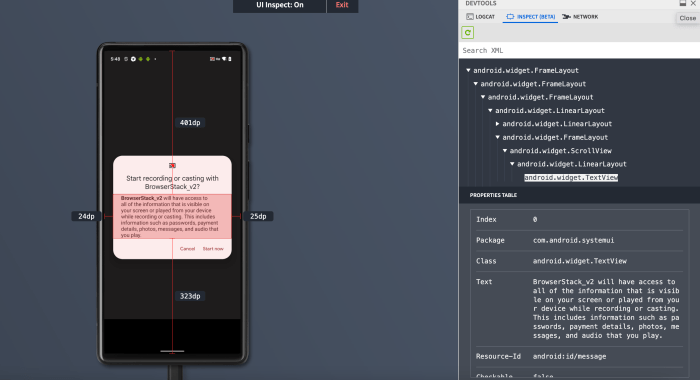
Debugging on Android, even with the helpful tools of Inspect Element, isn’t always smooth sailing. You might encounter a few bumps along the road, from connection hiccups to puzzling error messages. This section is designed to help you navigate those common pitfalls, equipping you with the knowledge to troubleshoot effectively and get back to your debugging endeavors.
Connection Problems
Connecting your Android device to your computer and getting Inspect Element to work flawlessly can sometimes feel like trying to herd cats. Let’s look at the most frequent culprits and how to tame them.
- Device Not Recognized: Ensure your device’s USB debugging is enabled in Developer Options. This is the first and most critical step. Sometimes, a simple reboot of your device and computer can also magically resolve the issue. If you’re still facing problems, double-check your USB cable; a faulty cable can easily sabotage your debugging efforts.
- ADB Issues: The Android Debug Bridge (ADB) is the workhorse behind the scenes. If ADB isn’t configured correctly, your device won’t connect. Make sure ADB drivers are installed on your computer. You can often find these drivers on the manufacturer’s website or through a tool like Android Studio. Try running the command
adb devicesin your terminal or command prompt to see if your device is listed.If not, ADB might need some attention.
- Firewall Interference: Your firewall might be blocking the connection between your device and your computer. Check your firewall settings and allow communication on the relevant ports (usually port 9222 for Chrome DevTools). This is a surprisingly common problem, so don’t overlook it.
- Network Problems: If you’re using remote debugging over Wi-Fi, ensure your device and computer are on the same network. A different network can lead to connection failures. Also, verify that the Wi-Fi connection is stable and doesn’t have any bandwidth limitations.
Debugging Errors
Even when you’re connected, you might encounter errors during debugging. Here’s a look at some common issues and their solutions.
- JavaScript Errors: These are the bread and butter of web development. Inspect Element’s Console tab is your best friend here. It displays detailed error messages, including the file and line number where the error occurred. This information is invaluable for pinpointing the source of the problem.
- CSS Issues: Are your styles not displaying as expected? Use the Elements panel to inspect the CSS applied to your elements. Check for conflicting styles, incorrect selectors, and typos. You can even experiment with changing styles directly in the DevTools to see the impact in real-time.
- Network Problems: The Network tab is essential for diagnosing issues related to network requests. Look for failing requests (marked in red) and slow loading times. Inspect the request headers and response data to understand what’s going on.
- Device-Specific Issues: Some issues might be specific to your device or Android version. Test your website or application on multiple devices to ensure compatibility. Consider using a device emulator or simulator to replicate different environments.
Troubleshooting Tips
When Inspect Element isn’t playing nice, these tips can help you regain control.
- Restart Everything: It might sound cliché, but restarting your browser, your device, and your computer can often resolve temporary glitches.
- Clear Cache and Cookies: Browser cache and cookies can sometimes interfere with debugging. Clear them regularly to ensure you’re seeing the latest version of your website or application.
- Update Your Tools: Make sure your Chrome browser, ADB, and any other relevant tools are up-to-date. Outdated versions can cause compatibility issues.
- Use Incognito Mode: Try debugging in Incognito mode. This helps eliminate the influence of browser extensions that might be interfering with Inspect Element.
- Consult the Documentation: Refer to the official Chrome DevTools documentation for detailed information and troubleshooting guides.
- Search Online: When in doubt, search online for the specific error message you’re seeing. Chances are, someone else has encountered the same problem and found a solution.
Common Error Messages and Solutions, How to use inspect element on android
Dealing with error messages can be a puzzle, but understanding them is the first step toward solving the issue. Here’s a table to help you decode some common errors and find the right solutions.
| Error Message | Possible Cause | Solution | Additional Notes |
|---|---|---|---|
| “Unable to connect to the device” | USB debugging not enabled, ADB issues, or device drivers missing. | Enable USB debugging in Developer Options, ensure ADB is configured correctly, and install device drivers. | Verify that your device is recognized by ADB using the adb devices command. |
| “WebSocket connection failed” | Firewall blocking connection or incorrect port configuration. | Check your firewall settings and allow communication on port 9222 (or the port you’ve configured). | Ensure your device and computer are on the same network. |
| “Resource interpreted as Stylesheet but transferred with MIME type text/plain” | Incorrect MIME type for CSS file. | Check your server configuration and ensure the CSS files are served with the correct MIME type (text/css). | This often happens with improperly configured web servers. |
| “Uncaught ReferenceError: [variable name] is not defined” | JavaScript variable not declared or accessible in the current scope. | Check for typos, ensure the variable is declared before being used, and verify the scope of the variable. | Use the Console tab in Inspect Element to see the exact location of the error. |
Advanced Techniques and Tools
Alright, you’ve journeyed through the basics of Inspect Element on Android, and now it’s time to level up! This section delves into the more sophisticated techniques and tools that will transform you from a web debugging novice into a performance optimization aficionado. Prepare to unlock the secrets of lightning-fast web experiences on Android devices.
Performance Analysis with the “Performance” Panel
The “Performance” panel within Chrome DevTools is your secret weapon for identifying and eliminating performance bottlenecks. It’s like having a high-tech stethoscope for your website, allowing you to pinpoint exactly what’s slowing things down.The “Performance” panel provides a detailed timeline of your website’s activity, including:
- Loading: This tracks the time spent downloading and parsing HTML, CSS, and JavaScript.
- Scripting: Highlights the time spent executing JavaScript code. Inefficient scripts are major culprits of slow loading.
- Rendering: Shows how long it takes the browser to paint pixels on the screen.
- Painting: Measures the time it takes to render visual elements.
- Network: Provides information on network requests, including the time it takes to download resources.
To use the “Performance” panel effectively:
- Open Chrome DevTools: Access the DevTools (as you know!) and navigate to the “Performance” panel.
- Start Recording: Click the “Record” button (usually a circular icon).
- Interact with Your Website: Perform the actions you want to analyze, such as navigating between pages or scrolling.
- Stop Recording: Once you’ve completed your actions, click the “Stop” button.
- Analyze the Results: The panel will generate a detailed timeline of your website’s activity.
The resulting timeline will provide a wealth of information. You’ll see a visual representation of all the events that occurred during your recording. You can zoom in on specific areas to investigate particular events, like a long script execution or a slow network request. You can click on individual events to get more detailed information, such as the file name, the line of code, and the time it took to execute.
Optimizing Web Page Loading Times on Android
Web page loading times are critical, especially on mobile devices. Slow loading times lead to user frustration and abandonment. Android users, often on slower networks, are particularly sensitive to performance issues. By leveraging the insights from the “Performance” panel, you can significantly improve your website’s loading speed.Here’s a breakdown of common areas to optimize:
- Image Optimization: Large, unoptimized images are a frequent cause of slow loading. Use tools to compress images without significant quality loss. Consider using responsive images (different image sizes for different screen sizes) and lazy loading (loading images only when they are needed).
- Minification: Minify your CSS and JavaScript files. This removes unnecessary characters (like whitespace and comments) to reduce file size.
- Code Splitting: Break down large JavaScript bundles into smaller, more manageable chunks. This allows the browser to load only the code that is needed for the initial page load.
- Caching: Implement caching to store static resources (like images, CSS, and JavaScript) on the user’s device. This reduces the number of requests to the server and speeds up subsequent page loads.
- Network Optimization: Ensure efficient network requests. Reduce the number of requests, use a Content Delivery Network (CDN) to serve content from servers closer to the user, and enable HTTP/2 or HTTP/3 for faster data transfer.
- Server-Side Optimization: Optimize your server configuration to handle requests efficiently. Use a fast server, enable compression (like gzip), and optimize database queries.
Consider a real-world example: A popular e-commerce site analyzed its “Performance” panel data and discovered that a single, unoptimized image on its product listing page was taking over 2 seconds to load. By compressing the image, the loading time was reduced to under 500 milliseconds, resulting in a 10% increase in conversion rates.
Using the Audits Tab for Performance Improvements
The “Audits” tab (previously known as “Lighthouse”) in Chrome DevTools is a powerful tool for automating performance analysis and identifying areas for improvement. It provides a comprehensive report with actionable recommendations.To use the “Audits” tab:
- Open Chrome DevTools: Access the DevTools and navigate to the “Audits” tab.
- Select Categories: Choose the audit categories you want to run (e.g., Performance, Accessibility, Best Practices).
- Run the Audit: Click the “Run audit” button.
- Review the Report: The “Audits” tab will generate a detailed report with scores, suggestions, and diagnostic information.
The “Audits” tab will analyze your website and provide a detailed report. This report will include:
- Performance Score: An overall score reflecting your website’s performance.
- Opportunities: Suggestions for improving performance, such as optimizing images, minifying code, and enabling caching.
- Diagnostics: Detailed information about performance issues, such as slow network requests and inefficient JavaScript.
- Passed Audits: A list of all the performance checks that your website passed.
For instance, the “Audits” tab might highlight that your website’s JavaScript files are not minified. The report would then suggest minifying these files and provide links to tools that can help you do so. By implementing the recommendations provided by the “Audits” tab, you can significantly improve your website’s performance. The tab also provides estimates of the potential time savings from implementing the suggestions.Consider a news website that used the “Audits” tab.
The audit revealed that the website was not using a CDN, resulting in slow loading times for users in different geographic locations. After implementing a CDN, the website’s performance score improved, and page loading times decreased significantly, resulting in higher user engagement.
