Navigating the digital landscape often feels like traversing a vast ocean, and the seemingly simple act of sending a text message between different operating systems can sometimes feel like trying to build a bridge across that ocean. How to text Android from Mac, a question many users find themselves asking, especially when the convenience of iMessage on a Mac is contrasted with the need to connect with Android-using friends and family.
This guide is your compass, ready to navigate the often choppy waters of cross-platform communication, offering solutions that range from the straightforward to the slightly more involved.
The core challenge lies in the fundamental differences between Apple’s iMessage, a proprietary service, and the more open SMS/MMS protocols used by Android devices. This guide will peel back the layers of this technical puzzle, explaining the hurdles and offering clear, actionable solutions. We’ll delve into web-based services, third-party applications, and even the potential of leveraging Android’s native features to create a seamless texting experience from your Mac.
Prepare to transform the frustration of platform incompatibility into the ease of effortless communication.
Overview: How To Text Android From Mac
The quest to text from your Mac to an Android phone can often feel like navigating a treacherous digital landscape. While Apple’s ecosystem excels at seamless communication within its own walls, the bridge to the Android world is often fraught with complications. This is due to fundamental differences in how these two operating systems handle text messaging, leading to a frustrating user experience for many.
The Core Obstacles: iMessage vs. SMS/MMS
The central issue stems from the contrasting messaging protocols employed by Apple and Android. Apple’s iMessage service is a proprietary system that leverages the internet to send messages between Apple devices. Android, on the other hand, primarily relies on SMS (Short Message Service) and MMS (Multimedia Messaging Service), which use cellular networks.
- iMessage’s Exclusivity: iMessage functions exclusively within the Apple ecosystem. Messages between iPhones, iPads, and Macs are sent via data, allowing for features like read receipts, typing indicators, and high-quality media sharing. This creates a closed-off system, which is very effective, yet exclusionary.
- SMS/MMS Reliance: Android devices, by default, communicate using SMS/MMS. SMS is the basic text messaging protocol, while MMS allows for multimedia content. These protocols are universal but lack the advanced features of iMessage.
- The Protocol Gap: When an iPhone user texts an Android user, the iMessage service recognizes the recipient’s non-Apple device. It then defaults to SMS/MMS. This transition often results in a loss of features, like read receipts, and can lead to lower-quality media transmission.
Common User Frustrations
Attempting to text Android users from a Mac is often a journey through a digital minefield of inconveniences. These frustrations highlight the limitations of cross-platform communication.
- The Green Bubble of Shame: The most visible sign of the divide is the green bubble that appears in the Messages app when communicating with an Android user. This visual cue immediately signals that you are not using iMessage.
- Missing Features: Features like read receipts, typing indicators, and the ability to send high-quality videos and photos are often absent when texting Android users.
- Media Quality Degradation: Multimedia messages, particularly videos, often suffer significant quality loss when sent via MMS. This can make sharing memories or important information a frustrating experience.
- Group Messaging Issues: Group chats involving both iPhone and Android users can become a chaotic mess. The lack of standardized features and the reliance on SMS/MMS can lead to delayed messages, garbled content, and the inability to see who has read the message.
- The Absence of Native Solutions: Apple does not natively offer a straightforward solution for texting Android users directly from a Mac, forcing users to seek third-party apps or workarounds. This lack of integration underscores the challenges of cross-platform compatibility.
Method 1: Utilizing Web-Based SMS Services
Let’s face it: staying connected across different operating systems can sometimes feel like navigating a minefield. Thankfully, web-based SMS services provide a surprisingly elegant solution for texting Android phones directly from your Mac. These services act as intermediaries, bridging the gap between your computer and your Android device, allowing you to send and receive text messages seamlessly. Think of it as having a universal translator for your digital communications.These platforms utilize the power of the internet to transmit messages.
They function by connecting to your phone number, allowing you to send and receive texts through a web interface. The best part? You can manage your messages without physically touching your Android device, making it a convenient option for anyone who spends a lot of time on their Mac.
Popular Web-Based SMS Services, How to text android from mac
Choosing the right service is crucial. Here are some of the popular web-based SMS services compatible with both Mac and Android. They are designed to streamline your texting experience.
- Google Voice: Google Voice is a free service that provides a phone number for calling, texting, and voicemail. It’s deeply integrated with Google’s ecosystem and offers a user-friendly interface.
- Pushbullet: Pushbullet allows you to connect your phone to your computer, enabling you to send and receive texts, view notifications, and share files. It’s known for its ease of use and cross-platform compatibility.
- AirDroid: AirDroid offers a comprehensive suite of features, including SMS management, file transfer, screen mirroring, and remote control of your Android device. It’s a robust option for users who want more than just texting capabilities.
- MySMS: MySMS is a versatile service that syncs your SMS messages across multiple devices, including your Mac, tablet, and phone. It’s a great choice for users who need to access their texts from anywhere.
- MightyText: MightyText focuses on SMS and MMS messaging, offering a clean interface and features like contact sync and photo sharing. It’s an excellent option if you primarily need a texting solution.
Typical Setup Procedure for a Web-Based SMS Service
Setting up a web-based SMS service usually involves a few straightforward steps. The process ensures a secure and functional connection between your Mac and your Android device.
- Account Creation: First, you will need to create an account on the chosen web-based SMS service’s website. This usually involves providing an email address and creating a password. Some services may offer options to sign in using your existing Google or other accounts.
- App Installation (Android): You’ll need to download and install the corresponding app on your Android phone. This app acts as the bridge, connecting your phone to the service.
- Linking Your Devices: After installing the app, you’ll be prompted to link your Android device to your web account. This is usually done by scanning a QR code or entering a verification code provided by the service. This ensures the service knows which phone to send and receive messages from.
- Permissions: The app will request certain permissions, such as access to your contacts, SMS messages, and phone calls. Granting these permissions is essential for the service to function correctly.
- Testing and Customization: Once the setup is complete, you can start testing by sending a message from your Mac to your Android phone. Most services offer customization options, such as notification settings and themes, to personalize your experience.
Comparison of Web-Based SMS Services
Choosing the right service requires a careful evaluation of its features, pricing, and user reviews. The table below provides a comparison of three popular services: Google Voice, Pushbullet, and AirDroid. This data provides a snapshot of what each service offers.
| Feature | Google Voice | Pushbullet | AirDroid |
|---|---|---|---|
| Messaging Capabilities | SMS, MMS, calls, voicemail | SMS, MMS, notifications | SMS, MMS, file transfer, screen mirroring |
| Pricing | Free (with Google account) | Free (limited features), Paid (premium features) | Free (limited features), Paid (premium features) |
| User Ratings (Example) | 4.3/5 (Google Play Store) | 4.0/5 (Google Play Store) | 3.8/5 (Google Play Store) |
| Platform Support | Web, Android, iOS | Web, Android, iOS, Chrome, Windows | Web, Android, iOS, Windows, macOS |
Note: User ratings are based on available public data and may vary. Pricing and features are subject to change. Always check the service’s official website for the most up-to-date information.
Method 2: Third-Party Applications for Cross-Platform Messaging
Stepping away from web-based solutions, a whole galaxy of third-party applications has emerged, designed to bridge the gap between Mac and Android for messaging. These apps often provide a more seamless and feature-rich experience, going beyond basic text messages to include file sharing, message syncing, and other neat tricks. Let’s dive into some of the top contenders and see how they can transform your cross-platform communication.
The beauty of these applications lies in their versatility. They’re not just about sending texts; they’re about creating a unified communication hub, no matter what device you’re on.
Identifying Third-Party Applications
Several applications are vying for the title of “best cross-platform messenger.” These apps typically work by leveraging your existing phone number and data connection to send and receive messages. Choosing the right one depends on your specific needs and preferences. Here are a few popular options:
- Messages by Google (formerly Android Messages): While primarily a service for Android, it offers a web interface that can be used on a Mac. It supports RCS (Rich Communication Services) for enhanced messaging features.
- Pushbullet: Known for its ability to sync notifications and files, Pushbullet also facilitates text messaging between your Mac and Android device.
- Join by Joaoapps: A powerful app that extends the capabilities of Pushbullet, offering advanced features like automation and remote control of your Android device.
- Pulse SMS: A versatile SMS app that allows users to send and receive messages from multiple devices, including Macs.
Functionalities of Cross-Platform Messaging Applications
These applications don’t just mimic basic text messaging; they enhance it with a suite of features designed to make your communication life easier and more connected. They offer a unified messaging experience, allowing you to access your conversations from any device. Here’s a breakdown of some key functionalities:
- Message Syncing: Perhaps the most crucial feature, message syncing ensures that your conversations are always up-to-date across all your devices. You can start a conversation on your phone and seamlessly continue it on your Mac.
- File Transfer: Sending and receiving files, such as photos, videos, and documents, is a breeze. Many apps support drag-and-drop functionality, making file sharing incredibly intuitive.
- Multimedia Messaging (MMS) Support: These apps handle MMS messages, allowing you to send and receive rich media content like pictures, videos, and audio files.
- Notification Mirroring: Some applications can mirror your Android notifications on your Mac, allowing you to stay informed without constantly checking your phone.
- Customization Options: Users often have the ability to customize the app’s appearance, including themes and notification settings.
Installation Process for a Representative Application
Let’s walk through the installation process using Pushbullet as an example, as it is a widely recognized and user-friendly option. This process provides a general understanding, and the specifics may vary slightly for other applications. On your Mac:
- Download and Install: Visit the Pushbullet website or the Mac App Store and download the Pushbullet application. Follow the on-screen instructions to install it.
- Account Creation/Login: Launch the application and either create a new Pushbullet account or log in with an existing Google or Facebook account.
- Grant Permissions: The app will likely request permissions to access your contacts and notifications. Grant these permissions to enable the full functionality.
On your Android Device:
- Download and Install: Go to the Google Play Store and download the Pushbullet app for Android.
- Account Login: Log in to the Pushbullet app using the same account you used on your Mac.
- Grant Permissions: The app will ask for permissions to access your contacts, SMS messages, and notifications. Grant the necessary permissions. You might also be prompted to set Pushbullet as your default SMS app.
- Pairing: The app will automatically sync with your Mac application, assuming both devices are logged in with the same account and are connected to the internet.
Security Considerations in Third-Party Messaging Apps
When entrusting your communications to a third-party app, security is paramount. Understanding how these apps protect your data is crucial for safeguarding your privacy. Here’s what you should know:
- Data Encryption: Look for apps that employ end-to-end encryption or at least encrypt your messages during transit. This prevents unauthorized access to your conversations.
- Privacy Policies: Carefully review the app’s privacy policy to understand how your data is collected, used, and stored.
- Authentication: Enable two-factor authentication (2FA) on your account whenever possible. This adds an extra layer of security.
- App Permissions: Be mindful of the permissions the app requests and only grant those that are necessary for its functionality.
- Regular Updates: Keep the app updated to the latest version. Updates often include security patches to address vulnerabilities.
Encryption is like putting your messages in a secure vault, only accessible with the correct key. Without it, your messages could be vulnerable to prying eyes.
Sending a Multimedia Message (MMS) Example
Sending an MMS using Pushbullet, or any similar application, is a straightforward process. Let’s see how it works. Here’s an example, visualized in a responsive HTML table:
| Step | Description | Visual Aid | Considerations |
|---|---|---|---|
| 1 | Open the Pushbullet application on your Mac and select the contact you want to message. | Imagine a screenshot of the Pushbullet interface on a Mac. The left sidebar shows a list of contacts, and the main window displays a conversation thread with a selected contact. | Ensure you have Pushbullet installed and that your Android device is connected to the internet and paired. |
| 2 | Click the “Attach” icon (usually a paperclip or plus sign) in the message input field. | The “Attach” icon is prominently displayed next to the message input box, easily recognizable. | Some applications may have a different icon for attaching files. |
| 3 | Select the multimedia file (image, video, or audio) you want to send from your computer. | A file selection dialog appears, allowing you to browse your computer’s files. | Ensure the file size is within the application’s limits. |
| 4 | Add a text message (optional) and click the “Send” button. | The file is shown as a preview in the message input field. The “Send” button is next to the message input box. | The recipient will receive the multimedia message on their Android device. The message will appear as a normal MMS message. |
Method 3: Using Android’s Native Features (If Applicable)
Alright, let’s explore leveraging Android’s built-in functionalities to get those texts flowing from your Mac. It’s like having your cake and eating it too – or, in this case, your texts and your Mac! This method, if it works for you, can be the most straightforward approach.
Potential for Using Native Android Features
Google Messages, the default messaging app on many Android phones, holds the key to this potential. Imagine this: your phone is tucked away, but you’re still getting every message on your Mac. It’s like magic, but it’s actually technology! This is achieved by syncing your messages across devices, letting you manage your conversations from the comfort of your keyboard and trackpad.
Requirements and Prerequisites
To make this happen, a few things need to align. First, your Android phone needs to be compatible with the Google Messages web interface. Most modern Android phones, running a relatively recent version of Android, should be good to go. You’ll also need a Google account, as this is the backbone of the syncing process. Finally, a stable internet connection on both your phone and your Mac is essential.
Without it, you’re essentially shouting into the void.
Setup Steps for Google Messages
Here’s how to connect your Android phone to your Mac, step-by-step:
- On your Android phone: Open the Google Messages app. Ensure it’s the latest version, which you can check via the Google Play Store.
- Enable Message Web: Tap the three dots (usually in the top right corner) and select “Message for web.”
- Choose Your Connection Method: You’ll likely see a QR code. This is your magic portal.
- On your Mac: Open a web browser (Chrome is recommended).
- Navigate to the Web Interface: Go to the Google Messages web interface.
- Scan the QR Code: A QR code will appear on the web interface. Use your phone to scan it, just like you would with any other QR code.
- Authorize and Sync: Once scanned, your phone and Mac should connect, and your messages will begin syncing. It might take a moment, especially if you have a lot of messages.
- Success!: You should now see your messages on your Mac.
It’s pretty simple, right? Think of it like this: your phone is the central hub, and your Mac is a satellite receiver, pulling down all the information.
Sending and Receiving Text Messages
Once set up, sending and receiving messages is a breeze. The interface on your Mac mirrors the Google Messages app on your phone. You’ll see your existing conversations, and you can reply, start new chats, and even send media (pictures and videos). It’s the same experience, just on a bigger screen and with a more comfortable keyboard.
Limitations and Drawbacks
While this method is convenient, there are a few potential downsides.
- Dependence on the Phone: Your phone needs to be on and connected to the internet for this to work. If your phone is off or has no signal, you won’t receive messages on your Mac. This is a crucial factor to keep in mind.
- Internet Connection Required: Both devices need a reliable internet connection. If either your phone or your Mac loses connectivity, the syncing process will be interrupted.
- Battery Drain: Keeping your phone connected and syncing messages can drain its battery faster. Consider this if you’re out and about a lot.
- Feature Limitations: While most features are supported, some advanced messaging features (like RCS features) might have limitations, depending on your carrier and phone model.
Essentially, you are extending your phone’s capabilities to your Mac, but you’re still tethered to it in some ways.
Troubleshooting Common Issues

Successfully texting from your Mac to an Android device is a convenience, but it can occasionally hit a snag. When things go wrong, it’s essential to have a troubleshooting guide at your fingertips. The following sections address the most frequent issues encountered, providing actionable solutions to keep your cross-platform communication flowing smoothly.
Identifying Common Problems
Before diving into solutions, let’s pinpoint the usual suspects that can disrupt your Mac-to-Android texting experience. These problems can range from simple connectivity glitches to more complex compatibility issues.
- Message Delivery Failures: This is when your text simply doesn’t reach its destination. The message might show as “failed,” or the recipient never receives it.
- Syncing Problems: Messages might not appear on both your Mac and your Android device, leading to a fragmented conversation history. You could see replies on one device but not the other.
- MMS Sending/Receiving Issues: Multimedia messages (pictures, videos) may fail to send or be received correctly, appearing as garbled text or missing entirely.
- Notification Problems: You might not receive timely notifications on your Mac when new messages arrive, or notifications might be delayed or absent.
Solutions for Message Delivery Failures
When a message fails to deliver, it can be frustrating. Here’s a structured approach to troubleshoot and resolve these issues, ensuring your texts arrive as intended.
Firstly, ensure your Mac has a stable internet connection. Web-based SMS services and third-party applications rely on a reliable internet connection to send and receive messages. Test your internet speed and connection stability. A weak or intermittent connection is often the culprit.
Next, confirm the recipient’s phone number is correct. A simple typo can lead to delivery failures. Double-check the number in your contacts or manually enter it to be certain. A misplaced digit is a common, easily-overlooked error.
If you’re using a web-based SMS service or a third-party application, verify your account status. Make sure your account is active and that you have sufficient credits or a valid subscription, if applicable. An expired subscription is a common reason for delivery failures. Check your account settings within the application or service.
Consider the possibility of carrier issues. Sometimes, the recipient’s mobile carrier may be experiencing temporary outages or network congestion. Contact the recipient and ask if they are experiencing any issues receiving messages from other senders. You might need to wait for the carrier to resolve the problem.
Finally, check for software updates. Ensure that both your Mac and any associated applications are up-to-date. Outdated software can cause compatibility problems that lead to delivery failures. Check for updates in the Mac App Store or within the application settings.
Resolving Problems with Message Syncing Between Devices
A fragmented message history is not ideal. Here’s how to synchronize your messages across devices.
Start by verifying that you are logged into the same account on both your Mac and your Android device. For web-based services, this means ensuring you are using the same login credentials. For third-party apps, confirm that the account associated with the application is the same across both devices. Inconsistent account usage is a primary cause of sync issues.
Then, confirm that message syncing is enabled in the settings of the web-based service or application. Look for an option like “Sync Messages,” “Cloud Sync,” or a similar setting. Make sure this feature is toggled on, allowing messages to be stored and accessed across devices. In some cases, you may need to manually trigger a sync by tapping a “Sync Now” button.
Check your internet connection on both devices. A stable internet connection is essential for messages to sync correctly. Verify your connection speed and ensure there are no interruptions. A spotty connection can disrupt the sync process, leaving messages out of order or missing entirely.
If you’re using a third-party application, review its specific sync settings. Some apps allow you to specify how often messages sync (e.g., every 5 minutes, hourly, or automatically). Adjust the sync frequency to ensure messages are regularly updated across devices. Adjusting the sync interval can resolve delayed message appearance.
In cases where you’ve changed devices or reinstalled an application, there might be a need to re-authorize the application to access your messages. Go into the app settings and look for options to “reconnect” or “re-authorize” the connection with your messaging account.
Addressing MMS Sending/Receiving Issues
Multimedia Messaging Service (MMS) failures can be particularly frustrating. Here’s a methodical approach to resolve them.
First, ensure your Android device has a working mobile data connection. MMS messages require a data connection to send and receive. Wi-Fi may not always be sufficient. Verify that your mobile data is enabled in your Android device’s settings.
Check the size of the MMS message. Some carriers and applications have size limits for MMS messages. If the multimedia file (image or video) is too large, it may fail to send. Consider reducing the file size by compressing the image or video before sending. This can be done using various online tools or within the application itself.
Next, verify your APN (Access Point Name) settings on your Android device. Incorrect APN settings can prevent MMS messages from sending or receiving. Consult your carrier’s website or contact their customer support for the correct APN settings. Enter the correct APN information in your Android device’s network settings. This is a crucial step for MMS functionality.
If using a third-party application, confirm that it supports MMS sending and receiving. Not all applications offer full MMS functionality. Check the app’s documentation or support pages to ensure it’s compatible with MMS. If the app doesn’t support MMS, consider switching to a different application or using a web-based service.
Also, clear the cache and data of the messaging application on your Android device. Sometimes, corrupted cache files can interfere with MMS sending and receiving. Go to your Android device’s settings, find the messaging application, and clear the cache and data. This can resolve underlying issues.
Troubleshooting Notification Problems
Missing or delayed notifications can lead to missed messages. Here’s how to get your notifications working properly.
Firstly, ensure notifications are enabled for the messaging application or web service on your Mac. Go to your Mac’s System Preferences (or System Settings in newer macOS versions), then Notifications. Locate the application and make sure notifications are turned on. Also, check notification settings within the app itself. The notification settings within the Mac’s operating system take precedence.
Verify that Do Not Disturb is not enabled on your Mac. This feature can silence notifications. Check the Control Center (or Menu Bar) for the Do Not Disturb icon. If it’s enabled, turn it off to allow notifications to appear.
Ensure that the messaging application is allowed to run in the background. Some applications need to run in the background to deliver notifications. Check the app’s settings or the Mac’s settings for options like “Run in Background” or “Allow Background Activity.”
Check for software updates on both your Mac and your Android device. Outdated software can cause compatibility issues that affect notifications. Make sure both devices are running the latest versions of their respective operating systems and any associated applications. This can prevent notification glitches.
If using a third-party application, verify that the notification settings within the app are configured correctly. Some apps have their own notification settings, such as notification sounds, alert styles, and badge counts. Customize these settings to your preferences.
Security and Privacy Considerations

In this digital age, the convenience of cross-platform texting comes with a responsibility to safeguard your personal information. Sending messages between your Mac and Android device introduces potential vulnerabilities, making it crucial to understand and mitigate the associated risks. Ignoring these considerations can expose you to a variety of threats, from data breaches to identity theft. This section will delve into the critical aspects of security and privacy, providing you with the knowledge needed to protect your communications.
Security Risks of Cross-Platform Texting Methods
The methods used to bridge the gap between your Mac and Android device each present unique security challenges. Understanding these vulnerabilities is the first step in protecting yourself.
Web-based SMS services, for example, often rely on your account credentials and the security of their servers. A breach at the service provider could expose your messages to unauthorized access. Similarly, third-party applications can be susceptible to malware or data harvesting if they are not developed and maintained with robust security practices.
Even using Android’s native features, if they involve cloud synchronization or data storage, can create risks if not properly secured. The inherent security of the connection between your devices and the servers involved is paramount. Consider a scenario where a popular messaging app experiences a data breach, exposing millions of users’ conversations. This illustrates the potential consequences of relying on services with inadequate security measures.
The key is to be informed about the specific risks associated with each method you choose.
Importance of End-to-End Encryption in Messaging Applications
End-to-end encryption (E2EE) is a critical feature that significantly enhances the security of your communications. It ensures that only you and the intended recipient can read your messages.
With E2EE, your messages are encrypted on your device and decrypted only on the recipient’s device. The service provider, or any third party, cannot access the plain text of your messages. This is similar to locking a valuable item in a safe with a unique key; only the person with the key can access the item.
Consider the difference between a system
-with* and
-without* E2EE. Without E2EE, your messages travel in a readable format, potentially vulnerable to interception. With E2EE, even if intercepted, the message remains unreadable. Several popular messaging apps, like Signal and WhatsApp, employ E2EE by default. This commitment to user privacy makes them a safer choice compared to services that do not offer this crucial protection.
Verifying Security Measures of a Chosen Messaging Solution
Before adopting a cross-platform texting solution, it’s essential to verify its security measures. This involves researching the provider and understanding how they protect your data.
Start by checking the provider’s security documentation. Look for information on encryption protocols, data storage practices, and security audits. Reputable services often publish details about their security infrastructure and any independent security assessments they’ve undergone.
Examine the app’s permissions. Understand what data the app accesses on your devices and why. Be cautious of apps that request excessive permissions that are not necessary for their core functionality. Additionally, look for information about how the service handles your data, including where it is stored and whether it complies with relevant privacy regulations, such as GDPR or CCPA.
For instance, if a service claims to use E2EE, you should confirm this through their documentation or independent security reviews.
Recommendations for Protecting Personal Data and Privacy
Implementing these measures can significantly enhance your privacy when texting from a Mac to Android.
- Choose Secure Applications: Prioritize messaging apps that offer end-to-end encryption.
- Use Strong Passwords and Authentication: Employ strong, unique passwords for all accounts and enable two-factor authentication (2FA) wherever possible. This adds an extra layer of security, even if your password is compromised.
- Keep Software Updated: Regularly update your operating systems and messaging apps to patch security vulnerabilities. Updates often include critical security fixes.
- Review Permissions: Carefully review the permissions you grant to messaging apps and other software on your devices. Only grant necessary permissions.
- Be Mindful of Public Wi-Fi: Avoid sending sensitive information over unsecured public Wi-Fi networks. Use a VPN (Virtual Private Network) to encrypt your internet traffic.
- Regularly Review Account Activity: Periodically review your account activity to detect any unauthorized access or suspicious activity.
Identifying and Avoiding Potential Phishing Attempts Through Text Messages
Phishing attempts via text messages, also known as “smishing,” are a growing threat. Learning to recognize these scams is crucial for protecting yourself.
Phishing attacks often involve malicious links or requests for personal information. Scammers may pose as legitimate organizations, such as banks or delivery services, to trick you into revealing sensitive data. They might send a text message claiming there’s a problem with your account and asking you to click a link to “verify” your information, or requesting you provide personal details.
- Be Wary of Suspicious Links: Never click on links in text messages from unknown senders. Even if the sender appears legitimate, verify the link by manually typing the website address into your browser.
- Scrutinize Urgent Requests: Be cautious of messages that create a sense of urgency, such as threats of account suspension or immediate action required. Scammers often use this tactic to pressure you into acting without thinking.
- Verify Sender Information: If you receive a suspicious text, contact the purported sender directly through a trusted channel, such as their official website or customer service number, to verify the message’s authenticity.
- Protect Personal Information: Never provide sensitive information, such as your passwords, bank account details, or Social Security number, via text message. Legitimate organizations will rarely ask for this information through text.
- Report Suspicious Messages: Report any suspected phishing attempts to the relevant authorities or your mobile carrier. This helps protect others from falling victim to scams.
Comparison of Methods
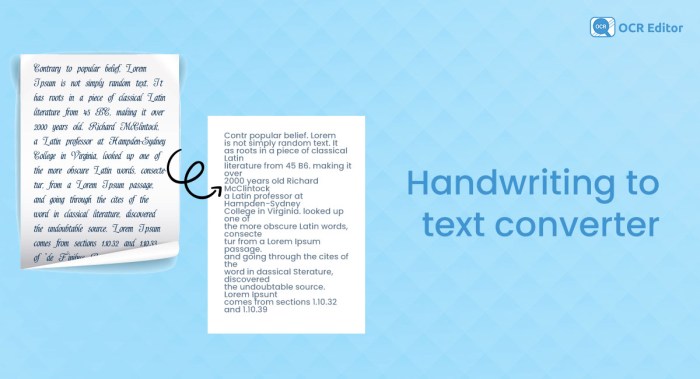
Navigating the digital landscape requires understanding the tools at our disposal. When it comes to texting from a Mac to an Android device, several pathways exist, each with its own unique set of advantages and disadvantages. Choosing the right method hinges on your individual needs and technical savvy. Let’s delve into a comparative analysis of the previously discussed approaches.
Methods Compared
Selecting the optimal approach involves careful consideration of various factors. Here’s a breakdown comparing the methods:
- Web-Based SMS Services: These services act as intermediaries, allowing you to send and receive texts through a web browser. They typically involve creating an account and linking your phone number.
- Third-Party Applications: Dedicated applications offer a more integrated experience, often providing features like contact management, message archiving, and advanced notification options.
- Android’s Native Features (If Applicable): Some Android devices, particularly those from certain manufacturers, might have built-in features or companion apps that enable seamless cross-platform messaging.
The table below summarizes the pros and cons of each method. Note that the “Cost” column refers to the typical financial implications, recognizing that prices and offerings can vary depending on the specific service or application.
| Method | Pros | Cons | Best Suited For |
|---|---|---|---|
| Web-Based SMS Services |
|
|
|
| Third-Party Applications |
|
|
|
| Android’s Native Features (If Applicable) |
|
|
|
Recommendations Based on User Needs
The most suitable method is subjective and depends on your individual priorities. Consider these recommendations:
- For Casual Users: Web-based SMS services are a great starting point. They provide a simple and accessible way to text without any software installation.
- For Power Users: Third-party applications offer the best experience. The ability to manage contacts, archive messages, and use advanced features makes these apps ideal for frequent texters.
- For Security-Conscious Users: Prioritize applications that offer end-to-end encryption or have strong privacy policies. Research the security measures each service employs before committing.
- For Budget-Conscious Users: Explore free web-based services and apps with free tiers. Be mindful of potential limitations with the free versions, and always consider the value of any paid features.
- For Users with Specific Device Support: If your Android device has native features for cross-platform messaging, start with that. It offers the most seamless integration.
Consider the story of Sarah, a freelance writer. She primarily uses her Mac for work and needed a way to text her clients without constantly reaching for her phone. She initially used a free web-based SMS service. However, she quickly grew frustrated with the basic interface and the lack of features. She then switched to a third-party app with a subscription, which offered a more user-friendly interface, contact management, and message archiving.
The small monthly fee was worth the convenience and efficiency it provided, allowing her to stay connected with her clients without disrupting her workflow. Sarah’s experience highlights the importance of matching the method to your specific needs and daily activities.
Illustrative Examples
To truly grasp the methods for texting Android devices from a Mac, let’s explore some illustrative examples. These will provide a clearer understanding of the practical steps involved and the user experience. We’ll delve into visual representations, interface designs, and demonstrations, making the concepts more accessible and actionable.
Flowchart Detailing Texting Steps
A flowchart offers a visual roadmap, breaking down complex processes into easily digestible steps. This example Artikels the process of sending a text from a Mac to an Android phone using a hypothetical web-based SMS service.The flowchart begins with a rectangular box labeled “User Opens Web Browser on Mac.” An arrow extends from this box to a parallelogram labeled “User Navigates to SMS Service Website.” From this parallelogram, another arrow points to a diamond-shaped decision box: “User Logged In?” If the answer is “No,” an arrow leads to a rectangle labeled “User Registers/Logs In.” Following successful login, an arrow from the “Yes” side of the decision box or the “User Registers/Logs In” box points to a rectangle: “User Enters Recipient’s Phone Number.” An arrow then extends to another rectangle: “User Types Message.” This rectangle connects to a third rectangle: “User Clicks ‘Send’ Button.” Finally, an arrow from the “User Clicks ‘Send’ Button” rectangle leads to a parallelogram: “SMS Service Sends Message to Android Device,” concluding the process.
Throughout the flowchart, each shape is clearly labeled, ensuring a logical flow and easy comprehension of the texting process.
Interface Design for Cross-Platform Messaging
Imagine an application designed to bridge the gap between your Mac and Android device for seamless texting. This interface focuses on simplicity and ease of use.The application window is divided into three primary sections. On the left, a sidebar displays a list of contacts, each represented by a profile picture (if available) and the contact’s name. Above the contact list is a search bar, allowing users to quickly locate specific individuals.
The central section is the conversation view. Here, messages are displayed in chronological order, with your messages appearing in blue bubbles on the right and incoming messages in grey bubbles on the left. Each message bubble includes the time it was sent or received. Below the conversation view is a text input field, where you can compose your messages. To the right of the input field, a paperclip icon allows for file attachments.
The ‘Send’ button, represented by a paper airplane icon, is located to the right of the input field. The top of the window includes the application’s name and a menu bar with options for settings, help, and account management. The overall design emphasizes clarity and accessibility, allowing for a straightforward and intuitive texting experience.
Screen Recording Demonstration of Application Use
Let’s picture a screen recording that vividly demonstrates the application’s use. The recording begins with the Mac desktop visible.The user launches the application, revealing the interface described earlier. The screen recording then shows the user clicking on a contact from the left-hand sidebar. The conversation view updates, displaying the existing message history with that contact. Next, the user types a message in the text input field.
As they type, the words appear in the input box. Once the message is complete, the user clicks the ‘Send’ button. A brief animation, such as the message bubble sliding up, visually confirms the message’s delivery. The recording then switches to the Android device, showing the recipient receiving the text message, thus confirming successful transmission. The recording includes annotations, highlighting key features such as the contact list, the message input field, and the send button, making it easier to follow the steps and understand the application’s functionality.
The recording concludes by showcasing the seamless exchange of messages between the Mac and the Android device.
