Rename files on Android: Ever found yourself drowning in a sea of nameless photos, videos, or documents on your Android device? Perhaps you’ve got a collection of holiday snaps, each desperately vying for attention but sadly lacking a proper title. Fear not, fellow digital adventurers! We embark on a journey into the world of file renaming, a quest to bring order and clarity to the chaotic landscapes of your phone’s storage.
It’s a journey filled with simple steps, helpful tools, and a touch of digital wizardry to transform your unruly files into a well-organized treasure trove.
We’ll delve into the native methods, the third-party apps that can be your trusty sidekicks, and the more advanced techniques for the seasoned file wranglers. We will uncover the secrets of batch renaming, the power of EXIF data, and even touch upon the arcane arts of the command line for the truly intrepid. Along the way, we’ll address common pitfalls and ensure your file-renaming escapades are as smooth as a freshly polished screen.
So, prepare to arm yourself with knowledge and get ready to tame your digital wilderness!
Built-in Methods for Renaming Files
Let’s dive into the default mechanisms Android offers for renaming your files. These methods are typically accessed through your device’s file manager or gallery app, providing a straightforward way to organize your digital life. These built-in tools are designed for ease of use, making file management accessible to everyone, from tech novices to seasoned Android users.
Default File Renaming Process Overview
The core function of renaming files on Android, utilizing the pre-installed applications, is generally a simple process. The file manager and gallery apps serve as the primary gateways for this task. The process usually involves selecting the file you want to modify, tapping an “edit” or “rename” option, and entering the new name. The app then updates the file’s metadata to reflect the changes.
This method is efficient for individual file adjustments.
Renaming a Single File: Step-by-Step Instructions
To rename a single file using the built-in methods, follow these steps:
- Open Your File Manager or Gallery App: Locate and launch the application on your Android device. This is where your files are stored and organized.
- Navigate to the File: Browse through the file manager or gallery until you find the file you wish to rename. For example, if you want to rename a picture, go to the “Pictures” folder.
- Select the File: Long-press on the file’s icon or tap the three dots (more options menu) associated with the file. This will typically bring up a context menu with various options.
- Choose the “Rename” Option: From the context menu, select the “Rename” option. This will usually be represented by an icon of a pencil or the word “Rename.”
- Enter the New Name: A text input field will appear, allowing you to enter the new name for the file. You can type in the desired name, including the file extension (e.g., .jpg, .mp3).
- Confirm the Change: After entering the new name, tap the “OK” or “Rename” button to save the changes. The file’s name will be updated immediately.
Renaming Multiple Files Simultaneously (if available)
Some Android file managers allow you to rename multiple files at once, although this functionality is not universally available across all devices and apps. Here’s how it usually works:
- Select Multiple Files: In the file manager, long-press on one file, and then tap on other files to select them. Some file managers have a “Select All” option or checkboxes to help with this.
- Look for a “Rename” or “Edit” Option: After selecting multiple files, look for a “Rename” or “Edit” option in the context menu or in the app’s toolbar.
- Use Batch Renaming Features (if available): Some file managers may offer batch renaming features, allowing you to add a prefix, suffix, or sequential numbering to the selected files. For instance, you might rename several photos to “Vacation_Photo_001.jpg”, “Vacation_Photo_002.jpg”, and so on.
- Confirm the Changes: Review the changes and confirm the renaming process. The selected files will be renamed according to the specified rules.
Pros and Cons of Built-in Methods
The built-in file renaming methods on Android present a mixed bag of advantages and disadvantages. The following table provides a clear comparison:
| Pros | Cons |
|---|---|
| Ease of Use: The built-in methods are designed to be user-friendly, requiring minimal technical knowledge. | Limited Features: They typically lack advanced renaming options, such as bulk renaming with custom patterns or the ability to modify file metadata. |
| Accessibility: These methods are readily available on all Android devices, without requiring any additional downloads or installations. | Batch Renaming Limitations: Batch renaming capabilities, if available, may be rudimentary and not suitable for complex renaming tasks. |
| Integration: They are seamlessly integrated into the device’s operating system, ensuring smooth performance and compatibility. | Dependence on the File Manager: The features available are limited to what the file manager app provides. |
| Security: Generally, these methods are secure and do not pose a risk of malware or data breaches. | Time-Consuming for Large Numbers of Files: Renaming a large number of files individually can be very time-consuming. |
Using File Manager Apps for Renaming: Rename Files On Android
Third-party file manager apps significantly enhance the Android file management experience, particularly when it comes to renaming files. These apps offer a range of features and functionalities that surpass the capabilities of built-in file managers, providing users with greater control, flexibility, and efficiency in organizing their digital content. They’re like having a Swiss Army knife for your files, making everything from simple renaming tasks to complex batch operations a breeze.
Advantages of Using Third-Party File Manager Apps for File Renaming
File manager apps provide several advantages over built-in methods. They often boast a more intuitive user interface, making navigation and file manipulation easier. These apps also frequently support batch renaming, allowing you to rename multiple files simultaneously, saving considerable time and effort. Furthermore, they often include advanced filtering options, enabling you to quickly locate the files you need to rename based on various criteria, such as file type, date modified, or size.
They often provide more robust options for organizing files and folders, contributing to a more streamlined and efficient workflow.
Popular and Highly-Rated File Manager Apps on the Google Play Store
Several file manager apps consistently receive high ratings and positive reviews on the Google Play Store. These apps have earned their popularity by offering a combination of user-friendly interfaces, powerful features, and reliable performance. Some of the most popular and highly-rated options include:* File Manager by File Manager Team: This app is a favorite, known for its clean interface, comprehensive features, and robust file management capabilities.
It supports batch renaming, file compression, and cloud storage integration.
ES File Explorer (now MiXplorer Silver)
Previously a top contender, ES File Explorer has evolved into MiXplorer Silver. It is a powerful file manager with a wide range of features, including batch renaming, support for various file types, and network file sharing.
Solid Explorer File Manager
Solid Explorer offers a sleek, modern design and a focus on user experience. It provides dual-pane functionality for easy file management, batch renaming, and support for cloud storage services.
X-plore File Manager
X-plore is known for its dual-pane layout, which allows users to view and manage two folders simultaneously. It supports batch renaming, archive management, and cloud storage integration.
FX File Explorer
FX File Explorer is another popular choice, offering a user-friendly interface and a focus on privacy. It supports batch renaming, file encryption, and network file sharing.
Features Available in File Manager Apps Related to File Renaming
File manager apps offer a variety of features that enhance the file renaming process. These features go beyond the basic renaming capabilities of built-in file managers, providing users with more control and flexibility.* Batch Renaming: This is perhaps the most significant feature, allowing users to rename multiple files at once. This can be done using various methods, such as adding prefixes or suffixes, replacing text, or using sequential numbering.
Advanced Filtering
File managers often include advanced filtering options, enabling users to quickly locate the files they need to rename. This can be done based on file type, date modified, size, or other criteria.
Regular Expression Support
Some file managers support regular expressions, which provide a powerful way to rename files based on complex patterns. This is particularly useful for renaming files with consistent naming conventions.
Preview Functionality
Many apps allow you to preview the changes before applying them, ensuring that the renaming operation will achieve the desired results.
Undo/Redo Functionality
The ability to undo or redo renaming operations is crucial for correcting mistakes or experimenting with different renaming options.
Customizable Naming Schemes
Many file managers provide options for creating custom naming schemes, allowing users to tailor the renaming process to their specific needs.
File Type Filtering
Allows users to rename only specific file types, like renaming all the .jpg files in a folder.
Step-by-Step Instructions for Renaming Files Using a Popular File Manager App
Let’s use File Manager by File Manager Team as an example. The steps below provide a general guide, as the specific interface may vary slightly depending on the app version.
1. Open the File Manager App
Launch the File Manager app on your Android device.
2. Navigate to the Folder
Browse to the folder containing the files you want to rename.
3. Select the Files
Long-press on a file to select it, then tap on other files to select them as well. Alternatively, some apps allow you to select multiple files by tapping on a “select all” option.
4. Initiate the Rename Process
Look for a “Rename” or “Batch Rename” option in the app’s menu. This is usually indicated by three vertical dots or an icon representing a list of files.
5. Choose a Renaming Method
The app will present options for renaming, which could include:
Rename Individually
Rename each file separately.
Batch Rename
Apply a pattern or rule to multiple files. This option may include:
Add Prefix/Suffix
Add text to the beginning or end of the filenames.
Replace Text
Replace specific text within the filenames.
Numbering
Add sequential numbers to the filenames.
Regular Expressions
Utilize advanced pattern matching for complex renaming tasks.
6. Enter the Renaming Parameters
Enter the desired changes based on the chosen method. For instance, if adding a prefix, type the text you want to add. If replacing text, enter the text to find and the replacement text.
7. Preview the Changes (Optional)
Many apps offer a preview option to see how the filenames will look before applying the changes.
8. Apply the Changes
Confirm the renaming operation, and the app will rename the selected files.
9. Verify the Results
Check the folder to ensure the files have been renamed as expected.For example, imagine you have a folder of photos named with generic titles like “IMG_1234.jpg,” “IMG_1235.jpg,” etc., and you want to rename them to include the date they were taken. Using batch renaming and a suitable app, you could add a date prefix to each file, making them “2024-03-08_IMG_1234.jpg,” assuming the date is March 8, 2024.
This improves organization and makes it easier to find specific photos later.
Common File Manager Features for File Renaming
Here’s a bulleted list summarizing common features found in file manager apps for renaming files:* Batch Renaming (Multiple Files at Once): Essential for efficiency.
Add Prefix/Suffix
Add text to the beginning or end of filenames.
Replace Text
Substitute specific text within filenames.
Numbering/Sequential Renaming
Automatically add numbers to filenames.
Regular Expression Support
Enables advanced pattern matching.
Advanced Filtering Options
Quickly find files to rename based on various criteria.
Preview Functionality
See the changes before applying them.
Undo/Redo Functionality
Correct mistakes easily.
File Type Filtering
Allows renaming of specific file types.
Customizable Naming Schemes
Tailor the renaming process to specific needs.
Batch Renaming Techniques

Let’s dive into the world of batch renaming on Android, a powerful technique that allows you to rename multiple files simultaneously. This is a game-changer when you’re dealing with a large number of files, saving you time and effort compared to renaming each file individually. Think of it as an automated assistant for your file management needs.
Understanding Batch Renaming and Its Advantages
Batch renaming is essentially the process of renaming multiple files at once using a predefined set of rules or patterns. Instead of manually renaming each file, you define the desired changes, and the file manager or application applies those changes to all selected files. The benefits are substantial, including significantly reduced time spent on renaming, improved consistency across your files, and the ability to apply complex renaming schemes with ease.
Imagine having hundreds of photos from a vacation – batch renaming lets you quickly add a date stamp or a sequential number to each photo, making them easier to organize and find later.
Common Batch Renaming Scenarios
Here are some common situations where batch renaming proves invaluable:* Adding a Date to the Filename: This is particularly useful for photos and videos. For instance, you could rename all your vacation photos to include the date they were taken, such as “IMG_20240315_103022.jpg”. This allows for easy chronological sorting.
Numbering Files Sequentially
Ideal for organizing documents, reports, or any collection of files that need to be in a specific order. You might rename files to “Report_001.pdf”, “Report_002.pdf”, and so on.
Adding a Prefix or Suffix
Useful for categorizing or identifying files. You could add a prefix like “Project_” to all files related to a specific project, or a suffix like “_final” to indicate the final version of a document.
Replacing Text
If you need to change a specific word or phrase in multiple filenames, batch renaming can do it automatically. For example, replacing “old_name” with “new_name” across all files.
Changing Case
Standardizing the case of your filenames, such as converting all filenames to lowercase or uppercase, can improve consistency.
Wildcards and Regular Expressions in Batch Renaming
Some advanced file manager apps support the use of wildcards and regular expressions (regex) for even more powerful batch renaming capabilities.* Wildcards: Wildcards are special characters that represent one or more characters in a filename. The most common wildcards are:
`*`
Represents zero or more characters. For example, `*.jpg` would match all files ending in “.jpg”.
`?`
Represents a single character. For example, `image??.jpg` would match “image01.jpg”, “imageAB.jpg”, but not “image1.jpg” or “image123.jpg”.* Regular Expressions: Regular expressions are more complex patterns used to match and manipulate text. They offer a high degree of flexibility but require a bit more learning. For example, a regex might be used to extract a date from a filename and reformat it.
While the syntax can be intimidating at first, regular expressions provide unparalleled control over the renaming process. Using wildcards and regular expressions, you can create very specific renaming rules, allowing for intricate changes to multiple files at once. For instance, you could use a regex to extract the creation date from a filename and place it at the beginning.
“Regular expressions offer a high degree of flexibility but require a bit more learning.”
Comparison of Batch Renaming Methods
Here’s a comparison of different batch renaming methods, considering their complexity and effectiveness.
| Method | Complexity | Effectiveness | Example Scenario |
|---|---|---|---|
| Adding a Prefix/Suffix | Low | High | Adding “Project_” to the beginning of all project files. |
| Sequential Numbering | Low | High | Numbering a set of photos as “Image_001.jpg”, “Image_002.jpg”, etc. |
| Replacing Text | Medium | Medium | Replacing all instances of “old_version” with “new_version” in multiple filenames. |
| Adding Date/Time | Medium | High | Adding the date and time a photo was taken to the filename (e.g., “IMG_20240315_143000.jpg”). |
| Using Wildcards | Medium | Medium to High | Renaming all “.txt” files to “.log” files using `*.txt` and replacing the extension. |
| Using Regular Expressions | High | High | Extracting a specific pattern from a filename and reformatting it. For example, changing “filename_2023-10-27.txt” to “2023-10-27_filename.txt”. |
Advanced Renaming Features

Some file manager applications on Android offer capabilities that go beyond simple renaming, transforming a mundane task into a powerful tool for organization and efficiency. These advanced features cater to users who require more sophisticated control over their files, allowing for batch renaming based on intricate criteria. This can be a real time-saver, especially when dealing with large media libraries or documents requiring consistent naming conventions.
Availability of Advanced Renaming Features
The availability of advanced renaming features varies significantly across different file manager apps. While the default file managers pre-installed on Android devices often provide basic renaming functionalities, more feature-rich alternatives available on the Google Play Store often include advanced options. These advanced options are typically found in applications designed for power users or those who require meticulous file management.
Renaming Files Based on EXIF Data
A particularly useful advanced feature is the ability to rename files based on their EXIF data. EXIF (Exchangeable Image File Format) data is metadata embedded within image and video files that contains information such as the date and time the photo was taken, the camera model used, the location (if GPS data is available), and other technical details. File manager apps that support EXIF-based renaming can automatically extract this information and incorporate it into the new filenames.For instance, imagine a photographer who has thousands of photos taken over several years.
Using an app with EXIF renaming, they could rename all their photos to include the date and time the photo was taken, making it incredibly easy to sort and search through their collection. This could look something like “2023-10-27_14-30-00_CameraModel.jpg”.The process generally involves selecting the files to rename, choosing a renaming template, and selecting the EXIF data fields to include. The app then automatically processes the files, applying the chosen template and renaming them accordingly.
Using Custom Renaming Rules or Scripts
For users with even more specific requirements, some advanced file manager apps allow the creation of custom renaming rules or even the use of scripting languages. This level of customization provides unparalleled flexibility in file renaming. This feature is for those who are well-versed in scripting or have complex organizational needs.This might involve writing a short script to extract specific information from file names, perform calculations, or apply more complex renaming logic.
This approach is powerful, but it does require some technical knowledge.Consider a scenario where a user wants to rename a large batch of scientific documents. Each document’s name contains the experiment date, the experiment number, and the sample ID. Using custom renaming rules, the user could create a script that parses the existing filenames, extracts these key pieces of information, and then renames the files to a more standardized format, such as “Experiment_Date_ExperimentNumber_SampleID.pdf”.
Potential Advanced Features
The advanced features often available in file manager apps for Android include:
- EXIF Data Integration: The ability to rename files based on EXIF data, such as the date and time the photo was taken, camera model, and location.
- Custom Renaming Templates: The option to create and save custom renaming templates, allowing for consistent naming conventions across multiple files.
- Regular Expression Support: The use of regular expressions for advanced pattern matching and text manipulation during the renaming process.
- Batch Processing Options: The ability to apply renaming rules to large batches of files simultaneously, saving time and effort.
- Numbering and Sequencing: Automatic numbering and sequencing of files during renaming, which is useful for organizing files in a logical order.
- Metadata Editing: Some apps allow editing other metadata, like adding tags or descriptions, in addition to renaming.
Addressing Common Issues
Renaming files on Android, while generally straightforward, can sometimes lead to unexpected hiccups. Understanding these potential pitfalls and knowing how to troubleshoot them is crucial for a smooth and frustration-free experience. Let’s delve into the common challenges users face and explore practical solutions to keep your digital life organized.
Potential Issues Users Might Encounter
The world of Android file management, like any digital ecosystem, isn’t without its potential problems. Several issues can arise when renaming files, ranging from minor inconveniences to more serious data integrity concerns. Recognizing these potential problems is the first step toward effective troubleshooting.
- File Corruption: Improper renaming operations, especially during power outages or app crashes, can lead to file corruption. This might manifest as files becoming unreadable or partially accessible. Consider a scenario where you’re renaming a large video file and the phone unexpectedly restarts. The partially renamed file might be unusable.
- Permission Errors: Android’s security model restricts access to certain files and folders. If an app lacks the necessary permissions to rename a file in a specific location (e.g., the root directory or system folders), the renaming process will fail. Imagine trying to rename a system file without the proper root access; it’s simply not permitted.
- Character Limitations: Android, like most operating systems, has restrictions on the characters allowed in filenames. Using special characters (e.g., / \ :
– ? ” < > |) or excessively long filenames can cause renaming errors. For instance, attempting to rename a file with a name exceeding the character limit will likely fail. - File Overwrites: Accidentally renaming a file to a name that already exists in the same directory will overwrite the existing file, potentially leading to data loss. This is particularly dangerous if you’re not paying close attention to the existing file names.
- App-Specific Issues: Certain apps might have their own limitations or quirks regarding file renaming. This is especially true for apps that manage their own internal file structures, like music players or document editors.
Troubleshooting File Renaming Issues
When things go awry during a file renaming operation, a systematic approach to troubleshooting can help you identify and resolve the problem. The following steps will guide you through the process.
- Check Permissions: Verify that the app you’re using to rename the file has the necessary storage permissions. Go to your phone’s settings, find the app, and ensure it has permission to access and modify files in the relevant directories.
- Restart the Device: A simple restart can often resolve temporary glitches that might be interfering with the renaming process. This clears the system cache and can fix minor software issues.
- Use a Different File Manager: If you suspect the problem lies with the file manager app itself, try using a different file manager. Different apps may handle file operations differently.
- Check Filename for Invalid Characters: Ensure that the new filename doesn’t contain any invalid characters. Remove or replace these characters and try renaming the file again.
- Check for File Conflicts: Make sure the new filename doesn’t already exist in the target directory. If a file with the same name exists, either choose a different name or consider overwriting the existing file (with caution!).
- Update the App: Outdated apps can sometimes have bugs that affect file renaming. Check for updates to the file manager app or any other app involved in the process.
- Free Up Storage Space: Inadequate storage space can sometimes cause issues. Ensure you have sufficient free space on your device.
Solutions for Common Error Messages Related to File Renaming
Error messages can provide valuable clues about what’s going wrong. Here are some common error messages and their corresponding solutions.
- “Permission Denied”: This message indicates that the app doesn’t have the necessary permissions. Verify app permissions in your device settings and grant the required access.
- “File Not Found”: This could mean the file no longer exists or the file path is incorrect. Double-check the file path and ensure the file is still present in the specified location.
- “Invalid Filename”: The new filename contains invalid characters or exceeds the character limit. Modify the filename to remove any invalid characters or shorten it.
- “File Already Exists”: A file with the same name already exists in the target directory. Choose a different filename or delete the existing file (after backing it up).
- “Disk Full”: Your device’s storage is full. Free up space by deleting unnecessary files or moving files to external storage.
- “Operation Failed”: This is a generic error message that could be caused by various issues. Try restarting your device, checking permissions, and ensuring sufficient storage space. If the problem persists, try using a different file manager app.
Advice on Backing Up Files Before Renaming Them
Data loss is a constant threat in the digital world. The best way to mitigate the risk is by backing up your files before performing potentially risky operations like renaming, especially when dealing with important documents, photos, or videos. This ensures you have a copy of your data if something goes wrong.
Here are a few options for backing up your files:
- Cloud Storage: Utilize cloud storage services like Google Drive, Dropbox, or OneDrive. These services automatically back up your files to the cloud, making them accessible from any device.
- External Storage: Copy your files to an external hard drive, USB flash drive, or SD card. This provides a physical backup that’s separate from your device.
- Local Backup: Use your device’s built-in backup features (if available) to create a local backup on your device.
- Manual Copying: Manually copy and paste your files to a safe location on your computer or another storage device. This is the simplest but most time-consuming method.
Consider the frequency of your backups. For frequently updated files, backing up regularly (e.g., daily or weekly) is a good practice. For less frequently modified files, a monthly backup might suffice. Always test your backups to ensure they are working correctly and that you can restore your files if needed.
Security and Permissions
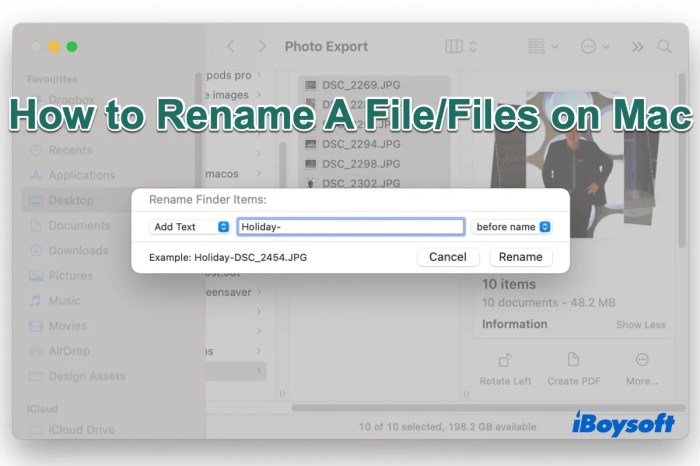
When venturing into the world of file renaming on Android, one must not overlook the crucial aspect of security and permissions. It’s akin to having a key to a vault; you wouldn’t hand it out without understanding the implications. File permissions are the guardians of your data, dictating who can access, modify, or even view your precious files. Granting excessive permissions can inadvertently open the door to potential security vulnerabilities.
Therefore, a cautious approach is essential.
File Permissions and Their Significance
Understanding file permissions is paramount when renaming files. Permissions are like digital access cards, each granting specific privileges. They dictate whether an app can read, write, or execute files. The operating system uses these permissions to ensure that only authorized apps can interact with your files, protecting your data from unauthorized access or modification. Think of it as a layered security system, where each layer adds an additional level of protection.
Checking and Modifying Permissions
File manager apps provide the tools to inspect and, in some cases, adjust file permissions. The process usually involves navigating to the file or folder, accessing its properties, and examining the permission settings. Within the properties, you’ll typically find options to modify permissions for the owner, group, and others. For example, you might see options like “Read,” “Write,” and “Execute,” each representing a specific level of access.
Be mindful when making changes, as altering permissions can affect how other apps interact with your files.For example, imagine you are using a file manager app to access a sensitive document. The file’s properties will display its current permissions. If the app has “Read” and “Write” permissions, it can not only view the document but also modify it. If the app only has “Read” permissions, it can only view the document.
If the file has “Execute” permission, it means the file can be run, like an application.
Security Risks of Excessive Permissions
Granting file manager apps excessive permissions can expose your device to security risks. If a file manager app requests more permissions than it needs, it could potentially be exploited by malicious actors. For instance, an app with permission to read and write to your storage could be used to steal your personal data or install malware. The principle of least privilege applies here: grant only the minimum necessary permissions for the app to function correctly.
Always review the permissions an app requests before installation.Consider a scenario where a file manager app requests access to your contacts, location, and camera, even though its primary function is file management. This is a red flag. These permissions are unrelated to file renaming and could be used for malicious purposes. Always be cautious and selective about the permissions you grant.
Required Permissions for File Renaming
To rename files, a file manager app typically requires a specific set of permissions. These permissions allow the app to access, modify, and manage files on your device. The required permissions include:
- Storage Access: This is the most critical permission, enabling the app to read and write files on your internal storage and external storage (like an SD card). This allows the file manager to locate the file you want to rename and save the renamed file.
- Modify or Delete Files: This permission is essential to perform the actual renaming operation. The app needs to be able to modify the file’s name and other attributes, or to delete the original file.
- Read Files: While not strictly required for renaming, read access is usually needed to display file names and attributes in the file manager’s interface, allowing the user to select the file to be renamed.
These permissions are generally considered necessary for a file manager to function correctly and securely. Always scrutinize the permissions requested by any file manager app you install, and only grant those that are essential for its intended functionality.
Renaming Files via Line (For Advanced Users)
For those who like to live on the bleeding edge of Android file management, the command line offers a powerful, albeit initially intimidating, way to rename files. This approach, accessible through terminal emulator apps, provides unparalleled control and efficiency, particularly when dealing with complex renaming operations or a large number of files. It’s like having a surgical tool for your digital assets.
Possibilities of Renaming Files Using Line Tools
The potential of using the command line for file renaming is vast. Through terminal emulator applications, users gain direct access to the Android operating system’s core functionalities. This access allows for precise and programmatic control over file operations, including renaming. The beauty lies in the ability to string together commands, automate repetitive tasks, and utilize scripting to achieve renaming goals that would be cumbersome or impossible with graphical interfaces.
Think of it as crafting custom file-renaming recipes.
Examples of Line s for Basic File Renaming, Rename files on android
Simple renaming tasks become remarkably straightforward with the command line. The `mv` command, short for “move,” is the workhorse here. It’s not just for moving files; it’s also your primary tool for renaming.Here are some examples:* To rename a file named “old_name.txt” to “new_name.txt” in the current directory: “` mv old_name.txt new_name.txt “` This is the most basic application.
It’s equivalent to right-clicking a file and selecting “Rename” in a file manager, but executed with precision.
To rename a file in a specific directory
“` mv /sdcard/Download/old_file.jpg /sdcard/Download/new_file.jpg “` This example shows how to specify the full path to the file, ensuring that the command knows exactly which file to modify, especially useful when dealing with multiple files with the same name located in different directories.
Renaming files using wildcards (e.g., to rename all .txt files to .doc files)
“` mv
- .txt
- .doc
“` While this doesn’t directly achieve the desired result, it sets the stage for more complex wildcard usage with tools like `rename` (if available on your system) or scripting (see the next section).
Benefits and Drawbacks of Using the Line for File Renaming
The command line offers a compelling blend of power and efficiency, but it’s not without its trade-offs.Here’s a breakdown:
-
Benefits:
- Automation: Automate repetitive renaming tasks using scripts, saving significant time and effort, especially when dealing with large volumes of files.
- Precision: Exact control over the renaming process, minimizing errors.
- Batch Operations: Easily rename multiple files simultaneously with wildcards and other tools.
- Scripting Flexibility: Create custom renaming solutions tailored to specific needs.
- Drawbacks:
- Steep Learning Curve: Requires familiarity with line commands and syntax.
- Potential for Errors: Incorrect commands can lead to unintended consequences, including data loss. Always double-check commands before execution.
- No Visual Feedback: Lack of a graphical interface can make it harder to verify changes before they are applied.
- App Dependency: Relies on a terminal emulator app, which adds another layer of software to the process.
Examples of More Complex Batch Renaming Using Line Tools
Batch renaming becomes a real strength of the command line. While the basic `mv` command is useful, more complex scenarios often require more sophisticated tools or scripting. The `rename` utility (often available as `prename` or similar on some Android systems) and shell scripting provide significant power.Here are a couple of illustrative examples:* Using `rename` (if available): Let’s say you have a bunch of files named “image_001.jpg”, “image_002.jpg”, etc., and you want to prepend “photo_” to each filename.
The exact syntax of `rename` can vary depending on the implementation. “` rename ‘s/^image_/photo_/’ “` This command uses a regular expression to search for “image_” at the beginning of the filename (represented by `^`) and replaces it with “photo_”.
Using a `for` loop in a shell script
This approach is highly flexible and works well even if `rename` isn’t available. “`bash for file in
.jpg; do
new_name=”photo_$file” mv “$file” “$new_name” done “` This script iterates through all files ending in “.jpg”. For each file, it creates a new name by prepending “photo_” and then uses `mv` to rename the file. The `”$file”` and `”$new_name”` are crucial; they enclose the variables in double quotes to handle filenames with spaces or special characters.
Combining `find` and `rename` (or `mv` within a loop)
For renaming files within a specific directory structure. “`bash find /sdcard/DCIM/ -name “*.jpg” -print0 | while IFS= read -r -d $’\0′ file; do new_name=$(echo “$file” | sed ‘s/IMG_/picture_/g’) mv “$file” “$new_name” done “` This command first uses `find` to locate all “.jpg” files within the `/sdcard/DCIM/` directory.
The `-print0` option and the `while` loop with `IFS` and `-d $’\0’` are crucial for handling filenames with spaces or special characters. The `sed` command then modifies the filename (in this case, replacing “IMG_” with “picture_”). Finally, `mv` renames the file.
Illustrative Examples
Let’s dive into some practical scenarios where file renaming on your Android device truly shines, transforming a potentially tedious task into a streamlined process. Understanding these examples will empower you to leverage the techniques we’ve discussed, making your digital life significantly more organized and efficient.
Batch Renaming Necessity: The Travel Photographer’s Dilemma
Imagine this: You’ve just returned from a whirlwind trip to Southeast Asia, armed with thousands of photos and videos capturing breathtaking landscapes, vibrant street scenes, and unforgettable moments. You’ve documented your adventures extensively, but now comes the daunting task of organizing this massive digital archive. Without a proper renaming strategy, your files are likely named with generic camera-generated codes like “IMG_1234.JPG” or “VID_5678.MP4,” making it nearly impossible to find specific images later.
Batch renaming becomes not just helpful, but absolutely essential in this scenario. It allows you to transform this chaotic collection into a logically structured, easily searchable library of memories.
Renaming a Trip’s Photo Collection
To illustrate, let’s say you want to rename all the photos from your Thailand trip, adding a consistent prefix and date to each filename. Here’s how you could approach it, using a file manager app with batch renaming capabilities (or, for the more technically inclined, a command-line interface via a terminal emulator):
- Selection and Preparation: First, locate the folder containing all your Thailand photos. Select all the files within this folder.
- Accessing Batch Rename: Within your file manager app, look for the “Rename” or “Batch Rename” option. This might be found in a menu, context menu (accessed by long-pressing a file), or dedicated tools section.
- Defining the Renaming Pattern: The key here is to establish a renaming pattern. For our example, we want a format like “Thailand_2024-10-27_0001.JPG”, where:
- “Thailand” is a consistent prefix to identify the trip.
- “2024-10-27” is the date the photo was taken (ideally extracted from the photo’s metadata).
- “0001” is a sequential number to differentiate individual photos.
- Inputting the Rename Parameters: In the batch rename interface, you’ll typically have fields to specify:
- Prefix: Enter “Thailand_” (or your chosen prefix).
- Date: Many apps offer options to automatically insert the date from the photo’s EXIF data (the information embedded within the image file). If this feature is available, select it. Otherwise, you’ll need to manually input the date, or use an app that can automatically pull it.
- Starting Number: Set the starting number to “0001”.
- Numbering Format: Specify the number of digits for the sequence. Three or four digits (e.g., “001”, “0001”) are generally good for preventing filename clashes.
- File Extension: Ensure the file extension (.JPG, .PNG, etc.) remains unchanged.
- Review and Execution: Before applying the changes, the app usually provides a preview of how the files will be renamed. Carefully review this preview to confirm the renaming pattern is correct. Once you’re satisfied, execute the batch rename process.
The Outcome: A Transformed Digital Archive
The result is a meticulously organized photo collection. Each file now has a descriptive name, making it incredibly easy to:
- Search and Filter: Quickly find photos based on the trip’s name and date. Searching for “Thailand_2024-10-27” in your file manager or photo gallery app will instantly reveal all photos taken on that day.
- Browse Chronologically: Photos are automatically sorted by date, allowing you to relive the trip in the order you experienced it.
- Share and Back Up: Sharing photos with friends and family becomes much simpler, as the filenames provide context. Backing up your photos to cloud storage or an external drive is also more efficient.
This structured approach transforms a potentially overwhelming task into a manageable and enjoyable one. The ability to batch rename empowers you to take control of your digital life, turning chaos into clarity.
